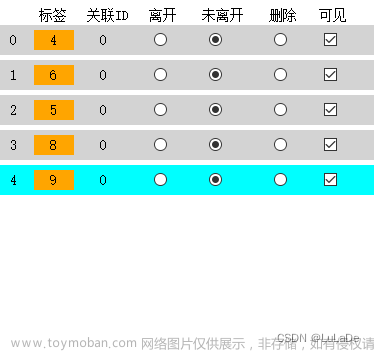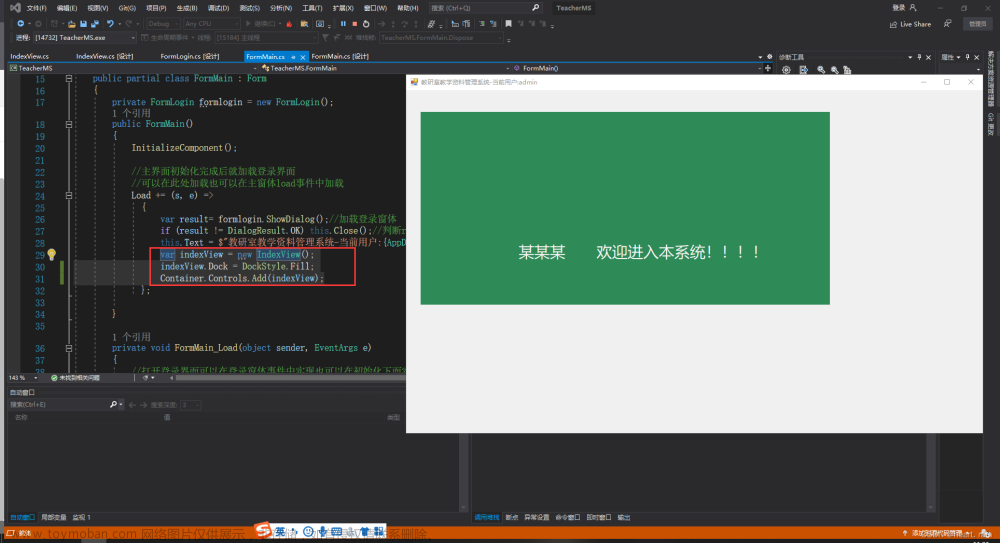本文的代码可以从这里获取:winformDemo.rar · 张祥裕/分享的资源名称 - Gitee.com
作者的水平有限,如有错误,望指正。
为了简单起见,纸张大小,打印机等信息按照默认的来,本文的实现方案是:打印Panel中的控件信息,循环进行打印,打印完一张,把信息重新填充到对应的控件上再继续打印。
这个地址winforms - Print the entire area of the control with C# - Stack Overflow链接提到了这么一句:

说是要把控件里的内容重新赋值给另外一个控件myControlToDisplay,大概看了一下提供的代码,感觉代码不全,就没有照着来试了
还有这里的链接:
Printing Multiple Pages of a Text File in Windows Forms | DotNetCurry
读取txt记事本里面的内容,并分页打印,提供的代码

提到了一个HasMorePages属性,设置它应该可以实现连续打印,结合这两个链接提供的方案,这让我想到了另外一种方案:把要打印的内容全部渲染到一个容器控件上,根据纸张的大小,计算并截取要打印的内容,类似效果如下:

从上往下,就像叠罗汉一样,直到截取并打印完毕,这只是个人的想法,还没验证。
文章来源地址https://www.toymoban.com/news/detail-620385.html
好了,本文的内容正式开始
步骤如下:
1 新建Winform程序,名为winfromDemo
UI布局及控件的名称如下:

2 新增类,名为:Student,代码如下:
using System;
using System.Collections.Generic;
using System.Linq;
using System.Text;
using System.Threading.Tasks;
namespace winformDemo
{
public class Student
{
/// <summary>
/// 姓名
/// </summary>
public string Name { set; get; }
/// <summary>
/// 年龄
/// </summary>
public string Age { set; get; }
}
}
3 打印逻辑代码如下:
using System;
using System.Collections.Generic;
using System.ComponentModel;
using System.Data;
using System.Drawing;
using System.Drawing.Printing;
using System.Linq;
using System.Text;
using System.Threading;
using System.Threading.Tasks;
using System.Windows.Forms;
namespace winformDemo
{
public partial class Form1 : Form
{
PrintPreviewDialog printDialog = new PrintPreviewDialog();
PrintDocument printDocument = new PrintDocument();
public Form1()
{
InitializeComponent();
InitPrintInfo();
this.btnPrint.Click += new System.EventHandler(this.btnPrint_Click);
}
/// <summary>
/// 初始化打印信息
/// </summary>
private void InitPrintInfo()
{
printDialog.Document = printDocument;
printDocument.PrintPage += PrintDocument_PrintPage;
}
/// <summary>
/// 打印逻辑
/// </summary>
/// <param name="sender"></param>
/// <param name="e"></param>
private void btnPrint_Click(object sender, EventArgs e)
{
List<Student> studentPrintList = new List<Student>();
studentPrintList.Add(new Student() { Name="张三", Age="29"});
studentPrintList.Add(new Student() { Name = "李四", Age = "28" });
int currentPageNumber = 0;
//遍历循环打印
foreach (var item in studentPrintList)
{
currentPageNumber++;
//设置页码信息
SetPageInfo(currentPageNumber, studentPrintList.Count);
this.txtName.Text = item.Name;
this.txtSex.Text = item.Age;
printDialog.ShowDialog();
}
}
/// <summary>
/// 调用printDialog.ShowDialog()方法就会自动调该方法进行打印
/// </summary>
/// <param name="sender"></param>
/// <param name="e"></param>
private void PrintDocument_PrintPage(object sender, PrintPageEventArgs e)
{
PrintStudentInfo(e.Graphics, this.printArea);
}
/// <summary>
/// 打印控件
/// </summary>
/// <param name="graphics"></param>
/// <param name="printControl"></param>
public void PrintStudentInfo(Graphics graphics,Control printControl)
{
Bitmap bitmap = new Bitmap(printControl.Width, printControl.Height);
printControl.DrawToBitmap(bitmap, new Rectangle(0,0, bitmap.Width, bitmap.Height));
Rectangle target = new Rectangle(0, 0, bitmap.Width, bitmap.Height);
graphics.PageUnit = GraphicsUnit.Display;
graphics.DrawImage(bitmap, target);
}
/// <summary>
/// 设置页码信息
/// </summary>
/// <param name="currentPageNumber"></param>
/// <param name="totalPageNumber"></param>
private void SetPageInfo(int currentPageNumber,int totalPageNumber)
{
this.lblPageInfo.Text =string.Format("第{0}页/总{1}页",currentPageNumber,totalPageNumber);
}
}
}
代码太简单了,就不解释了
4 点击打印按钮,运行效果如下:

关掉预览框后,会接着弹出打印第二页的预览框,如下图:

好了,本水文到此结束。如有疑问,可以通过邮箱联系:2847225301@qq.com文章来源:https://www.toymoban.com/news/detail-620385.html
到了这里,关于打印Winform控件实现简陋版的分页打印(C#)的文章就介绍完了。如果您还想了解更多内容,请在右上角搜索TOY模板网以前的文章或继续浏览下面的相关文章,希望大家以后多多支持TOY模板网!