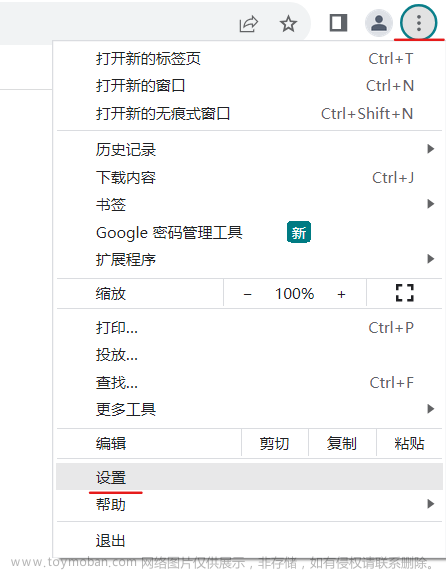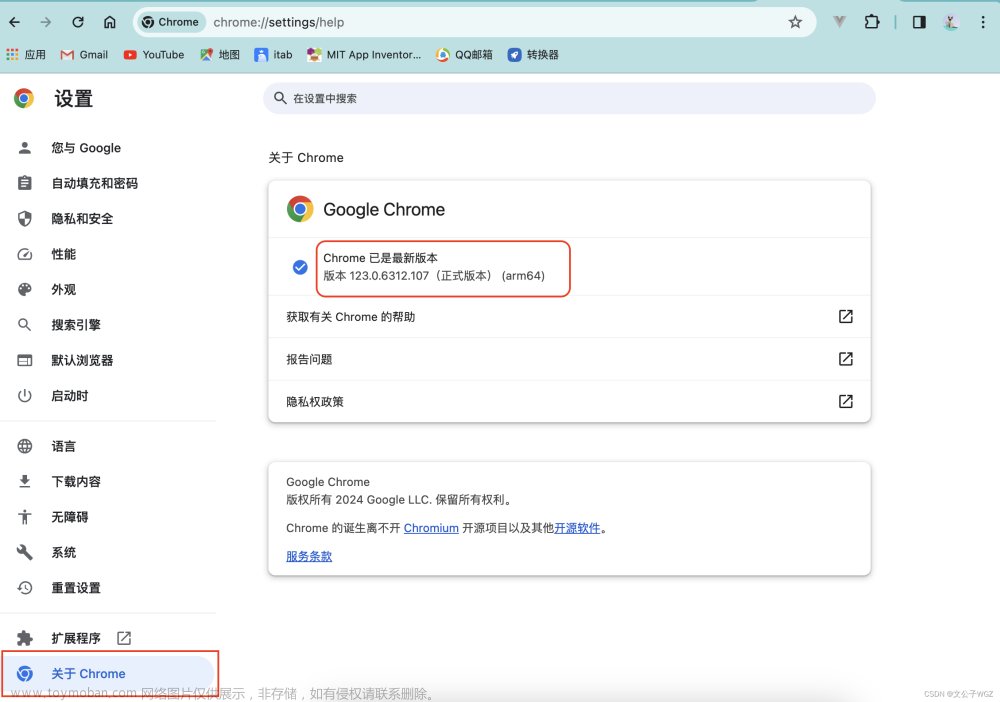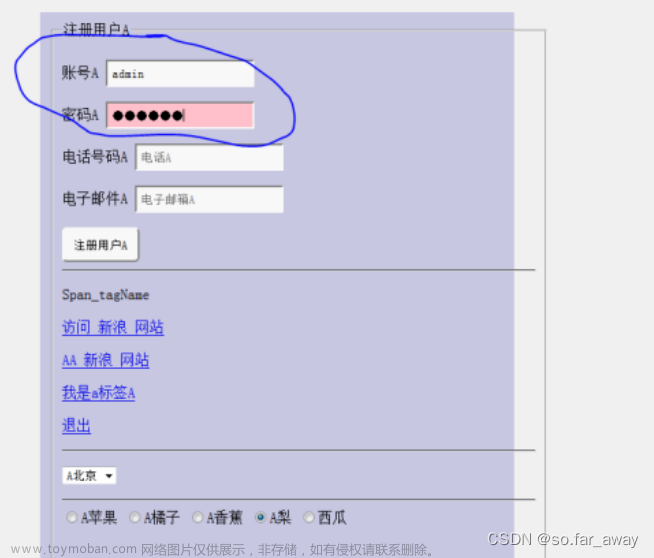截至目前,Chrome 仍是最好用的浏览器,没有之一。Chrome 不仅是日常使用的利器,通过 Chrome Driver 驱动和 selenium 等工具包,在执行自动任务中也是一绝。相信大家对 selenium 在 Windows 的配置使用已经有所了解了,下面就让我们看看如何在 Linux 上配置使用 selenium 吧(无图形化界面也可用的方法!)
本文介绍的方法仅 Debian 系可用。
安装 Chrome
首先下载 Chrome 本体,直接使用 wget 即可。
wget https://dl.google.com/linux/direct/google-chrome-stable_current_amd64.deb
经本人测试(2023.7.9,青岛联通家用宽带),本文所提及的所有谷歌相关链接均不需要科学上网。
然后安装即可:
sudo dpkg -i google-chrome-stable_current_amd64.deb
如果成功了,那么恭喜你可以直接进入下一步;而经测试,这一步大概率会报错提示缺少依赖,没有关系,现在只需要运行下面这句代码,再重新执行一遍安装命令即可:
sudo apt-get install -f
安装chrome-driver
执行下面的代码查看 Chrome 版本:
google-chrome -version
然后在 https://chromedriver.storage.googleapis.com/index.html 中寻找对应版本的 Chrome Driver(可使用 Ctrl + F 进行搜索)。没有完全对应的版本没关系,下载一个与之最接近的即可,例如我的版本号为 114.0.5735.198,于是我选择了 114.0.5735.90。


在新界面中下载 linux64 版本(复制链接,使用 wget 下载即可),然后解压缩,并复制到 /usr/bin 目录下以方便程序使用(如果不放入这个目录,则需要在后续的 Python 程序中手动指定 Driver 位置)

wget https://chromedriver.storage.googleapis.com/114.0.5735.90/chromedriver_linux64.zip
unzip chromedriver_linux64.zip
sudo cp chromedriver /usr/bin
测试
安装 selenium 模块并尝试启动 Chrome。
将以下测试脚本写入 test.py
普通
from selenium import webdriver
from selenium.webdriver.chrome.options import Options
def init_driver():
options = Options()
options.add_argument('--no-sandbox') # 亲测 Debian 必须加,Ubuntu 随意
options.add_argument("--headless")
options.add_argument('--disable-gpu')
driver = webdriver.Chrome(options=options)
return driver
init_driver()
print('Success')
指定Driver路径文章来源:https://www.toymoban.com/news/detail-625136.html
from selenium import webdriver
from selenium.webdriver.chrome.options import Options
from selenium.webdriver.chrome.service import Service
def init_driver():
options = Options()
options.add_argument('--no-sandbox') # 亲测 Debian 必须加,Ubuntu 随意
options.add_argument("--headless")
options.add_argument('--disable-gpu')
service = Service(executable_path='/root/chromedriver')
driver = webdriver.Chrome(options=options, service=service)
return driver
init_driver()
print('Success')
通过 pip 安装 selenium 并运行脚本,看到成功提示即可。文章来源地址https://www.toymoban.com/news/detail-625136.html
pip install selenium
python3 test.py
到了这里,关于Debian/Ubuntu 安装 Chrome 和 Chrome Driver 并使用 selenium 自动化测试的文章就介绍完了。如果您还想了解更多内容,请在右上角搜索TOY模板网以前的文章或继续浏览下面的相关文章,希望大家以后多多支持TOY模板网!