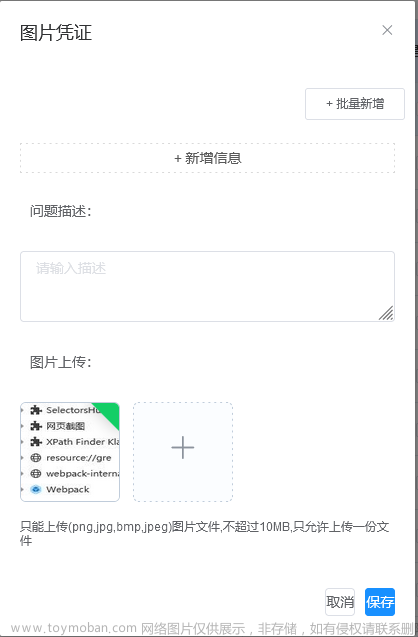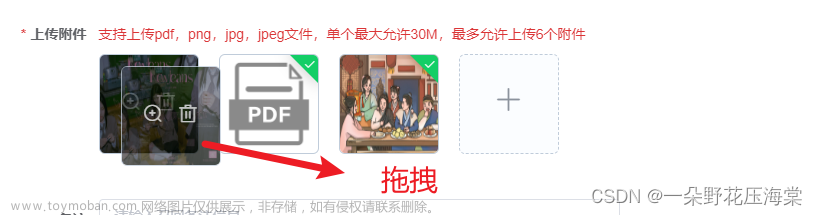一、话不多下先看成果

uniapp 官方api没有同时上传图片和视频的组件,所以就只能自己做了,在此记录下!
二、结构部分
<view class="Upload">
<view class="list-box">
<view class="item" v-show="imageList.length" v-for="(src,i) in imageList" :key="i">
<image :src="src"></image>
<u-icon class="icon" @click="deleteFile('img',i)" name="close-circle-fill" color="#f34241" size="28">
</u-icon>
</view>
<view class="item" v-show="videoList.length" v-for="(src,i) in videoList" :key="i">
<video :src="src"></video>
<u-icon class="icon" @click="deleteFile('video',i)" name="close-circle-fill" color="#f34241" size="28">
</u-icon>
</view>
<view class="box-s" @click="Upload">
<image src="../static/ca.png"></image>
<view class="txt">
照片/视频
</view>
</view>
</view>
<u-action-sheet :list="list" @click="clickIndex" v-model="show"></u-action-sheet>
</view>二、css部分
.box-s {
width: 160rpx;
height: 160rpx;
background: #F5F5F5;
border-radius: 10rpx;
display: flex;
flex-direction: column;
align-items: center;
justify-content: center;
margin-top: 12rpx;
.txt {
font-size: 28rpx;
font-family: PingFang SC;
font-weight: 400;
color: #999999;
line-height: 49rpx;
}
image {
width: 55rpx;
height: 46rpx;
}
}
.item {
width: 160rpx;
height: 160rpx;
border-radius: 10rpx;
margin-right: 12rpx;
margin-top: 12rpx;
position: relative;
image {
width: 100%;
height: 100%;
}
video {
width: 100%;
height: 100%;
}
.icon {
display: inline-block;
width: 28rpx;
height: 28rpx;
position: absolute;
right: 0;
top: -28rpx;
margin: auto;
}
}
.list-box {
display: flex;
justify-content: flex-start;
flex-wrap: wrap;
}三、js部分
这里之所以循环一个一个上传是因为,我是用于小程序端的,目前uniapp不支持微信小程序以文件列表形式上传,
filePath: item, //改为files可实现一次上传多个文件,仅App、H5( 2.6.15+)支持
具体请参考官方文档
export default {
name: "Upload",
data() {
return {
//上传
list: [{
text: '图片'
}, {
text: '视频'
}],
show: false,
imageList: [], //上传图片列表
videoList: [], //视频列表
};
},
methods: {
//上传触发 选择
Upload() {
//上传
this.show = true;
},
//视频/图片选择
clickIndex(index) {
if (this.list[index].text == '视频') {
this.changeVideo();
} else {
this.changeImg()
}
},
//选择视频
changeVideo() {
var that = this;
uni.chooseVideo({
sourceType: ['camera', 'album'],
success: function(res) {
that.videoList.push(res.tempFilePath);
}
});
},
//选择图片
changeImg() {
let that = this;
// 从相册选择9张图
uni.chooseImage({
count: 9,
sizeType: ['original', 'compressed'],
sourceType: ['album', 'camera'],
success: function(res) {
// console.log(res.tempFilePaths)
let arr = res.tempFilePaths;
arr.forEach(item => {
that.imageList.push(item);
})
}
});
},
//删除
deleteFile(type, index) {
if (type == 'img') {
this.imageList.splice(index, 1);
} else {
this.videoList.splice(index, 1);
}
},
//提交
btnClick(url) {
this.addUpload(this.imageList,url);
this.addUpload(this.videoList,url);
},
//文件提交上传
addUpload(list, url) {
if (list.length) {
list.forEach(item => { //这里之所以循环一个一个上传是因为,我是用于小程序端的,目前uniapp不支持微信小程序以文件列表形式上传,
uni.uploadFile({
url: url, //仅为示例,非真实的接口地址
filePath: item, //改为files可实现一次上传多个文件,仅App、H5( 2.6.15+)支持
name: 'file',
header: {
'Content-Type': 'multipart/form-data'
},
formData: {
'user': 'test'
},
success: (uploadFileRes) => {
console.log(uploadFileRes.data);
console.log(uploadFileRes)
}
});
})
}
}
}
}四、使用
html
<!-- 上传组件 -->
<Upload ref="upload"></Upload>js
调用传入的是服务器上传地址,
//调用组件内的上传方法 并传入服务器上传地址
this.$refs.upload.btnClick('https://www.example.com/upload');五、组件封装的完整内容
使用:参考目录四文章来源:https://www.toymoban.com/news/detail-625533.html
<template>
<view class="Upload">
<view class="list-box">
<view class="item" v-show="imageList.length" v-for="(src,i) in imageList" :key="i">
<image :src="src"></image>
<u-icon class="icon" @click="deleteFile('img',i)" name="close-circle-fill" color="#f34241" size="28">
</u-icon>
</view>
<view class="item" v-show="videoList.length" v-for="(src,i) in videoList" :key="i">
<video :src="src"></video>
<u-icon class="icon" @click="deleteFile('video',i)" name="close-circle-fill" color="#f34241" size="28">
</u-icon>
</view>
<view class="box-s" @click="Upload">
<image src="../static/ca.png"></image>
<view class="txt">
照片/视频
</view>
</view>
</view>
<u-action-sheet :list="list" @click="clickIndex" v-model="show"></u-action-sheet>
</view>
</template>
<script>
export default {
name: "Upload",
data() {
return {
//上传
list: [{
text: '图片'
}, {
text: '视频'
}],
show: false,
imageList: [], //上传图片列表
videoList: [], //视频列表
};
},
methods: {
//上传触发 选择
Upload() {
//上传
this.show = true;
},
//视频/图片选择
clickIndex(index) {
if (this.list[index].text == '视频') {
this.changeVideo();
} else {
this.changeImg()
}
},
//选择视频
changeVideo() {
var that = this;
uni.chooseVideo({
sourceType: ['camera', 'album'],
success: function(res) {
that.videoList.push(res.tempFilePath);
}
});
},
//选择图片
changeImg() {
let that = this;
// 从相册选择9张图
uni.chooseImage({
count: 9,
sizeType: ['original', 'compressed'],
sourceType: ['album', 'camera'],
success: function(res) {
// console.log(res.tempFilePaths)
let arr = res.tempFilePaths;
arr.forEach(item => {
that.imageList.push(item);
})
}
});
},
//删除
deleteFile(type, index) {
if (type == 'img') {
this.imageList.splice(index, 1);
} else {
this.videoList.splice(index, 1);
}
},
//提交
btnClick(url) {
this.addUpload(this.imageList,url);
this.addUpload(this.videoList,url);
},
//文件提交上传
addUpload(list, url) {
if (list.length) {
list.forEach(item => { //这里之所以循环一个一个上传是因为,我是用于小程序端的,目前uniapp不支持微信小程序以文件列表形式上传,
uni.uploadFile({
url: url, //仅为示例,非真实的接口地址
filePath: item, //改为files可实现一次上传多个文件,仅App、H5( 2.6.15+)支持
name: 'file',
header: {
'Content-Type': 'multipart/form-data'
},
formData: {
'user': 'test'
},
success: (uploadFileRes) => {
console.log(uploadFileRes.data);
console.log(uploadFileRes)
}
});
})
}
}
}
}
</script>
<style scoped lang="scss">
.box-s {
width: 160rpx;
height: 160rpx;
background: #F5F5F5;
border-radius: 10rpx;
display: flex;
flex-direction: column;
align-items: center;
justify-content: center;
margin-top: 12rpx;
.txt {
font-size: 28rpx;
font-family: PingFang SC;
font-weight: 400;
color: #999999;
line-height: 49rpx;
}
image {
width: 55rpx;
height: 46rpx;
}
}
.item {
width: 160rpx;
height: 160rpx;
border-radius: 10rpx;
margin-right: 12rpx;
margin-top: 12rpx;
position: relative;
image {
width: 100%;
height: 100%;
}
video {
width: 100%;
height: 100%;
}
.icon {
display: inline-block;
width: 28rpx;
height: 28rpx;
position: absolute;
right: 0;
top: -28rpx;
margin: auto;
}
}
.list-box {
display: flex;
justify-content: flex-start;
flex-wrap: wrap;
}
</style>
拿走可直接使用!文章来源地址https://www.toymoban.com/news/detail-625533.html
到了这里,关于uniApp 封装Upload组件实现图片和视频上传,解决官方api单一上传问题的文章就介绍完了。如果您还想了解更多内容,请在右上角搜索TOY模板网以前的文章或继续浏览下面的相关文章,希望大家以后多多支持TOY模板网!