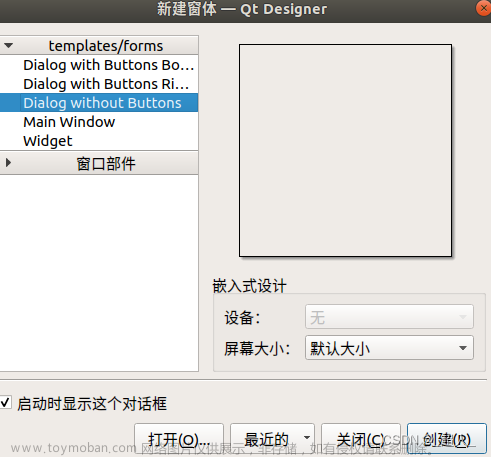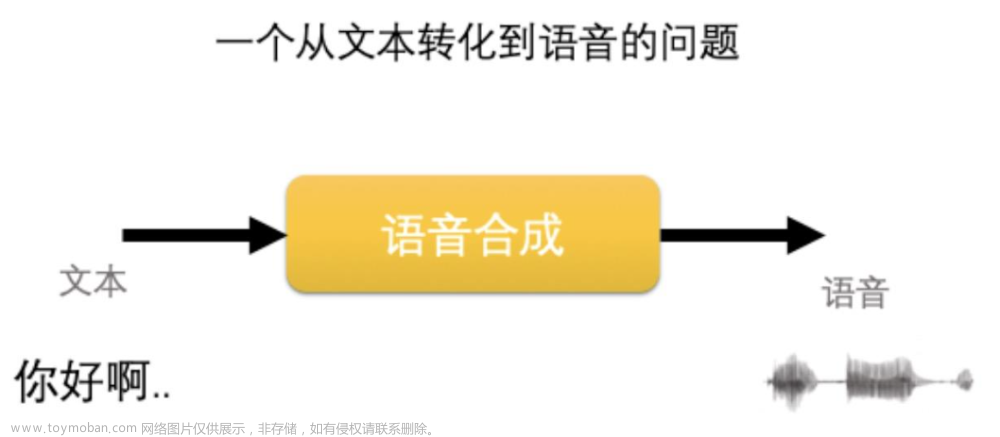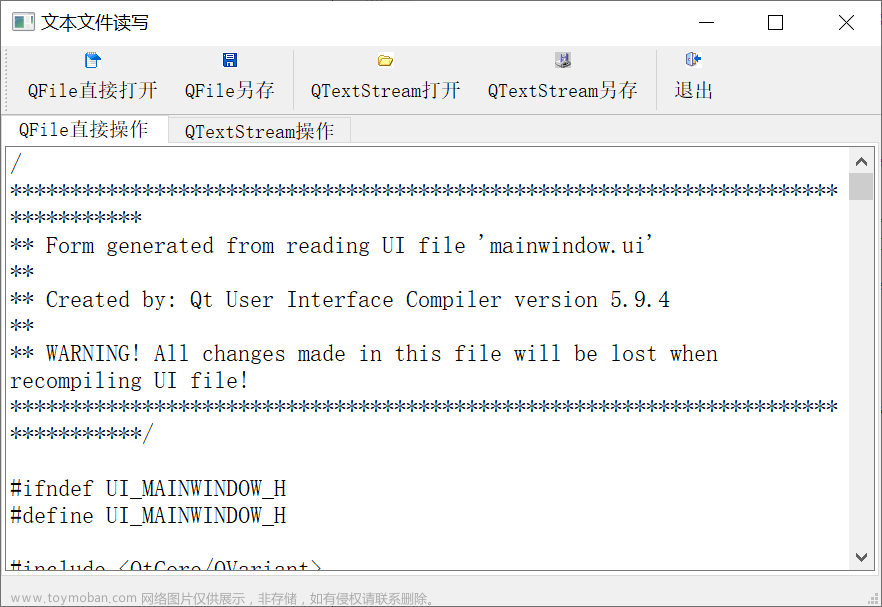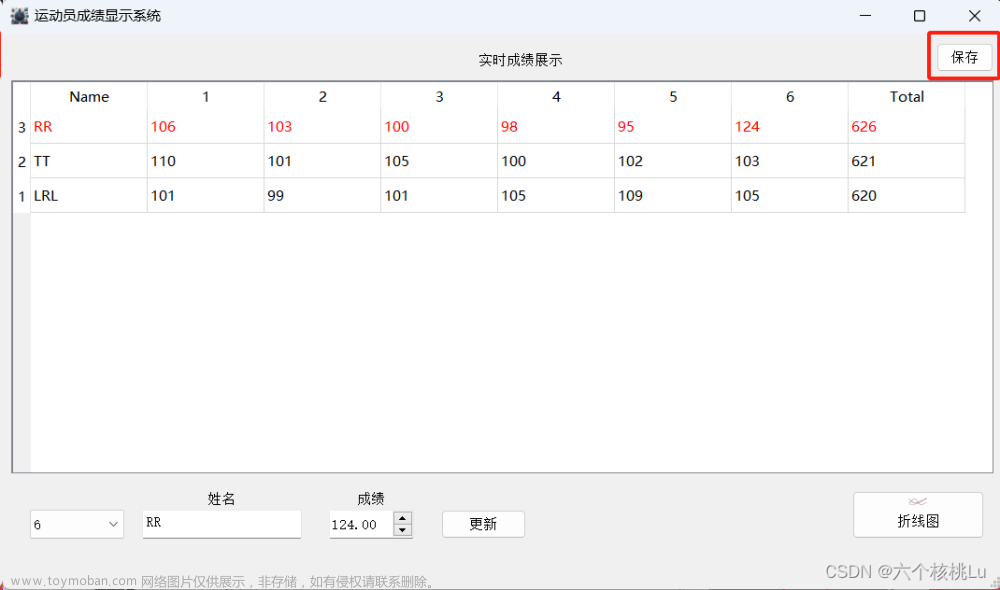演示文本文件的打开,修改与保存。主要是熟悉相应的类代码使用。
一、UI布局

<?xml version="1.0" encoding="UTF-8"?>
<ui version="4.0">
<class>MainWindow</class>
<widget class="QMainWindow" name="MainWindow">
<property name="geometry">
<rect>
<x>0</x>
<y>0</y>
<width>763</width>
<height>541</height>
</rect>
</property>
<property name="windowTitle">
<string>MainWindow</string>
</property>
<widget class="QWidget" name="centralwidget">
<layout class="QGridLayout" name="gridLayout_2">
<item row="0" column="0">
<widget class="QTabWidget" name="tabWidget">
<property name="palette">
<palette>
<active>
<colorrole role="Text">
<brush brushstyle="SolidPattern">
<color alpha="255">
<red>170</red>
<green>0</green>
<blue>255</blue>
</color>
</brush>
</colorrole>
<colorrole role="PlaceholderText">
<brush brushstyle="SolidPattern">
<color alpha="128">
<red>170</red>
<green>0</green>
<blue>255</blue>
</color>
</brush>
</colorrole>
</active>
<inactive>
<colorrole role="Text">
<brush brushstyle="SolidPattern">
<color alpha="255">
<red>170</red>
<green>0</green>
<blue>255</blue>
</color>
</brush>
</colorrole>
<colorrole role="PlaceholderText">
<brush brushstyle="SolidPattern">
<color alpha="128">
<red>170</red>
<green>0</green>
<blue>255</blue>
</color>
</brush>
</colorrole>
</inactive>
<disabled>
<colorrole role="Text">
<brush brushstyle="SolidPattern">
<color alpha="255">
<red>120</red>
<green>120</green>
<blue>120</blue>
</color>
</brush>
</colorrole>
<colorrole role="PlaceholderText">
<brush brushstyle="SolidPattern">
<color alpha="128">
<red>0</red>
<green>0</green>
<blue>0</blue>
</color>
</brush>
</colorrole>
</disabled>
</palette>
</property>
<property name="currentIndex">
<number>0</number>
</property>
<widget class="QWidget" name="tab">
<attribute name="title">
<string>File文件操作</string>
</attribute>
<layout class="QGridLayout" name="gridLayout_3">
<item row="0" column="0">
<widget class="QPlainTextEdit" name="plainTextEditIODivice">
<property name="palette">
<palette>
<active>
<colorrole role="Text">
<brush brushstyle="SolidPattern">
<color alpha="255">
<red>0</red>
<green>0</green>
<blue>0</blue>
</color>
</brush>
</colorrole>
<colorrole role="PlaceholderText">
<brush brushstyle="NoBrush">
<color alpha="128">
<red>0</red>
<green>0</green>
<blue>0</blue>
</color>
</brush>
</colorrole>
</active>
<inactive>
<colorrole role="Text">
<brush brushstyle="SolidPattern">
<color alpha="255">
<red>0</red>
<green>0</green>
<blue>0</blue>
</color>
</brush>
</colorrole>
<colorrole role="PlaceholderText">
<brush brushstyle="NoBrush">
<color alpha="128">
<red>0</red>
<green>0</green>
<blue>0</blue>
</color>
</brush>
</colorrole>
</inactive>
<disabled>
<colorrole role="Text">
<brush brushstyle="SolidPattern">
<color alpha="255">
<red>120</red>
<green>120</green>
<blue>120</blue>
</color>
</brush>
</colorrole>
<colorrole role="PlaceholderText">
<brush brushstyle="NoBrush">
<color alpha="128">
<red>0</red>
<green>0</green>
<blue>0</blue>
</color>
</brush>
</colorrole>
</disabled>
</palette>
</property>
</widget>
</item>
</layout>
</widget>
<widget class="QWidget" name="tab_2">
<attribute name="title">
<string>textStream操作</string>
</attribute>
<layout class="QGridLayout" name="gridLayout">
<item row="0" column="0">
<widget class="QPlainTextEdit" name="plainTextEditTextStream"/>
</item>
</layout>
</widget>
</widget>
</item>
</layout>
</widget>
<widget class="QStatusBar" name="statusbar"/>
<widget class="QToolBar" name="toolBar">
<property name="windowTitle">
<string>toolBar</string>
</property>
<property name="toolButtonStyle">
<enum>Qt::ToolButtonTextUnderIcon</enum>
</property>
<attribute name="toolBarArea">
<enum>TopToolBarArea</enum>
</attribute>
<attribute name="toolBarBreak">
<bool>false</bool>
</attribute>
<addaction name="actOpenFile"/>
<addaction name="actSave"/>
<addaction name="actOpenStream"/>
<addaction name="actSaveStream"/>
<addaction name="actExit"/>
</widget>
<action name="actOpenFile">
<property name="icon">
<iconset resource="res.qrc">
<normaloff>:/images/icon/open.ico</normaloff>:/images/icon/open.ico</iconset>
</property>
<property name="text">
<string>打开文件</string>
</property>
<property name="toolTip">
<string>打开文件</string>
</property>
<property name="shortcut">
<string>Ctrl+O</string>
</property>
</action>
<action name="actSave">
<property name="icon">
<iconset resource="res.qrc">
<normaloff>:/images/icon/save_as.ico</normaloff>:/images/icon/save_as.ico</iconset>
</property>
<property name="text">
<string>另存为</string>
</property>
<property name="toolTip">
<string>另存为</string>
</property>
<property name="shortcut">
<string>Ctrl+Shift+S</string>
</property>
</action>
<action name="actOpenStream">
<property name="icon">
<iconset resource="res.qrc">
<normaloff>:/images/icon/add.ico</normaloff>:/images/icon/add.ico</iconset>
</property>
<property name="text">
<string>流打开</string>
</property>
<property name="toolTip">
<string>流打开</string>
</property>
</action>
<action name="actSaveStream">
<property name="icon">
<iconset resource="res.qrc">
<normaloff>:/images/icon/insert.ico</normaloff>:/images/icon/insert.ico</iconset>
</property>
<property name="text">
<string>流另存为</string>
</property>
<property name="toolTip">
<string>流另存为</string>
</property>
</action>
<action name="actExit">
<property name="icon">
<iconset resource="res.qrc">
<normaloff>:/images/icon/exit.ico</normaloff>:/images/icon/exit.ico</iconset>
</property>
<property name="text">
<string>退出</string>
</property>
<property name="toolTip">
<string>退出</string>
</property>
</action>
</widget>
<resources>
<include location="res.qrc"/>
</resources>
<connections>
<connection>
<sender>actExit</sender>
<signal>triggered()</signal>
<receiver>MainWindow</receiver>
<slot>close()</slot>
<hints>
<hint type="sourcelabel">
<x>-1</x>
<y>-1</y>
</hint>
<hint type="destinationlabel">
<x>381</x>
<y>270</y>
</hint>
</hints>
</connection>
</connections>
</ui>
mainwindow.h
#ifndef MAINWINDOW_H
#define MAINWINDOW_H
#include <QMainWindow>
QT_BEGIN_NAMESPACE
namespace Ui { class MainWindow; }
QT_END_NAMESPACE
class MainWindow : public QMainWindow
{
Q_OBJECT
public:
MainWindow(QWidget *parent = nullptr);
~MainWindow();
private slots:
void on_actOpenFile_triggered();
void on_actSave_triggered();
void on_actOpenStream_triggered();
void on_actSaveStream_triggered();
private:
Ui::MainWindow *ui;
};
#endif // MAINWINDOW_H
mainwindow.cpp文章来源:https://www.toymoban.com/news/detail-627030.html
#include "mainwindow.h"
#include "ui_mainwindow.h"
#include <QFileDialog>
#include <QTextStream>
MainWindow::MainWindow(QWidget *parent)
: QMainWindow(parent)
, ui(new Ui::MainWindow)
{
ui->setupUi(this);
setWindowTitle("打开文本文件");
}
MainWindow::~MainWindow()
{
delete ui;
}
void MainWindow::on_actOpenFile_triggered()
{
QString curPath = QCoreApplication::applicationDirPath();
QString dilTile = "打开文件";
QString filter = "程序(*.h *.cpp);;文本(*.txt);;所有文件(*.*)";
QString filename = QFileDialog::getOpenFileName(this,dilTile,curPath,filter);
if(filename.isEmpty()) return;
QFile file(filename);
if(file.open(QIODevice::ReadOnly|QIODevice::Text)){
ui->plainTextEditIODivice->setPlainText(
QString::fromLocal8Bit(file.readAll()));
file.close();
ui->tabWidget->setCurrentIndex(0);
}
}
void MainWindow::on_actSave_triggered()
{
QString curPath = QCoreApplication::applicationDirPath();
QString dilTile = "保存文件";
QString filter = "程序(*.h *.cpp);;文本(*.txt);;所有文件(*.*)";
QString filename = QFileDialog::getSaveFileName(this,dilTile,curPath,filter);
if(filename.isEmpty()) return;
QFile file(filename);
if(file.open(QIODevice::WriteOnly|QIODevice::Text)){
QString str = ui->plainTextEditIODivice->toPlainText();
QByteArray strBytes = str.toUtf8();
file.write(strBytes,strBytes.length());
ui->tabWidget->setCurrentIndex(0);
}
}
void MainWindow::on_actOpenStream_triggered()
{
QString curPath = QCoreApplication::applicationDirPath();
QString dilTile = "打开文件";
QString filter = "程序(*.h *.cpp);;文本(*.txt);;所有文件(*.*)";
QString filename = QFileDialog::getOpenFileName(this,dilTile,curPath,filter);
if(filename.isEmpty()) return;
QFile file(filename);
if(file.open(QIODevice::ReadOnly|QIODevice::Text)){
QTextStream txtstream(&file);
txtstream.setAutoDetectUnicode(true);
while (!txtstream.atEnd()) {
ui->plainTextEditTextStream->appendPlainText(txtstream.readLine());
}
//ui->plainTextEditTextStream->setPlainText(txtstream.readAll());
file.close();
ui->tabWidget->setCurrentIndex(1);
}
}
void MainWindow::on_actSaveStream_triggered()
{
QString curPath = QCoreApplication::applicationDirPath();
QString dilTile = "保存文件";
QString filter = "程序(*.h *.cpp);;文本(*.txt);;所有文件(*.*)";
QString filename = QFileDialog::getSaveFileName(this,dilTile,curPath,filter);
if(filename.isEmpty()) return;
QFile file(filename);
if(file.open(QIODevice::WriteOnly|QIODevice::Text)){
QTextStream txtstream(&file);
txtstream.setAutoDetectUnicode(true);
QString str = ui->plainTextEditTextStream->toPlainText();
txtstream << str;
ui->tabWidget->setCurrentIndex(1);
}
}
二、效果演示
 文章来源地址https://www.toymoban.com/news/detail-627030.html
文章来源地址https://www.toymoban.com/news/detail-627030.html
到了这里,关于Qt(八)文本文件(打开、修改与保存)的文章就介绍完了。如果您还想了解更多内容,请在右上角搜索TOY模板网以前的文章或继续浏览下面的相关文章,希望大家以后多多支持TOY模板网!

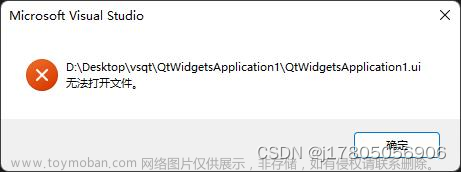
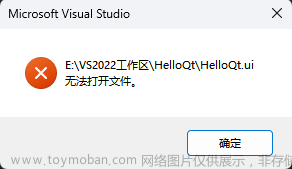
![[编程语言][C++][Qt]单独添加UI文件](https://imgs.yssmx.com/Uploads/2024/02/734553-1.png)