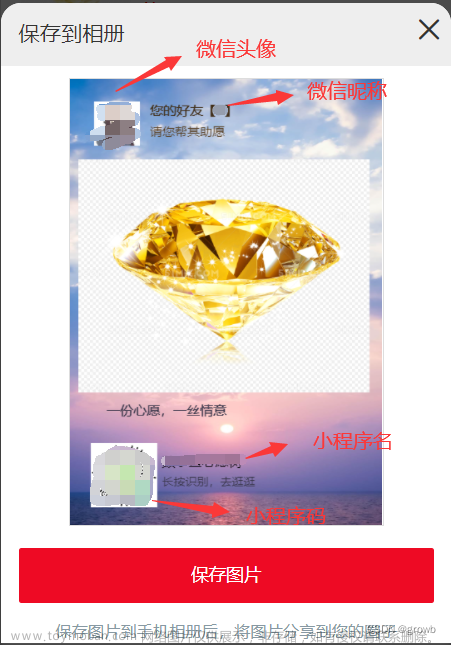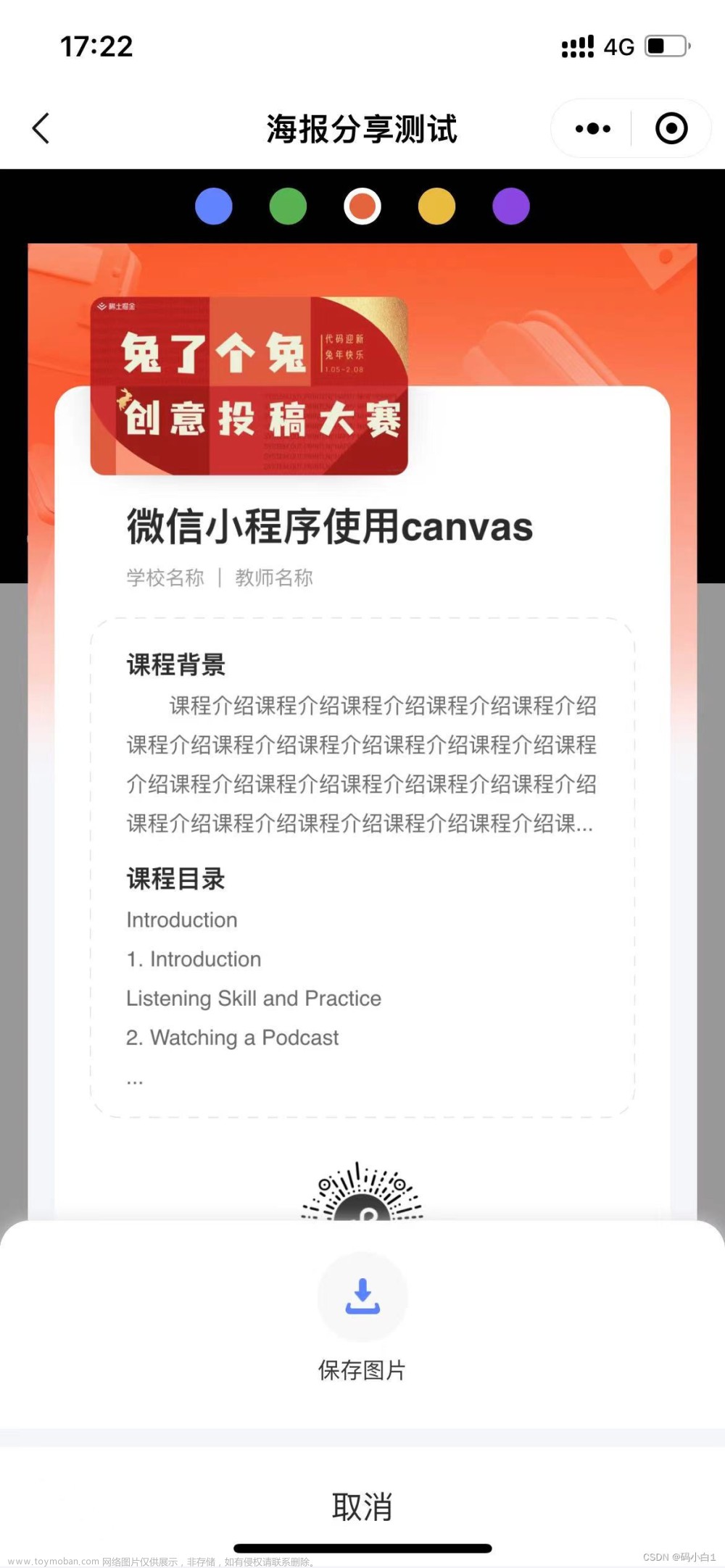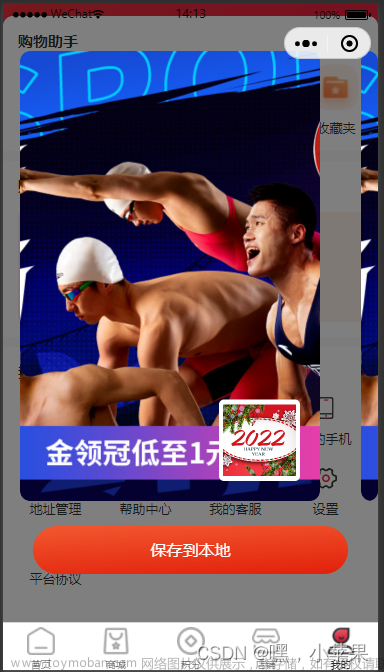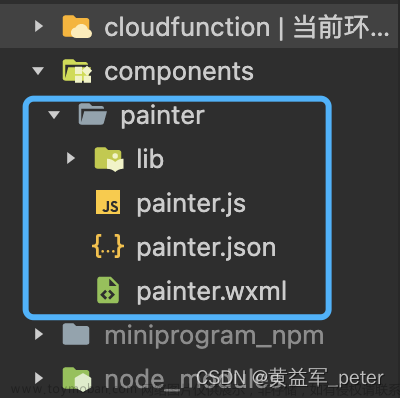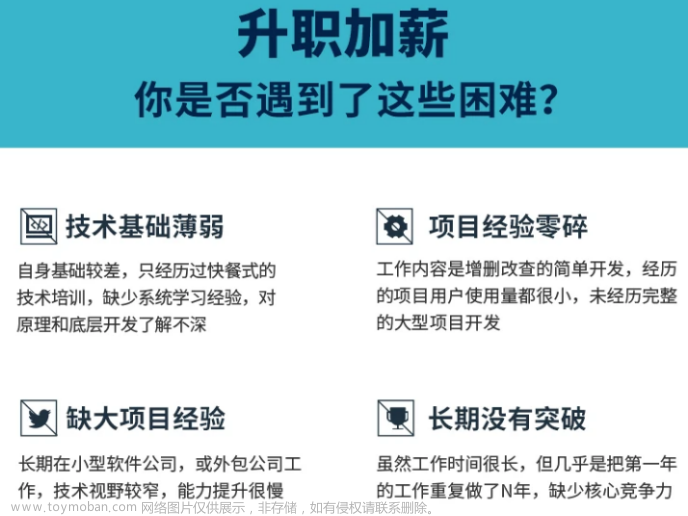uniapp微信小程序生成分享海报模板
1、模板自取
2、可自行按需求更改调整
3、效果图如下: 生成前 -----> 生成后的图


需知:博主的实现效果是先把需要生成的图片排版成静态页面,再点击生成海报----->通过canvas生成海报!!!
不需要这样效果话可以省略第一步,直接一进页面调用方法生成canvas海报!!!( 示例大部分代码可省略 )
4、全部代码如下所示:
html:
<template>
<view class="container">
<view class="bigTitle">分享签到</view>
<view class="bigTitleTwo">坚持打卡学习,和我一起吧!</view>
<view class="shareBox">
<view class="topTime">
<view class="topItem">{{todayTime}}</view>
<view class="topItem">{{today}}</view>
</view>
<!-- <u--image mode="widthFix" :showLoading="true" :src="mainPic" width="400rpx" height="400rpx"></u--image> -->
<image :src="mainPic" mode="widthFix" class='bgImg'></image>
<view class="shareText">
<view class='text'>
<rich-text :nodes="todaySaying || '-'"></rich-text>
</view>
<!-- <text class='text text2'> ———— 周杰伦《晴天》</text> -->
</view>
<view class='imgBox'>
<button open-type="share" class='zfbtn'>
<image src="http://www.meitang.cn/static/img/images/share_weixin.png" class='img'></image>
<text class='btntxt'>分享朋友</text>
</button>
<button class='zfbtn m_l' @click="formSubmit">
<image src="http://www.meitang.cn/static/img/images/share_fuzhi.png" class='img'></image>
<text class='btntxt'>生成海报</text>
</button>
</view>
<!--生成海报后的图 -->
<view class='imagePathBox' :hidden="maskHidden == false">
<image :src="imagePath" class='shengcheng' show-menu-by-longpress="true"></image>
<button class='baocun' @click="baocun">保存相册,分享到朋友圈</button>
</view>
<view :hidden="maskHidden == false" class="mask"></view>
<view class="canvas-box">
<!-- style="width: 500rpx;height: 840rpx;position:fixed;" -->
<canvas canvas-id="mycanvas" style="width: 750rpx;height: 1334rpx;position:fixed;" />
</view>
</view>
</view>
</template>
data数据:
data() {
return {
formatDate,
imgView:this.$api.viewFile,
canvasW:375, // 设备宽
img: "1654073743713419267",
maskHidden: false,
name: "野生九五",
todaySaying:'好运永远不会眷顾傻瓜',
imagePath:'', // 显示生成的图片
mainPic: this.$api.viewFile + '1654305599822200833',
erPic: this.$api.viewFile + '20230518001',
todayTime:'2023-03-18',
today:'星期一',
urlParams:{}, // 路由参数
}
},
onShow():
onShow() {
// 获取屏幕的宽度为画布宽
let that = this
uni.getSystemInfo({
success(res) {
let { windowWidth } = res
that.canvasW = windowWidth
}
});
this.getShareImgInfo(); // 获取内容信息
},
方法:
methods: {
/* 获取分享图片上的内容信息 */
async getShareImgInfo(){
let { indexContent } = this.urlParams
try{
let res = await this.$api.getShareImgInfo()
if(res.code === 200){
let { content,img,localDate,week } = res.data
this.mainPic = this.$api.viewFile + (img === null ? '1654305599822200833' : img )
this.todayTime = localDate
this.todaySaying = indexContent ? indexContent : content
this.today = week
}
}catch(e){
}
},
// 获取图片信息
getImageInfo(image) {
return new Promise((req, rej) => {
uni.getImageInfo({
src: image,
success: function(res) {
req(res)
},
});
})
},
/* canvas文本换行 */
drawText (ctx, str, leftWidth, initHeight, titleHeight, canvasWidth) {
let lineWidth = 0;
let lastSubStrIndex = 0; //每次开始截取的字符串的索引
for (let i = 0; i < str.length; i++) {
lineWidth += ctx.measureText(str[i]).width;
if (lineWidth > canvasWidth) {
ctx.fillText(str.substring(lastSubStrIndex, i), leftWidth, initHeight); //绘制截取部分
initHeight += 22; //22为 文字大小20 + 2
lineWidth = 0;
lastSubStrIndex = i;
titleHeight += 22;
}
if (i == str.length - 1) { //绘制剩余部分
ctx.fillText(str.substring(lastSubStrIndex, i + 1), leftWidth, initHeight);
}
}
// 标题border-bottom 线距顶部距离
titleHeight = titleHeight + 10;
return titleHeight;
},
//将canvas转换为图片保存到本地,然后将图片路径传给image图片的src
async createNewImg() {
let that = this;
let { mainPic,erPic,name,todaySaying,todayTime,today,canvasW } = this
this.mainPic = await this.getImageInfo(mainPic) // 处理图片
this.erPic = await this.getImageInfo(erPic) // 处理图片
var context = uni.createCanvasContext('mycanvas');
context.setFillStyle("#FFF") // #F24077 // 背景颜色
context.fillRect(0, 0, canvasW, 610) // 667 绘制一个矩形作为背景矩形x坐标、y坐标、图片宽、高
context.setFontSize(26);
context.setFillStyle('#000'); // #FFF
context.setTextAlign('left');
context.fillText("分享签到", 37, 45);
context.stroke();
context.setFontSize(14);
context.setFillStyle('#000');
context.setTextAlign('left');
context.fillText("坚持打卡学习,和我一起吧!", 37, 75);
context.stroke();
context.setFontSize(14);
context.setFillStyle('#333');
context.setTextAlign('left');
context.fillText(todayTime, 37, 100);
context.stroke();
context.setFontSize(16);
context.setFillStyle('#333');
context.setTextAlign('right');
context.fillText(today, (canvasW - 37), 100);
context.stroke();
context.drawImage(this.mainPic.path, (canvasW - 300)/2, 110, 300, 320); // 262 349// context.drawImage(path2, 56, 400, 263, 121); // 绘制图像到画布src、x坐标、y坐标、图片宽、高
// 今日上上签
context.setFontSize(15);
context.setFillStyle('#333');
context.setTextAlign('left');
// context.fillText(todaySaying, 37, 480);
this.drawText(context, todaySaying, 37, 470, 30, 300); // 调用行文本换行函数(300则换行)
context.stroke();
//绘制左下角文字
context.setFontSize(12);
context.setFillStyle('#333');
context.setTextAlign('left');
context.fillText("长按识别小程序", 80, 560);
context.stroke();
context.setFontSize(12);
context.setFillStyle('#333');
context.setTextAlign('left');
context.fillText("跟我一起来学习吧~~", 80, 580);
context.stroke();
//绘制右下角小程序二维码
context.drawImage(this.erPic.path, 230, 525,70,70);
context.draw();
//将生成好的图片保存到本地
setTimeout(function () {
uni.canvasToTempFilePath({
canvasId: 'mycanvas',
success: function (res) {
var tempFilePath = res.tempFilePath;
that.imagePath = tempFilePath,
that.canvasHidden = true
console.log('将生成好的图片保存到本地',res,that.imagePath)
},
fail: function (res) {
console.log(res);
}
});
}, 200);
},
//点击保存到相册
baocun() {
var that = this
let { imagePath } = this
console.log('点击保存到相册',imagePath)
uni.saveImageToPhotosAlbum({
filePath: imagePath,
success(res) {
uni.showModal({
content: '海报已保存到相册',
showCancel: false,
confirmText: '确定',
confirmColor: '#333',
success: function (res) {
if (res.confirm) {
console.log('用户点击确定');
/* 该隐藏的隐藏 */
that.maskHidden = false
}
}, fail: function (res) {
console.log(11111)
}
})
},
fail() {
uni.showModal({
title: '提示',
content: '需要您授权保存相册',
showCancel: false,
success() {
uni.openSetting({
success(settingdata) {
if (settingdata.authSetting['scope.writePhotosAlbum']) { //是否授权保存到相册
wx.showModal({
title: '提示',
content: '获取权限成功,再次保存图片即可成功',
showCancel: false,
})
} else {
uni.showModal({
title: '提示',
content: '获取权限失败,无法保存到相册',
showCancel: false,
})
}
},
})
},
fail() {
uni.$u.toast('您已取消')
},
})
},
})
},
//点击生成
formSubmit: function (e) {
var that = this;
this.maskHidden = false
// this.setData({
// maskHidden: false
// });
uni.showToast({
title: '海报生成中...',
icon: 'loading',
duration: 1000
});
setTimeout(function () {
uni.hideToast()
that.createNewImg(); // 绘图
that.maskHidden = true
// that.setData({
// maskHidden: true
// });
}, 1000)
},
},
css样式:
<style lang="scss">
.container{
height: 100vh;
padding: 10%;
// background-image: linear-gradient(to bottom right,#F2427B,#EE2847);
background-color: #DAEDFB;
.bigTitle{
font-size: 42rpx;
// color: #FFFFFF;
padding-bottom: 25rpx;
}
.bigTitleTwo{
font-size: 26rpx;
// color: #FFFFFF;
padding-bottom: 25rpx;
}
.shareBox{
display: flex;
flex-direction: column;
background-color: #fff;
.topTime{
display: flex;
justify-content: space-between;
align-items: center;
padding: 40rpx;
.topItem{
font-size: 26rpx;
color: #333;
}
}
// canvas
.canvas-box{
position: fixed;
opacity: 0;
bottom: 9999999rpx;
// width: 600rpx;
// height: 860rpx;
// display: flex;
// flex-direction: column;
// align-items: center;
// top: 50rpx;
// left: calc(50% - 300rpx);
// canvas{
// width: 100%;
// height: 100%;// }
}
}
}
.bgImg{
width: 70%;
height: 440rpx !important;
margin: 0% 15%;
}
.shareText{
color: #333;
font-size: 28rpx;
display: flex;
flex-direction: column;
align-content: center;
justify-content: center;
padding: 50rpx 30rpx;
}
.shareText .text{
// line-height: 60rpx;
width: 100%;
box-sizing: border-box;
display: block;
color: #333;
}
.shareText .text2{
text-align: right;
}
.btntxt{
color: #333;
font-size: 26rpx;
}
.imgBox{
text-align: center;
width: 100%;
margin-top:20rpx;
display: flex;
}
.img{
display: inline-block;
width: 100%;
height: 100%;
}
.m_l{
margin-left: 180rpx;
}
.zfbtn{
display:flex;
flex-direction: column;
font-size: 28rpx;
align-items: center;
justify-content: center;
background: #fff;
}
.zfbtn image{
width: 70rpx;
height: 70rpx;
}
button[class="zfbtn"]::after {
border: 0;
}
button[class="zfbtn m_l"]::after {
border: 0;
}
.imagePathBox{
width: 100%;
height: 100%;
background: rgba(0,0,0,0.7);
position: fixed;
top: 0;
left: 0;
right: 0;
bottom: 0;
z-index: 100000;
}
.shengcheng{
width: 86%;
height: 80%;
position: fixed;
top: 10%;
left: 50%;
margin-left: -43%;
z-index: 999;
}
.baocun{
display: block;
width: 80%;
height: 75rpx;
padding: 0;
line-height: 75rpx;
text-align: center;
position: fixed;
bottom: 50rpx;
left: 10%;
color: #fff;
font-size: 32rpx;
border-radius: 50rpx;
background: #fdd668;文章来源:https://www.toymoban.com/news/detail-627749.html}
button[class="baocun"]::after{
border: 0;
}
</style>文章来源地址https://www.toymoban.com/news/detail-627749.html
到了这里,关于uniapp微信小程序生成分享海报(模板自取)的文章就介绍完了。如果您还想了解更多内容,请在右上角搜索TOY模板网以前的文章或继续浏览下面的相关文章,希望大家以后多多支持TOY模板网!