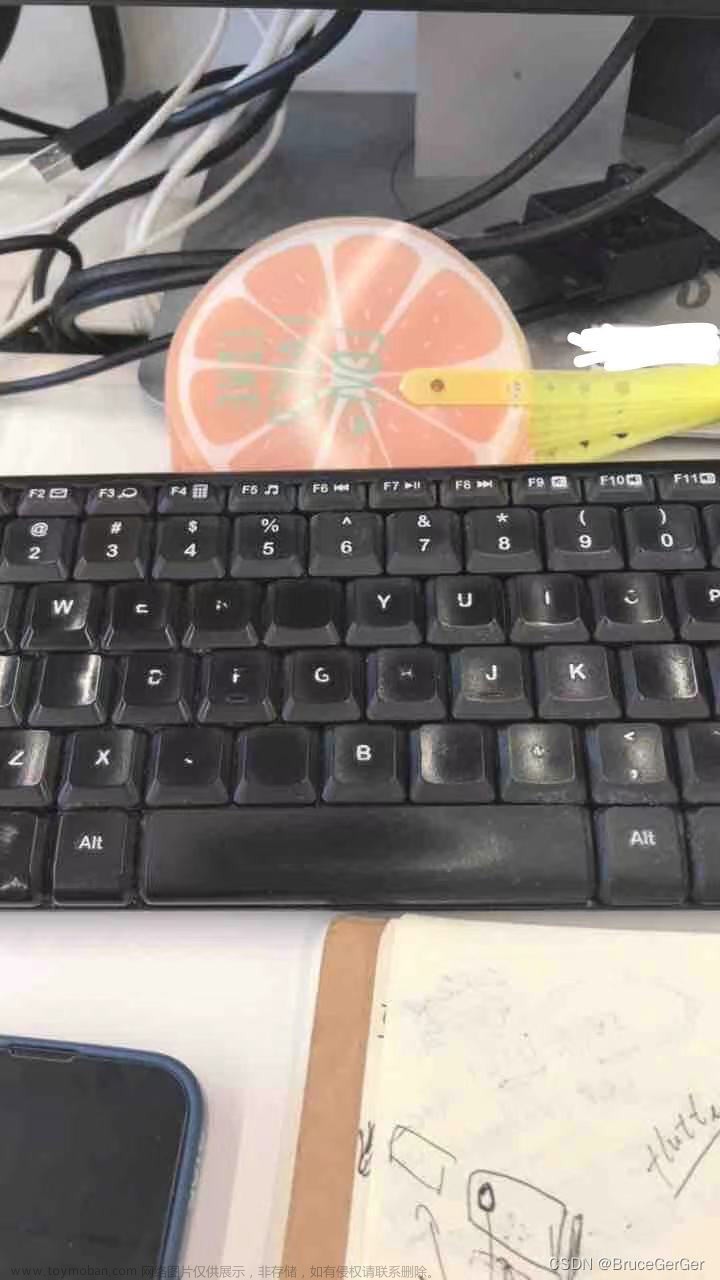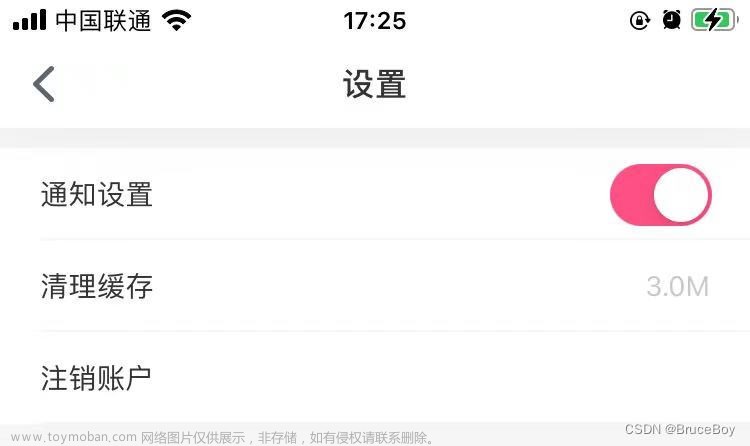flutter开发实战-实现自定义按钮类似UIButton效果
最近开发过程中需要实现一下UIButton效果的flutter按钮,这里使用的是监听手势点击事件。
一、GestureDetector
GestureDetector属性定义
GestureDetector({
super.key,
this.child,
this.onTapDown,
this.onTapUp,
this.onTap,
this.onTapCancel,
this.onSecondaryTap,
this.onSecondaryTapDown,
this.onSecondaryTapUp,
this.onSecondaryTapCancel,
this.onTertiaryTapDown,
this.onTertiaryTapUp,
this.onTertiaryTapCancel,
this.onDoubleTapDown,
this.onDoubleTap,
this.onDoubleTapCancel,
this.onLongPressDown,
this.onLongPressCancel,
this.onLongPress,
this.onLongPressStart,
...
由于属性太多,我们实现onTapDown、onTapUp、onTapCancel、onTap。
二、实现flutter自定义按钮
实现自定义按钮类似,我们实现onTapDown、onTapUp、onTapCancel、onTap这几个方法
return GestureDetector(
onTapDown: handleTapDown,
// 处理按下事件
onTapUp: handleTapUp,
// 处理抬起事件
onTap: handleTap,
onTapCancel: handleTapCancel,
}
void handleTapDown(TapDownDetails details) {
if (widget.enabled != null && widget.enabled == true) {
setState(() {
_highlighted = true;
});
}
}
void handleTapUp(TapUpDetails details) {
setState(() {
_highlighted = false;
});
}
void handleTapCancel() {
setState(() {
_highlighted = false;
});
}
void handleTap() {
if (widget.enabled != null && widget.enabled == true) {
setState(() {
_highlighted = true;
});
Future.delayed(Duration(milliseconds: 100), () {
if (mounted) {
setState(() {
_highlighted = false;
});
}
});
if (widget.enabled != null && widget.enabled == true) {
widget.onPressed();
}
}
}
完整代码如下
import 'package:flutter/material.dart';
import 'package:flutter/cupertino.dart';
//枚举类的声明
enum ButtonAlignment { Center, Left, Right }
class ButtonWidget extends StatefulWidget {
const ButtonWidget({
Key? key,
this.bgColor,
this.bgHighlightedColor,
this.color,
this.highlightedColor,
this.disableColor,
this.bgDisableColor,
this.width,
this.height,
this.borderRadius,
this.buttonAlignment: ButtonAlignment.Center,
this.text: "",
this.textFontSize,
this.icon,
this.iconTextPadding,
required this.onPressed,
this.enabled = true,
required this.child,
this.border,
this.padding,
}) : super(key: key);
final Color? bgColor; // 背景颜色
final Color? bgHighlightedColor; // 背景点击高亮颜色
final Color? color;
final Color? highlightedColor;
final Color? disableColor;
final Color? bgDisableColor;
final double? width;
final double? height;
final VoidCallback onPressed;
final double? borderRadius;
final ButtonAlignment? buttonAlignment;
final String? text;
final double? textFontSize;
final Icon? icon;
final double? iconTextPadding;
final bool? enabled;
final Widget child;
final Border? border;
final EdgeInsetsGeometry? padding;
_ButtonWidgetState createState() => _ButtonWidgetState();
}
class _ButtonWidgetState extends State<ButtonWidget> {
bool _highlighted = false;
void initState() {
// TODO: implement initState
super.initState();
_highlighted = false;
}
void handleTapDown(TapDownDetails details) {
if (widget.enabled != null && widget.enabled == true) {
setState(() {
_highlighted = true;
});
}
}
void handleTapUp(TapUpDetails details) {
setState(() {
_highlighted = false;
});
}
void handleTapCancel() {
setState(() {
_highlighted = false;
});
}
void handleTap() {
if (widget.enabled != null && widget.enabled == true) {
setState(() {
_highlighted = true;
});
Future.delayed(Duration(milliseconds: 100), () {
if (mounted) {
setState(() {
_highlighted = false;
});
}
});
if (widget.enabled != null && widget.enabled == true) {
widget.onPressed();
}
}
}
AlignmentGeometry showAlignment(ButtonAlignment? buttonAlignment) {
AlignmentGeometry alignment = Alignment.center;
if (buttonAlignment != null) {
if (buttonAlignment == ButtonAlignment.Left) {
alignment = Alignment.centerLeft;
} else if (buttonAlignment == ButtonAlignment.Right) {
alignment = Alignment.centerRight;
} else {
alignment = Alignment.center;
}
}
return alignment;
}
Widget build(BuildContext context) {
return GestureDetector(
onTapDown: handleTapDown,
// 处理按下事件
onTapUp: handleTapUp,
// 处理抬起事件
onTap: handleTap,
onTapCancel: handleTapCancel,
child: Container(
padding: widget.padding,
width: widget.width,
height: widget.height,
alignment: showAlignment(widget.buttonAlignment),
decoration: BoxDecoration(
color: boxDecorationBgColor(),
borderRadius: BorderRadius.circular(widget.borderRadius ?? 0),
border: widget.border
),
child: widget.child,
),
);
}
Color? boxDecorationBgColor() {
if (widget.enabled != null && widget.enabled == true) {
return (_highlighted ? widget.bgHighlightedColor : widget.bgColor);
}
return widget.bgDisableColor ?? widget.bgColor;
}
Color? textColor() {
if (widget.enabled != null && widget.enabled == true) {
return (_highlighted ? widget.highlightedColor : widget.color);
}
return widget.disableColor ?? widget.bgColor;
}
}
三、小结
flutter开发实战-实现自定义按钮类似UIButton效果,通过监听手势GestureDetector的onTapDown、onTapUp、onTapCancel、onTap来实现按下背景变换,松开背景恢复默认等效果。文章来源:https://www.toymoban.com/news/detail-629323.html
学习记录,每天不停进步。文章来源地址https://www.toymoban.com/news/detail-629323.html
到了这里,关于flutter开发实战-实现自定义按钮类似UIButton效果的文章就介绍完了。如果您还想了解更多内容,请在右上角搜索TOY模板网以前的文章或继续浏览下面的相关文章,希望大家以后多多支持TOY模板网!