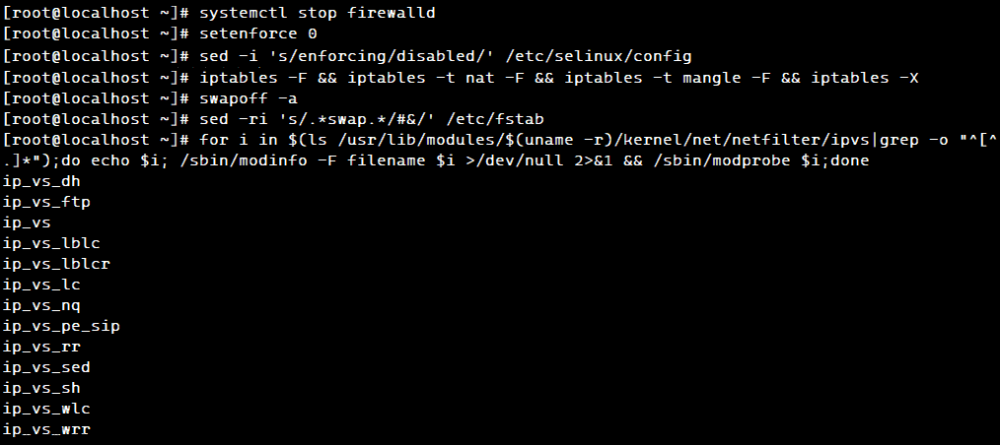一、Kubeadm 部署
| 集群服务器主机名 | 服务器IP地址 | 集群服务器部署的服务 |
|---|---|---|
| master(2C/4G,cpu核心数要求大于2) | 192.168.145.15 | docker、kubeadm、kubelet、kubectl、flannel |
| node01(2C/2G) | 192.168.145.30 | docker、kubeadm、kubelet、kubectl、flannel |
| node02(2C/2G) | 192.168.145.45 | docker、kubeadm、kubelet、kubectl、flannel |
1、在所有节点上安装Docker和kubeadm
2、部署Kubernetes Master
3、部署容器网络插件
4、部署 Kubernetes Node,将节点加入Kubernetes集群中
1. 环境准备
#所有节点,关闭防火墙规则,关闭selinux,关闭swap交换
systemctl stop firewalld
systemctl disable firewalld
setenforce 0
sed -i 's/enforcing/disabled/' /etc/selinux/config
iptables -F && iptables -t nat -F && iptables -t mangle -F && iptables -X
swapoff -a #交换分区必须要关闭
sed -ri 's/.*swap.*/#&/' /etc/fstab #永久关闭swap分区,&符号在sed命令中代表上次匹配的结果
#加载 ip_vs 模块
for i in $(ls /usr/lib/modules/$(uname -r)/kernel/net/netfilter/ipvs|grep -o "^[^.]*");do echo $i; /sbin/modinfo -F filename $i >/dev/null 2>&1 && /sbin/modprobe $i;done

#修改主机名
hostnamectl set-hostname master01
hostnamectl set-hostname node01
hostnamectl set-hostname node02
#所有节点修改hosts文件
vim /etc/hosts
192.168.145.15 master01
192.168.145.30 node01
192.168.145.45 node02

#调整内核参数
cat > /etc/sysctl.d/kubernetes.conf << EOF
#开启网桥模式,可将网桥的流量传递给iptables链
net.bridge.bridge-nf-call-ip6tables=1
net.bridge.bridge-nf-call-iptables=1
#关闭ipv6协议
net.ipv6.conf.all.disable_ipv6=1
net.ipv4.ip_forward=1
EOF
#生效参数
sysctl --system

2. 所有节点安装 docker
yum install -y yum-utils device-mapper-persistent-data lvm2
yum-config-manager --add-repo https://mirrors.aliyun.com/docker-ce/linux/centos/docker-ce.repo
yum install -y docker-ce docker-ce-cli containerd.io

cd /etc/docker
cat > /etc/docker/daemon.json <<EOF
{
"registry-mirrors": ["https://00ub0bmk.mirror.aliyuncs.com"],
"exec-opts": ["native.cgroupdriver=systemd"],
"log-driver": "json-file",
"log-opts": {
"max-size": "500m", "max-file": "3"
}
}
EOF
#使用Systemd管理的Cgroup来进行资源控制与管理,因为相对Cgroupfs而言,Systemd限制CPU、内存等资源更加简单和成熟稳定。
#日志使用json-file格式类型存储,大小为100M,保存在/var/log/containers目录下,方便ELK等日志系统收集和管理日志。

systemctl daemon-reload #重载配置文件
systemctl start docker.service #启动 docker 服务
systemctl enable docker.service #将 docker 服务设置开机自启
docker info | grep "Cgroup Driver" #查看 dokcer 的配置信息
Cgroup Driver: systemd

3. 所有节点安装 kubeadm,kubelet 和 kubectl
#定义kubernetes源
cat > /etc/yum.repos.d/kubernetes.repo << EOF
[kubernetes]
name=Kubernetes
baseurl=https://mirrors.aliyun.com/kubernetes/yum/repos/kubernetes-el7-x86_64
enabled=1
gpgcheck=0
repo_gpgcheck=0
gpgkey=https://mirrors.aliyun.com/kubernetes/yum/doc/yum-key.gpg https://mirrors.aliyun.com/kubernetes/yum/doc/rpm-package-key.gpg
EOF
yum install -y kubelet-1.20.15 kubeadm-1.20.15 kubectl-1.20.15
#开机自启kubelet
systemctl enable kubelet.service
#K8S通过kubeadm安装出来以后都是以Pod方式存在,即底层是以容器方式运行,所以kubelet必须设置开机自启

4. 部署 K8S 集群
4.1 配置 master01 节点
#查看初始化需要的镜像
kubeadm config images list --kubernetes-version 1.20.15

#初始化kubeadm
kubeadm config print init-defaults > /opt/kubeadm-config.yaml
cd /opt/
vim kubeadm-config.yaml
......
11 localAPIEndpoint:
12 advertiseAddress: 192.168.145.15 #指定master节点的IP地址
13 bindPort: 6443
......
32 imageRepository: registry.cn-hangzhou.aliyuncs.com/google_containers #指定拉取镜像的仓库,默认是k8s.gcr.io
33 kind: ClusterConfiguration
34 kubernetesVersion: v1.20.15 #指定kubernetes版本号
35 networking:
36 dnsDomain: cluster.local
37 podSubnet: 10.244.0.0/16 #指定pod网段,10.244.0.0/16用于匹配flannel默认网段
38 serviceSubnet: 10.96.0.0/16 #指定service网段
39 scheduler: {}
#末尾再添加以下内容
---
apiVersion: kubeproxy.config.k8s.io/v1alpha1
kind: KubeProxyConfiguration
mode: ipvs #把默认的kube-proxy调度方式改为ipvs模式

#在线拉取镜像
kubeadm config images pull --config /opt/kubeadm-config.yaml
#查看镜像
docker images

#初始化 master
kubeadm init --config=/opt/kubeadm-config.yaml --upload-certs | tee kubeadm-init.log
#--upload-certs 参数可以在后续执行加入节点时自动分发证书文件
#tee kubeadm-init.log 用以输出日志
#查看 kubeadm-init 日志
less kubeadm-init.log
#kubernetes配置文件目录
ls /etc/kubernetes/
#存放ca等证书和密码的目录
ls /etc/kubernetes/pki

#设定kubectl
kubectl需经由API server认证及授权后方能执行相应的管理操作,kubeadm 部署的集群为其生成了一个具有管理员权限的认证配置文件 /etc/kubernetes/admin.conf,它可由 kubectl 通过默认的 “$HOME/.kube/config” 的路径进行加载。
mkdir -p $HOME/.kube #在家目录中新键 .kube 目录
cp -i /etc/kubernetes/admin.conf $HOME/.kube/config #将自动生成的 admin.conf 文件复制到家目录中 ./kube 目录
chown $(id -u):$(id -g) $HOME/.kube/config #给 config 文件授权

#部署网络插件flannel
#上传 flannel 镜像 flannel.tar 和网络插件 cni-plugins-linux-amd64-v0.8.6.tgz 到 /opt 目录,master节点上传 kube-flannel.yml 文件
cd /opt/
unzip flannel-v0.21.5.zip
docker load -i flannel.tar
docker load -i flannel-cni-plugin.tar
 )
)
mv /opt/cni /opt/cni_bak
mkdir -p /opt/cni/bin
tar xf cni-plugins-linux-amd64-v0.8.6.tgz -C /opt/cni/bin

#在 master 节点创建 flannel 资源
kubectl apply -f kube-flannel.yml
#在master节点查看节点状态
kubectl get nodes
kubectl get pods -A
NAMESPACE NAME READY STATUS RESTARTS AGE
kube-flannel kube-flannel-ds-xffxg 1/1 Running 0 24s
kube-system coredns-54d67798b7-7jjll 1/1 Running 0 9m49s
kube-system coredns-54d67798b7-txdlc 1/1 Running 0 9m49s
kube-system etcd-master01 1/1 Running 0 9m58s
kube-system kube-apiserver-master01 1/1 Running 0 9m58s
kube-system kube-controller-manager-master01 1/1 Running 0 9m58s
kube-system kube-proxy-ll5bh 1/1 Running 0 9m49s
kube-system kube-scheduler-master01 1/1 Running 0 9m58s

4.2 配置 node 节点
#将 master01 节点上的 flannel 相关文件传送到所有 node 节点
scp flannel*tar node01:/opt #在master操作
scp flannel*tar node02:/opt #在master操作

#将node节点根据根据kubeadm init初始化的提示信息快速的加入到K8S集群当中
kubeadm join 192.168.145.15:6443 --token abcdef.0123456789abcdef \
> --discovery-token-ca-cert-hash sha256:508d252e11aadcbe12da889eb90038a6f72d8aa4922f166a1fa4f765bfe723ce


#部署网络插件flannel
cd /opt/
docker load -i flannel.tar
docker load -i flannel-cni-plugin.tar


#在master节点查看节点状态
kubectl get nodes
kubectl get pods -A

二、Kubeadm 高可用部署
#注意事项:
master节点cpu核心数要求大于2
● 最新的版本不一定好,但相对于旧版本,核心功能稳定,但新增功能、接口相对不稳
● 学会一个版本的 高可用部署,其他版本操作都差不多
● 宿主机尽量升级到CentOS 7.9
● 内核kernel升级到 4.19+ 这种稳定的内核
● 部署k8s版本时,尽量找 1.xx.5 这种大于5的小版本(这种一般是比较稳定的版本)
| 集群服务器主机名 | 服务器IP地址 | 集群服务器部署的服务 |
|---|---|---|
| master01(2C/4G,cpu核心数要求大于2) | 192.168.145.15 | docker、kubeadm、kubelet、kubectl、flannel |
| master02(2C/4G,cpu核心数要求大于2) | 192.168.145.30 | docker、kubeadm、kubelet、kubectl、flannel |
| master03(2C/4G,cpu核心数要求大于2) | 192.168.145.45 | docker、kubeadm、kubelet、kubectl、flannel |
| node01(2C/2G) | 192.168.145.60 | docker、kubeadm、kubelet、kubectl、flannel |
| node02(2C/2G) | 192.168.145.75 | docker、kubeadm、kubelet、kubectl、flannel |
1. 环境准备
#所有节点,关闭防火墙规则,关闭selinux,关闭swap交换
systemctl stop firewalld
systemctl disable firewalld
setenforce 0
sed -i 's/enforcing/disabled/' /etc/selinux/config
iptables -F && iptables -t nat -F && iptables -t mangle -F && iptables -X
swapoff -a
sed -ri 's/.*swap.*/#&/' /etc/fstab

#修改主机名
hostnamectl set-hostname master01
hostnamectl set-hostname master02
hostnamectl set-hostname master03
hostnamectl set-hostname node01
hostnamectl set-hostname node02
#所有节点修改hosts文件
vim /etc/hosts
192.168.145.15 master01
192.168.145.30 master02
192.168.145.45 master03
192.168.145.60 node01
192.168.145.75 node02

#所有节点时间同步
yum -y install ntpdate
ln -sf /usr/share/zoneinfo/Asia/Shanghai /etc/localtime
echo 'Asia/Shanghai' >/etc/timezone
ntpdate time2.aliyun.com
systemctl enable --now crond
crontab -e
*/30 * * * * /usr/sbin/ntpdate time2.aliyun.com
#所有节点实现Linux的资源限制
vim /etc/security/limits.conf
* soft nofile 65536
* hard nofile 131072
* soft nproc 65535
* hard nproc 655350
* soft memlock unlimited
* hard memlock unlimited

#调整内核参数
cat > /etc/sysctl.d/k8s.conf <<EOF
net.ipv4.ip_forward = 1
net.bridge.bridge-nf-call-iptables = 1
net.bridge.bridge-nf-call-ip6tables = 1
fs.may_detach_mounts = 1
vm.overcommit_memory=1
vm.panic_on_oom=0
fs.inotify.max_user_watches=89100
fs.file-max=52706963
fs.nr_open=52706963
net.netfilter.nf_conntrack_max=2310720
net.ipv4.tcp_keepalive_time = 600
net.ipv4.tcp_keepalive_probes = 3
net.ipv4.tcp_keepalive_intvl =15
net.ipv4.tcp_max_tw_buckets = 36000
net.ipv4.tcp_tw_reuse = 1
net.ipv4.tcp_max_orphans = 327680
net.ipv4.tcp_orphan_retries = 3
net.ipv4.tcp_syncookies = 1
net.ipv4.tcp_max_syn_backlog = 16384
net.ipv4.ip_conntrack_max = 65536
net.ipv4.tcp_max_syn_backlog = 16384
net.ipv4.tcp_timestamps = 0
net.core.somaxconn = 16384
EOF
#生效参数
sysctl --system
#加载 ip_vs 模块
for i in $(ls /usr/lib/modules/$(uname -r)/kernel/net/netfilter/ipvs|grep -o "^[^.]*");do echo $i; /sbin/modinfo -F filename $i >/dev/null 2>&1 && /sbin/modprobe $i;done


2. 所有节点安装 docker
yum install -y yum-utils device-mapper-persistent-data lvm2
yum-config-manager --add-repo https://mirrors.aliyun.com/docker-ce/linux/centos/docker-ce.repo
yum install -y docker-ce docker-ce-cli containerd.io
cd /etc/docker
cat > /etc/docker/daemon.json <<EOF
{
"registry-mirrors": ["https://00ub0bmk.mirror.aliyuncs.com"],
"exec-opts": ["native.cgroupdriver=systemd"],
"log-driver": "json-file",
"log-opts": {
"max-size": "500m", "max-file": "3"
}
}
EOF
systemctl daemon-reload
systemctl restart docker.service
systemctl enable docker.service

2. 所有节点安装kubeadm,kubelet和kubectl
#定义kubernetes源
cat > /etc/yum.repos.d/kubernetes.repo << EOF
[kubernetes]
name=Kubernetes
baseurl=https://mirrors.aliyun.com/kubernetes/yum/repos/kubernetes-el7-x86_64
enabled=1
gpgcheck=0
repo_gpgcheck=0
gpgkey=https://mirrors.aliyun.com/kubernetes/yum/doc/yum-key.gpg https://mirrors.aliyun.com/kubernetes/yum/doc/rpm-package-key.gpg
EOF
yum install -y kubelet-1.20.15 kubeadm-1.20.15 kubectl-1.20.15
#配置Kubelet使用阿里云的pause镜像
cat > /etc/sysconfig/kubelet <<EOF
KUBELET_EXTRA_ARGS="--cgroup-driver=systemd --pod-infra-container-image=registry.cn-hangzhou.aliyuncs.com/google_containers/pause-amd64:3.2"
EOF
#开机自启kubelet
systemctl enable --now kubelet

3. 高可用组件安装、配置
#所有 master 节点部署 Haproxy
yum -y install haproxy keepalived
cat > /etc/haproxy/haproxy.cfg << EOF
global
log 127.0.0.1 local0 info
log 127.0.0.1 local1 warning
chroot /var/lib/haproxy
pidfile /var/run/haproxy.pid
maxconn 4000
user haproxy
group haproxy
daemon
stats socket /var/lib/haproxy/stats
defaults
mode tcp
log global
option tcplog
option dontlognull
option redispatch
retries 3
timeout queue 1m
timeout connect 10s
timeout client 1m
timeout server 1m
timeout check 10s
maxconn 3000
frontend monitor-in
bind *:33305
mode http
option httplog
monitor-uri /monitor
frontend k8s-master
bind *:16443
mode tcp
option tcplog
default_backend k8s-master
backend k8s-master
mode tcp
option tcplog
option tcp-check
balance roundrobin
server k8s-master1 192.168.145.15:6443 check inter 10000 fall 2 rise 2 weight 1
server k8s-master2 192.168.145.30:6443 check inter 10000 fall 2 rise 2 weight 1
server k8s-master3 192.168.145.45:6443 check inter 10000 fall 2 rise 2 weight 1
EOF

#所有 master 节点部署 keepalived
cd /etc/keepalived/
vim keepalived.conf
! Configuration File for keepalived
global_defs {
router_id LVS_HA1 #路由标识符,每个节点配置不同
}
vrrp_script chk_haproxy {
script "/etc/keepalived/check_haproxy.sh"
interval 2
weight 2
}
vrrp_instance VI_1 {
state MASTER #本机实例状态,MASTER/BACKUP,备机配置文件中设置BACKUP
interface ens33
virtual_router_id 51
priority 100 #本机初始权重,备机设置小于主机的值
advert_int 1
virtual_ipaddress {
192.168.145.100 #设置VIP地址
}
track_script {
chk_haproxy
}
}




vim check_haproxy.sh
#!/bin/bash
if ! killall -0 haproxy; then
systemctl stop keepalived
fi
systemctl enable --now haproxy
systemctl enable --now keepalived

4. 部署 K8S 集群
#在 master01 节点上设置集群初始化配置文件
kubeadm config print init-defaults > /opt/kubeadm-config.yaml
cd /opt/
vim kubeadm-config.yaml
......
11 localAPIEndpoint:
12 advertiseAddress: 192.168.145.15 #指定当前master节点的IP地址
13 bindPort: 6443
21 apiServer:
22 certSANs: #在apiServer属性下面添加一个certsSANs的列表,添加所有master节点的IP地址和集群VIP地址
23 - 192.168.145.100
24 - 192.168.145.15
25 - 192.168.145.30
26 - 192.168.145.45
30 clusterName: kubernetes
31 controlPlaneEndpoint: "192.168.145.100:6443" #指定集群VIP地址
32 controllerManager: {}
38 imageRepository: registry.cn-hangzhou.aliyuncs.com/google_containers #指定镜像下载地址
39 kind: ClusterConfiguration
40 kubernetesVersion: v1.20.15 #指定kubernetes版本号
41 networking:
42 dnsDomain: cluster.local
43 podSubnet: "10.244.0.0/16" #指定pod网段,10.244.0.0/16用于匹配flannel默认网段
44 serviceSubnet: 10.96.0.0/16 #指定service网段
45 scheduler: {}
#末尾再添加以下内容
---
apiVersion: kubeproxy.config.k8s.io/v1alpha1
kind: KubeProxyConfiguration
mode: ipvs #把默认的kube-proxy调度方式改为ipvs模式
#更新集群初始化配置文件
kubeadm config migrate --old-config kubeadm-config.yaml --new-config new.yaml


#所有节点拉取镜像
#拷贝yaml配置文件给其他主机,通过配置文件进行拉取镜像
for i in master02 master03 node01 node02; do scp /opt/new.yaml $i:/opt/; done
kubeadm config images pull --config /opt/new.yaml

#master01 节点进行初始化
kubeadm init --config new.yaml --upload-certs | tee kubeadm-init.log
Your Kubernetes control-plane has initialized successfully!
To start using your cluster, you need to run the following as a regular user:
mkdir -p $HOME/.kube
sudo cp -i /etc/kubernetes/admin.conf $HOME/.kube/config
sudo chown $(id -u):$(id -g) $HOME/.kube/config
Alternatively, if you are the root user, you can run:
export KUBECONFIG=/etc/kubernetes/admin.conf
You should now deploy a pod network to the cluster.
Run "kubectl apply -f [podnetwork].yaml" with one of the options listed at:
https://kubernetes.io/docs/concepts/cluster-administration/addons/
You can now join any number of the control-plane node running the following command on each as root:
#master节点加入使用的命令,记录!
kubeadm join 192.168.145.100:6443 --token abcdef.0123456789abcdef \
--discovery-token-ca-cert-hash sha256:63df6e626b225f6b60112bbc592d0ff69c1ae2e7869c9b41f142e4776df71d53 \
--control-plane --certificate-key 0aad75a1c7f178755e4776e474e12616ab88086c93984ba311a465df1999d193
Please note that the certificate-key gives access to cluster sensitive data, keep it secret!
As a safeguard, uploaded-certs will be deleted in two hours; If necessary, you can use
"kubeadm init phase upload-certs --upload-certs" to reload certs afterward.
Then you can join any number of worker nodes by running the following on each as root:
#node节点加入使用的命令。记录!
kubeadm join 192.168.145.100:6443 --token abcdef.0123456789abcdef \
--discovery-token-ca-cert-hash sha256:63df6e626b225f6b60112bbc592d0ff69c1ae2e7869c9b41f142e4776df71d53

#将其他节点加入集群中
#将mater节点加入集群中
kubeadm join 192.168.145.100:6443 --token abcdef.0123456789abcdef \
--discovery-token-ca-cert-hash sha256:63df6e626b225f6b60112bbc592d0ff69c1ae2e7869c9b41f142e4776df71d53 \
--control-plane --certificate-key 0aad75a1c7f178755e4776e474e12616ab88086c93984ba311a465df1999d193
#将node节点加入集群中
kubeadm join 192.168.145.100:6443 --token abcdef.0123456789abcdef \
--discovery-token-ca-cert-hash sha256:63df6e626b225f6b60112bbc592d0ff69c1ae2e7869c9b41f142e4776df71d53

#若初始化失败,进行的操作
kubeadm reset -f
ipvsadm --clear
rm -rf ~/.kube
再次进行初始化
#master01 节点进行环境配置
#配置 kubectl
mkdir -p $HOME/.kube
cp -i /etc/kubernetes/admin.conf $HOME/.kube/config
chown $(id -u):$(id -g) $HOME/.kube/config
#修改controller-manager和scheduler配置文件
vim /etc/kubernetes/manifests/kube-scheduler.yaml
vim /etc/kubernetes/manifests/kube-controller-manager.yaml
......
#- --port=0 #搜索port=0,把这一行注释掉
systemctl restart kubelet

#部署网络插件flannel
所有节点上传 flannel 镜像 flannel.tar 和网络插件 cni-plugins-linux-amd64-v0.8.6.tgz 到 /opt 目录,master节点上传 kube-flannel.yml 文件
cd /opt
unzip flannel-v0.21.5.zip
docker load -i flannel.tar
docker load -i flannel-cni-plugin.tar
mv /opt/cni /opt/cni_bak
mkdir -p /opt/cni/bin
tar xf cni-plugins-linux-amd64-v1.3.0.tgz /opt/cni/bin
kubectl apply -f kube-flannel.yml

#其他节点操作
#配置 kubectl
mkdir -p $HOME/.kube
cp -i /etc/kubernetes/admin.conf $HOME/.kube/config
chown $(id -u):$(id -g) $HOME/.kube/config
kubectl apply -f kube-flannel.yml

 文章来源:https://www.toymoban.com/news/detail-632863.html
文章来源:https://www.toymoban.com/news/detail-632863.html
#在 master01 查看集群信息
kubectl get nodes
kubectl get pod -n kube-system
 文章来源地址https://www.toymoban.com/news/detail-632863.html
文章来源地址https://www.toymoban.com/news/detail-632863.html
总结
kubeadm 部署过程
1)所有节点进行初始化,安装docker引擎和kubeadm kubelet kubectl
2)生成集群初始化配置文件并进行修改
3)使用kubeadm init根据初始化配置文件生成K8S的master控制管理节点
4)安装CNI网络插件(flannel、calico等)
5)在其他节点使用kubeadm join将节点以node
kubeadm 部署的K8S集群更新证书
1)备份老证书和kubeconfig配置文件
mkdir /etc/kubernetes.bak
cp -r /etc/kubernetes/pki/ /etc/kubernetes.bak
cp /etc/kubernetes/*.conf /etc/kubernetes.bak
2)重新生成证书
kubeadm alpha certs renew all --config=kubeadm.yaml
3)重新生成kubeconfig配置文件
kubeadm init phase kubeconfig all --config kubeadm.yaml
4)重启kubelet和其他K8S组件的Pod容器
systemctl restart kubelet
mv /etc/kubernetes/manifests /tmp
mv /tmp/*.yaml /etc/kubernetes/manifests
到了这里,关于【Kubernetes】Kubernetes之Kubeadm部署的文章就介绍完了。如果您还想了解更多内容,请在右上角搜索TOY模板网以前的文章或继续浏览下面的相关文章,希望大家以后多多支持TOY模板网!