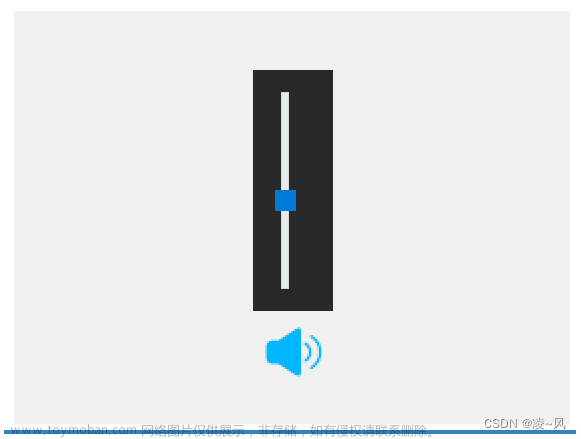设置tablewidget
ui.tableWidget_MaterialLibrary->setStyleSheet("QTableView {"
"color:#DCDCDC;"
"background-color: #444444;"
"border: 1px solid #242424;"
"alternate-background-color:#525252;"
"gridline-color: #242424;"
"}"
"QHeaderView::section {"
"background-color: #444444;"
"font:13pt '黑体';"
"color: rgb(57,233,235);"
"}"
"QScrollBar:horizontal {"
"background-color: #f5f5f5;"
"height: 10px;"
"}"
"QScrollBar::handle:horizontal {"
"background-color: #ccc;"
"border-radius: 5px;"
"}"
"QScrollBar::add-line:horizontal, QScrollBar::sub-line:horizontal {"
"background-color: #f5f5f5;"
"width: 10px;"
"}"
"QScrollBar::add-page:horizontal, QScrollBar::sub-page:horizontal {"
"background-color: #f5f5f5;"
"}");
设置表头样式
ui.tableWidget_MaterialLibrary->horizontalHeader()->setStyleSheet("QHeaderView::section{background-color:#444444;font:13pt '黑体';color: rgb(57,233,235);}");
设置Lineedit样式
QString sSheet = "QLineEdit {"
"background-color: #444444;"//背景颜色
"border: 1px solid #ccc;"//边框颜色
"border-radius: 5px;"//边框弧度
"padding: 2px;"
"border-width:2px;"//边框大小
"color:#DCDCDC;"//前景颜色 字体颜色
"}";
ui.lineEdit->setStyleSheet(sSheet);
设置GroupBox样式
QString sSheet = "QGroupBox {"
"border: 1px solid #444444;"
"border-radius: 5px;"
"margin-top: 10px;"
"}"
"QGroupBox::title {"
"subcontrol-origin: margin;"
"subcontrol-position: top left;"
"padding: 5px;"
"background-color: #f5f5f5;"//透明白色
"}"
"QGroupBox::indicator {"
"width: 15px;"
"height: 15px;"
"}"
"QGroupBox::indicator:unchecked {"
"border: 1px solid #ccc;"
"border-radius: 7px;"
"background-color: white;"
"}"
"QGroupBox::indicator:checked {"
"border: 1px solid #0078d7;"//蓝色
"border-radius: 7px;"
"background-color: #00FF00;"//绿色
"}";
ui.groupBox->setStyleSheet(sSheet);
设置CheckBox的样式
sSheet = "QCheckBox {"
"spacing: 5px;"
"}"
"QCheckBox::indicator {"
"width: 15px;"
"height: 15px;"
"}"
"QCheckBox::indicator:unchecked {"
"border: 1px solid #ccc;"
"background-color: white;"
"}"
"QCheckBox::indicator:checked {"
"border: 1px solid #0078d7;"
"background-color: #FF0000;"
"}";
ui.checkBox->setStyleSheet(sSheet);
设置PushButton的样式
sSheet = "QPushButton {"
"background-color: #444444;"
"border: 1px solid #ccc;"
"border-width:2px;"//边框大小
"color: white;"
"padding: 5px 16px;"
"border-radius: 5px;"
"}"
"QPushButton:hover {"
"background-color: #005ea3;"
"}"
"QPushButton:pressed {"
"background-color: #00FFFF;"
"}";
ui.pushButton_add->setStyleSheet(sSheet);
设置RadioButton的样式
sSheet = "QRadioButton {"
"spacing: 5px;"
"}"
"QRadioButton::indicator {"
"width: 15px;"
"height: 15px;"
"}"
"QRadioButton::indicator:unchecked {"
"border: 1px solid #ccc;"
"border-radius: 7px;"
"background-color: white;"
"}"
"QRadioButton::indicator:checked {"
"border: 1px solid #0078d7;"
"border-radius: 7px;"
"background-color: #0078d7;"
"}";
ui.radioButton_p80->setStyleSheet(sSheet);
设置ComboBox的样式文章来源:https://www.toymoban.com/news/detail-633824.html
sSheet = "QComboBox {"
"background-color: #FF6347;"// 设置背景颜色
"border: 1px solid #ccc;"// 设置背景颜色为白色
"border-radius: 5px;"// 设置边框的圆角为5像素
"padding: 2px;"// 设置内边距为2像素的上下边距和8像素的左右边距
"}"
"QComboBox::drop-down {"
"subcontrol-origin: padding;"// 设置内边距为2像素的上下边距和8像素的左右边距
"subcontrol-position: top right;"// 设置内边距为2像素的上下边距和8像素的左右边距
"width: 15px;"// 设置下拉按钮的宽度为20像素
"border-left-width: 1px;"
"border-left-color: #ccc;"
"border-top-right-radius: 5px;"// 设置下拉按钮的右上角圆角为5像素
"border-bottom-right-radius: 5px;"// 设置下拉按钮的右下角圆角为5像素
"background-color: #ADD8E6;" // 设置下拉按钮的背景颜色为浅灰色
"}"
"QComboBox::down-arrow {"
"image: url(:/images/down_arrow.png);" //
"}";
ui.comboBox->setStyleSheet(sSheet);
设置Label的样式文章来源地址https://www.toymoban.com/news/detail-633824.html
sSheet = "QLabel {"
"color: #333;"
"border:1px solid #ccc;"
"}";
ui.label_2->setStyleSheet(sSheet);
到了这里,关于qt设置控件的风格样式的文章就介绍完了。如果您还想了解更多内容,请在右上角搜索TOY模板网以前的文章或继续浏览下面的相关文章,希望大家以后多多支持TOY模板网!