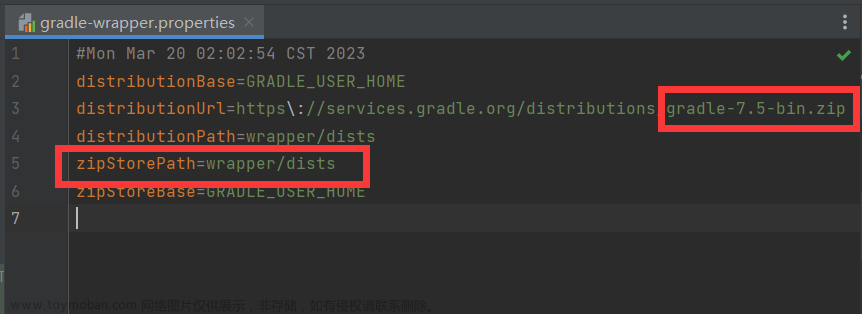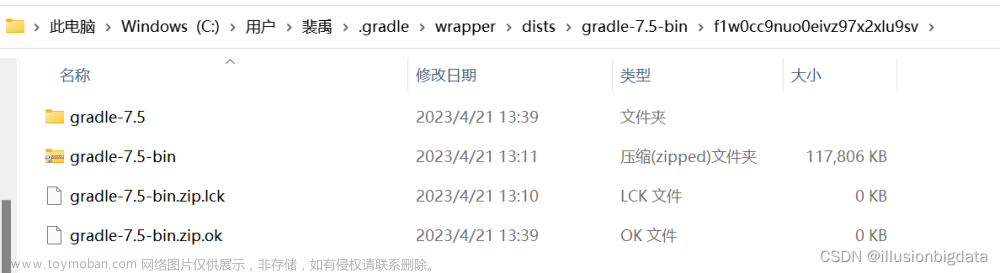转载:https://blog.csdn.net/qq_31881469/article/details/78646406/
目录
1、解决网络连接问题
(1)问题描述
(2)方法步骤
2、解决内存吃紧问题
(1)问题描述
(2)方法步骤
3、解决构建速度慢问题
(1)问题描述
(2)方法

文章来源地址https://www.toymoban.com/news/detail-633882.html
1、解决网络连接问题
(1)问题描述
检查你的 Android SDK,卡上很长时间,需要更新则需要进行安装。
(2)方法步骤
①跳过这一步,可在Android Studio安装目录下的 bin 目录下,找到 idea.properties 文件,在文件最后追加disable.android.first.run=true 。
# Use ${idea.home.path} macro to specify location relative to IDE installation home.
# Use ${xxx} where xxx is any Java property (including defined in previous lines of this file) to refer to its value.
# Note for Windows users: please make sure you're using forward slashes: C:/dir1/dir2.#---------------------------------------------------------------------
# Uncomment this option if you want to customize a path to the settings directory.
#---------------------------------------------------------------------
# idea.config.path=${user.home}/.AndroidStudio/config#---------------------------------------------------------------------
# Uncomment this option if you want to customize a path to the caches directory.
#---------------------------------------------------------------------
# idea.system.path=${user.home}/.AndroidStudio/system#---------------------------------------------------------------------
# Uncomment this option if you want to customize a path to the user-installed plugins directory.
#---------------------------------------------------------------------
# idea.plugins.path=${idea.config.path}/plugins#---------------------------------------------------------------------
# Uncomment this option if you want to customize a path to the logs directory.
#---------------------------------------------------------------------
# idea.log.path=${idea.system.path}/log#---------------------------------------------------------------------
# Maximum file size (in KiB) IDE should provide code assistance for.
# The larger file is the slower its editor works and higher overall system memory requirements are
# if code assistance is enabled. Remove this property or set to very large number if you need
# code assistance for any files available regardless of their size.
#---------------------------------------------------------------------
idea.max.intellisense.filesize=2500#---------------------------------------------------------------------
# Maximum file size (in KiB) the IDE is able to open.
#---------------------------------------------------------------------
idea.max.content.load.filesize=20000#---------------------------------------------------------------------
# This option controls console cyclic buffer: keeps the console output size not higher than the specified buffer size (KiB).
# Older lines are deleted. In order to disable cycle buffer use idea.cycle.buffer.size=disabled
#---------------------------------------------------------------------
idea.cycle.buffer.size=1024#---------------------------------------------------------------------
# Configure if a special launcher should be used when running processes from within IDE.
# Using Launcher enables "soft exit" and "thread dump" features
#---------------------------------------------------------------------
idea.no.launcher=false#---------------------------------------------------------------------
# To avoid too long classpath
#---------------------------------------------------------------------
idea.dynamic.classpath=false#---------------------------------------------------------------------
# Uncomment this property to prevent IDE from throwing ProcessCanceledException when user activity
# detected. This option is only useful for plugin developers, while debugging PSI related activities
# performed in background error analysis thread.
# DO NOT UNCOMMENT THIS UNLESS YOU'RE DEBUGGING IDE ITSELF. Significant slowdowns and lockups will happen otherwise.
#---------------------------------------------------------------------
#idea.ProcessCanceledException=disabled#---------------------------------------------------------------------
# There are two possible values of idea.popup.weight property: "heavy" and "medium".
# If you have WM configured as "Focus follows mouse with Auto Raise" then you have to
# set this property to "medium". It prevents problems with popup menus on some
# configurations.
#---------------------------------------------------------------------
idea.popup.weight=heavy#---------------------------------------------------------------------
# Removing this property may lead to editor performance degradation under Windows.
#---------------------------------------------------------------------
sun.java2d.d3d=false#---------------------------------------------------------------------
# Removing this property may lead to editor performance degradation on Java 8+.
#---------------------------------------------------------------------
swing.bufferPerWindow=true#---------------------------------------------------------------------
# Removing this property may lead to editor performance degradation under X Window.
#---------------------------------------------------------------------
sun.java2d.pmoffscreen=false#---------------------------------------------------------------------
# Enables HiDPI support in JBR
#---------------------------------------------------------------------
sun.java2d.uiScale.enabled=true#---------------------------------------------------------------------
# Applicable to the Swing text components displaying HTML (except JEditorPane).
# Rebases CSS size map depending on the component's font size to let relative
# font size values (smaller, larger) scale properly. JBR-only.
#---------------------------------------------------------------------
javax.swing.rebaseCssSizeMap=true
#---------------------------------------------------------------------
# Workaround for accessing (in terms of a11y) long VCS logs on macOS. JBR-only.
#---------------------------------------------------------------------
sun.awt.mac.a11y.tableAccessibleRowCountThreshold=1000#---------------------------------------------------------------------
# Enabling an optimization that excludes traversal of collapsed accessible nodes from the accessible tree. JBR-4167
#---------------------------------------------------------------------
javax.swing.JTree.excludeAccessibleChildrenFromClosedNodes=true#---------------------------------------------------------------------
# Workaround to avoid long hangs while accessing clipboard under Mac OS X.
#---------------------------------------------------------------------
#ide.mac.useNativeClipboard=True#---------------------------------------------------------------------
# Maximum size (KiB) the IDE will use to show historical file contents -
# in Show Diff or when calculating Digest Diff
#---------------------------------------------------------------------
#idea.max.vcs.loaded.size.kb=20480#---------------------------------------------------------------------
# IDEA file chooser peeks inside directories to detect whether they contain a valid project
# (to mark such directories with a corresponding icon).
# Uncommenting the option prevents this behavior outside the user home directory.
#---------------------------------------------------------------------
#idea.chooser.lookup.for.project.dirs=false#---------------------------------------------------------------------
# Experimental options that do a number of things to make truly smooth scrolling possible:
#
# * Enables hardware-accelerated scrolling.
# Blit-acceleration copies as much of the rendered area as possible and then repaints only newly exposed region.
# This helps to improve scrolling performance and to reduce CPU usage (especially if drawing is compute-intensive).
#
# * Enables "true double buffering".
# True double buffering is needed to eliminate tearing on blit-accelerated scrolling and to restore
# frame buffer content without the usual repainting, even when the EDT is blocked.
#
# * Adds "idea.true.smooth.scrolling.debug" option.
# Checks whether blit-accelerated scrolling is feasible, and if so, checks whether true double buffering is available.
#
# * Enables handling of high-precision mouse wheel events.
# Although Java 7 introduced MouseWheelEven.getPreciseWheelRotation() method, JScrollPane doesn't use it so far.
# Depends on the Editor / General / Smooth Scrolling setting, remote desktop detection and power save mode state.
# Ideally, we need to patch the runtime (on Windows, Linux and macOS) to improve handling of the fine-grained input data.
# This feature can be toggled via "idea.true.smooth.scrolling.high.precision" option.
#
# * Enables handling of pixel-perfect scrolling events.
# Currently, this mode is available only under macOS with JetBrains Runtime.
# This feature can be toggled via "idea.true.smooth.scrolling.pixel.perfect" option.
#
# * Enables interpolation of scrolling input (scrollbar, mouse wheel, touchpad, keys, etc).
# Smooths input, which lacks both spatial and temporal resolution, performs the rendering asynchronously.
# Depends on the Editor / General / Smooth Scrolling setting, remote desktop detection and power save mode state.
# The feature can be tweaked using the following options:
# "idea.true.smooth.scrolling.interpolation" - the main switch
# "idea.true.smooth.scrolling.interpolation.scrollbar" - scrollbar interpolation
# "idea.true.smooth.scrolling.interpolation.scrollbar.delay" - initial delay for scrollbar interpolation (ms)
# "idea.true.smooth.scrolling.interpolation.mouse.wheel" - mouse wheel / touchpad interpolation
# "idea.true.smooth.scrolling.interpolation.mouse.wheel.delay.min" - minimum initial delay for mouse wheel interpolation (ms)
# "idea.true.smooth.scrolling.interpolation.mouse.wheel.delay.max" - maximum initial delay for mouse wheel interpolation (ms)
# "idea.true.smooth.scrolling.interpolation.precision.touchpad" - touchpad interpolation
# "idea.true.smooth.scrolling.interpolation.precision.touchpad.delay" - initial delay for touchpad interpolation (ms)
# "idea.true.smooth.scrolling.interpolation.other" - interpolation of other input sources
# "idea.true.smooth.scrolling.interpolation.other.delay" - initial delay for other input source interpolation (ms)
#
# * Adds on-demand horizontal scrollbar in editor.
# The horizontal scrollbar is shown only when it's actually needed for currently visible content.
# This helps to save editor space and to prevent occasional horizontal "jitter" on vertical touchpad scrolling.
# This feature can be toggled via "idea.true.smooth.scrolling.dynamic.scrollbars" option.
#---------------------------------------------------------------------
#idea.true.smooth.scrolling=true#---------------------------------------------------------------------
# The VM option value to be used to start a JVM in debug mode.
# Some JREs define it in a different way (-XXdebug in Oracle VM)
#---------------------------------------------------------------------
idea.xdebug.key=-Xdebug#-----------------------------------------------------------------------
# Change to 'enabled' if you want to receive instant visual notifications
# about fatal errors that happen to an IDE or plugins installed.
#-----------------------------------------------------------------------
idea.fatal.error.notification=disableddisable.android.first.run=true
②或者:使用墙外代理。
2、解决内存吃紧问题
(1)问题描述
Android Studio 安装目录的-xmx 参数是 Java 虚拟机启动时的参数,用于限制最大堆内存。Android Studio 启动时设置了这个参数,并且默认值很小。 一旦你的工程变大,IDE 运行时间稍长,内存就开始吃紧,频繁触发 GC,自然会卡。
(2)方法步骤
每次升级/安装 Android Studio 之后都修改android-studio/bin/studio64.exe.vmoptions studio64.vmoptions 两个文件的以下属性:
-Xms2048m
-Xmx2048m
-XX:MaxPermSize=2048m
-XX:ReservedCodeCacheSize=2048m
-XX:+IgnoreUnrecognizedVMOptions
-XX:+UseG1GC
-XX:SoftRefLRUPolicyMSPerMB=50
-XX:CICompilerCount=2
-XX:+HeapDumpOnOutOfMemoryError
-XX:-OmitStackTraceInFastThrow
-ea
-Dsun.io.useCanonCaches=false
-Djdk.http.auth.tunneling.disabledSchemes=""
-Djdk.attach.allowAttachSelf=true
-Djdk.module.illegalAccess.silent=true
-Djna.nosys=true
-Djna.boot.library.path=
-Didea.vendor.name=Google
-Dkotlinx.coroutines.debug=off
3、解决构建速度慢问题
(1)问题描述
随着项目的增大,依赖库的增多,构建速度越来越慢,现在最慢要6分钟才能build一个release的安装包
(2)方法
开启gradle单独的守护进程,增大gradle运行的java虚拟机的大小,让gradle在编译的时候使用独立进程,让gradle可以平行的运行。
①在下面的目录下面创建gradle.properties文件:C:\Users\.gradle (Windows)
②在文件中增加:org.gradle.daemon=true
③优化以上用户目录下的gradle.properties文件,配置如下:
# Project-wide Gradle settings.
# IDE (e.g. Android Studio) users:
# Settings specified in this file will override any Gradle settings
# configured through the IDE.
# For more details on how to configure your build environment visit
# http://www.gradle.org/docs/current/userguide/build_environment.html
# The Gradle daemon aims to improve the startup and execution time of Gradle.
# When set to true the Gradle daemon is to run the build.
# TODO: disable daemon on CI, since builds should be clean and reliable on servers
org.gradle.daemon=true
# Specifies the JVM arguments used for the daemon process.
# The setting is particularly useful for tweaking memory settings.
# Default value: -Xmx10248m -XX:MaxPermSize=256m
org.gradle.jvmargs=-Xmx2048m -XX:MaxPermSize=512m -XX:+HeapDumpOnOutOfMemoryError -Dfile.encoding=UTF-8
# When configured, Gradle will run in incubating parallel mode.
# This option should only be used with decoupled projects. More details, visit
# http://www.gradle.org/docs/current/userguide/multi_project_builds.html#sec:decoupled_projects
org.gradle.parallel=true
# Enables new incubating mode that makes Gradle selective when configuring projects.
# Only relevant projects are configured which results in faster builds for large multi-projects.
# http://www.gradle.org/docs/current/userguide/multi_project_builds.html#sec:configuration_on_demand
org.gradle.configureondemand=true文章来源:https://www.toymoban.com/news/detail-633882.html
到了这里,关于【Android学习】Android studio环境搭建-解决下载gradle慢&加载mainfest.xml慢的问题的文章就介绍完了。如果您还想了解更多内容,请在右上角搜索TOY模板网以前的文章或继续浏览下面的相关文章,希望大家以后多多支持TOY模板网!