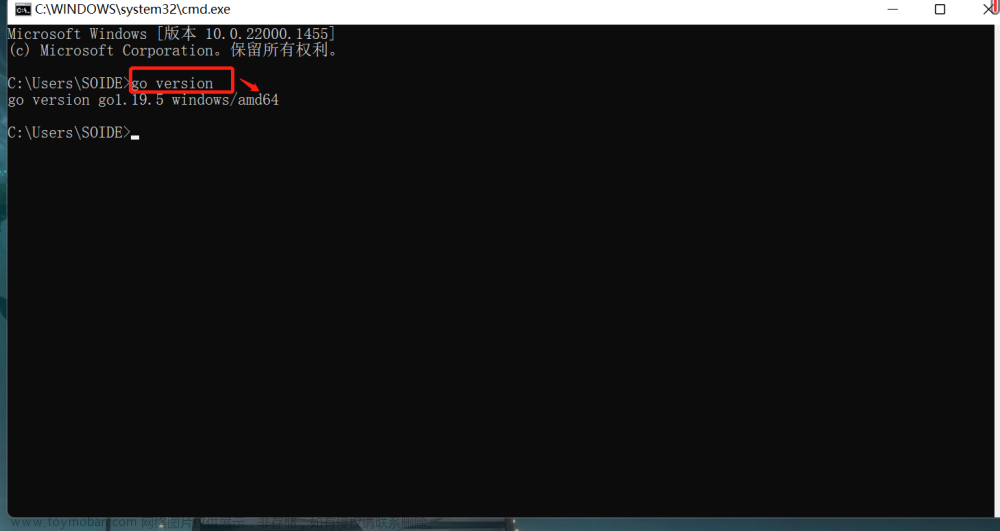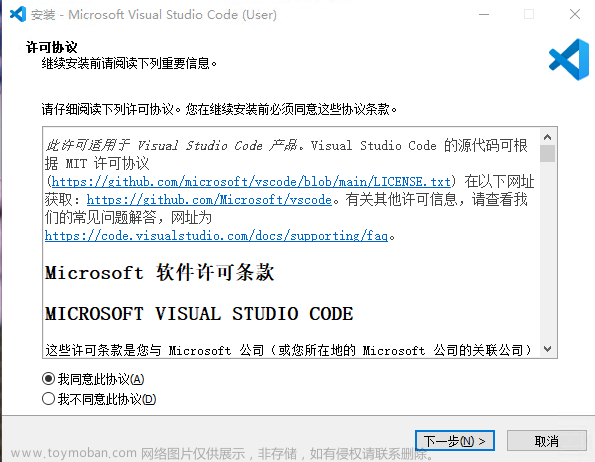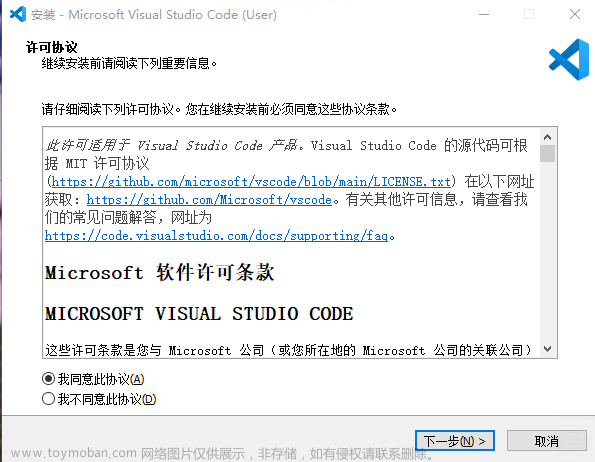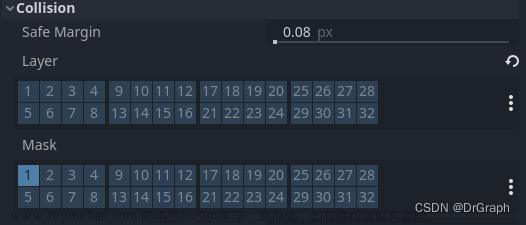软件
- Godot .Net版本: 下载链接
- vscode :自行下载
- .netcore7:.netcore6可能也行
- vscode插件:

Godot配置
1.配置文件用VSCode打开
 2.生成C#项目
2.生成C#项目
项目–>工具–>C#->Create C# Solution,
项目文件如下:
vscode配置
1.打开工程目录
2.创建launch.json与task.json:按.netcore配置,godot插件不顶用
ctrl+shift+p launch.json :"program"换成自己路径
launch.json :"program"换成自己路径
{
// Use IntelliSense to learn about possible attributes.
// Hover to view descriptions of existing attributes.
// For more information, visit: https://go.microsoft.com/fwlink/?linkid=830387
"version": "0.2.0",
"configurations": [
{
"name": "Launch",
"type": "coreclr",
"request": "launch",
"preLaunchTask": "build",
"program": "D:/1.learn/2.godot/Godot_v4.1.1-stable_mono_win64/Godot_v4.1.1-stable_mono_win64.exe",
"console": "internalConsole",
"stopAtEntry": false
}
]
}
task.json
{
// See https://go.microsoft.com/fwlink/?LinkId=733558
// for the documentation about the tasks.json format
"version": "2.0.0",
"tasks": [
{
"label": "build",
"command": "dotnet",
"type": "shell",
"args": [
"build",
// Ask dotnet build to generate full paths for file names.
"/property:GenerateFullPaths=true",
// Do not generate summary otherwise it leads to duplicate errors in Problems panel
"/consoleloggerparameters:NoSummary"
],
"group": "build",
"presentation": {
"reveal": "silent"
},
"problemMatcher": "$msCompile"
}
]
}
结果
 文章来源:https://www.toymoban.com/news/detail-634482.html
文章来源:https://www.toymoban.com/news/detail-634482.html
参考
[1]: 【Godot 4 中文教程:在Godot 4中使用Visual Studio和VS Code集成C#脚本!】 https://www.bilibili.com/video/BV1gg41187kK文章来源地址https://www.toymoban.com/news/detail-634482.html
到了这里,关于Godot4 C# vscode开发环境搭建的文章就介绍完了。如果您还想了解更多内容,请在右上角搜索TOY模板网以前的文章或继续浏览下面的相关文章,希望大家以后多多支持TOY模板网!


![[C# SDK/IDE]-VSCode 搭建 C# 开发环境](https://imgs.yssmx.com/Uploads/2024/01/402494-1.png)