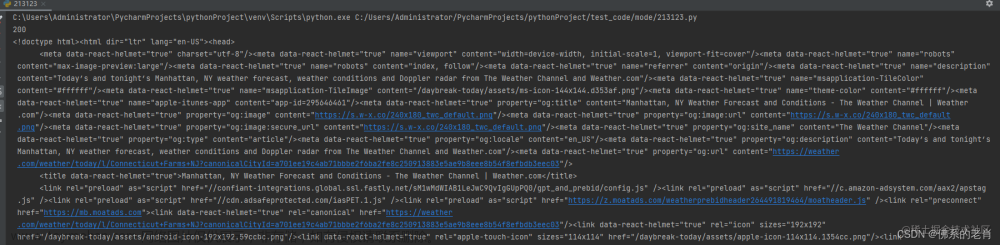Selenium可以模拟键盘和鼠标操作,下面是一些常用的方法:
文章来源地址https://www.toymoban.com/news/detail-635328.html
1. 模拟键盘输入
```python
from selenium.webdriver.common.keys import Keys
# 找到输入框
input_box = driver.find_element_by_xpath("//input[@name='q']")
# 在输入框输入文字
input_box.send_keys("Python")
# 模拟回车键
input_box.send_keys(Keys.ENTER)
```
2. 模拟鼠标点击
```python
from selenium.webdriver.common.action_chains import ActionChains
# 找到要点击的元素
button = driver.find_element_by_xpath("//button[@id='btn']")
# 创建ActionChains对象
actions = ActionChains(driver)
# 将光标移动到元素上并点击
actions.move_to_element(button).click().perform()
```
3. 模拟鼠标拖拽
```python
from selenium.webdriver.common.action_chains import ActionChains
# 找到要拖拽的元素
source_element = driver.find_element_by_xpath("//div[@id='source']")
# 找到要拖拽到的目标元素
target_element = driver.find_element_by_xpath("//div[@id='target']")
# 创建ActionChains对象
actions = ActionChains(driver)
# 拖拽并释放
actions.drag_and_drop(source_element, target_element).perform()
```
4. 模拟键盘快捷键
```python
from selenium.webdriver.common.keys import Keys
# 找到要操作的元素
body_element = driver.find_element_by_xpath("//body")
# 创建ActionChains对象
actions = ActionChains(driver)
# 模拟按下Ctrl + A
actions.move_to_element(body_element).key_down(Keys.CONTROL).send_keys('a').key_up(Keys.CONTROL).perform()
# 模拟按下Ctrl + C
actions.move_to_element(body_element).key_down(Keys.CONTROL).send_keys('c').key_up(Keys.CONTROL).perform()
# 模拟按下Ctrl + V
actions.move_to_element(body_element).key_down(Keys.CONTROL).send_keys('v').key_up(Keys.CONTROL).perform()
```
以上是一些常用的模拟键盘和鼠标操作的方法,可以根据具体需要进行调整。文章来源:https://www.toymoban.com/news/detail-635328.html
到了这里,关于selenium模拟网页的键盘鼠标操作的文章就介绍完了。如果您还想了解更多内容,请在右上角搜索TOY模板网以前的文章或继续浏览下面的相关文章,希望大家以后多多支持TOY模板网!