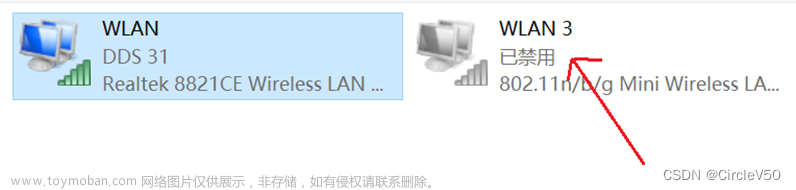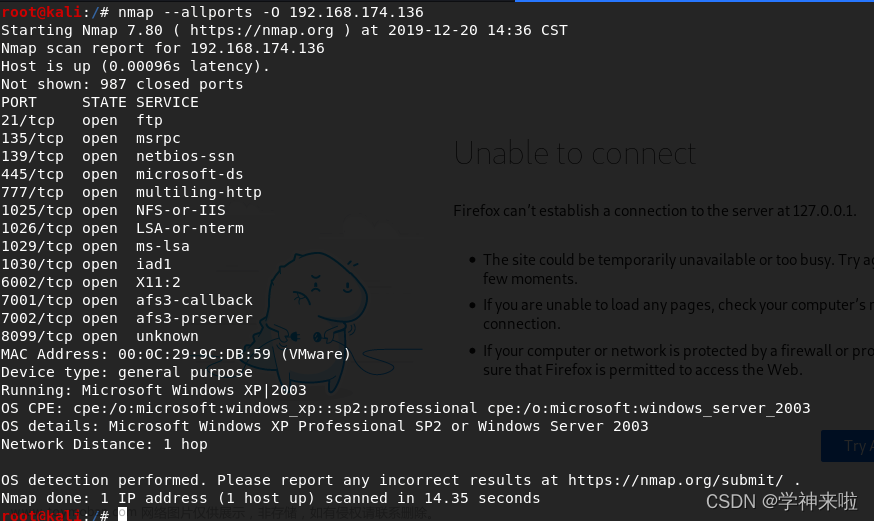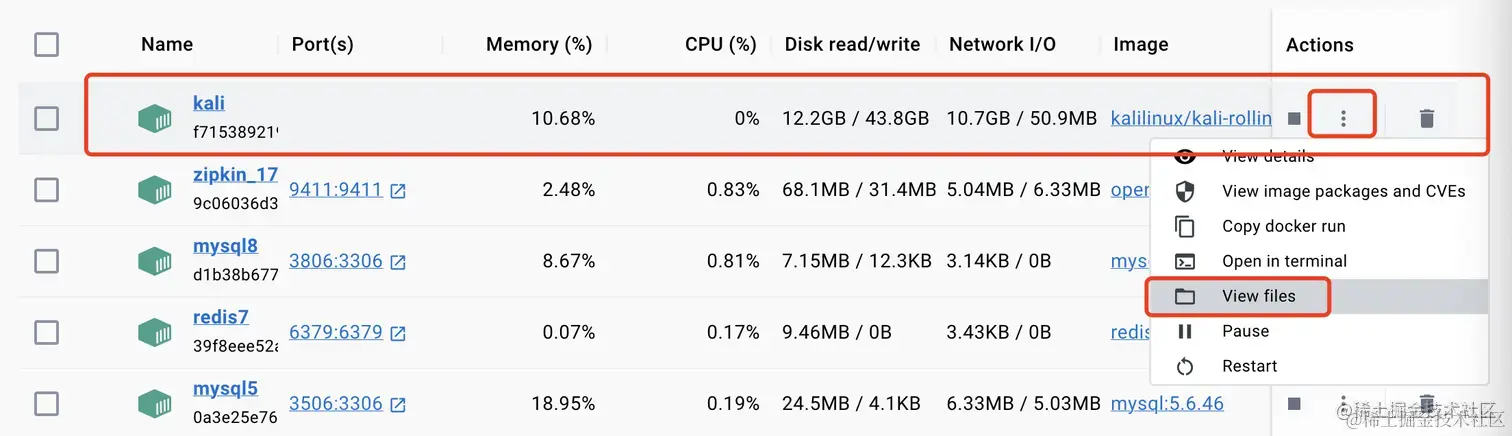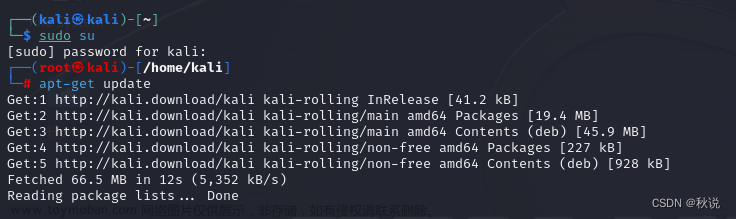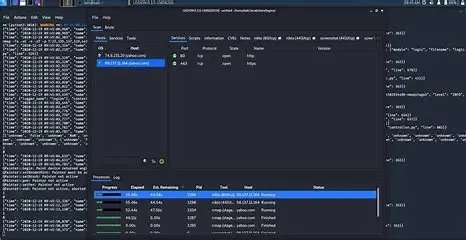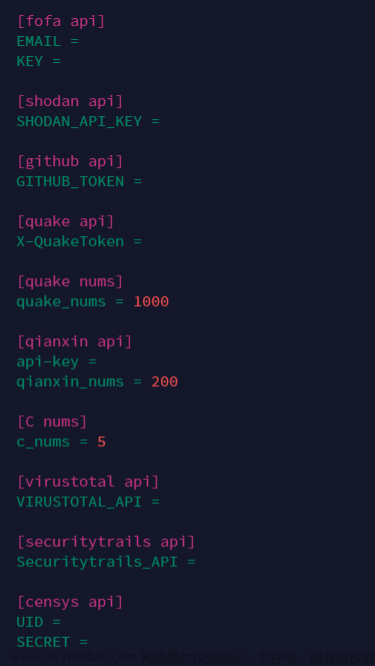01 进入 & 查看 & 关闭
eg: 拉取CVE-2017-7504的漏洞环境为例子
Step 1: 查找并下载
docker search testjboss
docker pull testjboss/jbossifconfig
//docker中的网址可以在浏览器中打开Step 2:
docker imagesREPOSITORY TAG IMAGE ID CREATED SIZE
hello-world latest feb5d9fea6a5 18 months ago 13.3kB
testjboss/jboss latest 5661a2e31006 3 years ago 470MBStep 3: 查看容器id 镜像名 以及容器与宿主机映射的端口号,容器名
docker psCONTAINER ID IMAGE COMMAND CREATED STATUS PORTS NAMESStep 4:
docker run -p 80:8080 -d testjboss/jboss9ccd616ae9d569d8a01f7e0629712a30365cb49444901bd7231a4344b5c73c00Step 5: 查看容器id 镜像名 以及容器与宿主机映射的端口号,容器名;列出正在运行的容器。
docker psCONTAINER ID IMAGE COMMAND CREATED STATUS PORTS NAMES
9ccd616ae9d5 testjboss/jboss "/opt/jboss/jboss4/b…" 22 seconds ago Up 21 seconds 0.0.0.0:80->8080/tcp, :::80->8080/tcp xenodochial_pareStep 6: 进入容器终端
dock exec -it 9ccd616ae9d5 /bin/bashroot@9ccd616ae9d5:/opt/jdk#这里就成功进入docker环境了
Step 7: 退出容器终端
exitStep 8: 关闭容器
docket stop 9ccd616ae9d59ccd616ae9d502 Docker的常用命令
#系统命令
systemctl start docker #启动docker
systemctl stop docker #停止docker
systemctl restart docker #重启docker
systemctl enable docker #设置docker开机自启
#基本命令
docker version #查看docker版本
docker info #查看docker详细信息
docker --help #查看docker命令
#镜像命令
docker images #查看docker镜像列表
docker images -a #列出本地所有镜像
docker images --digests #显示镜像的摘要信息
docker search redis #从Docker Hub上查找redis镜像
docker pull redis #从Docker Hub上下载redis镜像
docker rmi 373f0984b070 #删除IMAGE ID 为373f0984b070的镜像
#运行命令
#-p 6379:6379 端口映射:前表示主机部分,后表示容器部分
#-d 在后台运行容器(不进入终端)并打印容器ID/容器名
#--name myredis表示自定义容器名为myredis
docker run -d -p 6379:6379 --name myredis redis:latest #根据镜像创建并运行容器
#容器命令
docker container ls 或 docker ps #查看正在运行的容器
docker container ls -a 或 docker ps -a #列出所有容器
docker container start 容器ID 或 容器名称 #启动容器
docker start 容器ID 或 容器名称 #启动容器
docker container stop 容器ID 或 容器名称 #停止容器
docker stop 容器ID 或 容器名称 #停止容器
docker container rm 容器ID 或 容器名称 #删除容器
docker rm 容器ID 或 容器名称 #删除容器
docker container logs -f 容器ID 或 容器名称 #查看容器日志
docker exec -it name /bin/bash #进入name(容器名/id)中开启交互式的终端,exit退出03 docker --help中文译解
Usage:
docker [OPTIONS] COMMAND [arg...]
docker daemon [ --help | ... ]
docker [ --help | -v | --version ]
A
self-sufficient runtime for containers.
Options:
--config=~/.docker Location of client config files #客户端配置文件的位置
-D, --debug=false Enable debug mode #启用Debug调试模式
-H, --host=[] Daemon socket(s) to connect to #守护进程的套接字(Socket)连接
-h, --help=false Print usage #打印使用
-l, --log-level=info Set the logging level #设置日志级别
--tls=false Use TLS; implied by--tlsverify #
--tlscacert=~/.docker/ca.pem Trust certs signed only by this CA #信任证书签名CA
--tlscert=~/.docker/cert.pem Path to TLS certificate file #TLS证书文件路径
--tlskey=~/.docker/key.pem Path to TLS key file #TLS密钥文件路径
--tlsverify=false Use TLS and verify the remote #使用TLS验证远程
-v, --version=false Print version information and quit #打印版本信息并退出
Commands:
attach Attach to a running container #当前shell下attach连接指定运行镜像
build Build an image from a Dockerfile #通过Dockerfile定制镜像
commit Create a new image from a container's changes #提交当前容器为新的镜像
cp Copy files/folders from a container to a HOSTDIR or to STDOUT #从容器中拷贝指定文件或者目录到宿主机中
create Create a new container #创建一个新的容器,同run 但不启动容器
diff Inspect changes on a container's filesystem #查看docker容器变化
events Get real time events from the server#从docker服务获取容器实时事件
exec Run a command in a running container#在已存在的容器上运行命令
export Export a container's filesystem as a tar archive #导出容器的内容流作为一个tar归档文件(对应import)
history Show the history of an image #展示一个镜像形成历史
images List images #列出系统当前镜像
import Import the contents from a tarball to create a filesystem image #从tar包中的内容创建一个新的文件系统映像(对应export)
info Display system-wide information #显示系统相关信息
inspect Return low-level information on a container or image #查看容器详细信息
kill Kill a running container #kill指定docker容器
load Load an image from a tar archive or STDIN #从一个tar包中加载一个镜像(对应save)
login Register or log in to a Docker registry#注册或者登陆一个docker源服务器
logout Log out from a Docker registry #从当前Docker registry退出
logs Fetch the logs of a container #输出当前容器日志信息
pause Pause all processes within a container#暂停容器
port List port mappings or a specific mapping for the CONTAINER #查看映射端口对应的容器内部源端口
ps List containers #列出容器列表
pull Pull an image or a repository from a registry #从docker镜像源服务器拉取指定镜像或者库镜像
push Push an image or a repository to a registry #推送指定镜像或者库镜像至docker源服务器
rename Rename a container #重命名容器
restart Restart a running container #重启运行的容器
rm Remove one or more containers #移除一个或者多个容器
rmi Remove one or more images #移除一个或多个镜像(无容器使用该镜像才可以删除,否则需要删除相关容器才可以继续或者-f强制删除)
run Run a command in a new container #创建一个新的容器并运行一个命令
save Save an image(s) to a tar archive#保存一个镜像为一个tar包(对应load)
search Search the Docker Hub for images #在docker
hub中搜索镜像
start Start one or more stopped containers#启动容器
stats Display a live stream of container(s) resource usage statistics #统计容器使用资源
stop Stop a running container #停止容器
tag Tag an image into a repository #给源中镜像打标签
top Display the running processes of a container #查看容器中运行的进程信息
unpause Unpause all processes within a container #取消暂停容器
version Show the Docker version information#查看容器版本号
wait Block until a container stops, then print its exit code #截取容器停止时的退出状态值04 知识连接
两小时入门 Docker(快速入门docker)
工具篇|kali linux中docker安装及应用文章来源:https://www.toymoban.com/news/detail-637846.html
05 学习来源
(23条消息) kali下对Docker的详细安装docker安装kali linux涂寐的博客-CSDN博客文章来源地址https://www.toymoban.com/news/detail-637846.html
到了这里,关于Kali中docker使用方法的文章就介绍完了。如果您还想了解更多内容,请在右上角搜索TOY模板网以前的文章或继续浏览下面的相关文章,希望大家以后多多支持TOY模板网!