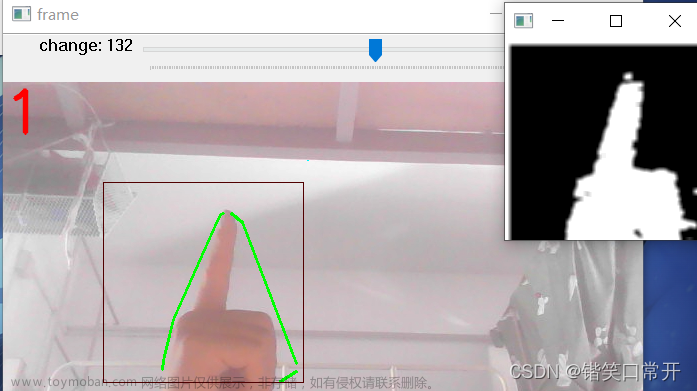本项目是使用了谷歌开源的框架mediapipe,里面有非常多的模型提供给我们使用,例如面部检测,身体检测,手部检测等。
手势识别系列文章
1.opencv实现手部追踪(定位手部关键点)
2.opencv实战项目 实现手势跟踪并返回位置信息(封装调用)
3.手势识别-手势音量控制(opencv)
4.opencv实战项目 手势识别-手势控制鼠标
未完待续...

代码需要用到opencv HandTraqckModule模块 mediapipe模块和一个音量控制模块
AndreMiras/pycaw: Python Core Audio Windows Library (github.com) 音量控制模块的作者,有兴趣可以了解
手部追踪模块来自前期的我们实战内容opencv 实现手势跟踪并返回位置信息(封装调用)_陈子迩的博客-CSDN博客

下面给大家详细说一下代码
import cv2
import time
import numpy as np
from HandTraqckModule import *
import math
from comtypes import CLSCTX_ALL
from pycaw.pycaw import AudioUtilities, IAudioEndpointVolume
这些行导入了所需的库和模块:
-
cv2: OpenCV 库,用于图像处理和显示。 -
time: Python 标准库,用于处理时间操作。 -
numpy: 数值计算库,用于插值计算。 -
HandTraqckModule: 自定义的手部追踪模块(你的代码中似乎有个拼写错误,正确的应该是HandTrackModule)。 -
math: Python 标准库,用于数学计算。 -
comtypes: 用于处理 COM 接口的库。 -
pycaw: 用于访问 Windows 音频控制接口的库。 -
devices = AudioUtilities.GetSpeakers() interface = devices.Activate(IAudioEndpointVolume._iid_, CLSCTX_ALL, None) volume = interface.QueryInterface(IAudioEndpointVolume) volRange = volume.GetVolumeRange() minVol = volRange[0] maxVol = volRange[1] -
这部分代码获取了默认音频输出设备的信息,并通过
pycaw库设置了音量范围、最小音量和最大音量。 -
wCam, hCam = 1280, 720 cap = cv2.VideoCapture(0) cap.set(3, wCam) cap.set(4, hCam)这里设置了摄像头的分辨率,并通过 OpenCV 打开摄像头。
pTime = 0
detector = handDetector(detectionCon=0.7)
初始化了上一帧的时间 pTime,并创建了 handDetector 类的实例 detector,设置了手势检测的置信度阈值为 0.7。
while True:
success, img = cap.read()
img = detector.findHands(img)
lmList = detector.findPosition(img, draw=False)
if len(lmList) != 0:
# 从手部标记点列表中获取两个指尖的坐标
x1, y1 = lmList[4][1], lmList[4][2]
x2, y2 = lmList[8][1], lmList[8][2]
cx, cy = (x1 + x2) // 2, (y1 + y2) // 2
# 绘制手势标记和连接线
cv2.circle(img, (x1, y1), 15, (255, 255, 0), cv2.FILLED)
cv2.circle(img, (x2, y2), 15, (255, 0, 0), cv2.FILLED)
cv2.line(img, (x1, y1), (x2, y2), (255, 0, 0), 3)
cv2.circle(img, (cx, cy), 10, (255, 255, 0), cv2.FILLED)
# 计算手势长度
length = math.hypot(x2 - x1, y2 - y1)
# 映射手势长度到音量范围
vol = np.interp(length, [10, 230], [minVol, maxVol])
print(int(length), int(vol))
# 设置系统音量
volume.SetMasterVolumeLevel(vol, None)
# 如果手势长度小于一定阈值,绘制一个圆圈表示手势过小
if length < 50:
cv2.circle(img, (cx, cy), 15, (255, 100, 100), cv2.FILLED)
cTime = time.time()
fps = 1 / (cTime - pTime)
pTime = cTime
# 绘制帧率信息
cv2.putText(img, f'FPS:{int(fps)}', (40, 40), cv2.FONT_HERSHEY_PLAIN, 3, (255, 255, 0), 3)
# 显示图像
cv2.imshow('img', img)
cv2.waitKey(1)
这部分代码是主要的处理循环,它会不断地从摄像头捕获图像,然后使用 detector 对象进行手部检测和标记绘制。随后,通过手指标记点的坐标计算手势的长度,并将这个长度映射到音量范围,然后设置系统音量。如果手势长度小于阈值,会在图像上绘制一个圆圈来表示手势过小。最后,还会绘制帧率信息并显示图像。
下面附上全部代码文章来源:https://www.toymoban.com/news/detail-640353.html
总体代码文章来源地址https://www.toymoban.com/news/detail-640353.html
import cv2
import time
import numpy as np
from HandTraqckModule import *
import math
from comtypes import CLSCTX_ALL
from pycaw.pycaw import AudioUtilities, IAudioEndpointVolume
# 获取默认音频输出设备
devices = AudioUtilities.GetSpeakers()
interface = devices.Activate(IAudioEndpointVolume._iid_, CLSCTX_ALL, None)
volume = interface.QueryInterface(IAudioEndpointVolume)
# 获取音量范围
volRange = volume.GetVolumeRange()
minVol = volRange[0]
maxVol = volRange[1]
# 设置摄像头分辨率
wCam, hCam = 1280, 720
# 打开摄像头
cap = cv2.VideoCapture(0)
cap.set(3, wCam)
cap.set(4, hCam)
pTime = 0
detector = handDetector(detectionCon=0.7)
while True:
success, img = cap.read()
img = detector.findHands(img)
lmList = detector.findPosition(img, draw=False)
if len(lmList) != 0:
x1, y1 = lmList[4][1], lmList[4][2]
x2, y2 = lmList[8][1], lmList[8][2]
cx, cy = (x1 + x2) // 2, (y1 + y2) // 2
# 绘制手势标记和连接线
cv2.circle(img, (x1, y1), 15, (255, 255, 0), cv2.FILLED)
cv2.circle(img, (x2, y2), 15, (255, 0, 0), cv2.FILLED)
cv2.line(img, (x1, y1), (x2, y2), (255, 0, 0), 3)
cv2.circle(img, (cx, cy), 10, (255, 255, 0), cv2.FILLED)
# 计算手势长度
length = math.hypot(x2 - x1, y2 - y1)
# 映射手势长度到音量范围
vol = np.interp(length, [10, 230], [minVol, maxVol])
print(int(length), int(vol))
# 设置系统音量
volume.SetMasterVolumeLevel(vol, None)
# 如果手势长度小于一定阈值,绘制一个圆圈表示手势过小
if length < 50:
cv2.circle(img, (cx, cy), 15, (255, 100, 100), cv2.FILLED)
cTime = time.time()
fps = 1 / (cTime - pTime)
pTime = cTime
# 绘制帧率信息
cv2.putText(img, f'FPS:{int(fps)}', (40, 40), cv2.FONT_HERSHEY_PLAIN, 3, (255, 255, 0), 3)
# 显示图像
cv2.imshow('img', img)
cv2.waitKey(1)
到了这里,关于手势识别-手势音量控制(opencv)的文章就介绍完了。如果您还想了解更多内容,请在右上角搜索TOY模板网以前的文章或继续浏览下面的相关文章,希望大家以后多多支持TOY模板网!





![[ Python+OpenCV+Mediapipe ] 实现手势控制音量](https://imgs.yssmx.com/Uploads/2024/02/836149-1.jpg)