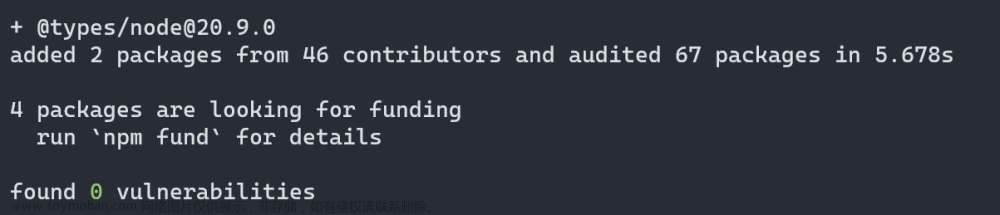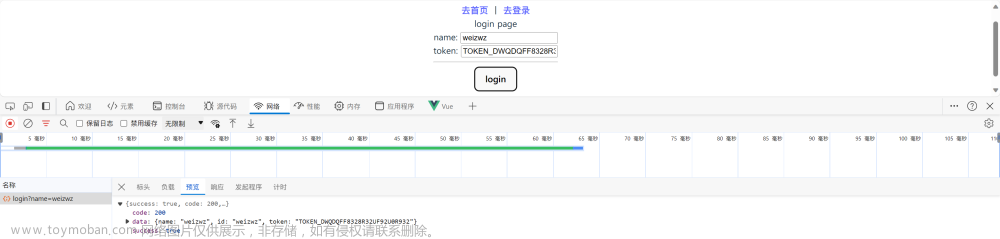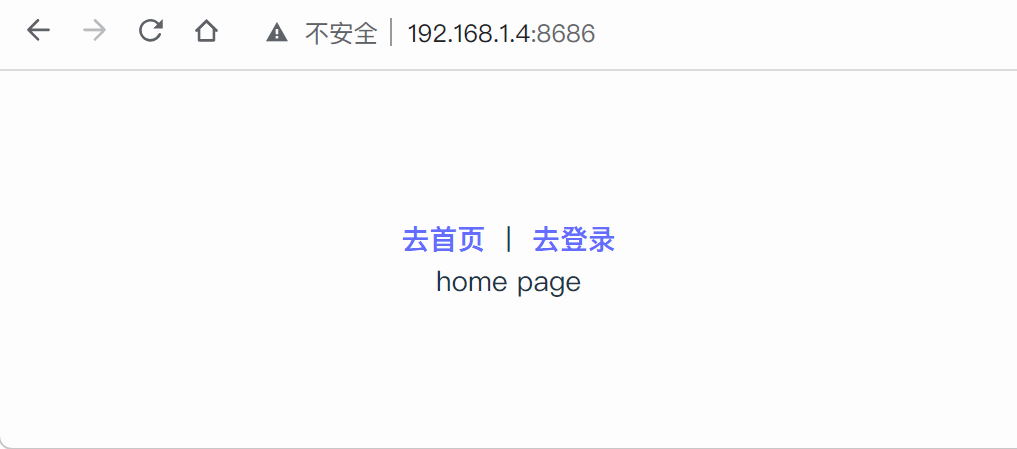<template>
<div class="image-container" @mousedown="startDrag" @mousemove="drag" @mouseup="endDrag">
<img src="path/to/image.jpg" alt="My Image" ref="imageRef">
</div>
</template>
在组件的 <script> 标签中,定义相关的数据和方法。首先,使用 Vue 的 ref 函数创建一个对图片元素的引用:
<script>
import { ref } from 'vue';
export default {
setup() {
const imageRef = ref(null);
// ...
return {
imageRef,
// ...
};
},
};
</script>
接下来,实现选中时出现边框的效果。你可以通过设置 CSS 样式来实现这一点。以下是一个简单的示例:
.image-container {
position: relative;
}
.image-container.selected {
outline: 2px solid blue;
}
.image-container.selected::before {
content: '';
position: absolute;
top: -5px;
left: -5px;
right: -5px;
bottom: -5px;
border: 1px dashed blue;
}
在组件的 <template> 中,为选中的容器元素动态绑定 selected 类名。可以通过监听鼠标事件来实现这一点。例如,在 startDrag 方法中添加以下代码:
function startDrag() {
// 添加选中样式
imageRef.value.parentElement.classList.add('selected');
// ...
}
在 endDrag 方法中移除选中样式:文章来源:https://www.toymoban.com/news/detail-641159.html
function endDrag() {
// 移除选中样式
imageRef.value.parentElement.classList.remove('selected');
// ...
}
实现拖动图片的功能。在 drag 方法中,计算鼠标移动的距离,并将其应用于图片元素的位置。这里可以使用鼠标事件的 clientX 和 clientY 属性来获取鼠标的位置。以下是一个简单的示例:文章来源地址https://www.toymoban.com/news/detail-641159.html
function drag(event) {
// 确保只有当图片被选中时才会触发拖动操作
if (imageRef.value.parentElement.classList.contains('selected')) {
const imageElement = imageRef.value;
const containerElement = imageElement.parentElement;
const deltaX = event.clientX - containerElement.offsetLeft;
const deltaY = event.clientY - containerElement.offsetTop;
imageElement.style.left = `${deltaX}px`;
imageElement.style.top = `${deltaY}px`;
// ...
}
}到了这里,关于Vue 3 + TypeScript + Vite 项目中,实现选中图片移动的文章就介绍完了。如果您还想了解更多内容,请在右上角搜索TOY模板网以前的文章或继续浏览下面的相关文章,希望大家以后多多支持TOY模板网!