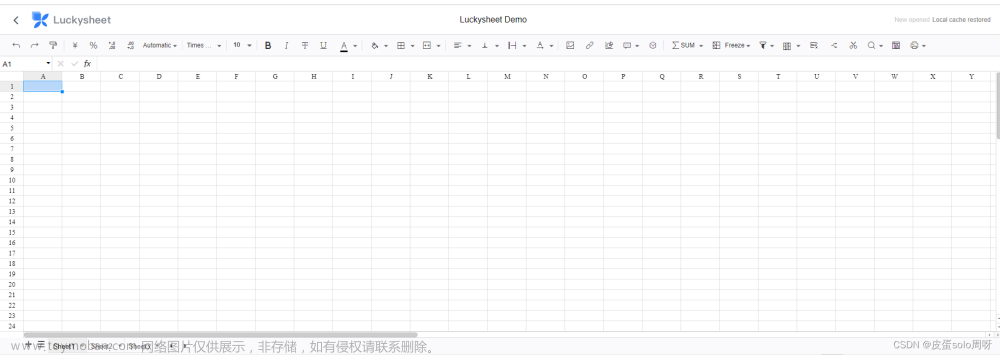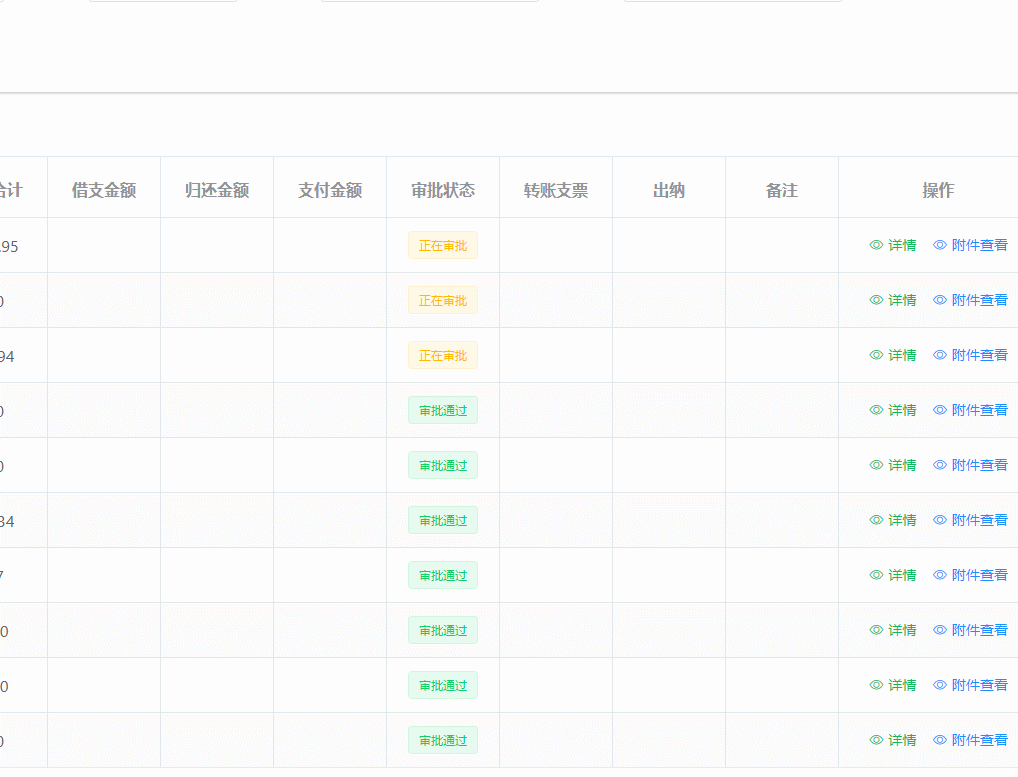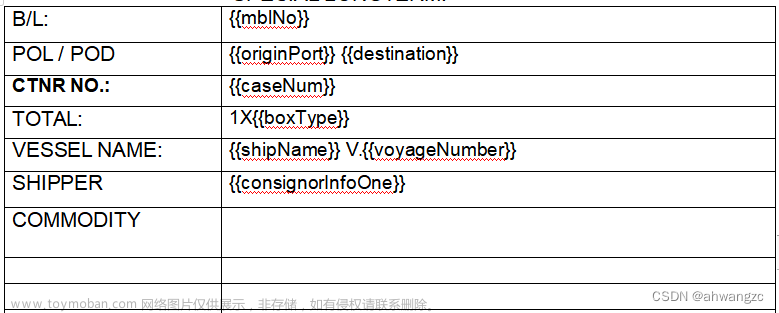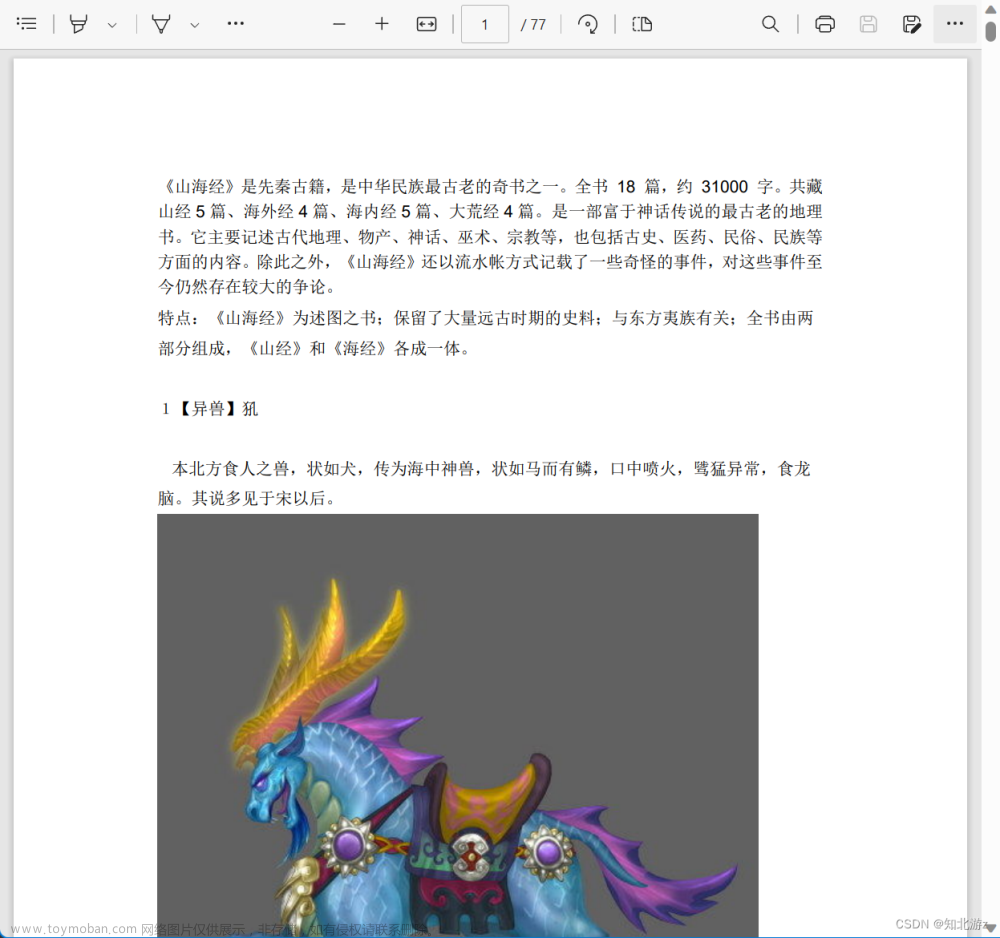TXT,PDF直接使用浏览器本身预览
excel使用插件 xlsx,这个插件需要用到arraybuffer的流格式,我是使用前端转换的详见js代码,也可以叫后台返回arraybuffer的数据流
word 使用插件 docx-preview
话不多说直接上菜,css样式自己调就行
一、安装插件
npm install xlsx --save
npm install docx-preview --save
二、HTML部分
<el-dialog
title="文件预览"
:visible.sync="dialogVisible"
fullscreen
append-to-body
:before-close="handleClose"
class="file-dialog">
<div style="width: 100%;height: 100%;">
<img v-if="imgUrl" :src="imgUrl" alt="" style="width: 100%;height: 100%">
<!-- pdf和txt使用iframe -->
<iframe v-if="pdfUrl" :src="pdfUrl" frameborder="0" style="width: 100%;height: 100%;min-height: 500px;"></iframe>
<video v-if="videoUrl" :src="videoUrl" controls style="width: 100%;height: 100%;max-height: 800px;"></video>
<div v-if="docFile">
<div ref="file"></div>
</div>
<div v-if="xlsFile" class="excel-view-container">
<!-- Excel使用tab选项卡来模拟表格里的sheet业 -->
<el-tabs type="border-card" v-if="sheetNames && sheetNames.length" @tab-click="handleClick">
<el-tab-pane :label="item" v-for="(item, index) in sheetNames" :key="index">
<div class="excelView" v-html="excelView"></div>
</el-tab-pane>
</el-tabs>
</div>
</div>
</el-dialog>三、js部分
<script>
// 定义blob对应的type
const fileTypeMap = {
"xls": "application/vnd.ms-excel",
"xlsx": "application/vnd.openxmlformats-officedocument.spreadsheetml.sheet",
"doc": "application/msword",
"docx": "application/vnd.openxmlformats-officedocument.wordprocessingml.document",
"pdf": "application/pdf",
"ppt": "application/pdf",
"pptx": "application/vnd.openxmlformats-officedocument.presentationml.presentation",
"png": "image/png",
"gif": "image/gif",
"jpeg": "image/jpeg",
"jpg": "image/jpeg",
"txt": "text/plain",
}
export default {
data() {
return {
imgUrl: '', //图片路径
pdfUrl: '', //pdf路径
videoUrl: '', //视频路径
excelView: '', //表格转换后的html数据
docFile: false, //是否是word文件
xlsFile: false, //是否是Excel文件
execlArraybufferData: null, //Excelblob转换为arraybuff数据
sheetNames: null, //从数据中获取到的sheet页数组
imgType: ['bmp', 'jpg', 'jpeg', 'png', 'tif', 'gif', 'pcx', 'tga', 'exif', 'fpx', 'svg', 'psd', 'cdr', 'pcd', 'dxf', 'ufo', 'eps', 'ai', 'raw', 'WMF', 'webp', 'avif', 'apng'],
videoType: ['wmv', 'asf', 'asx', 'rm', 'rmvb', 'mp4', '3gp', 'mov', 'm4v', 'avi', 'dat', 'mkv', 'flv', 'vob'],
wordType: ['text', 'pdf', 'doc', 'docx', 'xls', 'xlsx', 'ppt', 'pptx', 'rar', 'zip', '7z', 'apz', 'ar', 'bz', 'car', 'dar', 'cpgz', 'f', 'ha', 'hbc', 'hbc2', 'hbe','hpk','hyp'],
}
},
methods: {
// 获取文件后缀
getFileType(name) {
if (name) {
if (name.lastIndexOf(".") > -1) {
return name.slice(name.lastIndexOf(".")+1);
} else {
return false
}
}
},
// 预览文件
filePreviewPDF(path, name) {
let fileType = this.getFileType(path), url, data
// 后台接口方法url:接口地址,data给后台传的参数
this.fileView(url, data).then(res => {
let type = ''
if (fileType) {
type = fileTypeMap[fileType]
if (this.imgType.includes(fileType)) {
// 图片类型的
const blob = new Blob([res], { type })
this.imgUrl = window.URL.createObjectURL(blob)
} else if (this.videoType.includes(fileType)) {
// 视频类型的
const blob = new Blob([res])
this.videoUrl = window.URL.createObjectURL(blob)
} else if (fileType === 'pdf' || fileType === 'txt') {
// pdf和文本类型的,用iframe打开
const blob = new Blob([res], { type })
this.pdfUrl = window.URL.createObjectURL(blob)
} else if (fileType === 'doc' || fileType === 'docx') {
// word类型的用docx-preview插件
this.docFile = true
let docx = require("docx-preview")
this.$nextTick(() => {
docx.renderAsync(res, this.$refs.file).then(x => console.log("docx: finished",x))
})
} else if (fileType === 'xls' || fileType === 'xlsx') {
// 表格类型的用xlsx插件
this.xlsFile = true
let XLSX = require("xlsx")
this.XLSX = XLSX
this.execlType = type
let blob = new Blob([res], {type: this.execlType})
let reader = new FileReader()
reader.readAsArrayBuffer(blob) // blob类型转换为ArrayBuffer类型
this.tabChange(0, reader)
} else {
this.handleClose()
this.$modal.msgError('不支持此文件预览')
}
} else {
this.handleClose()
this.$modal.msgError('不支持此文件预览')
}
})
},
handleClick(data) {
this.tabChange(data.index)
},
tabChange(index, reader) {
this.excelView = ''
let XLSX = this.XLSX
let _this = this
// 如果第一次进来
if (!this.sheetNames) {
// 文件转换加载完成后
reader.onload = function() {
let arraybufferData = this.result
this.execlArraybufferData = arraybufferData
let data = new Uint8Array(arraybufferData) // es2017的方法
let workbook = XLSX.read(data, { type: "array" }) // 得到表格的array数据
_this.workbooks = workbook // 赋值到此组件最外面,一会要用
let sheetNames = workbook.SheetNames; // 得到execl工作表名称集合,结果类似这样['sheet1','sheet2']
_this.sheetNames = sheetNames // 赋值到此组件最外面,一会要用
let worksheet = workbook.Sheets[sheetNames[index]] // 获取第几个工作表0就是'sheet1',以此类推
_this['excelView'] = XLSX.utils.sheet_to_html(worksheet) // 把表格的array数据转换成html数据
_this.$nextTick(function () {
// DOM加载完毕后执行,解决HTMLConnection有内容但是length为0问题。
_this.setStyle4ExcelHtml();
})
}
} else {
// 已经有数据了的时候直接获取对应sheet里的内容
let worksheet = this.workbooks.Sheets[this.sheetNames[index]];
this['excelView'] = XLSX.utils.sheet_to_html(worksheet)
}
},
// 设置Excel转成HTML后的样式
setStyle4ExcelHtml() {
const excelViewDOM = document.getElementById("excelView");
if (excelViewDOM) {
const excelViewTDNodes = excelViewDOM.getElementsByTagName("td"); // 获取的是HTMLConnection
if (excelViewTDNodes) {
const excelViewTDArr = Array.prototype.slice.call(excelViewTDNodes);
for (const i in excelViewTDArr) {
const id = excelViewTDArr[i].id; // 默认生成的id格式为sjs-A1、sjs-A2......
if (id) {
const idNum = id.replace(/[^0-9]/gi, ""); // 提取id中的数字,即行号
if (idNum && (idNum === "1" || idNum === 1)) {
// 第一行标题行
excelViewTDArr[i].classList.add("class4Title");
}
if (idNum && (idNum === "2" || idNum === 2)) {
// 第二行表头行
excelViewTDArr[i].classList.add("class4TableTh");
}
}
}
}
}
},
handleClose() {
this.$emit('closeDialog', false)
}
}
}
</script>思路来源于以下链接;
vue 在线预览 word ,Excel,pdf,图片 数据流 内网文件流 亲测有效_勤能补拙(vue小白一枚)的博客-CSDN博客_vue word预览文章来源:https://www.toymoban.com/news/detail-641161.html
vue中页面预览后端传来的excel流文件_Famiglistimo-run的博客-CSDN博客_vue 预览excel文件流文章来源地址https://www.toymoban.com/news/detail-641161.html
到了这里,关于【学习记录20】vue使用blob流预览word ,Excel,pdf,TXT,图片,视频的文章就介绍完了。如果您还想了解更多内容,请在右上角搜索TOY模板网以前的文章或继续浏览下面的相关文章,希望大家以后多多支持TOY模板网!