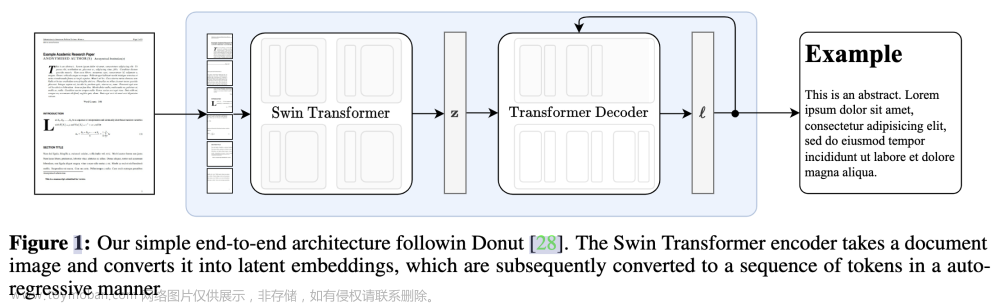GrapeCity PDF 文档 (GcPdf)
改进了对由 GcPdf 以外的软件生成的现有 PDF 文档的处理
在新的 v6.2 版本中,GcPdf 增强了 PDF 文档的加载和保存,并提供以下优势:
- GcPdf 现在可以加载和保存可能不严格符合 PDF 规范的 PDF 文档。
- GcPdf 现在将保留 PDF 文档中嵌入的不属于 PDF 规范一部分的任何自定义数据。
- 加载 PDF 文档的平均速度已得到提高。
由于 GcPdf 处理加载 PDF 的方式发生了变化,一些较低级别的 GcPdf API 必须进行更改,如果使用这些 API,可能需要对代码进行少量更改;受影响的 API 的完整列表。
无需指定密码即可使用受密码保护的文件
GcPdf 现在允许使用受密码保护的文件而无需指定密码。加载受密码保护的文件后,您现在可以执行以下操作而无需指定密码:
- 不基于 PDF 字符串对象的读/写属性,例如:
- 您可以获取/设置 CheckBoxField 或 RadioButtonField 的值
- 获取某个文档的统计信息,例如获取页数、注释等
- 获取或更改文档元数据,因为元数据通常未加密
- 更改某些类型字段的值:CheckBoxField、RadioButtonField;TextBoxField 和 CombTextField 的值可以更改,但有一些限制
- 如果可以在不使用 PDF 字符串的情况下定义新对象,则可以添加新对象;例如,您可以将 SquareAnnotation 添加到页面或所有页面
引入了一个新的DecryptionOptions类来表示解密选项。加载加密的 PDF 时,您可以将其作为(可选)参数传递给 GcPdfDocument.Load() 方法。特别是,您可以将DecryptionOptions.ThrowExceptionIfInvalidPassword标志设置为 false(默认情况下为 true),以允许加载受密码保护的 PDF,而无需指定其密码。另一个相关标志是DecryptionOptions.ThrowExceptionIfUnsupportedSecurityOptions。默认情况下也是如此。将其设置为 false 将使 GcPdf 能够加载具有未知或损坏的安全处理程序的文档。
以下代码在不指定密码的情况下向受密码保护的 PDF 添加注释:
using var fs = File.OpenRead("financial-report.pdf");
var doc = new GcPdfDocument();
doc.Load(fs, new DecryptionOptions() { ThrowExceptionIfInvalidPassword = false, ThrowExceptionIfUnsupportedSecurityOptions = false });
// Get the size of the first page:
var page = doc.Pages[0];
var pageSize = page.Size;
// Add a square annotation:
SquareAnnotation sa = new SquareAnnotation();
sa.Page = page;
sa.Rect = new RectangleF(10, 10, pageSize.Width - 20, pageSize.Height - 20);
sa.Color = Color.Red;
doc.Save("AnnotationAdded.pdf");


用于处理低级 PDF 原语的新 API(GrapeCity.Documents.Pdf.Spec 和 GrapeCity.Documents.Pdf.Wrappers 命名空间)
在此版本中,GcPdf 引入了一个新的 API,允许熟悉 PDF 规范的开发人员直接访问原始 PDF 对象,这些对象是任何 PDF 文档的构建块。这些包括:
- PDF 数组,请参阅 GrapeCity.Documents.Pdf.Spec 类型 PdfArray、PdfArrayObject、IPdfArray、IPdfArrayExt 和 GrapeCity.Documents.Pdf.Wrappers.PdfArrayWrapper。
- PDF bool,请参阅 GrapeCity.Documents.Pdf.Spec 类型 PdfBool、PdfBoolObject、IPdfBool 和 IPdfBoolExt。
- PDF 词典,请参阅 GrapeCity.Documents.Pdf.Spec 类型 PdfDict、PdfDictObject、IPdfDict、IPdfDictExt 和 GrapeCity.Documents.Pdf.Wrappers.PdfDictWrapper。
- PDF 名称,请参阅 GrapeCity.Documents.Pdf.Spec 类型 PdfName、PdfNameObject、IPdfName 和 IPdfNameExt。
- PDF null,请参阅 GrapeCity.Documents.Pdf.Spec 类型 PdfNull、PdfNullObject、IPdfNull 和 IPdfNullExt。
- PDF 编号,请参阅 GrapeCity.Documents.Pdf.Spec 类型 PdfNumber、PdfNumberObject、IPdfNumber 和 IPdfNumberExt。
- PDF 参考,请参阅 GrapeCity.Documents.Pdf.Spec 类型 PdfRef、PdfRefObject、IPdfRef 和 IPdfRefExt。
- PDF 流,请参阅 GrapeCity.Documents.Pdf.Spec.PdfStreamObjectBase。
- PDF 字符串,请参阅 GrapeCity.Documents.Pdf.Spec 类型 PdfString、PdfStringObject、IPdfString 和 IPdfStringExt。
例如,这些新的 API 可用于访问有时由 PDF 制作者添加但未在 PDF 规范中描述的自定义属性。例如,DocumentInfo 对象是 PDF 字典。PDF 规范列出了该字典中可以出现的属性(创建者、作者等)。尽管如此,在许多现实生活中的 PDF 文件中,DocumentInfo 字典包含 PDF 规范中不存在的“SourceModified”属性。GrapeCity.Documents.Pdf.Spec 命名空间中的类型现在允许开发人员访问/编辑此类自定义项目。
有关 GrapeCity.Documents.Pdf.Spec 和 GrapeCity.Documents.Pdf.Wrappers 命名空间的更多信息,请参阅 GcPdf 参考。
示例:获取图像属性
使用上面的新 API,现在可以使用从流中检索的图像来处理由图像扫描仪创建的许多 PDF(其中大多数每页仅包含一个 JPEG 或 G4 TIFF 图像)。GcPdf 包含新的PdfImageInfo类,它是新的PdfDictWrapper对象的后代。该类包含许多允许获取底层 PDF 流对象的属性/数据的方法。此添加将检索流图像并直接解压缩或处理图像。
您可以检索以下图像属性:
- 直接检索每个页面上每个图像的流(使用 GetImages() 检索)
- 检索上述图像流的压缩格式(Filter)
- 检索上述图像流的黑白信息(Decode或BlackIs1)
- 检索可以识别上述图像流颜色的信息(ColorSpace 或 BitsPerComponent)
- 检索流和每个掩码(ImageMask)的信息
- 和更多
以下代码从 PDF 流中检索图像属性:
using (FileStream fs = new FileStream(@"..\..\..\06-1.pdf", FileMode.Open, FileAccess.Read, FileShare.Read))
{
GcPdfDocument doc = new GcPdfDocument();
doc.Load(fs);
GcPdfDocument doc = new GcPdfDocument();
doc.Load(fs);
var imgs = doc.GetImages();
// Get the info about the first image in the PDF
// (we know there is one image, so no index checks for example's simplicity sake):
PdfImage pi = (PdfImage) imgs[0].Image; // NOTE: no cast here, PdfImageBase is the type of the Image property.
Console.WriteLine($"PdfImage object ID: {pi.ObjID}");
// The PdfImage is a descendant of PdfDictWrapper object it has a lot of methods
// which allow to get properties/data of underlying PDF stream object
using (PdfStreamInfo psi = pi.GetPdfStreamInfo())
{
Console.WriteLine($" Image stream length: {psi.Stream.Length}");
Console.WriteLine($" ImageFilterName: {psi.ImageFilterName}");
Console.WriteLine($"ImageFilterDecodeParams: {psi.ImageFilterDecodeParams}");
// dump content of ImageFilterDecodeParams
foreach (var kvp in psi.ImageFilterDecodeParams.Dict)
{
Console.WriteLine($"{kvp.Key}: {kvp.Value}");
}
// example how to get value of BlackIs1:
var blackIs1 = psi.ImageFilterDecodeParams.GetBool(PdfName.Std.BlackIs1, null);
Console.WriteLine($"BlackIs1: {blackIs1}");
}
// dump properties of PdfImage dictionary
Console.WriteLine();
Console.WriteLine("Properties of PdfImage dictionary:");
foreach (KeyValuePair<PdfName, IPdfObject> kvp in pi.PdfDict.Dict)
{
Console.WriteLine($"{kvp.Key}: {kvp.Value}");
}
var cs = pi.Get<IPdfObject>(PdfName.Std.ColorSpace);
Console.WriteLine($"ColorSpace: {cs.GetType().Name} {cs}");
var bpc = pi.Get<IPdfObject>(PdfName.Std.BitsPerComponent);
Console.WriteLine($"BitsPerComponent: {bpc?.GetType().Name} {bpc}");
}输出显示检索到的所有图像属性。

在文本字段中设置格式
GcPdf 现在允许用户使用添加到 TextField、CombTextField、ComboBoxField 类的新直接方法SetPercentFormat、SetNumberFormat、SetDateFormat、SetTimeFormat、SetSpecialFormat 方法以直观的方式指定 TextField 的日期、时间、数字格式和特殊格式。新方法将支持设置类似于 Acrobat 中的 TextField 属性的属性。
添加了新的枚举SpecialFormat、CurrencySymbolStyle、NumberNegativeStyle和NumberSeparatorStyle 。这些在上述方法中用作参数。
以下代码使用新方法和参数设置 TextField 上的数值:
GcPdfDocument doc = new GcPdfDocument();
var p = doc.NewPage();
var g = p.Graphics;
TextField result = new TextField();
result.Widget.Page = p;
result.Widget.Rect = new System.Drawing.RectangleF(100,100,100,100);
result.Widget.Border.Width = 1;
result.SetNumberFormat(2, Field.NumberSeparatorStyle.Dot, Field.NumberNegativeStyle.ShowParentheses, "\u20ac", Field.CurrencySymbolStyle.BeforeNoSpace);
result.Value = "12345.67f";
result.SetNumberValue(12345.67f, 2, Field.NumberSeparatorStyle.Dot, Field.NumberNegativeStyle.None, "$", Field.CurrencySymbolStyle.BeforeNoSpace);
p.Doc.AcroForm.Fields.Add(result);
doc.Save("NumberTextField.pdf");GrapeCity 文档 PDF 查看器 (GcPdfViewer)
文档列表面板增强功能
GcPdfViewer 现在支持使用自定义 HTML 标记增强文档列表面板。GcPdfViewer 在DocumentListItem类型中提供name、path、title和PreviewContent属性,允许用户指定自定义 HTML 标记来表示文档列表。以下是属性的简要说明:
- 名称 - 显示文档列表项的名称
- 路径 - PDF 文档的绝对或相对 URL
- 标题 - 项目工具提示
- PreviewContent - 文档列表中用作预览内容的 HTML 内容
现有的客户端属性和方法 - documentListUrl选项以及addDocumentListPanel 和loadDocumentList 方法已得到增强,可以接受DocumentListItem作为参数来指定文档列表项的预定义列表。
以下代码将属性设置为文档列表面板中的第一个图块“Finance”:
const options = {
workerSrc: "/documents-api-pdfviewer/demos/product-bundles/build/gcpdfviewer.worker.js",
supportApi: {
apiUrl: window.top.SUPPORTAPI_URL,
token: window.top.SUPPORTAPI_TOKEN,
webSocketUrl: false
},
restoreViewStateOnLoad: false
};
const baseAssetsPath = "/documents-api-pdfviewer/demos/product-bundles/assets/";
options.documentListUrl = [
{
path: baseAssetsPath + "pdf/documents-list/financial-report.pdf",
title: "Finance",
previewContent: renderPreviewCard("Finance",
"View Financial, budget reports and collaborate over them.",
baseAssetsPath + "images/preview/svg/Finance.svg")
},
];

键盘快捷键
GcPdfViewer 支持多种键盘快捷键,可以提高在查看器中处理 PDF 文档的效率。GcPdfViewer 还支持重新定义、禁用、覆盖和删除默认键盘快捷键,以及将默认键盘快捷键绑定到其他键,并使用 ViewerOptions 类的快捷方式选项通过 API 创建自定义键盘快捷键。
GcPdfViewer 还支持重新定义、禁用、覆盖和删除默认键盘快捷键,以及将默认键盘快捷键绑定到其他键,并使用 ViewerOptions 类的快捷键选项通过 API 创建自定义键盘快捷键。 文章来源:https://www.toymoban.com/news/detail-641639.html
以下代码有助于将holdToPan 操作绑定到“P”键:文章来源地址https://www.toymoban.com/news/detail-641639.html
// Bind the "P" shortcut to the holdToPan action and leave the Ctrl+P shortcut for the "print" action.
viewer.options.shortcuts["P"] = [{ ctrl: true, tool: "print" }, { tool: "holdToPan" }];到了这里,关于GrapeCity Documents for PDF (GcPdf) 6.2 Crack的文章就介绍完了。如果您还想了解更多内容,请在右上角搜索TOY模板网以前的文章或继续浏览下面的相关文章,希望大家以后多多支持TOY模板网!