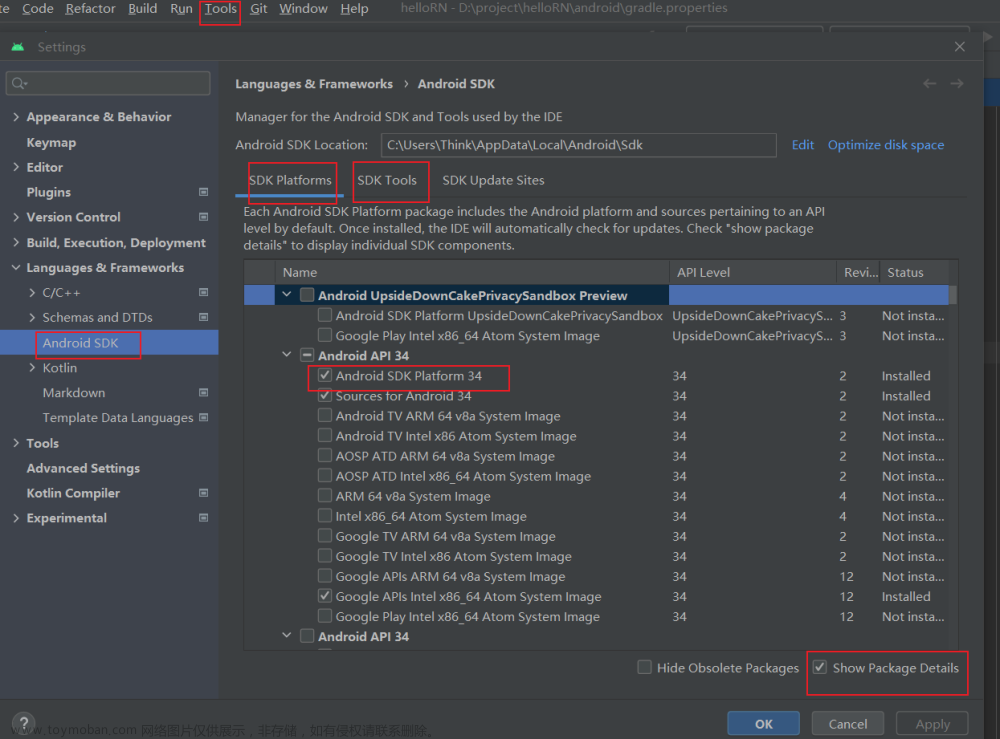介绍
React Native Maps是一个用于在React Native应用中显示地图的库。它提供了许多功能,如显示地图、标记位置、绘制多边形等。以下是React Native Maps的使用步骤:
使用
-
首先,你需要在你的React Native项目中安装React Native Maps库。可以使用以下命令进行安装:
npm install react-native-maps --save -
安装完成后,你需要链接React Native Maps库到你的项目中。可以使用以下命令进行链接:
react-native link react-native-maps如果你使用的是React Native 0.60版本或更高版本,那么无需执行此步骤,自动链接已经包含在其中。
-
安装和链接完成后,你可以在需要使用地图的组件中导入并使用React Native Maps组件。例如,在一个屏幕组件中渲染一个地图:
import React from 'react'; import { View } from 'react-native'; import MapView, { Marker } from 'react-native-maps'; const MapScreen = () => { return ( <View style={{ flex: 1 }}> <MapView style={{ flex: 1 }} initialRegion={{ latitude: 37.78825, longitude: -122.4324, latitudeDelta: 0.0922, longitudeDelta: 0.0421, }} > <Marker coordinate={{ latitude: 37.78825, longitude: -122.4324 }} title="Marker Title" description="Marker Description" /> </MapView> </View> ); }; export default MapScreen;在上面的示例中,我们使用
<MapView>组件来渲染一个地图,并使用initialRegion属性设置初始地图视图的位置和缩放级别。我们还使用<Marker>组件在地图上标记一个位置,并在点击标记时显示标题和描述。 -
除了标记位置,React Native Maps还提供了许多其他功能,如绘制多边形、显示用户位置、监听地图事件等。你可以根据需要使用这些功能来自定义和扩展地图的行为。文章来源:https://www.toymoban.com/news/detail-642316.html
import React, { useState } from 'react'; import { View, Button } from 'react-native'; import MapView, { Marker, Polygon, Circle, Callout } from 'react-native-maps'; const MapScreen = () => { const [showCircle, setShowCircle] = useState(false); const handleButtonPress = () => { setShowCircle(!showCircle); }; return ( <View style={{ flex: 1 }}> <MapView style={{ flex: 1 }} initialRegion={{ latitude: 37.78825, longitude: -122.4324, latitudeDelta: 0.0922, longitudeDelta: 0.0421, }} > <Marker coordinate={{ latitude: 37.78825, longitude: -122.4324 }} title="Marker Title" description="Marker Description" > <Callout> <View> <Text>Custom Callout</Text> </View> </Callout> </Marker> {showCircle && ( <Circle center={{ latitude: 37.78825, longitude: -122.4324 }} radius={1000} fillColor="rgba(255, 0, 0, 0.5)" strokeColor="rgba(255, 0, 0, 1)" strokeWidth={2} /> )} <Polygon coordinates={[ { latitude: 37.78825, longitude: -122.4324 }, { latitude: 37.78925, longitude: -122.4324 }, { latitude: 37.78925, longitude: -122.4334 }, { latitude: 37.78825, longitude: -122.4334 }, ]} fillColor="rgba(0, 255, 0, 0.5)" strokeColor="rgba(0, 255, 0, 1)" strokeWidth={2} /> </MapView> <Button title={showCircle ? 'Hide Circle' : 'Show Circle'} onPress={handleButtonPress} /> </View> ); }; export default MapScreen;在上面的示例中,我们添加了一个按钮,用于切换是否显示一个圆形区域。当按钮按下时,我们使用
setShowCircle函数来更新showCircle状态,从而显示或隐藏圆形区域。我们还使用<Polygon>组件绘制了一个多边形区域,并使用<Callout>组件自定义了一个标记的信息窗口。文章来源地址https://www.toymoban.com/news/detail-642316.html
到了这里,关于React Native Maps的使用的文章就介绍完了。如果您还想了解更多内容,请在右上角搜索TOY模板网以前的文章或继续浏览下面的相关文章,希望大家以后多多支持TOY模板网!