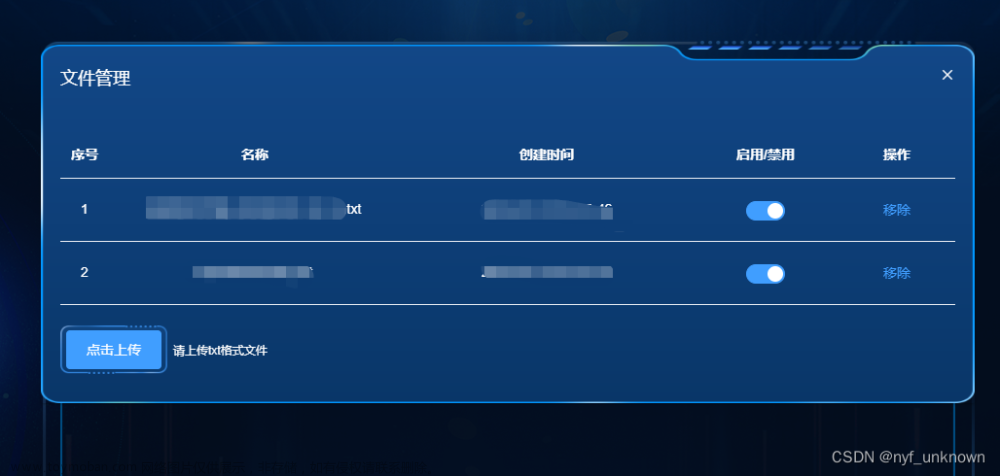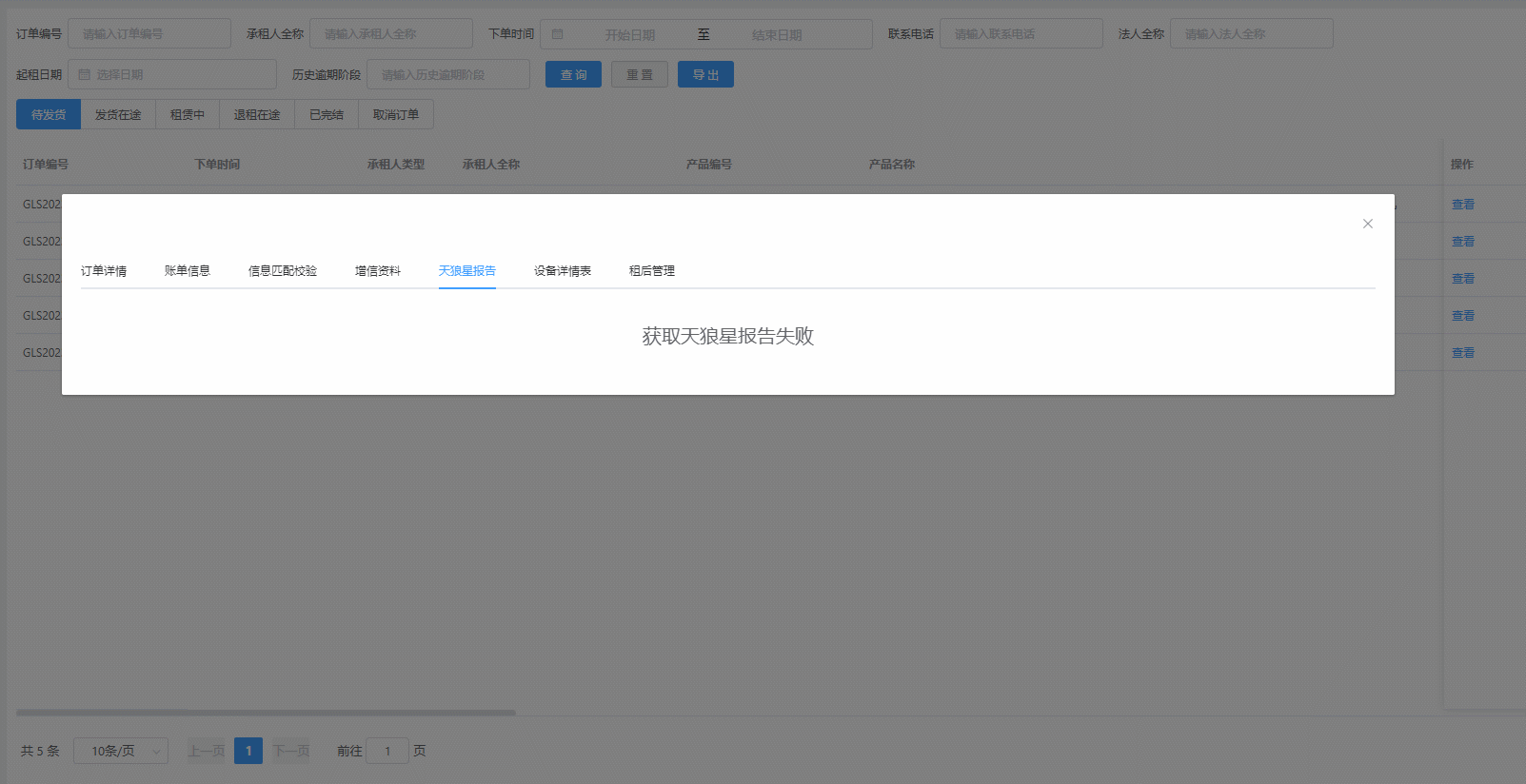el-dialog嵌套使用时,内层的el-dialog要添加append-to-body属性
给内层的el-dialog添加custom-class属性,添加自定义类名
<el-dialog
:visible.sync="dialogVisible"
append-to-body
custom-class="tree-cesium-container"
>
<span>这是一段信息</span>
<span slot="footer" class="dialog-footer">
<el-button @click="dialogVisible = false">取 消</el-button>
<el-button type="primary" @click="dialogVisible = false">确 定</el-button>
</span>
</el-dialog>然后使用不带scoped的style标签,书写格式如下:
.tree-cesium-container .el-dialog__header {
padding: 0px;
}
.tree-cesium-container .el-dialog__headerbtn {
top: 10px;
right: 10px;
}就可以对其样式进行修改了

大功告成!
-------------------------------------------------手动分割线-----------------------------------------------------------------
顺便再记录个一层的el-dialog怎么自定义样式
在el-dialog外层包裹一个div,自定义类名,这里的el-dialog没有append-to-body
<div class="event-add-or-update">
<el-dialog
:visible.sync="dialogVisible"
custom-class="tree-cesium-container"
>
<span>这是一段信息</span>
<span slot="footer" class="dialog-footer">
<el-button @click="dialogVisible = false">取 消</el-button>
<el-button type="primary" @click="dialogVisible = false">确 定</el-button>
</span>
</el-dialog>
</div>然后在带有scoped的style标签内修改样式就ok了文章来源:https://www.toymoban.com/news/detail-643343.html
<style scoped>
.event-add-or-update >>> .el-dialog__body {
max-height: 750px;
overflow: auto;
}
</style>以上两种情况都不会影响其他的el-dialog,只对当前的奏效~文章来源地址https://www.toymoban.com/news/detail-643343.html
到了这里,关于el-dialog嵌套,修改内层el-dialog样式(自定义样式)的文章就介绍完了。如果您还想了解更多内容,请在右上角搜索TOY模板网以前的文章或继续浏览下面的相关文章,希望大家以后多多支持TOY模板网!