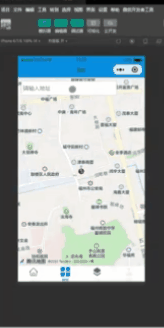演示
效果图
微信小程序实现交互文章来源:https://www.toymoban.com/news/detail-643511.html
文章来源地址https://www.toymoban.com/news/detail-643511.html
html
<view wx:if="{{calendarArr.length}}">
<view class="height_786 df_fdc_aic">
<view class="grid_c7_104">
<view class="font_weight_800 text_align_center {{index===0||index===week.length-1?'color_777':'color_333'}}" wx:for="{{week}}" wx:key="id">{{item.title}}</view>
</view>
<view class="grid_c7_104 margin_t_26 grid_row_gap_16">
<view class="height_104 dis_c_cc radius_6 text_align_center {{item.date===date&&!item.$b?'back_primary color_EEE':''}} {{item.date===newDate?'font_weight_800 font_style_oblique color_FF780A':''}} {{item.$isWeekend}}" wx:for="{{calendarArr}}" wx:key="id" data-item="{{item}}" catchtap="selectCalendar">
<view>{{item.cDay}}</view>
<view class="font_size_22 {{item.$festival}}">{{item.$SF}}</view>
</view>
</view>
</view>
<view class="margin_t_26 dis_r_c">
<view class="width_95 dis_r_sa padding_tb_8 text_align_center shadow_0_0_6_6_CCC radius_8">
<view wx:for="{{info.list}}" wx:key="id">
<view>{{item.cTitle}}</view>
<view>{{item.lTitle}}</view>
</view>
</view>
</view>
<view class="margin_t_26">
<picker-view class="height_300" indicator-class="height_90" value="{{pickerVal}}" bindchange="bindChange">
<picker-view-column>
<view class="height_90 text_align_center dis_r_c" wx:for="{{years}}" wx:key="index">
<text>{{item.title}}</text>
</view>
</picker-view-column>
<picker-view-column>
<view class="height_90 text_align_center dis_r_c" wx:for="{{months}}" wx:key="index">
<text>{{item.title}}</text>
</view>
</picker-view-column>
</picker-view>
</view>
</view>
JavaScript
// 注意这里引入的方式
// 因为不想构建小程序
// 所以直接把下载好的日历转换文件夹放到小程序中引用即可
import calendar from '../../../utils/js-calendar-converter/src/index';
Page({
/**
* 页面的初始数据
*/
data: {
y: undefined,
m: undefined,
d: undefined,
date: '',
calendarArr: [],
week: [{
id: 'id0',
title: '日',
value: 0
},
{
id: 'id1',
title: '一',
value: 1
},
{
id: 'id2',
title: '二',
value: 2
},
{
id: 'id3',
title: '三',
value: 3
},
{
id: 'id4',
title: '四',
value: 4
},
{
id: 'id5',
title: '五',
value: 5
},
{
id: 'id6',
title: '六',
value: 6
}
],
info: {},
years: [],
months: [],
pickerVal: [0, 0],
newDate: ''
},
/**
* 选择年份与月份
* @param {object} obj
* @return {undefined} undefined
*/
bindChange({
detail: {
value
}
}) {
let self = this,
selfData = self.data,
years = selfData.years,
months = selfData.months,
y = selfData.y,
m = selfData.m,
d = selfData.d,
year = years[value[0]].value,
month = months[value[1]].value,
newDate = '';
// 当滑动到不是当年当月的时候默认选中当月1号
newDate = year !== y || month !== m ? `${year}-${month}-1` : `${year}-${month}-${d}`;
self.setData({
newDate,
pickerVal: value
}, () => self.createCalendar(year, month));
},
/**
* 显示的信息
* @param {object} obj
* @return {Array} info
*/
handleInfo(obj) {
let list = [{
id: 'id1',
cTitle: obj.cYear + '年',
lTitle: obj.gzYear + obj.Animal + '年'
},
{
id: 'id2',
cTitle: obj.cMonth + '月',
lTitle: obj.gzMonth + obj.IMonthCn
},
{
id: 'id3',
cTitle: obj.cDay + '日',
lTitle: obj.gzDay + obj.IDayCn
},
{
id: 'id4',
cTitle: obj.ncWeek,
lTitle: obj.astro
}
];
obj.list = list;
this.setData({
info: obj
});
},
/**
* 创建日期
* @param y 年
* @return undefined
*/
selectCalendar({
currentTarget: {
dataset: {
item
}
}
}) {
this.handleInfo(item);
this.setData({
newDate: item.date
});
},
/**
* 创建日期
* @param y 年
* @param m 月
* @param d 日
* @return [{}]
*/
creationDate(y, m, d) {
let arr = [];
for (let i = 1; i < d + 1; i++) {
let obj = calendar.solar2lunar(y, m, i);
arr.push({
...obj
});
}
return arr;
},
/**
* 收集创建日期需要的数据(重要函数)
* @param {Number} y 年
* @param {number} m 月
* @return [{}]
*/
createCalendar(y, m) {
let self = this,
selfData = self.data,
newDate = selfData.newDate,
y1 = y,
y2 = y,
y3 = y,
m1 = m - 1,
m2 = m,
m3 = m + 1,
d1 = undefined,
d2 = undefined,
d3 = undefined,
arr1 = [],
arr2 = [],
arr3 = [],
len2 = 0,
nWeek1 = undefined,
nWeek3 = undefined,
info = {};
if (m === 1)(y1 = y - 1, m1 = 12);
if (m === 12)(y3 = y + 1, m3 = 1);
d1 = calendar.solarDays(y, m1);
d2 = calendar.solarDays(y, m2);
d3 = calendar.solarDays(y, m3);
arr1 = self.creationDate(y1, m1, d1);
arr2 = self.creationDate(y2, m2, d2);
arr3 = self.creationDate(y3, m3, d3);
len2 = arr2.length;
nWeek1 = arr2[0].nWeek;
nWeek3 = arr2[len2 - 1].nWeek;
nWeek1 = nWeek1 === 7 ? 0 : arr2[0].nWeek;
nWeek3 = nWeek3 === 6 ? 0 : nWeek3 === 7 ? nWeek3 - 1 : 6 - nWeek3;
// 前部分补全一个星期
for (let i = arr1.length - 1; nWeek1 > 0; i--) {
let item = arr1[i];
item.$b = true;
arr2.unshift(item);
nWeek1--;
}
// 后部分补全一个星期
for (let i = 0; i < nWeek3; i++) {
let item = arr3[i];
item.$b = true;
arr2.push(item);
}
arr2 = arr2.map((item, i) => {
if (item.IDayCn === '初一' && !item.festival && !item.Term && !item.lunarFestival) {
item.$festival = '';
item.$SF = item.IMonthCn;
} else if (item.festival) {
item.$festival = 'color_primary';
item.$SF = item.festival;
} else if (item.Term) {
item.$festival = 'color_primary';
item.$SF = item.Term;
} else if (item.lunarFestival) {
item.$festival = 'color_primary';
item.$SF = item.lunarFestival;
} else {
item.$festival = '';
item.$SF = item.IDayCn;
}
if (['星期六', '星期日'].includes(item.ncWeek) && item.cMonth === m) {
item.$isWeekend = 'color_777';
} else if (item.$b) {
item.$isWeekend = 'color_CCC';
} else {
item.$isWeekend = 'color_333';
}
item.$id = `id${i+1}`;
if (item.date === newDate) info = item;
return item;
});
self.handleInfo(info);
self.setData({
calendarArr: arr2
});
},
/**
* 初始化
*/
init() {
let self = this,
y = undefined,
m = undefined,
d = undefined,
years = [],
months = [],
pickerVal = [],
date = new Date();
y = date.getFullYear();
m = date.getMonth() + 1;
d = date.getDate();
// 获取100年时间的日历
for (let i = y - 95; i <= y + 5; i++) years.push({
id: `id${i}`,
title: i + '年',
value: i
});
for (let i = 0; i < 12; i++) months.push({
id: `id${i}`,
title: i + 1 + '月',
value: i + 1
});
pickerVal = [
years.findIndex(item => item.value === y),
months.findIndex(item => item.value === m)
];
self.setData({
y,
m,
d,
date: `${y}-${m}-${d}`,
newDate: `${y}-${m}-${d}`,
years,
months
},
() => (self.createCalendar(y, m), self.setData({
pickerVal
})));
},
/**
* 生命周期函数--监听页面加载
*/
onLoad(options) {
this.init();
},
/**
* 生命周期函数--监听页面初次渲染完成
*/
onReady() {
},
/**
* 生命周期函数--监听页面显示
*/
onShow() {
},
/**
* 生命周期函数--监听页面隐藏
*/
onHide() {
},
/**
* 生命周期函数--监听页面卸载
*/
onUnload() {
},
/**
* 页面相关事件处理函数--监听用户下拉动作
*/
onPullDownRefresh() {
},
/**
* 页面上拉触底事件的处理函数
*/
onReachBottom() {
},
/**
* 用户点击右上角分享
*/
onShareAppMessage() {
}
})
到了这里,关于微信小程序实现日历功能、日历转换插件、calendar的文章就介绍完了。如果您还想了解更多内容,请在右上角搜索TOY模板网以前的文章或继续浏览下面的相关文章,希望大家以后多多支持TOY模板网!