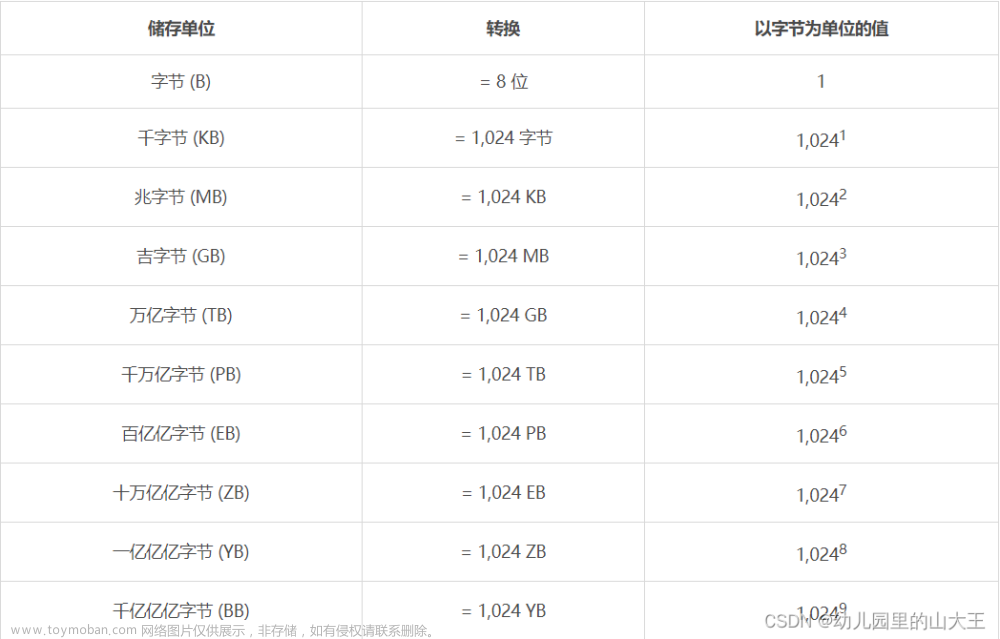背景
最近在研究鸿蒙操作系统的开源项目OpenHarmony,该项目使用了GN+Ninja工具链进行配置,编译,于是开始研究GN如何使用。
本文的所有信息均来自GN官网和本人个人体会。
GN快速入门
使用GN
GN的主要功能是根据配置文件(.gn, BUILD.gn等)生成build.ninja文件。build.ninja类似于Makefile,不同的是由Ninja负责执行编译过程。
获取GN可执行程序。
1)源码编译。可以到官网下载源码。也可以到我的GN源码(需要5积分)
2)鸿蒙源码提供的GN可执行程序。Ubuntu下路径为[源码路径]/prebuilts/build-tools/linux-x86/bin/
将可执行程序放入PATH路径下,或将可执行程序的路径放入PATH,便可在命令行中直接使用GN。
建立构建环境
使用官网示例代码examples/simple_build,可以到官网下载,或到simple_build下载。
进入simple_build代码目录下,将…/out/build作为构建目录。文章来源:https://www.toymoban.com/news/detail-643890.html
simple_build$ tree
.
├── build
│ ├── BUILDCONFIG.gn
│ ├── BUILD.gn
│ └── toolchain
│ └── BUILD.gn
├── BUILD.gn
├── hello.cc
├── hello_shared.cc
├── hello_shared.h
├── hello_static.cc
├── hello_static.h
├── README.md
└── tutorial
├── README.md
└── tutorial.cc
simple_build$ gn gen ../out/build
Done. Made 3 targets from 4 files in 31ms
simple_build$ tree ../out/build
../out/build
├── args.gn
├── build.ninja
├── build.ninja.d
├── obj
│ ├── hello.ninja
│ ├── hello_shared.ninja
│ └── hello_static.ninja
└── toolchain.ninja
显示构建参数文章来源地址https://www.toymoban.com/news/detail-643890.html
simple_build$ gn args --list ../out/build
current_cpu
Current value (from the default) = ""
(Internally set; try `gn help current_cpu`.)
current_os
Current value (from the default) = ""
(Internally set到了这里,关于GN快速上手的文章就介绍完了。如果您还想了解更多内容,请在右上角搜索TOY模板网以前的文章或继续浏览下面的相关文章,希望大家以后多多支持TOY模板网!




![OpenHarmony网络协议通信—libevent [GN编译] - 事件通知库](https://imgs.yssmx.com/Uploads/2024/04/861508-1.jpg)