原生小程序写堆叠式swiper
首先看下最终的效果,三张卡片堆叠式swiper,居中的为展示,左右两边为前一个和后一个,如果是第一长,或者最后一张,对应的前后无阴影堆叠


实现思路
一共渲染出4个卡片,然后根据显示位置设置zIndex,scale,left等属性,监听用户的滑动行为,对4个卡片的位置进行调整,然后只在当前最中间的卡片展示数据
代码如下:
wxml:
<view class="info-card">
<view class="pagination-prompt">
{{ currentGuestIndex }} / {{ totalGuests }}
</view>
<view class="tower-swiper" style="--cardHeight:{{cardHeight}}" bindtouchstart="towerStart" bindtouchend="towerEnd">
<view class="tower-item {{(item.zIndex == 2 && currentGuestIndex == 1) || (item.zIndex == 3 && currentGuestIndex == dataList.length) ? 'none' : ''}}" wx:for="{{swiperList}}" wx:key="id" style="--index:{{item.zIndex}};--left:{{item.left}};--scale:{{item.scale}};--color:{{item.bgColor}}">
<view class="swiper-item">
<view style="text-align: center;margin-top: 200px;" wx:if="{{item.zIndex == 4}}">
数据展示ID:{{ dataList[currentGuestIndex - 1].id }}
</view>
</view>
</view>
</view>
</view>
less文章来源:https://www.toymoban.com/news/detail-645704.html
.info-card {
width: 100%;
height: 100%;
padding: 20rpx 0;
.pagination-prompt {
height: 30rpx;
line-height: 30rpx;
width: 160rpx;
text-align: center;
font-size: 20rpx;
background-color: #d6d6d6;
border-radius: 40rpx;
margin: 0 auto 20rpx;
}
.tower-swiper {
width: 100%;
height: calc(var(--cardHeight) * 1px);
overflow: hidden;
position: relative;
.tower-item {
position: absolute;
width: 100%;
height: 110%;
bottom: 0;
margin: auto;
transition: all 0.2s ease-in 0s;
opacity: 1;
border-radius: 30rpx;
top: 0;
left: calc(var(--left) * 1px);
transform: scale(var(--scale));
background-color: var(--color);
z-index: var(--index);
overflow: hidden;
&.none {
opacity: 0;
}
.swiper-item {
width: 100%;
height: 100%;
}
}
}
}
js文章来源地址https://www.toymoban.com/news/detail-645704.html
const app = getApp()
Component({
properties: {
dataList: {
type: Object,
value: [{
id: 0}, {
id: 1}, {
id: 2}, {
id: 3}, {
id: 4}, {
id: 5}, {
id: 6}]
}
},
data: {
totalGuests: 1,
currentGuestIndex: 1,
swiperList: [],
},
lifetimes: {
attached: function () {
this.setData({
cardHeight: app.globalData.bodyHeight - 50,
clientWidth: wx.getSystemInfoSync().windowWidth,
currentGuestIndex: 1,
totalGuests: this.data.dataList.length
})
this.towerSwiper('swiperList')
},
},
methods: {
towerSwiper(name) {
const clientWidth = this.data.clientWidth
const list = [{
id:1,
zIndex: 1,
left: 0,
scale: .8,
bgColor: '#acacac',
showData: false
}, {
id:2,
zIndex: 2,
left: parseInt(-4.5 * clientWidth / 100),
scale: .86,
bgColor: '#acacac',
showData: false
}, {
id:3,
zIndex: 4,
left: 0,
scale: .9,
bgColor: 'yellow',
showData: true
}, {
id:4,
zIndex: 3,
left: parseInt(4.5 * clientWidth / 100),
scale: .86,
bgColor: '#acacac',
showData: false
}]
this.setData({
swiperList: list
})
},
// towerSwiper触摸开始
towerStart(e) {
this.setData({
towerStart: e.touches[0].pageX
})
},
// towerSwiper计算滚动
towerEnd(e) {
console.log(e.changedTouches[0].pageX - this.data.towerStart);
const valueTouch = Math.abs(e.changedTouches[0].pageX - this.data.towerStart) > 50 ? true : false
if(!valueTouch) return false
const direction = e.changedTouches[0].pageX - this.data.towerStart > 0 ? 'right' : 'left'
const list = this.data.swiperList
const clientWidth = this.data.clientWidth
if (direction == 'right') {
if(this.data.currentGuestIndex - 1 > 0) {
const preDataIndex = this.data.currentGuestIndex - 1
const newList = list.map((item, index) => {
switch(item.zIndex) {
case 1:
item.left = parseInt(-4.5 * clientWidth / 100)
item.zIndex = 2
item.scale = .86
break;
case 2:
item.left = 0
item.zIndex = 4
item.scale = .9
item.showData = true
item.bgColor = 'yellow'
break;
case 3:
item.left = 0
item.zIndex = 1
item.scale = .8
break;
case 4:
item.left = parseInt(4.5 * clientWidth / 100)
item.zIndex = 3
item.scale = .86
item.showData = false
item.bgColor = '#acacac'
break;
}
return item
})
this.setData({
swiperList: newList,
currentGuestIndex: preDataIndex
})
}
} else {
if(this.data.currentGuestIndex + 1 <= this.data.dataList.length) {
const nextDataIndex = this.data.currentGuestIndex + 1
const newList = list.map((item, index) => {
switch(item.zIndex) {
case 1:
item.left = parseInt(4.5 * clientWidth / 100)
item.zIndex = 3
item.scale = .86
break;
case 2:
item.left = 0
item.zIndex = 1
item.scale = .8
break;
case 3:
item.left = 0
item.zIndex = 4
item.scale = .9
item.showData = true
item.bgColor = 'yellow'
break;
case 4:
item.left = parseInt(-4.5 * clientWidth / 100)
item.zIndex = 2
item.scale = .86
item.showData = false
item.bgColor = '#acacac'
break;
}
return item
})
this.setData({
swiperList: newList,
currentGuestIndex: nextDataIndex
})
}
}
}
}
})
到了这里,关于微信小程序 --自定义堆叠式Swiper的文章就介绍完了。如果您还想了解更多内容,请在右上角搜索TOY模板网以前的文章或继续浏览下面的相关文章,希望大家以后多多支持TOY模板网!



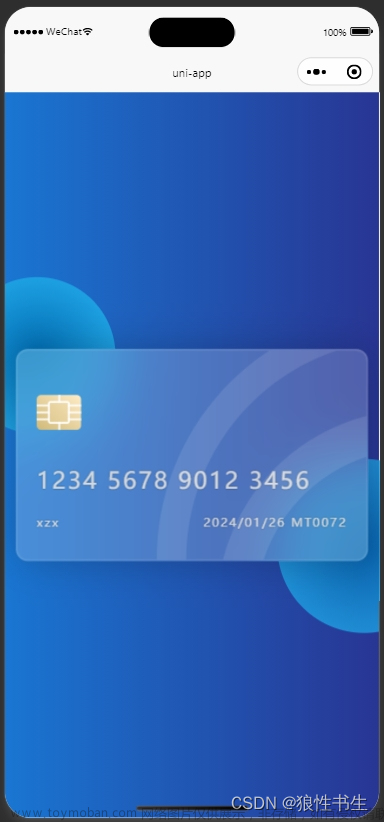


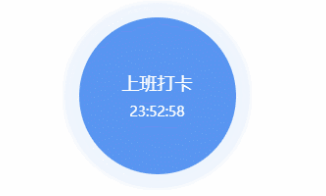
![【uniapp分享微信小程序卡片报错 share:fail [Share微信分享:-3]Unable to send, https://ask.dcloud.net.cn/article/287】](https://imgs.yssmx.com/Uploads/2024/02/509701-1.png)



