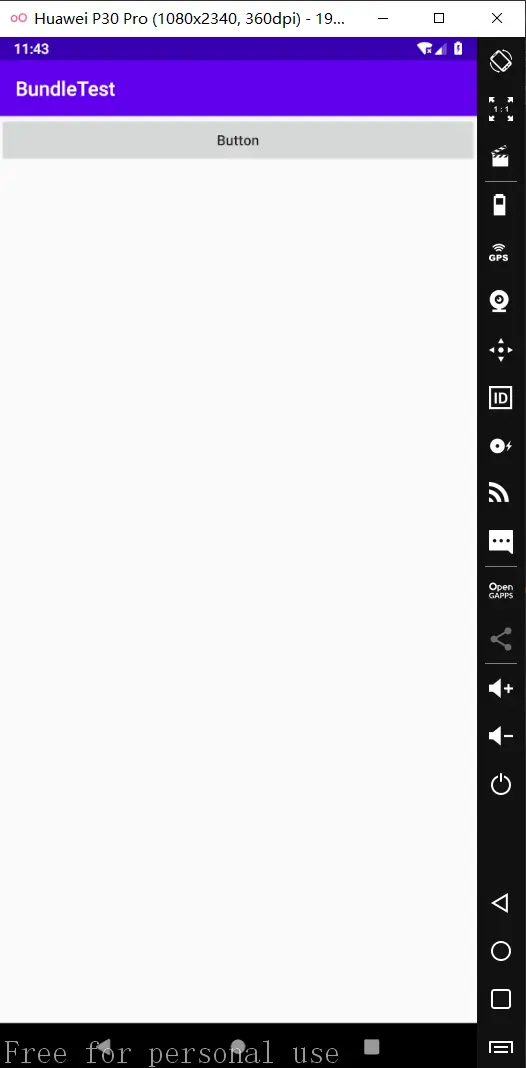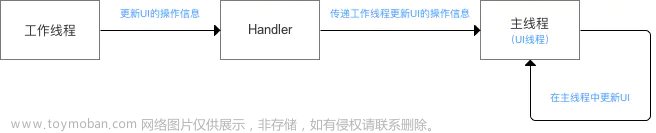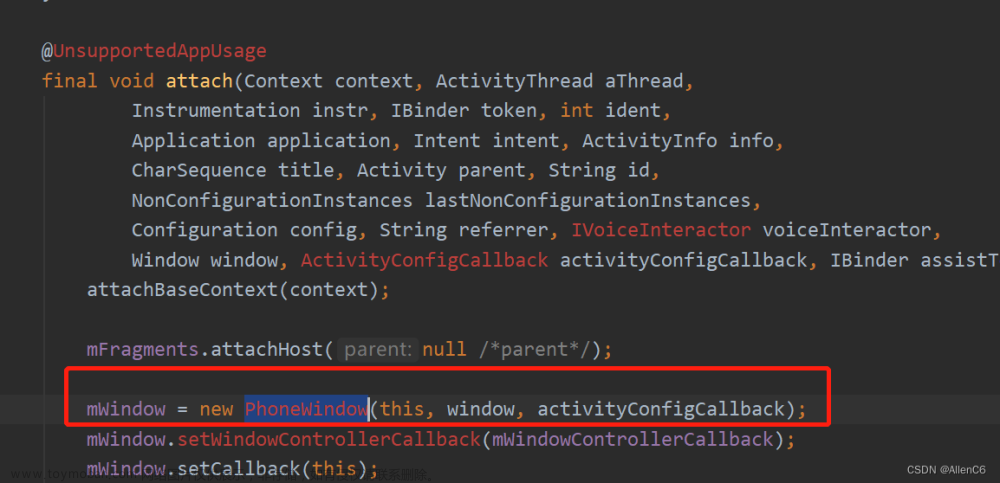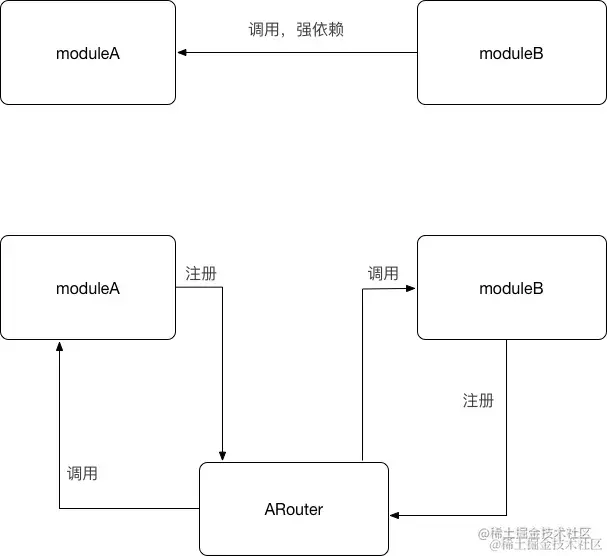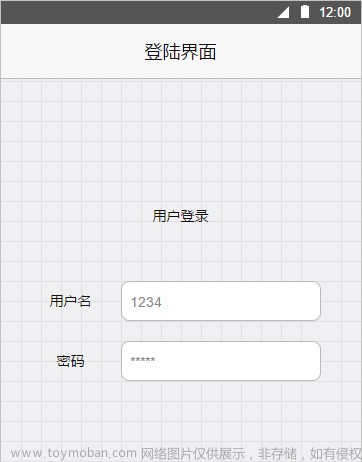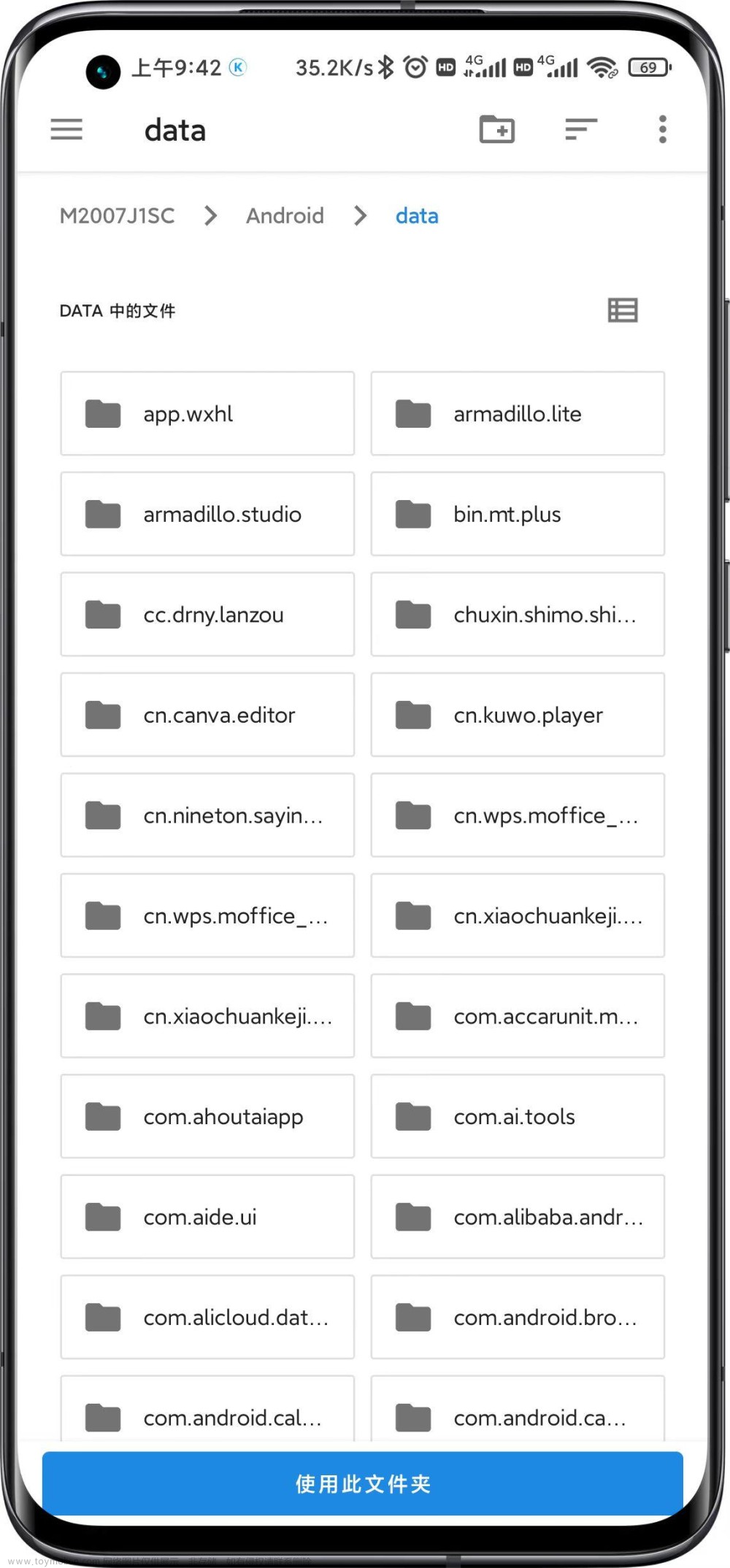一、设置视图宽高
在Android开发中,可以使用LayoutParams类来设置视图(View)的宽度和高度。LayoutParams是一个用于布局的参数类,用于指定视图在父容器中的位置和大小。
下面是设置视图宽度和高度的示例代码:
// 创建一个LayoutParams对象
LayoutParams layoutParams = new LayoutParams(width, height);
// 设置视图的LayoutParams参数
view.setLayoutParams(layoutParams);
在上述代码中,width和height分别代表要设置的视图的宽度和高度,可以是具体的像素值,也可以使用特殊常量进行设置,如LayoutParams.WRAP_CONTENT表示自适应内容大小,LayoutParams.MATCH_PARENT表示填充父容器。
例如,如果要将视图的宽度设置为200像素,高度设置为300像素,可以使用以下代码:
// 创建一个LayoutParams对象,设置宽度为200像素,高度为300像素
LayoutParams layoutParams = new LayoutParams(200, 300);
// 设置视图的LayoutParams参数
view.setLayoutParams(layoutParams);
还可以通过在xml文件中android:layout_width设置视图宽度,通过android:layout_height设置视图的高度。
通过以上方式,你可以根据需求设置视图的宽度和高度。
第一步:创建Activity:SetBorderActivity.java
第二步:
在activity_set_border.xml中分别使用LayoutParams.MATCH_PARENT,LayoutParams.WRAP_CONTENT,和固定长度dp
<?xml version="1.0" encoding="utf-8"?>
<LinearLayout xmlns:android="http://schemas.android.com/apk/res/android"
android:layout_width="match_parent"
android:layout_height="match_parent"
android:orientation="vertical">
<TextView
android:layout_width="wrap_content"
android:layout_height="wrap_content"
android:layout_marginTop="5dp"
android:text="wrap_content是包裹内容大小"
android:textColor="#000000"
android:background="#999999"
android:textSize="18sp"
/>
<TextView
android:layout_width="match_parent"
android:layout_height="wrap_content"
android:layout_marginTop="5dp"
android:text="match_parent是填充父容器"
android:textColor="#000000"
android:background="#999999"
android:textSize="18sp"
/>
<TextView
android:layout_width="300dp"
android:layout_height="wrap_content"
android:layout_marginTop="5dp"
android:text="可以选择固定的长度"
android:textColor="#000000"
android:background="#999999"
android:textSize="18sp"
/>
</LinearLayout>
效果如此:
我们也可以在java代码中实现:
第一步:在xml文件中添加(需设置为wrap_content)
<TextView
android:id="@+id/set_border_java"
android:layout_width="wrap_content"
android:layout_height="wrap_content"
android:layout_marginTop="5dp"
android:text="在java代码中实现"
android:textColor="#000000"
android:background="#999999"
android:textSize="18sp"
/>
第二步:在java代码中
package com.example.module1;
import androidx.appcompat.app.AppCompatActivity;
import android.os.Bundle;
import android.view.ViewGroup;
import android.widget.TextView;
public class SetBorderActivity extends AppCompatActivity {
@Override
protected void onCreate(Bundle savedInstanceState) {
super.onCreate(savedInstanceState);
setContentView(R.layout.activity_set_border);
TextView border_java= findViewById(R.id.set_border_java);
//获取布局参数
ViewGroup.LayoutParams params= border_java.getLayoutParams();
params.width=0;
//设置布局参数
border_java.setLayoutParams(params);
}
}
应为在Java代码中,默认的单位是px,所以我们需要工具类将dp转换为px
首先我们创建一个Utils和一个Utils类

其中Utils.java中:
package com.example.module1.Utils;
import android.content.Context;
public class Utils {
//根据手机的分辨率从dp的单位转成为px(像素)
public static int dip2px(Context context,float dpValue){
//获取手机的像素密度(1个px对应几个px)
float scale= context.getResources().getDisplayMetrics().density;
return (int) (dpValue*scale+0.5f);
}
}
在SetBorderActivity.java中:
package com.example.module1;
import androidx.appcompat.app.AppCompatActivity;
import android.os.Bundle;
import android.view.ViewGroup;
import android.widget.TextView;
import com.example.module1.Utils.Utils;
public class SetBorderActivity extends AppCompatActivity {
@Override
protected void onCreate(Bundle savedInstanceState) {
super.onCreate(savedInstanceState);
setContentView(R.layout.activity_set_border);
TextView border_java= findViewById(R.id.set_border_java);
//获取布局参数
ViewGroup.LayoutParams params= border_java.getLayoutParams();
//默认单位px单位,需要把dp转化为px;
params.width= Utils.dip2px(this,300);
//设置布局参数
border_java.setLayoutParams(params);
}
}
最后修改清单文件:
<?xml version="1.0" encoding="utf-8"?>
<manifest xmlns:android="http://schemas.android.com/apk/res/android">
<application
android:allowBackup="true"
android:icon="@mipmap/ic_launcher"
android:label="@string/app_name"
android:roundIcon="@mipmap/ic_launcher_round"
android:supportsRtl="true"
android:theme="@style/Theme.MyApplication">
<activity
android:name=".SetBorderActivity"
android:exported="true">
<intent-filter>
<action android:name="android.intent.action.MAIN" />
<category android:name="android.intent.category.LAUNCHER" />
</intent-filter>
</activity>
</application>
</manifest>
运行结果为:
设置视图的间距
设置视图间距有两种方式:
-
采用layout_margin属性,它指定了当前视图与周围平级视图之间的距离。包括layout_margin,layout_marginLeft,layout_marginTop,layout_marginRight,layout_marginBottom
-
采用padding属性,它指定了当前视图与内部下级视图之间的距离。包括padding,paddingLeft,paddingTop,paddingRight,paddingBottom
第一步:创建SetMarginActivity.java
第二步:在对应的xml文件中
<?xml version="1.0" encoding="utf-8"?>
<!--最外层的布局颜色为蓝色-->
<LinearLayout xmlns:android="http://schemas.android.com/apk/res/android"
xmlns:app="http://schemas.android.com/apk/res-auto"
xmlns:tools="http://schemas.android.com/tools"
android:layout_width="match_parent"
android:layout_height="300dp"
android:orientation="vertical"
android:background="#00AAFF"
>
<!--中间层的布局为黄色 -->
<LinearLayout
android:layout_width="match_parent"
android:layout_height="match_parent"
android:layout_margin="20dp"
android:background="#FFFF99"
android:padding="60dp"
>
<View
android:layout_width="match_parent"
android:layout_height="match_parent"
android:background="#FF0000"></View>
</LinearLayout>
</LinearLayout>
打开Design:
其中蓝色的宽度为20dp,黄色的宽度为60dp。
设置视图的对其方式
设置视图的对齐方式有两种途径:
- 采用layout_gravity属性,他指定了当前视图相对于上级视图的对齐方式。
- 采用gravity属性,它指定了下级视图相对于当前视图的对其方式。
layout_gravity与gravity的取值包括:left,top,right,bottom,还可以用竖线连接各取值,例如“left|top”表示即靠左又靠上,也就是朝左上角对齐。
第一步:创建Activity 为SetGravityActivity.java
第二部:在对应的xml文件中:
<?xml version="1.0" encoding="utf-8"?>
<LinearLayout xmlns:android="http://schemas.android.com/apk/res/android"
xmlns:app="http://schemas.android.com/apk/res-auto"
xmlns:tools="http://schemas.android.com/tools"
android:layout_width="match_parent"
android:layout_height="300dp"
android:orientation="horizontal"
android:background="#ffff99"
>
<!-- 第一个子布局的颜色为红色,它在上级视图中朝下对其,它的下级视图则靠左对其-->
<LinearLayout
android:layout_width="0dp"
android:layout_height="200dp"
android:layout_weight="1"
android:background="#ff0000"
android:layout_margin="10dp"
android:padding="10dp"
android:layout_gravity="bottom"
>
<!-- 内部视图的宽度和高度都是100dp,且背景为青色-->
<View
android:layout_width="100dp"
android:layout_height="100dp"
android:background="#00ffff"
></View>
</LinearLayout>
<LinearLayout
android:layout_width="0dp"
android:layout_height="200dp"
android:layout_weight="1"
android:background="#ff0000"
android:layout_margin="10dp"
android:padding="10dp"
android:layout_gravity="top"
android:gravity="right"
>
<View
android:layout_width="100dp"
android:layout_height="100dp"
android:background="#00ffff"
></View>
</LinearLayout>
</LinearLayout>
打开Design文章来源:https://www.toymoban.com/news/detail-646853.html
 文章来源地址https://www.toymoban.com/news/detail-646853.html
文章来源地址https://www.toymoban.com/news/detail-646853.html
到了这里,关于Android学习之路(2) 设置视图的文章就介绍完了。如果您还想了解更多内容,请在右上角搜索TOY模板网以前的文章或继续浏览下面的相关文章,希望大家以后多多支持TOY模板网!