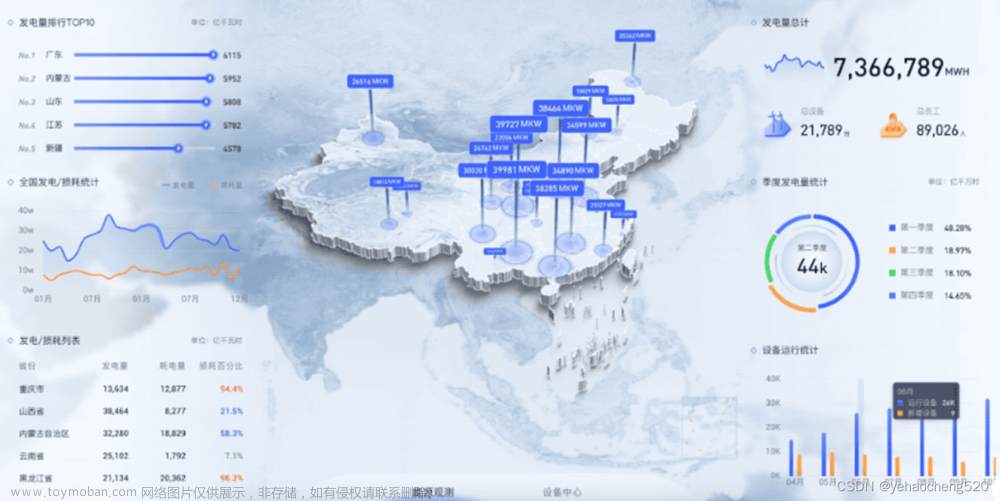如果可以实现记得点赞分享,谢谢老铁~
1.需求描述
根据业务需求将不同的法律法规,展示不同的3d立体渐变柱状图。文章来源:https://www.toymoban.com/news/detail-650297.html
2.先看下效果图
 文章来源地址https://www.toymoban.com/news/detail-650297.html
文章来源地址https://www.toymoban.com/news/detail-650297.html
3. 确定三面的颜色,这里我是自定义的颜色
// 右面生成颜色
const rightColorArr = ref([
"#79DED1",
...
]);
// 左面生成颜色
const leftColorArr = ref([
"#67C3B7",
...
]);
// 顶部生成颜色
const topColorArr = ref([
"#ADF4EB",
...
]);
4.然后绘画三个面对应的函数,且注册
// 绘制左侧面
const CubeLeft = echarts.graphic.extendShape({
});
// 绘制右侧面
const CubeRight = echarts.graphic.extendShape({
});
// 绘制顶面
const CubeTop = echarts.graphic.extendShape({
});
// 注册三个面图形
echarts.graphic.registerShape("CubeLeft", CubeLeft);
echarts.graphic.registerShape("CubeRight", CubeRight);
echarts.graphic.registerShape("CubeTop", CubeTop);
5.重点在renderItem 自定义渲染函数上
series: [
{
type: "custom",
renderItem: (params, api) => {
let cubeLeftStyle: any = "";
let cubeRightStyle: any = "";
let cubeTopStyle: any = "";
cubeLeftStyle = new echarts.graphic.LinearGradient(0, 0, 0, 1, [
{
offset: 0,
color: leftColorArr.value[params.dataIndex],
},
{
offset: 1,
color: leftColorArr.value[params.dataIndex],
},
]);
cubeRightStyle = new echarts.graphic.LinearGradient(0, 0, 0, 1, [
{
offset: 0,
color: rightColorArr.value[params.dataIndex],
},
{
offset: 1,
color: rightColorArr.value[params.dataIndex],
},
]);
cubeTopStyle = new echarts.graphic.LinearGradient(0, 0, 0, 1, [
{
offset: 0,
color: topColorArr.value[params.dataIndex],
},
{
offset: 1,
color: topColorArr.value[params.dataIndex],
},
]);
const location = api.coord([api.value(0), api.value(1)]);
return {
type: "group",
children: [
{
type: "CubeLeft",
shape: {
api,
xValue: api.value(0),
yValue: api.value(1),
x: location[0],
y: location[1],
xAxisPoint: api.coord([api.value(0), -80]),
},
style: {
fill: cubeLeftStyle,
},
},
{
type: "CubeRight",
shape: {
api,
xValue: api.value(0),
yValue: api.value(1),
x: location[0],
y: location[1],
xAxisPoint: api.coord([api.value(0), -80]),
},
style: {
fill: cubeRightStyle,
},
},
{
type: "CubeTop",
shape: {
api,
xValue: api.value(0),
yValue: api.value(1),
x: location[0],
y: location[1],
xAxisPoint: api.coord([api.value(0), -50]),
},
style: {
fill: cubeTopStyle,
},
},
],
};
},
data: valList.value,
},
],
5.最后看全文吧,这个是vue3 的文件
<template>
<div class="topCon">
<div class="tagList left">
<div class="item" v-for="(item, index) in nameList" :key="index">
<a-tag :color="rightColorArr[index]" class="tag"
>TOP {{ index + 1 }}</a-tag
>
<span>{{ item }}</span>
</div>
</div>
<div class="right" id="AnalysisLegalTopBar" style="height: 400px"></div>
</div>
</template>
<script lang="ts">
import { onMounted, toRefs, ref, watch } from "vue";
import * as echarts from "echarts";
type EChartsOption = echarts.EChartsOption;
export default {
props: {
data: Array,
},
setup(props) {
const { data } = toRefs<any>(props);
const myChart = ref<any>(null);
let valList = ref<any>([]);
let nameList = ref<any>([]);
// 右面生成颜色
const rightColorArr = ref([
"#79DED1",
"#75D5AF",
"#7FD991",
"#78BF9D",
"#95D3C9",
"#84B5D3",
"#7794C1",
"#828AD0",
"#7573D1",
"#8057D1",
]);
// 左面生成颜色
const leftColorArr = ref([
"#67C3B7",
"#68C39F",
"#68C27A",
"#65AD8A",
"#7BB8AE",
"#76A6C3",
"#6789BC",
"#737ABE",
"#5A58BC",
"#7349C6",
]);
// 顶部生成颜色
const topColorArr = ref([
"#ADF4EB",
"#9BEBCC",
"#9DE6AB",
"#98DEBD",
"#A1E5DA",
"#9DC5DE",
"#8CACDD",
"#B0B5E6",
"#7F7DD0",
"#8057D1",
]);
// 绘制左侧面
const CubeLeft = echarts.graphic.extendShape({
shape: {
x: 0,
y: 0,
},
buildPath: function (ctx: any, shape) {
// 会canvas的应该都能看得懂,shape是从custom传入的
const xAxisPoint = shape.xAxisPoint;
const c0 = [shape.x + 7, shape.y];
const c1 = [shape.x - 23, shape.y - 6];
const c2 = [xAxisPoint[0] - 23, xAxisPoint[1] - 13];
const c3 = [xAxisPoint[0] + 7, xAxisPoint[1]];
ctx
.moveTo(c0[0], c0[1])
.lineTo(c1[0], c1[1])
.lineTo(c2[0], c2[1])
.lineTo(c3[0], c3[1])
.closePath();
},
});
// 绘制右侧面
const CubeRight = echarts.graphic.extendShape({
shape: {
x: 0,
y: 0,
},
buildPath: function (ctx: any, shape) {
const xAxisPoint = shape.xAxisPoint;
const c1 = [shape.x + 7, shape.y];
const c2 = [xAxisPoint[0] + 7, xAxisPoint[1]];
const c3 = [xAxisPoint[0] + 25, xAxisPoint[1] - 15];
const c4 = [shape.x + 25, shape.y - 15];
ctx
.moveTo(c1[0], c1[1])
.lineTo(c2[0], c2[1])
.lineTo(c3[0], c3[1])
.lineTo(c4[0], c4[1])
.closePath();
},
});
// 绘制顶面
const CubeTop = echarts.graphic.extendShape({
shape: {
x: 0,
y: 0,
},
buildPath: function (ctx: any, shape) {
const c1 = [shape.x + 7, shape.y];
const c2 = [shape.x + 25, shape.y - 15]; //右点
const c3 = [shape.x - 5, shape.y - 20];
const c4 = [shape.x - 23, shape.y - 6];
ctx
.moveTo(c1[0], c1[1])
.lineTo(c2[0], c2[1])
.lineTo(c3[0], c3[1])
.lineTo(c4[0], c4[1])
.closePath();
},
});
// 注册三个面图形
echarts.graphic.registerShape("CubeLeft", CubeLeft);
echarts.graphic.registerShape("CubeRight", CubeRight);
echarts.graphic.registerShape("CubeTop", CubeTop);
const getOption = () => {
return {
backgroundColor: "transparent",
title: {
// text: "单位:个",
textStyle: {
color: "#79DED1",
fontWeight: "800",
fontSize: 16,
},
left: "18px",
top: "1%",
},
tooltip: {
trigger: "axis",
axisPointer: {
type: "shadow",
},
formatter: function (params, ticket, callback) {
const item = params[1];
return item.name + " : " + item.value;
},
},
grid: {
top: "12%",
bottom: "3%",
left: "left",
containLabel: true,
},
xAxis: {
type: "category",
show: false,
data: nameList.value,
axisLine: {
show: true,
lineStyle: {
color: "#7ebaf2",
},
},
axisTick: {
show: false,
length: 9,
alignWithLabel: true,
lineStyle: {
color: "#7DFFFD",
},
},
axisLabel: {
fontSize: 12,
},
},
yAxis: {
type: "value",
show: false,
min: 0,
axisLine: {
show: true,
lineStyle: {
color: "#7ebaf2",
},
},
splitLine: {
show: false,
},
splitArea: {
show: true,
areaStyle: {
color: ["rgba(26,50,83,1)", "rgba(30,57,92,1)"],
},
},
axisTick: {
show: false,
},
axisLabel: {
fontSize: 12,
},
boundaryGap: ["20%", "20%"],
},
series: [
{
type: "custom",
renderItem: (params, api) => {
let cubeLeftStyle: any = "";
let cubeRightStyle: any = "";
let cubeTopStyle: any = "";
cubeLeftStyle = new echarts.graphic.LinearGradient(0, 0, 0, 1, [
{
offset: 0,
color: leftColorArr.value[params.dataIndex],
},
{
offset: 1,
color: leftColorArr.value[params.dataIndex],
},
]);
cubeRightStyle = new echarts.graphic.LinearGradient(0, 0, 0, 1, [
{
offset: 0,
color: rightColorArr.value[params.dataIndex],
},
{
offset: 1,
color: rightColorArr.value[params.dataIndex],
},
]);
cubeTopStyle = new echarts.graphic.LinearGradient(0, 0, 0, 1, [
{
offset: 0,
color: topColorArr.value[params.dataIndex],
},
{
offset: 1,
color: topColorArr.value[params.dataIndex],
},
]);
const location = api.coord([api.value(0), api.value(1)]);
return {
type: "group",
children: [
{
type: "CubeLeft",
shape: {
api,
xValue: api.value(0),
yValue: api.value(1),
x: location[0],
y: location[1],
xAxisPoint: api.coord([api.value(0), -80]),
},
style: {
fill: cubeLeftStyle,
},
},
{
type: "CubeRight",
shape: {
api,
xValue: api.value(0),
yValue: api.value(1),
x: location[0],
y: location[1],
xAxisPoint: api.coord([api.value(0), -80]),
},
style: {
fill: cubeRightStyle,
},
},
{
type: "CubeTop",
shape: {
api,
xValue: api.value(0),
yValue: api.value(1),
x: location[0],
y: location[1],
xAxisPoint: api.coord([api.value(0), -50]),
},
style: {
fill: cubeTopStyle,
},
},
],
};
},
data: valList.value,
},
{
type: "bar",
label: {
normal: {
show: true,
position: "top",
fontSize: 16,
color: "#6C6C6C",
offset: [2, -25],
},
},
itemStyle: {
color: "transparent",
},
tooltip: {},
data: valList.value,
},
],
};
};
watch(
() => data.value,
(list) => {
let option_bar: any = getOption();
list.forEach((item, index) => {
nameList.value.push(item.name);
valList.value.push(item.value);
});
option_bar && myChart.value.setOption(option_bar);
}
);
onMounted(() => {
// 基于准备好的dom,初始化echarts实例
var chartDom: any = document.getElementById("AnalysisLegalTopBar");
myChart.value = echarts.init(chartDom);
window.addEventListener("resize", () => {
myChart.value.resize();
});
});
return {
nameList,
rightColorArr,
};
},
};
</script>
<style lang="less" scoped>
.topCon {
display: flex;
justify-content: center;
align-items: center;
.left {
width: 30%;
.item {
display: flex;
align-items: center;
}
}
.right {
width: 70%;
}
.tagList {
.tag {
width: 46px;
height: 23px;
border-radius: 4px;
font-size: 10px;
font-weight: 500;
line-height: 20px;
margin: 4px 0px;
margin-right: 10px;
color: #fff;
background: rgba(121, 222, 209, 0.39);
display: flex;
justify-content: center;
align-items: center;
}
}
}
</style>
收工!谢谢老铁们的点赞收藏~
到了这里,关于echart 3d立体颜色渐变柱状图的文章就介绍完了。如果您还想了解更多内容,请在右上角搜索TOY模板网以前的文章或继续浏览下面的相关文章,希望大家以后多多支持TOY模板网!