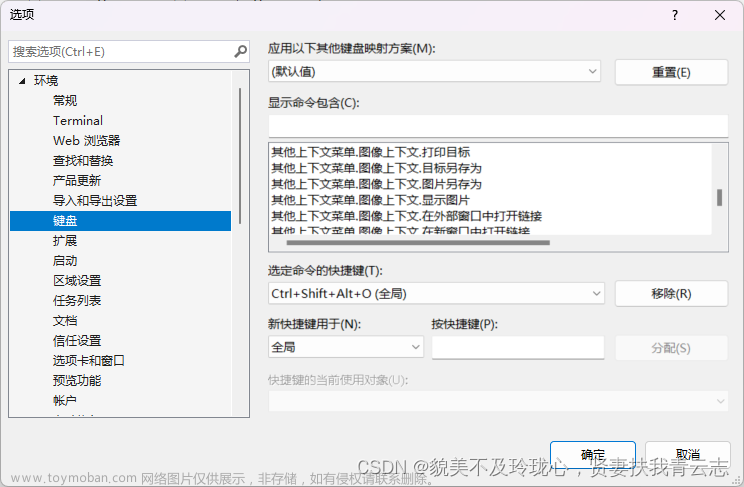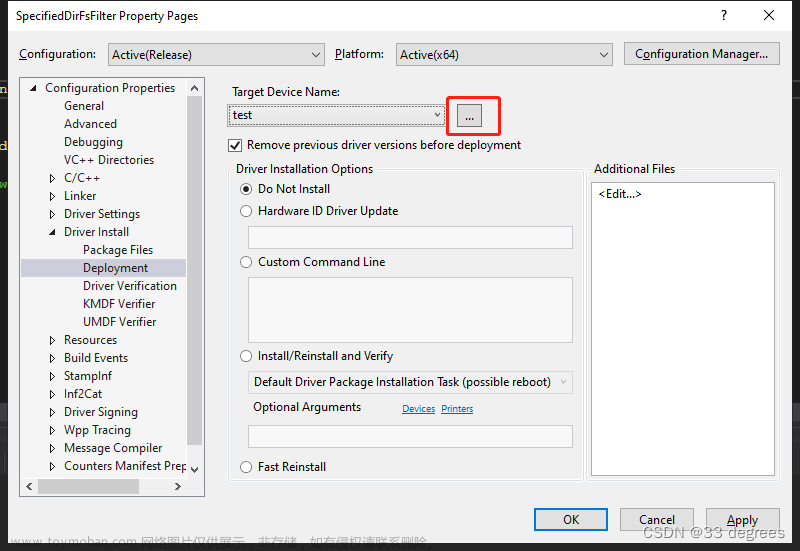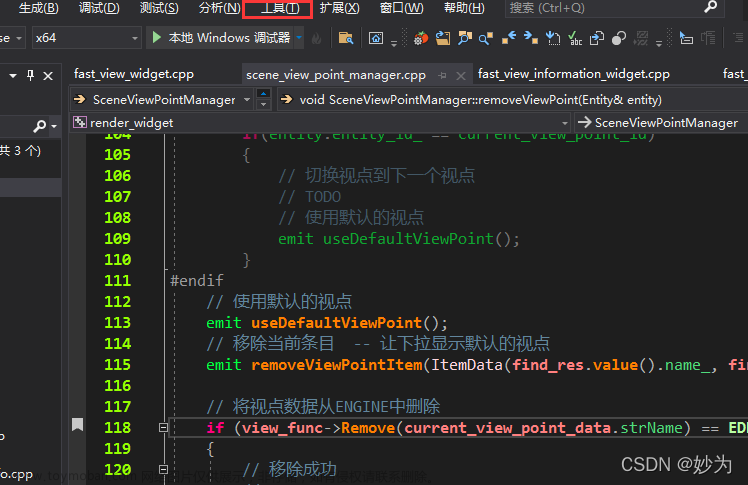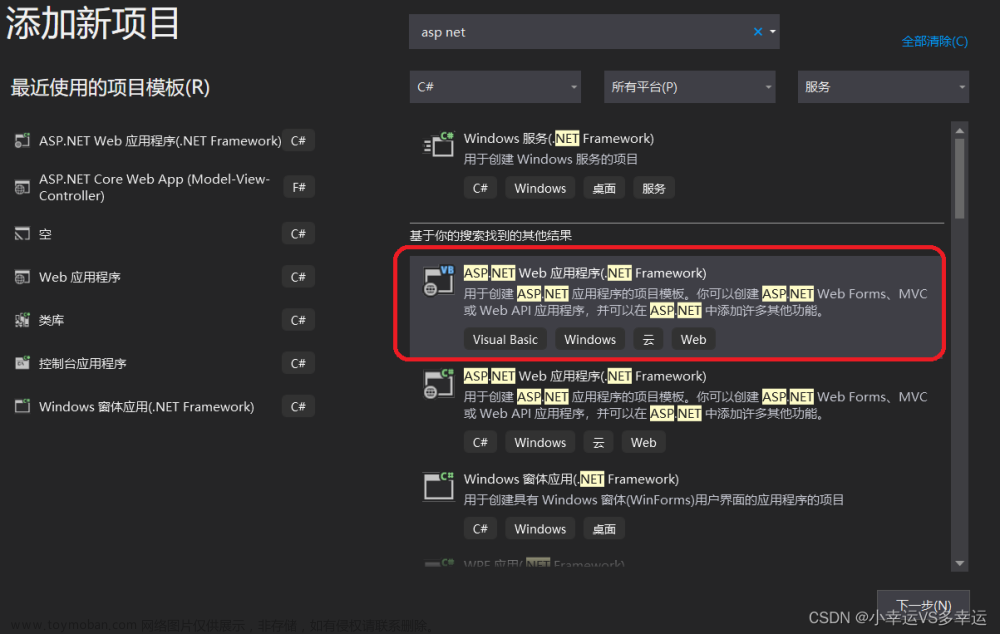文章来源:https://www.toymoban.com/news/detail-653722.html

可加入C++ 也可自定义。

<?xml version="1.0" encoding="utf-8"?>
<CodeSnippets xmlns="http://schemas.microsoft.com/VisualStudio/2005/CodeSnippet">
<CodeSnippet Format="1.0.0">
<Header>
<Title>注释</Title>
<Shortcut>cannt</Shortcut>
<Description>文件统一注释</Description>
<Author>ly</Author>
<SnippetTypes>
<SnippetType>Expansion</SnippetType>
<SnippetType>SurroundsWith</SnippetType>
</SnippetTypes>
</Header>
<Snippet>
<Declarations>
<Literal>
<ID>fileName</ID>
<ToolTip>文件名</ToolTip>
<Default>xxxxxx</Default>
</Literal>
</Declarations>
<Code Language="cpp"><![CDATA[
/**
* @file $fileName$cpp
* @author ly
* @email Jones_Lee3@163.com
* @version V4.01
* @date 07-DEC-2017
* @license GNU General Public License (GPL)
* @brief Universal Synchronous/Asynchronous Receiver/Transmitter
* @detail detail
* @attention
* This file is part of OST. \n
* This program is free software; you can redistribute it and/or modify \n
* it under the terms of the GNU General Public License version 3 as \n
* published by the Free Software Foundation. \n
* You should have received a copy of the GNU General Public License \n
* along with OST. If not, see <http://www.gnu.org/licenses/>. \n
* Unless required by applicable law or agreed to in writing, software \n
* distributed under the License is distributed on an "AS IS" BASIS, \n
* WITHOUT WARRANTIES OR CONDITIONS OF ANY KIND, either express or implied. \n
* See the License for the specific language governing permissions and \n
* limitations under the License. \n
* \n
* @htmlonly
* <span style="font-weight: bold">History</span>
* @endhtmlonly
* Version|Auther|Date|Describe
* ------|----|------|--------
* V3.3|Jones Lee|07-DEC-2017|Create File
* <h2><center>©COPYRIGHT 2017 WELLCASA All Rights Reserved.</center></h2>
*/
]]>
</Code>
</Snippet>
</CodeSnippet>
</CodeSnippets>
| 命令 | 字段名 | 语法 |
|---|---|---|
| @file | 文件名 | file [< name >] |
| @brief | 简介 | brief { brief description } |
| @author |
作者 | author { list of authors } |
| @mainpage |
主页信息 | mainpage [(title)] |
| @date |
年-月-日 | date { date description } |
| @author |
版本号 | version { version number } |
| @copyright |
版权 | copyright { copyright description } |
| @param |
参数 | param [(dir)] < parameter-name> { parameter description } |
| @return |
返回 | return { description of the return value } |
| @retval |
返回值 | retval { description } |
| @bug |
漏洞 | bug { bug description } |
| @details |
细节 | details { detailed description } |
| @pre |
前提条件 | pre { description of the precondition } |
| @see |
参考 | see { references } |
| @link | 连接(与@see类库,{@link http://www.google.com}) | link < link-object> |
| @throw |
异常描述 | throw < exception-object> { exception description } |
| @todo |
待处理 | todo { paragraph describing what is to be done } |
| @warning |
警告信息 | warning { warning message } |
| @deprecated |
弃用说明。可用于描述替代方案,预期寿命等 | deprecated { description } |
| @example | 示例。 | deprecated { description } |
文章来源地址https://www.toymoban.com/news/detail-653722.html
到了这里,关于Visual Studio 2019 c++ 自定义注释 ----doxygen的文章就介绍完了。如果您还想了解更多内容,请在右上角搜索TOY模板网以前的文章或继续浏览下面的相关文章,希望大家以后多多支持TOY模板网!