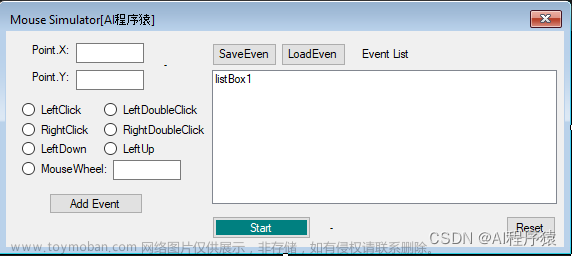/// <summary>使用Graphics方式捕获桌面截图(效率低于DesktopCapture,主要用户登录界面截图)</summary>
internal class GraphicCapture
{
private const int Desktopvertres = 117;
private const int Desktophorzres = 118;
/// <summary>当前最新一帧</summary>
private Bitmap _currentFrame;
private Rectangle _currentScreenBounds;
private Graphics _graphic;
private readonly object _screenLock = new object();
private Bitmap _originBitmap;private bool _isManualCaptureStop;
private PixelFormat _pixelFormat = PixelFormat.Bgra32;
private Size DesktopSize
{
get
{
IntPtr dc = GraphicCapture.GetDC(IntPtr.Zero);
int deviceCaps1 = GraphicCapture.GetDeviceCaps(dc, 117);
int deviceCaps2 = GraphicCapture.GetDeviceCaps(dc, 118);
GraphicCapture.ReleaseDC(IntPtr.Zero, dc);
return new Size(deviceCaps2, deviceCaps1);
}
}
[DllImport("user32.dll")]
private static extern IntPtr GetDC(IntPtr ptr);
[DllImport("gdi32.dll")]
private static extern int GetDeviceCaps(IntPtr hdc, int nIndex);
[DllImport("User32.dll")]
private static extern int ReleaseDC(IntPtr hWnd, IntPtr hDC);
/// <summary>构造函数</summary>
public GraphicCapture()
{
this._currentScreenBounds = this.GetScreenRectangle(Screen.PrimaryScreen);
this._originBitmap = this.CreateBitmap();
this._graphic = Graphics.FromImage((Image) this._originBitmap);
}
private Rectangle GetScreenRectangle(Screen screen)
{
Rectangle bounds = screen.Bounds;
return new Rectangle(new Point(bounds.X, bounds.Y), this.DesktopSize);
}
/// <summary>Bitmap转byte[]</summary>
/// <param name="bitmap"></param>
/// <returns></returns>
private byte[] BitmapToByteArray(Bitmap bitmap)
{
System.Drawing.Imaging.PixelFormat format = this.PixelFormatConverter(this.PixelFormat);
Rectangle rect = new Rectangle(0, 0, bitmap.Width, bitmap.Height);
BitmapData bitmapdata = bitmap.LockBits(rect, ImageLockMode.ReadOnly, format);
int length = Math.Abs(bitmapdata.Stride) * bitmap.Height;
byte[] destination = new byte[length];
Marshal.Copy(bitmapdata.Scan0, destination, 0, length);
bitmap.UnlockBits(bitmapdata);
return destination;
}
private Bitmap CreateBitmap()
{
System.Drawing.Imaging.PixelFormat pixelFormat = this.PixelFormatConverter(this.PixelFormat);
Size desktopSize = this.DesktopSize;
int width = desktopSize.Width;
desktopSize = this.DesktopSize;
int height = desktopSize.Height;
int format = (int) pixelFormat;
return new Bitmap(width, height, (System.Drawing.Imaging.PixelFormat) format);
}
private System.Drawing.Imaging.PixelFormat PixelFormatConverter(
PixelFormat customPixelFormat)
{
if (true)
;
System.Drawing.Imaging.PixelFormat pixelFormat;
if (customPixelFormat != PixelFormat.Bgra32)
{
if (customPixelFormat != PixelFormat.Bgr24)
throw new ArgumentOutOfRangeException("PixelFormat", (object) this.PixelFormat, (string) null);
pixelFormat = System.Drawing.Imaging.PixelFormat.Format24bppRgb;
}
else
pixelFormat = System.Drawing.Imaging.PixelFormat.Format32bppArgb;
if (true)
;
return pixelFormat;
}
/// <summary>检索最新的桌面图像和关联的元数据</summary>
private byte[] GetLatestFrameToByte() => this.BitmapToByteArray(this.GetLatestFrameToBitmap());
/// <summary>检索最新的桌面图像</summary>
/// <returns></returns>
private Bitmap GetLatestFrameToBitmap()
{
lock (this._screenLock)
{
Graphics graphic = this._graphic;
int x = this._currentScreenBounds.X;
int y = this._currentScreenBounds.Y;
Size desktopSize = this.DesktopSize;
int width1 = desktopSize.Width;
desktopSize = this.DesktopSize;
int height1 = desktopSize.Height;
Size blockRegionSize = new Size(width1, height1);
graphic.CopyFromScreen(x, y, 0, 0, blockRegionSize);
Size newSize;
ref Size local = ref newSize;
desktopSize = this.DesktopSize;
int width2 = (int) ((double) desktopSize.Width * this.Scale);
desktopSize = this.DesktopSize;
int height2 = (int) ((double) desktopSize.Height * this.Scale);
local = new Size(width2, height2);
this._currentFrame = newSize.Width == this._originBitmap.Width && newSize.Height == this._originBitmap.Height ? this._originBitmap : new Bitmap((Image) this._originBitmap, newSize);
}
return this._currentFrame;
}
/// <summary>捕获图像像素格式,默认为BGRA32</summary>
public PixelFormat PixelFormat
{
get => this._pixelFormat;
set
{
this._pixelFormat = value;
this._originBitmap?.Dispose();
this._graphic?.Dispose();
this._originBitmap = this.CreateBitmap();
this._graphic = Graphics.FromImage((Image) this._originBitmap);
}
}
/// <summary>捕获图像缩放大小,默认为1.0</summary>
public double Scale { get; set; } = 1.0;
/// <summary>新帧捕获事件</summary>
public event EventHandler<CaptureFrame> FrameArrived;
/// <summary>开始捕获</summary>
public void StartCapture()
{
this._isManualCaptureStop = false;
}
/// <summary>停止捕获</summary>
public void StopCapture()
{
this._cancellationTokenSource?.Cancel();
this._isManualCaptureStop = true;
}
/// <summary>获取下一帧图像数据</summary>
/// <param name="captureFrame"></param>
/// <returns></returns>
public bool TryGetNextFrame(out CaptureFrame captureFrame)
{
captureFrame = (CaptureFrame) null;
if (this._isManualCaptureStop)
return false;try
{
byte[] byteArray = this.BitmapToByteArray(this.GetLatestFrameToBitmap());
Size size = new Size((int) ((double) this.DesktopSize.Width * this.Scale), (int) ((double) this.DesktopSize.Height * this.Scale));
captureFrame = new CaptureFrame(size, this.PixelFormat, byteArray);
return true;
}
catch (Exception ex)
{
return false;
}
}
}
操作鼠标键盘等操作可以参考本人另一篇文章:使用C#制作可以录制自动化执行Windows操作脚本工具——类似于按键精灵 - log9527 - 博客园 (cnblogs.com)文章来源地址https://www.toymoban.com/news/detail-654875.html
文章来源:https://www.toymoban.com/news/detail-654875.html
到了这里,关于C# Windows登录界面进行截图,控制鼠标键盘等操作实现(三)的文章就介绍完了。如果您还想了解更多内容,请在右上角搜索TOY模板网以前的文章或继续浏览下面的相关文章,希望大家以后多多支持TOY模板网!