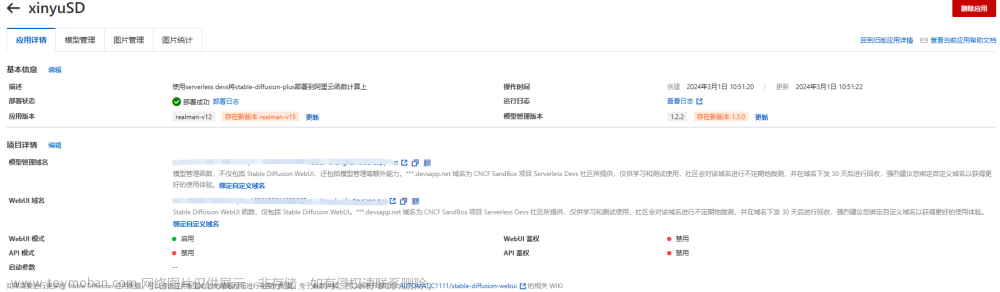实践环境:Windows11
flutter_rust_bridge官方文档
Flutter环境配置教程 | Rust环境配置教程
新建一个全新的Flutter项目并运行:
flutter create example && cd example && flutter run
在Flutter项目根目录新建一个Rust项目:
cargo new native --lib目录结构大概是这样的:

接下来,将这两行添加到 Cargo.toml:
[lib]
crate-type = ["staticlib", "cdylib"]
[dependencies]
flutter_rust_bridge = "1.78.0"
[build-dependencies]
flutter_rust_bridge_codegen = "1.78.0"

在native/src目录新建一个api.rs
添加以下示例代码:
//api.rs
pub fn hello() -> String {
format!("{}", "你好,Rust!")
}

lib.rs
//lib.rs
mod api;
安装flutter_rust_bridge_codegen:
cargo install flutter_rust_bridge_codegen
修改Flutter项目的pubspec.yaml配置文件:

pubspec.yaml 配置文件完整代码:
name: mobile
description: A new Flutter project.
# The following line prevents the package from being accidentally published to
# pub.dev using `flutter pub publish`. This is preferred for private packages.
publish_to: "none" # Remove this line if you wish to publish to pub.dev
# The following defines the version and build number for your application.
# A version number is three numbers separated by dots, like 1.2.43
# followed by an optional build number separated by a +.
# Both the version and the builder number may be overridden in flutter
# build by specifying --build-name and --build-number, respectively.
# In Android, build-name is used as versionName while build-number used as versionCode.
# Read more about Android versioning at https://developer.android.com/studio/publish/versioning
# In iOS, build-name is used as CFBundleShortVersionString while build-number is used as CFBundleVersion.
# Read more about iOS versioning at
# https://developer.apple.com/library/archive/documentation/General/Reference/InfoPlistKeyReference/Articles/CoreFoundationKeys.html
# In Windows, build-name is used as the major, minor, and patch parts
# of the product and file versions while build-number is used as the build suffix.
version: 1.0.0+1
environment:
sdk: ">=3.0.5 <4.0.0"
# Dependencies specify other packages that your package needs in order to work.
# To automatically upgrade your package dependencies to the latest versions
# consider running `flutter pub upgrade --major-versions`. Alternatively,
# dependencies can be manually updated by changing the version numbers below to
# the latest version available on pub.dev. To see which dependencies have newer
# versions available, run `flutter pub outdated`.
dependencies:
flutter:
sdk: flutter
# The following adds the Cupertino Icons font to your application.
# Use with the CupertinoIcons class for iOS style icons.
cupertino_icons: ^1.0.2
flutter_rust_bridge: 1.77.1
ffi: ^2.0.2
dev_dependencies:
flutter_test:
sdk: flutter
# The "flutter_lints" package below contains a set of recommended lints to
# encourage good coding practices. The lint set provided by the package is
# activated in the `analysis_options.yaml` file located at the root of your
# package. See that file for information about deactivating specific lint
# rules and activating additional ones.
flutter_lints: ^2.0.0
ffigen: ^8.0.2
# For information on the generic Dart part of this file, see the
# following page: https://dart.dev/tools/pub/pubspec
# The following section is specific to Flutter packages.
flutter:
# The following line ensures that the Material Icons font is
# included with your application, so that you can use the icons in
# the material Icons class.
uses-material-design: true
# To add assets to your application, add an assets section, like this:
# assets:
# - images/a_dot_burr.jpeg
# - images/a_dot_ham.jpeg
# An image asset can refer to one or more resolution-specific "variants", see
# https://flutter.dev/assets-and-images/#resolution-aware
# For details regarding adding assets from package dependencies, see
# https://flutter.dev/assets-and-images/#from-packages
# To add custom fonts to your application, add a fonts section here,
# in this "flutter" section. Each entry in this list should have a
# "family" key with the font family name, and a "fonts" key with a
# list giving the asset and other descriptors for the font. For
# example:
# fonts:
# - family: Schyler
# fonts:
# - asset: fonts/Schyler-Regular.ttf
# - asset: fonts/Schyler-Italic.ttf
# style: italic
# - family: Trajan Pro
# fonts:
# - asset: fonts/TrajanPro.ttf
# - asset: fonts/TrajanPro_Bold.ttf
# weight: 700
#
# For details regarding fonts from package dependencies,
# see https://flutter.dev/custom-fonts/#from-packages
运行:
flutter pub get
安装 LLVM (不安装使用生成器的时候会报错):
ubuntu/linux:
sudo apt-get install libclang-devWindows:
- 安装具有 C++ 开发支持的 Visual Studio。
- 安装 LLVM 或使用命令:winget install -e --id LLVM.LLVM
MacOS:
- Install Xcode.
- Install LLVM -
brew install llvm.
切换到flutter项目根目录,运行以下命令,使用flutter_rust_bridge生成器生成代码:
flutter_rust_bridge_codegen -r native/src/api.rs -d lib/ffi/rust_ffi.dart -c ios/Runner/bridge_generated.h
现在我们可以看到多了这些文件:

接下来在 android/app/build.gradle 最底部插入以下代码:
[
new Tuple2('Debug', ''),
new Tuple2('Profile', '--release'),
new Tuple2('Release', '--release')
].each {
def taskPostfix = it.first
def profileMode = it.second
tasks.whenTaskAdded { task ->
if (task.name == "javaPreCompile$taskPostfix") {
task.dependsOn "cargoBuild$taskPostfix"
}
}
tasks.register("cargoBuild$taskPostfix", Exec) {
// Until https://github.com/bbqsrc/cargo-ndk/pull/13 is merged,
// this workaround is necessary.
def ndk_command = """cargo ndk \
-t armeabi-v7a -t arm64-v8a -t x86_64 -t x86 \
-o ../android/app/src/main/jniLibs build $profileMode"""
workingDir "../../native" //native是rust项目目录名称
environment "ANDROID_NDK_HOME", "D:\\SDK\\Android\\Sdk\\ndk\\25.2.9519653" //这里填写ndk安装路径
if (org.gradle.nativeplatform.platform.internal.DefaultNativePlatform.currentOperatingSystem.isWindows()) {
commandLine 'cmd', '/C', ndk_command
} else {
commandLine 'sh', '-c', ndk_command
}
}
}
Android设置:
运行以下代码安装cargo-ndk
cargo install cargo-ndk
添加工具链:
rustup target add aarch64-linux-android armv7-linux-androideabi x86_64-linux-android i686-linux-android我这里已经添加过了

进入Rust项目的根目录:
cd native运行以下命令进行交叉编译:
cargo ndk -t armeabi-v7a -o ./jniLibs build --release
cargo ndk -t arm64-v8a -o ./jniLibs build --release
cargo ndk -t x86_64 -o ./jniLibs build --release
cargo ndk -t x86 -o ./jniLibs build --release复制Rust项目里的jniLibs目录

粘贴到flutter 项目 android/app/main目录

编辑flutter项目lib/main.dart文件
import 'dart:ffi';
import 'ffi/rust_ffi.dart';
找到_MyHomePageState,加入以下代码
late Future<String> hello;
@override
void initState() {
super.initState();
hello = NativeImpl(DynamicLibrary.open('libnative.so')).hello();
}
文章来源地址https://www.toymoban.com/news/detail-655144.html
调用:
FutureBuilder<List<dynamic>>(
future: Future.wait([hello]),
builder: (context, snap) {
final data = snap.data;
if (data == null) return const CircularProgressIndicator();
// ignore: non_constant_identifier_names
final Platform = data[0];
return Text('$Platform');
},
)
main.dart 完整代码:
import 'package:flutter/material.dart';
import 'dart:ffi';
import 'ffi/rust_ffi.dart';
void main() {
runApp(const MyApp());
}
class MyApp extends StatelessWidget {
const MyApp({super.key});
// This widget is the root of your application.
@override
Widget build(BuildContext context) {
return MaterialApp(
title: 'Flutter Demo',
theme: ThemeData(
// This is the theme of your application.
//
// TRY THIS: Try running your application with "flutter run". You'll see
// the application has a blue toolbar. Then, without quitting the app,
// try changing the seedColor in the colorScheme below to Colors.green
// and then invoke "hot reload" (save your changes or press the "hot
// reload" button in a Flutter-supported IDE, or press "r" if you used
// the command line to start the app).
//
// Notice that the counter didn't reset back to zero; the application
// state is not lost during the reload. To reset the state, use hot
// restart instead.
//
// This works for code too, not just values: Most code changes can be
// tested with just a hot reload.
colorScheme: ColorScheme.fromSeed(seedColor: Colors.deepPurple),
useMaterial3: true,
),
home: const MyHomePage(title: 'Flutter Demo Home Page'),
);
}
}
class MyHomePage extends StatefulWidget {
const MyHomePage({super.key, required this.title});
// This widget is the home page of your application. It is stateful, meaning
// that it has a State object (defined below) that contains fields that affect
// how it looks.
// This class is the configuration for the state. It holds the values (in this
// case the title) provided by the parent (in this case the App widget) and
// used by the build method of the State. Fields in a Widget subclass are
// always marked "final".
final String title;
@override
State<MyHomePage> createState() => _MyHomePageState();
}
class _MyHomePageState extends State<MyHomePage> {
int _counter = 0;
late Future<String> hello;
@override
void initState() {
super.initState();
hello = NativeImpl(DynamicLibrary.open('libnative.so')).hello();
}
void _incrementCounter() {
setState(() {
// This call to setState tells the Flutter framework that something has
// changed in this State, which causes it to rerun the build method below
// so that the display can reflect the updated values. If we changed
// _counter without calling setState(), then the build method would not be
// called again, and so nothing would appear to happen.
_counter++;
});
}
@override
Widget build(BuildContext context) {
// This method is rerun every time setState is called, for instance as done
// by the _incrementCounter method above.
//
// The Flutter framework has been optimized to make rerunning build methods
// fast, so that you can just rebuild anything that needs updating rather
// than having to individually change instances of widgets.
return Scaffold(
appBar: AppBar(
// TRY THIS: Try changing the color here to a specific color (to
// Colors.amber, perhaps?) and trigger a hot reload to see the AppBar
// change color while the other colors stay the same.
backgroundColor: Theme.of(context).colorScheme.inversePrimary,
// Here we take the value from the MyHomePage object that was created by
// the App.build method, and use it to set our appbar title.
title: Text(widget.title),
),
body: Center(
// Center is a layout widget. It takes a single child and positions it
// in the middle of the parent.
child: Column(
// Column is also a layout widget. It takes a list of children and
// arranges them vertically. By default, it sizes itself to fit its
// children horizontally, and tries to be as tall as its parent.
//
// Column has various properties to control how it sizes itself and
// how it positions its children. Here we use mainAxisAlignment to
// center the children vertically; the main axis here is the vertical
// axis because Columns are vertical (the cross axis would be
// horizontal).
//
// TRY THIS: Invoke "debug painting" (choose the "Toggle Debug Paint"
// action in the IDE, or press "p" in the console), to see the
// wireframe for each widget.
mainAxisAlignment: MainAxisAlignment.center,
children: <Widget>[
const Text(
'You have pushed the button this many times:',
),
Text(
'$_counter',
style: Theme.of(context).textTheme.headlineMedium,
),
FutureBuilder<List<dynamic>>(
future: Future.wait([hello]),
builder: (context, snap) {
final data = snap.data;
if (data == null) return const CircularProgressIndicator();
// ignore: non_constant_identifier_names
final Platform = data[0];
return Text('$Platform');
},
)
],
),
),
floatingActionButton: FloatingActionButton(
onPressed: _incrementCounter,
tooltip: 'Increment',
child: const Icon(Icons.add),
), // This trailing comma makes auto-formatting nicer for build methods.
);
}
}
大功告成,现在重新运行项目:
flutter run 文章来源:https://www.toymoban.com/news/detail-655144.html
文章来源:https://www.toymoban.com/news/detail-655144.html
到了这里,关于【教程】Flutter与Rust完美交互,无需手写FFI代码的文章就介绍完了。如果您还想了解更多内容,请在右上角搜索TOY模板网以前的文章或继续浏览下面的相关文章,希望大家以后多多支持TOY模板网!