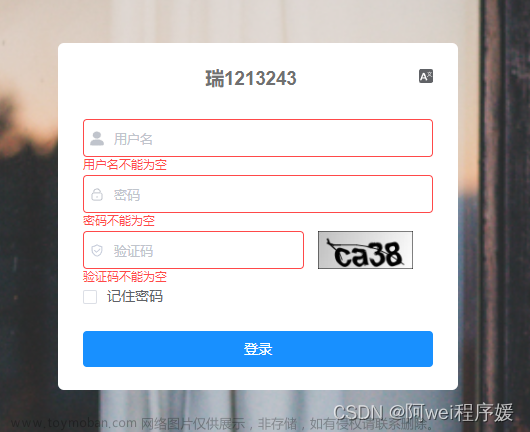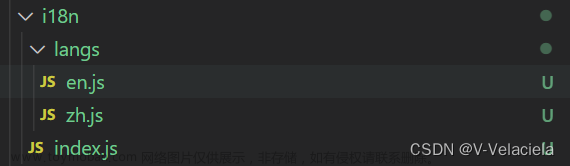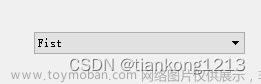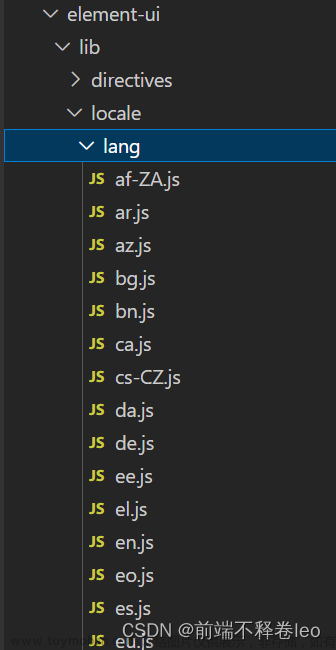初接触vue的时候觉得vue好难,因为项目中要用到,就硬着头皮上,慢慢的发现也不难,无外乎画个布局,然后通过样式调整界面。在通过属性和方法跟js交互。js就和我们写的java代码差不多了,复杂一点的就是引用这种那种库,然后就能做出来一个界面了。如果你的项目就是和服务器交互,感觉用vue来做确实也蛮合适的。
在上手之前,我先说下我们要实现的场景。我们需要做一个注册登陆的功能,相关字段只有用户名密码昵称,注册之后就能登陆,相关的后端逻辑,我会在另外一篇文章提到,这里只需要关心前端逻辑,我们需要实现的功能有:
- 注册页面
- 登陆页面
- 注册后保存用户名密码到本地
- 登陆页面取本地用户名密码填充
- 点击按钮登录并根据返回跳转
- 国际化
Get Start
使用HbuildX创建一个Vue2的项目,什么模板都不选,就最基础的那种。创建完之后,参考一下我的目录结果,吧缺失的文件补一下:
本来要新创建一个vue页面的,我为了省事直接修改了index.vue,在里面添加了登陆界面,注册界面通过登陆界面的注册按钮打开。
我们先在pages.json把页面名自定义一下,默认是uni-app,我们改成用户登录。同时我添加了用户注册的页面,并在对应的位置创建了Vue文件。
{
"pages": [ //pages数组中第一项表示应用启动页,参考:https://uniapp.dcloud.io/collocation/pages
{
"path": "pages/index/index",
"style": {
"navigationBarTitleText": "用户登录"//修改标题为用户登录,标题颜色也可以像下面一样配置
}
},
{
"path": "pages/register/register",
"style": {
"navigationBarTitleText": "用户注册"
}
}
],
"globalStyle": {
"navigationBarTextStyle": "black",
"navigationBarTitleText": "登录Demo",// 通用标题
"navigationBarBackgroundColor": "#F8F8F8",
"backgroundColor": "#F8F8F8"
},
"uniIdRouter": {}
}
引入网络请求库luch-request。这个类比较长这里就不贴出来了,大家可以去这里下载:
也可以按照她开发者文档上说的去配置,我是下过来使用的。我们来实现登陆界面:
<template>
<view class="container">
<view class="left-bottom-sign"></view>
<view class="back-btn yticon icon-zuojiantou-up" @click="navBack"></view>
<view class="right-top-sign"></view>
<!-- 设置白色背景防止软键盘把下部绝对定位元素顶上来盖住输入框等 -->
<view class="wrapper">
<view class="left-top-sign">{{$t('vue.public.login')}}</view>
<view class="welcome">
{{$t('vue.public.welcomeback')}}
</view>
<view class="input-content">
<view class="input-item">
<text class="tit">{{$t('vue.public.username')}}</text>
<input type="text" v-model="username" maxlength="11"/>
</view>
<view class="input-item">
<text class="tit">{{$t('vue.public.pwd')}}</text>
<input type="text" v-model="password" placeholder-class="input-empty" maxlength="20"
password @confirm="toLogin" />
</view>
</view>
<button class="confirm-btn" @click="toLogin" :disabled="logining">{{$t('vue.public.tologin')}}</button>
<view class="forget-section" @click="toRegist">
{{$t('vue.public.forgetpwd')}}
</view>
</view>
<view class="register-section">
{{$t('vue.public.notaccount')}}
<text @click="toRegist">{{$t('vue.public.registernow')}}</text>
</view>
</view>
</template>
<script>
import {
mapMutations
} from 'vuex';
import {
memberLogin,memberInfo
} from '@/api/member.js';
export default {
data() {
return {
username: '',
password: '',
logining: false
}
},
onLoad() {
this.username = uni.getStorageSync('username') || '';
this.password = uni.getStorageSync('password') || '';
},
methods: {
...mapMutations(['login']),
navBack() {
uni.navigateBack();
},
toRegist() {
uni.navigateTo({url:'/pages/public/register'});
},
async toLogin() {
this.logining = true;
memberLogin({
username: this.username,
password: this.password
}).then(response => {
let token = response.data.tokenHead+response.data.token;
uni.setStorageSync('token',token);
uni.setStorageSync('username',this.username);
uni.setStorageSync('password',this.password);
memberInfo().then(response=>{
this.login(response.data);
uni.navigateTo({url:'/pages/user/user'});
});
}).catch(() => {
this.logining = false;
});
},
},
}
</script>
<style lang='scss'>
page {
background: #fff;
}
.container {
padding-top: 115px;
position: relative;
width: 100vw;
height: 100vh;
overflow: hidden;
background: #fff;
}
.wrapper {
position: relative;
z-index: 90;
background: #fff;
padding-bottom: 40upx;
}
.back-btn {
position: absolute;
left: 40upx;
z-index: 9999;
padding-top: var(--status-bar-height);
top: 40upx;
font-size: 40upx;
color: $font-color-dark;
}
.left-top-sign {
font-size: 120upx;
color: $page-color-base;
position: relative;
left: -16upx;
}
.right-top-sign {
position: absolute;
top: 80upx;
right: -30upx;
z-index: 95;
&:before,
&:after {
display: block;
content: "";
width: 400upx;
height: 80upx;
background: #b4f3e2;
}
&:before {
transform: rotate(50deg);
border-radius: 0 50px 0 0;
}
&:after {
position: absolute;
right: -198upx;
top: 0;
transform: rotate(-50deg);
border-radius: 50px 0 0 0;
/* background: pink; */
}
}
.left-bottom-sign {
position: absolute;
left: -270upx;
bottom: -320upx;
border: 100upx solid #d0d1fd;
border-radius: 50%;
padding: 180upx;
}
.welcome {
position: relative;
left: 50upx;
top: -90upx;
font-size: 46upx;
color: #555;
text-shadow: 1px 0px 1px rgba(0, 0, 0, .3);
}
.input-content {
padding: 0 60upx;
}
.input-item {
display: flex;
flex-direction: column;
align-items: flex-start;
justify-content: center;
padding: 0 30upx;
background: $page-color-light;
height: 120upx;
border-radius: 4px;
margin-bottom: 50upx;
&:last-child {
margin-bottom: 0;
}
.tit {
height: 50upx;
line-height: 56upx;
font-size: $font-sm+2upx;
color: $font-color-base;
}
input {
height: 60upx;
font-size: $font-base + 2upx;
color: $font-color-dark;
width: 100%;
}
}
.confirm-btn {
width: 630upx;
height: 76upx;
line-height: 76upx;
border-radius: 50px;
margin-top: 70upx;
background: $uni-color-primary;
color: #fff;
font-size: $font-lg;
&:after {
border-radius: 100px;
}
}
.confirm-btn2 {
width: 630upx;
height: 76upx;
line-height: 76upx;
border-radius: 50px;
margin-top: 40upx;
background: $uni-color-primary;
color: #fff;
font-size: $font-lg;
&:after {
border-radius: 100px;
}
}
.forget-section {
font-size: $font-sm+2upx;
color: $font-color-spec;
text-align: center;
margin-top: 40upx;
}
.register-section {
position: absolute;
left: 0;
bottom: 50upx;
width: 100%;
font-size: $font-sm+2upx;
color: $font-color-base;
text-align: center;
text {
color: $font-color-spec;
margin-left: 10upx;
}
}
</style>
接着我们在主js中引入我们添加的依赖,以便于全局生效。
main.js:
import Vue from 'vue'
import store from './store'
import App from './App'
import i18n from './locale'
const msg = (title, duration=1500, mask=false, icon='none')=>{
//统一提示方便全局修改
if(Boolean(title) === false){
return;
}
uni.showToast({
title,
duration,
mask,
icon
});
}
const prePage = ()=>{
let pages = getCurrentPages();
let prePage = pages[pages.length - 2];
// #ifdef H5
return prePage;
// #endif
return prePage.$vm;
}
Vue.config.productionTip = false
Vue.prototype.$fire = new Vue();
Vue.prototype.$store = store;
Vue.prototype.$api = {msg, prePage};
App.mpType = 'app'
const app = new Vue({
i18n,
...App
})
app.$mount()
我们可以看到main.js引入了vuw的脚本,本地化的脚本(store/index.js)以及国际化脚本(locale/index.js)。Vue的脚本这里你可以要可以不要,我就写了一个界面的日志跟踪:
<script>
export default {
onLaunch: function() {
console.log('App Launch')
},
onShow: function() {
console.log('App Show')
},
onHide: function() {
console.log('App Hide')
}
}
</script>
<style>
/*每个页面公共css */
</style>
然后再store这里,通过mutations定义了两个常量方法,一个是登录,一个是登出,这两个方法通过调用vue的store管理方法来存储登陆状态和登录信息。mutations表示常量,类似java中的static。
import Vue from 'vue'
import Vuex from 'vuex'
Vue.use(Vuex)
const store = new Vuex.Store({
state: {
hasLogin: false,
userInfo: {},
},
mutations: {
login(state, provider) {
state.hasLogin = true;
state.userInfo = provider;
uni.setStorage({//缓存用户登陆状态
key: 'userInfo',
data: provider
})
console.log(state.userInfo);
},
logout(state) {
state.hasLogin = false;
state.userInfo = {};
uni.removeStorage({
key: 'userInfo'
});
uni.removeStorage({
key: 'token'
})
}
},
actions: {
}
})
export default store
然后我们把locale的内容也补充一下,因为再login.vue中引用到了国际化的字符串。当然了我们也可以再page中也进行国际化。vue官方支持国家话方案,可以参考这里。
locale/index.js:
import Vue from "vue";
import VueI18n from 'vue-i18n'
import en from './en.json'
import zh from './zh.json'
Vue.use(VueI18n); // 全局注册国际化包
// 准备翻译的语言环境信息
const i18n = new VueI18n({
locale: "zn", // 初始化中文
messages: {
"zn":zh,
"en":en
}
});
export default i18n
国际化的文案分别放在各个国家的json中,比如zh.json:
{
"vue.public.login": "LOGIN",
"vue.public.welcomeback": "欢迎回来!",
"vue.public.welcomeregister": "欢迎注册!",
"vue.public.username": "用户名",
"vue.public.nickname": "昵称",
"vue.public.inputusername": "请输入用户名",
"vue.public.inputnickname": "请输入昵称",
"vue.public.pwd": "密码",
"vue.public.inputpwdhint": "8-18位不含特殊字符的数字、字母组合",
"vue.public.tologin": "登录",
"vue.public.alreadyRegister": "已有账号?",
"vue.public.loginnow": "前往登录",
"vue.public.toregister": "注册",
"vue.public.testlogin": "获取体验账号",
"vue.public.forgetpwd": "忘记密码?",
"vue.public.notaccount": "还没有账号?",
"vue.public.registernow": "马上注册"
}
英文的国家化和其他的国际化都是使用上述json格式,只不过冒号后面的值不一样而已。到这里界面已经写好了,虽然还不能做网络请求,至少我们可以看看效果了。再看效果之前,我们需要再项目的根目录打开终端,输入npm install ,也可以加上-t查看安装进度。然后可以使用npm run dev或者使用HbuildX提供的运行按钮来运行到内置浏览器或Chrome:
注册界面也写一下:
<template>
<view class="container">
<view class="left-bottom-sign"></view>
<view class="back-btn yticon icon-zuojiantou-up" @click="navBack"></view>
<view class="right-top-sign"></view>
<!-- 设置白色背景防止软键盘把下部绝对定位元素顶上来盖住输入框等 -->
<view class="wrapper">
<view class="left-top-sign">{{$t('vue.public.login')}}</view>
<view class="welcome">
{{$t('vue.public.welcomeregister')}}
</view>
<view class="input-content">
<view class="input-item">
<text class="tit">{{$t('vue.public.username')}}</text>
<input type="text" v-model="username" :placeholder="$t('vue.public.inputusername')" maxlength="11"/>
</view>
<view class="input-item">
<text class="tit">{{$t('vue.public.nickname')}}</text>
<input type="text" v-model="nickname" :placeholder="$t('vue.public.inputnickname')" maxlength="11"/>
</view>
<view class="input-item">
<text class="tit">{{$t('vue.public.pwd')}}</text>
<input type="text" v-model="password" :placeholder="$t('vue.public.inputpwdhint')" placeholder-class="input-empty" maxlength="20"
password />
</view>
</view>
<button class="confirm-btn" @click="toRegister" >{{$t('vue.public.toregister')}}</button>
</view>
<view class="register-section">
{{$t('vue.public.alreadyRegister')}}
<text @click="toLogin">{{$t('vue.public.loginnow')}}</text>
</view>
</view>
</template>
<script>
import {
mapMutations
} from 'vuex';
import {
memberLogin,memberInfo, memberRegister
} from '@/api/member.js';
export default {
data() {
return {
username: '',
nickname: '',
password: '',
}
},
methods: {
...mapMutations(['login']),
navBack() {
uni.navigateBack();
},
toLogin() {
uni.navigateTo({url:'/pages/public/login'});
},
async toRegister() {
memberRegister({
username: this.username,
nickname: this.nickname,
password: this.password
}).then(response => {
//this.toLogin();
console.log(response);
if(response.code == 200){
uni.showToast({
title:'Register Success.',
duration:1500
});
setTimeout(this.toLogin, 2000);
}
}).catch(() => {
});
},
},
}
</script>
<style lang='scss'>
page {
background: #fff;
}
.container {
padding-top: 115px;
position: relative;
width: 100vw;
height: 100vh;
overflow: hidden;
background: #fff;
}
.wrapper {
position: relative;
z-index: 90;
background: #fff;
padding-bottom: 40upx;
}
.back-btn {
position: absolute;
left: 40upx;
z-index: 9999;
padding-top: var(--status-bar-height);
top: 40upx;
font-size: 40upx;
color: $font-color-dark;
}
.left-top-sign {
font-size: 120upx;
color: $page-color-base;
position: relative;
left: -16upx;
}
.right-top-sign {
position: absolute;
top: 80upx;
right: -30upx;
z-index: 95;
&:before,
&:after {
display: block;
content: "";
width: 400upx;
height: 80upx;
background: #b4f3e2;
}
&:before {
transform: rotate(50deg);
border-radius: 0 50px 0 0;
}
&:after {
position: absolute;
right: -198upx;
top: 0;
transform: rotate(-50deg);
border-radius: 50px 0 0 0;
/* background: pink; */
}
}
.left-bottom-sign {
position: absolute;
left: -270upx;
bottom: -320upx;
border: 100upx solid #d0d1fd;
border-radius: 50%;
padding: 180upx;
}
.welcome {
position: relative;
left: 50upx;
top: -90upx;
font-size: 46upx;
color: #555;
text-shadow: 1px 0px 1px rgba(0, 0, 0, .3);
}
.input-content {
padding: 0 60upx;
}
.input-item {
display: flex;
flex-direction: column;
align-items: flex-start;
justify-content: center;
padding: 0 30upx;
background: $page-color-light;
height: 120upx;
border-radius: 4px;
margin-bottom: 50upx;
&:last-child {
margin-bottom: 0;
}
.tit {
height: 50upx;
line-height: 56upx;
font-size: $font-sm+2upx;
color: $font-color-base;
}
input {
height: 60upx;
font-size: $font-base + 2upx;
color: $font-color-dark;
width: 100%;
}
}
.confirm-btn {
width: 630upx;
height: 76upx;
line-height: 76upx;
border-radius: 50px;
margin-top: 70upx;
background: $uni-color-primary;
color: #fff;
font-size: $font-lg;
&:after {
border-radius: 100px;
}
}
.confirm-btn2 {
width: 630upx;
height: 76upx;
line-height: 76upx;
border-radius: 50px;
margin-top: 40upx;
background: $uni-color-primary;
color: #fff;
font-size: $font-lg;
&:after {
border-radius: 100px;
}
}
.forget-section {
font-size: $font-sm+2upx;
color: $font-color-spec;
text-align: center;
margin-top: 40upx;
}
.register-section {
position: absolute;
left: 0;
bottom: 50upx;
width: 100%;
font-size: $font-sm+2upx;
color: $font-color-base;
text-align: center;
text {
color: $font-color-spec;
margin-left: 10upx;
}
}
</style>
登陆页面和注册页面写好了,我们要来实现网络请求,在请求之前先做一个配置,主要是服务器和拦截器的设置,拦截器有利于我们跟踪代码运行,requestUtil.js:
import Request from '@/js_sdk/luch-request/request.js'
import i18n from "../locale";
const http = new Request()
http.setConfig((config) => { /* 设置全局配置 */
config.baseUrl = 'http://127.0.0.1:8902' /* 根域名不同 */
config.header = {
...config.header
}
return config
})
/**
* 自定义验证器,如果返回true 则进入响应拦截器的响应成功函数(resolve),否则进入响应拦截器的响应错误函数(reject)
* @param { Number } statusCode - 请求响应体statusCode(只读)
* @return { Boolean } 如果为true,则 resolve, 否则 reject
*/
http.validateStatus = (statusCode) => {
return statusCode === 200
}
http.interceptor.request((config, cancel) => { /* 请求之前拦截器 */
const token = uni.getStorageSync('token');
if(token){
config.header = {
'Authorization':token,
...config.header
}
}else{
config.header = {
...config.header
}
}
/*
if (!token) { // 如果token不存在,调用cancel 会取消本次请求,但是该函数的catch() 仍会执行
cancel('token 不存在') // 接收一个参数,会传给catch((err) => {}) err.errMsg === 'token 不存在'
}
*/
return config
})
http.interceptor.response((response) => { /* 请求之后拦截器 */
const res = response.data;
if (res.code !== 200) {
//提示错误信息
uni.showToast({
title:res.message,
duration:1500
})
//401未登录处理
if (res.code === 401) {
uni.showModal({
title: i18n.t('vue.request.permit'), //'提示'
content:i18n.t('vue.request.permithint'), //'你已被登出,可以取消继续留在该页面,或者重新登录',
confirmText:i18n.t('vue.request.relogin'), //'重新登录',
cancelText:i18n.t('vue.request.cancel'), //'取消',
success: function(res) {
if (res.confirm) {
uni.navigateTo({
url: '/pages/public/login'
})
} else if (res.cancel) {
console.log('用户点击取消');
}
}
});
}
return Promise.reject(response);
} else {
return response.data;
}
}, (response) => {
//提示错误信息
console.log('response error', JSON.stringify(response));
uni.showToast({
title:response.errMsg,
duration:1500
})
return Promise.reject(response);
})
export function request (options = {}) {
return http.request(options);
}
export default request
上面的vue页面,我们再注册调用了注册方法memberRegister,再登录调用了memberLogin登陆方法。我们把这个功能实现下(api/member.js):文章来源:https://www.toymoban.com/news/detail-660240.html
import request from '@/utils/requestUtil'
export function memberLogin(data) {
return request({
method: 'POST',
url: '/sso/login',
header: {
'content-type': 'application/x-www-form-urlencoded;charset=utf-8'
},
data: data
})
}
export function memberRegister(data) {
return request({
method: 'POST',
url: '/sso/register',
header: {
'content-type': 'application/x-www-form-urlencoded;charset=utf-8'
},
data: data
})
}
export function memberInfo() {
return request({
method: 'GET',
url: '/sso/info'
})
}
到这里我们前端页面的注册登陆就写好了,你可以配合服务端来测试。文章来源地址https://www.toymoban.com/news/detail-660240.html
到了这里,关于菜鸟Vue教程 - 实现带国际化的注册登陆页面的文章就介绍完了。如果您还想了解更多内容,请在右上角搜索TOY模板网以前的文章或继续浏览下面的相关文章,希望大家以后多多支持TOY模板网!