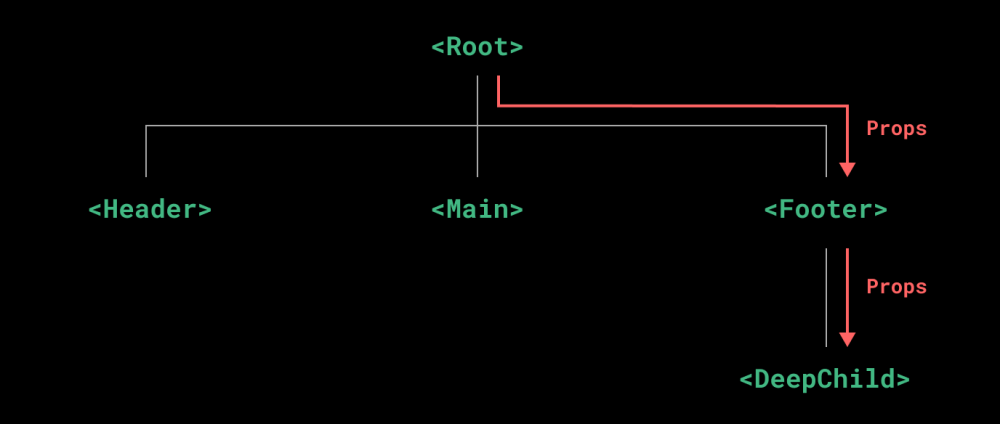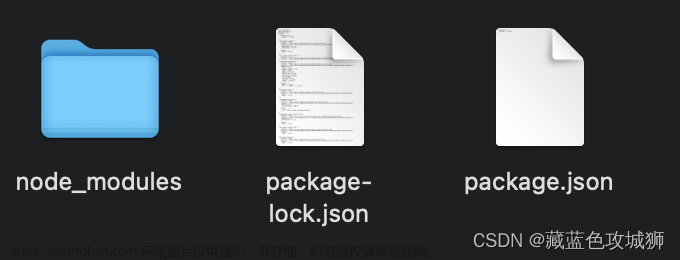Vue学习笔记
一、非父子通信-event bus 事件总线
作用:非父子组件之间,进行简易消息传递。(复杂场景用----Vuex)
使用步骤:

- 创建一个都能访问的事件总线 (空Vue实例)-----utils/EventBus.js
// 1.创建一个都能访问你的时间总线(空闲的Vue实例)
import Vue from "vue"
const Bus = new Vue()
export default Bus
- A组件(接受方),监听Bus的 $on事件
<script>
import Bus from '../utils/EventBus'
export default {
created(){
// 2.在A组件(接收方),进行监听Bus的事件(订阅消息)
Bus.$on('sendMsg',(msg) => {
consloe.log(msg)
})
}
}
</script>
- B组件(发送方),触发Bus实例的事件
<script>
//导入事件总线
import Bus from '../utils/EventBus'
export default {
methods:{
clickSend(){
// 3.B组件(发送方)触发事件的方式来传递参数(发布消息)
Bus.$emit('sendMsg','今日天气不错')
}
}
}
</script>
二、非父子通信(拓展)----provide&indect(跨层级共享数据)
provide&indect作用:跨层级共享数据
语法:
- 父组件 provide提供数据
export default {
provide () {
return {
// 普通类型【非响应式】
color: this.color,
// 复杂类型【响应式】
userInfo: this.userInfo,
}
}
}
- 子/孙组件 inject获取数据
export default {
inject: ['color','userInfo'],
created () {
console.log(this.color, this.userInfo)
}
}
注意:
- provide提供的简单类型的数据不是响应式的,复杂类型数据是响应式。(推荐提供复杂类型数据)
- 子/孙组件通过inject获取的数据,不能在自身组件内修改
三、子组件与父组件之间的双向绑定
3.1、原理介绍
v-model本质上是一个 语法糖(语法的简写)。例如应用在输入框上,就是value属性 和 input事件 的合写(不同的表单元素会有所不同)
作用:提供数据的双向绑定
- 数据发生改变,页面就会自动变 :value(v-bind:value=‘实例中的数据’)
- 页面输入改变,数据会自动变化 @input
注意:$event 用于在模板中,获取事件的形参
下面两种写法等价:
<template>
<div class="app">
1:<input v-model="msg1" type="text"/><br>
<!-- 模版中获取事件的形参 -> $event获取 -->
2:<input :value="msg2" @input=" msg2 = $event.target.value" type="text"/>
</div>
</template>
不同的表单元素, v-model在底层的处理机制是不一样的。比如给checkbox使用v-model
底层处理的是 checked属性和change事件。
3.2、表单类组件封装&v-model简化代码
-
表单类组件封装—>实现了子组件和父组件数据的双向绑定
- 父传子:数据 应该是父组件props传递过来的,v-model拆解绑定数据
- 子传父:监听输入,子传父值给父组件修改

App.vue
<template>
<div class="app">
<!-- $event就可以拿到当前子传父的形参 -->
<BaseSelect :cityId="selectId" @changeId=" selectId = $event"></BaseSelect>
</div>
</template>
<script>
import BaseSelect from './components/BaseSelect.vue'
export default {
data(){
return{
selectId: '102'
}
},
components:{
BaseSelect:BaseSelect
}
}
BaseSelect
<template>
<div>
<!-- 父传子 ::value="cityId" -->
<select :value="cityId" @change="handlerChange" >
<option value="101">北京</option>
<option value="102">上海</option>
<option value="103">武汉</option>
<option value="104">广州</option>
<option value="105">深圳</option>
</select>
</div>
</template>
<script>
export default {
props:{
cityId: String
},
methods:{
handlerChange(e){
//e.target.value 获取下拉菜单的值
// alert(e.target.value)
this.$emit('changeId',e.target.value)
}
}
}
</script>
<style>
</style>
注意:不是自己的数据不能用v-model实现双向绑定,只能通过将v-model拆解,利用父子通信的手段进行修改。’
- 父组件v-model简化代码,实现子组件和父组件的双向绑定
相比与上述代码并没有大致区别,只是将子组件的一些名字替换为value与input,从而在父组件中利用v-model实现数据绑定
v-model其实就是 :value和@input事件的简写
步骤:
- 子组件:props通过value接收数据,事件触发 input
- 父组件:v-model直接绑定数据

输入框子组件通信
App.vue
<template>
<div class="app">
<!-- <BaseSelect :value="inputValue" @input="inputValue = $event"></BaseSelect> -->
<!-- :value="inputValue" @input="inputValue = $event" 等价于v-model="inputValue" -->
<BaseSelect v-model="inputValue"></BaseSelect>
</div>
</template>
<script>
import BaseSelect from './components/BaseSelect.vue'
export default {
data(){
return{
inputValue: 'i love china'
}
},
components:{
BaseSelect:BaseSelect
}
}
</script>
<style>
</style>
BaseSelect
<template>
<div>
<!-- 父传子 ::value="cityId" -->
<input type="text" :value="value" @change="handleChange">
</div>
</template>
<script>
export default {
props:{
value: String
},
methods:{
handleChange(e){
//e.target.value 获取下拉菜单的值
// alert(e.target.value)
this.$emit('input',e.target.value)
}
}
}
</script>
<style>
</style>
四、.sync修饰符(重要)
作用:可以实现子组件与父组件的双向绑定,简化代码
特点:prop属性名,可以自定义,非固定为value(用v-model)
场景:封装弹框类的基础组件,visible属性 true显示 false隐藏
本质:就是 :属性名和@update:属性名 合写
子父组件的使用方式
弹出框数据
App.vue
<template>
<div class="app">
<button @click=" isShow = true ">退出按钮</button>
<!-- :visible.sync 等价于 :visible 和@update:visible整合 -->
<!-- <BaseDialog :visible.sync="isShow"></BaseDialog> -->
<!-- $event用来接收 this.$emit('update:visible',false)的参数 -->
<BaseDialog :visible="isShow" @update:visible=" isShow = $event"></BaseDialog>
</div>
</template>
<script>
import BaseDialog from './components/BaseDialog.vue'
export default {
data() {
return {
isShow: false,
}
},
components: {
BaseDialog,
}
}
</script>
<style>
</style>
BaseDialog
<template>
<div class="base-dialog-wrap" v-show="visible">
<div class="base-dialog">
<div class="title">
<h3>温馨提示:</h3>
<button class="close" @click="close">x</button>
</div>
<div class="content">
<p>你确认要退出本系统么?</p>
</div>
<div class="footer">
<button @click="close">确认</button>
<button @click="close">取消</button>
</div>
</div>
</div>
</template>
<script>
export default {
props: {
visible: Boolean,
},
methods:{
close(){
this.$emit('update:visible',false)
}
}
}
</script>
<style scoped>
.base-dialog-wrap {
width: 300px;
height: 200px;
box-shadow: 2px 2px 2px 2px #ccc;
position: fixed;
left: 50%;
top: 50%;
transform: translate(-50%, -50%);
padding: 0 10px;
}
.base-dialog .title {
display: flex;
justify-content: space-between;
align-items: center;
border-bottom: 2px solid #000;
}
.base-dialog .content {
margin-top: 38px;
}
.base-dialog .title .close {
width: 20px;
height: 20px;
cursor: pointer;
line-height: 10px;
}
.footer {
display: flex;
justify-content: flex-end;
margin-top: 26px;
}
.footer button {
width: 80px;
height: 40px;
}
.footer button:nth-child(1) {
margin-right: 10px;
cursor: pointer;
}
</style>
五、ref和$ref
5.1、获取dom

BaseChart
<template>
<div class="base-chart-box" ref="myCharts">子组件</div>
<!-- -->
</template>
<script>
// yarn add echarts 或者 npm i echarts
import * as echarts from 'echarts'
// import echarts from 'echarts'
export default {
mounted() {
// 基于准备好的dom,初始化echarts实例
// this.$refs.myCharts替代document.querySelector('.base-chart-box')查找范围是当前页面的盒子
var myChart = echarts.init(this.$refs.myCharts)
// 绘制图表
myChart.setOption({
title: {
text: 'ECharts 入门示例',
},
tooltip: {},
xAxis: {
data: ['衬衫', '羊毛衫', '雪纺衫', '裤子', '高跟鞋', '袜子'],
},
yAxis: {},
series: [
{
name: '销量',
type: 'bar',
data: [5, 20, 36, 10, 10, 20],
},
],
})
},
}
</script>
<style scoped>
.base-chart-box {
width: 400px;
height: 300px;
border: 3px solid #000;
border-radius: 6px;
}
</style>
5.2、获取组件实例

App.vue
<template>
<div class="app">
<h4>父组件 -- <button @click="getData">获取组件实例</button></h4>
<BaseFromVue ref="fromVue"></BaseFromVue>
<div>
<button @click="getData">获取数据</button>
<button @click="resetData">重置数据</button>
</div>
</div>
</template>
<script>
import BaseFromVue from './components/BaseFrom.vue'
export default {
components: {
BaseFromVue :BaseFromVue
},
data(){
return{
user :{
username : '',
password : ''
}
}
},
methods: {
getData(){
var user =this.$refs.fromVue.getFromValue()
// alert(user.username)
this.user=user
},
resetData(){
this.$refs.fromVue.resetFrom()
}
}
}
</script>
<style>
</style>
BaseFrom.vue
<template>
<div class="app">
<div>
账号: <input v-model="username" type="text">
</div>
<div>
密码: <input v-model="password" type="text">
</div>
</div>
</template>
<script>
export default {
data(){
return{
//定义数据
username : '',
password : ''
}
},
methods:{
//获取到表单数据并返回
getFromValue(){
console.log("用户名:"+this.username)
return{
username : this.username,
password : this.password
}
},
resetFrom(){
this.username=''
this.password=''
}
}
}
</script>
<style scoped>
.app {
border: 2px solid #ccc;
padding: 10px;
}
.app div{
margin: 10px 0;
}
.app div button{
margin-right: 8px;
}
</style>
六、Vue异步更新、$nextTick
需求:点击编辑按钮,显示编辑框,并让编辑框自动聚焦
this.isShowEdit = true //控制显示
this.$refs.inp.focus() //利用ref得到Dom聚焦
问题:“显示后”,立即获取焦点失败
原因:Vue是异步更新Dom(提升性能)
解决方法:
$nextTick:等Dom更新后,才会触发方法里的函数体
语法:this. $ nextTick文章来源:https://www.toymoban.com/news/detail-660521.html
methods: {
editFn() {
// 显示输入框(异步dom更新)---this.$refs.inp获取不到Dom
this.isShowEdit = true
//$nextTick()
this.$nextTick(()=>{
// 获取焦点
this.$refs.inp.focus()
})
//setTimeout等待的时间不精准 -------- 推荐使用 $nextTick()
// setTimeout(() => {
// this.$refs.inp.focus()
// }, 100);
} }
通过自定义指令封装自动聚焦文章来源地址https://www.toymoban.com/news/detail-660521.html
//自动聚焦指令的封装
//封装全局指令 focus为指令名--------定义好字后就可以在对应的框上v-focus直接使用
Vue.directive('focus',{
//指令所在的dom元素,被插入到页面中时触发
inserted(el){
el.focus()
}
})
到了这里,关于前端技术Vue学习笔记--005的文章就介绍完了。如果您还想了解更多内容,请在右上角搜索TOY模板网以前的文章或继续浏览下面的相关文章,希望大家以后多多支持TOY模板网!