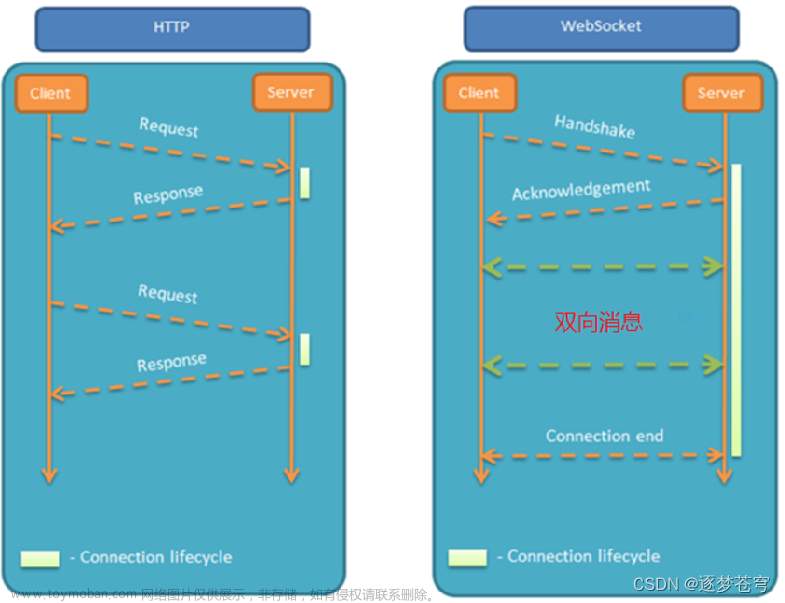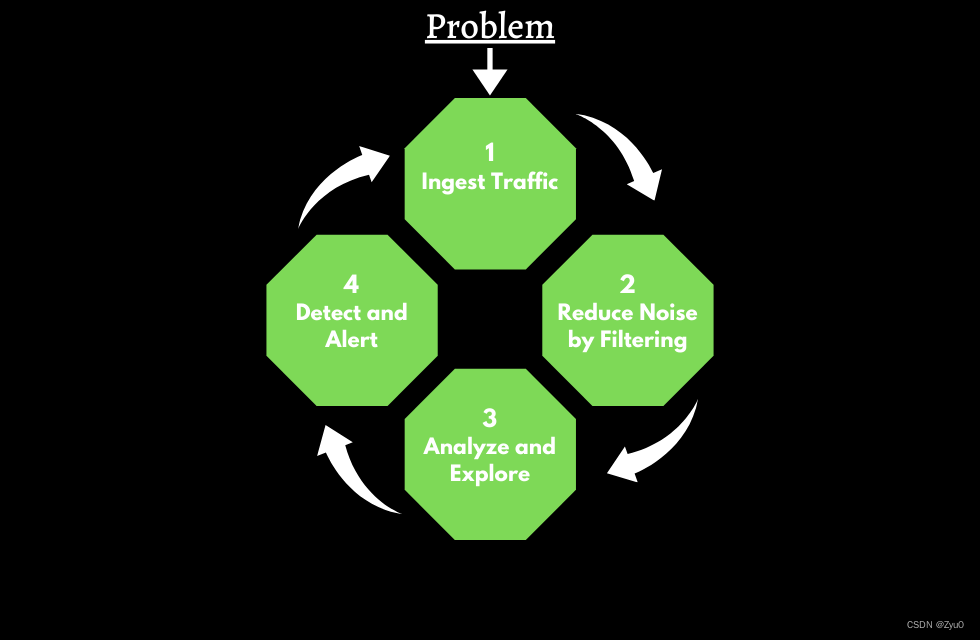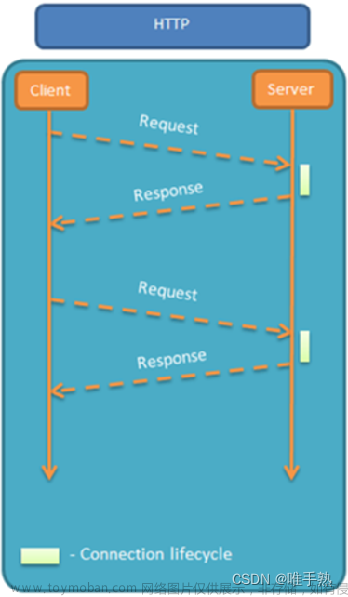1、简单的Node服务端
const WebSocket = require('ws');
// 创建 WebSocket 服务器
const wss = new WebSocket.Server({ port: 8888 });
const getHeader = (protocol) => {
const protocolArr = protocol.split(',')
const headers = {};
for (let i = 0; i < protocolArr.length; i += 2) {
const key = protocolArr[i].trim();
const value = protocolArr[i + 1].trim();
headers[key] = value;
}
return headers;
}
let timer = null;
let num = 0;
let UID = '';
// 监听连接事件
wss.on('connection', (ws, req) => {
const userName = req.url.replace('/', '');
UID = userName;
console.log('WebSocket connection established for URL:', userName);
// 在 'upgrade' 事件处理程序中获取请求头信息
const protocol = req.headers['sec-websocket-protocol'];
console.log('Sec-WebSocket-Protocol:', getHeader(protocol)['X-Access-Token']);
// 连接建立成功时触发
console.log('Client connected');
if(!timer) {
const obj = [
{
name: 'SC001',
value: 123
},
{
name: 'SC001',
value: 123
}
]
timer = setInterval(() => {
ws.send(`${UID}心跳信息消息: ${num}--${JSON.stringify(obj)}`);
num++
}, 3000);
}
// 监听消息接收事件
ws.on('message', (message) => {
console.log(`Received message: ${message}`);
// 向客户端发送消息
ws.send(`服务端返回消息: ${message}`);
});
// 监听连接关闭事件
ws.on('close', () => {
// 连接关闭时触发
console.log('Client disconnected');
timer = null;
});
});
2、大屏客户端
<!DOCTYPE html>
<html lang="zh">
<head>
<meta charset="UTF-8">
<meta name="viewport" content="width=device-width, initial-scale=1.0">
<title>大屏测试</title>
</head>
<body>
<style>
body {
position: relative;
margin: 0;
padding: 0;
color: #ffffff;
font-size: 36px;
font-weight: bold;
background-color: #20f;
background-color: #3084e7;
background: url(https://tinypng.com/backend/opt/output/3ret9c4gdpxnargyh99c1rgj1ne52res/bg.png) no-repeat;
background-size: auto;
}
.item {
box-shadow: inset 0px 0px 6px 2px #9df6fa;
border-radius: 4px;
width: calc(100% - 24px);
height: 100%;
display: flex;
justify-content: center;
align-items: center;
padding: 12px;
}
.bigscreen {
margin: 12px;
display: flex;
height: 100%;
}
.mg12 {
margin: 12px 0;
}
.header {
margin: 0 12px;
text-align: center;
line-height: 48px;
margin-bottom: 12px;
font-size: 36px;
background: linear-gradient(to bottom, #56f4fe, #3084e7);
-webkit-background-clip: text;
color: transparent;
}
.first {
display: flex;
justify-content: space-around;
align-items: center;
font-size: 22px;
}
.i {
width: 100%;
display: flex;
flex-direction: column;
text-align: center;
}
.val {
margin-top: 12px;
}
</style>
<div id="app" style="position: absolute;">
<div class="header">大屏标题</div>
<div class="bigscreen">
<div style="display: flex;flex-direction: column; height: calc(100% - 72px); width: 65%; margin-right: 12px;">
<div id="first" class="item first" style="height: 15%;">
<div class="i">
<div>API总数</div>
<div class="val">19,612</div>
</div>
<div class="i">
<div>调用数</div>
<div class="val">1,222</div>
</div>
<div class="i" id="warn" style="color: red;">
<div>告警数</div>
<div class="val">68</div>
</div>
</div>
<div id="chart2" class="item mg12" style="height: 30%;">222</div>
<div id="chart3" class="item" style="flex: 1;">333</div>
</div>
<div style="display: flex;flex-direction: column; height: calc(100% - 72px); flex: 1;">
<div id="chart4" class="item">111</div>
<div id="chart5" class="item mg12">222</div>
<div id="chart6" class="item">333</div>
</div>
</div>
</div>
<script src="https://cdn.jsdelivr.net/npm/echarts@5.2.2/dist/echarts.min.js"></script>
<script type="module">
import autofit from 'https://cdn.jsdelivr.net/npm/autofit.js';
autofit.init(
{
dh: 1080,
dw: 1920,
el: '#app',
resize: true
},
false
);
// 配置图表选项和数据
const obj = ['bar', 'line']
const getType = () => {
// 生成随机索引
var randomIndex = Math.floor(Math.random() * obj.length);
// 获取随机元素
var type = obj[randomIndex];
return type;
}
var option = () => {
const type = getType()
return {
color: ['#80FFA5', '#00DDFF', '#37A2FF', '#FF0087', '#FFBF00'],
title: {
text: 'Gradient Stacked Area Chart'
},
tooltip: {
trigger: 'axis',
axisPointer: {
type: 'cross',
label: {
backgroundColor: '#6a7985'
}
}
},
legend: {
data: ['Line 1', 'Line 2', 'Line 3', 'Line 4', 'Line 5']
},
toolbox: {
feature: {
saveAsImage: {}
}
},
grid: {
left: '3%',
right: '4%',
bottom: '3%',
containLabel: true
},
xAxis: [
{
type: 'category',
boundaryGap: type === 'bar',
data: ['Mon', 'Tue', 'Wed', 'Thu', 'Fri', 'Sat', 'Sun']
}
],
yAxis: [
{
type: 'value'
}
],
series: [
{
name: 'Line 1',
type: type,
stack: 'Total',
smooth: true,
lineStyle: {
width: 0
},
showSymbol: false,
areaStyle: {
opacity: 0.8,
color: new echarts.graphic.LinearGradient(0, 0, 0, 1, [
{
offset: 0,
color: 'rgb(128, 255, 165)'
},
{
offset: 1,
color: 'rgb(1, 191, 236)'
}
])
},
emphasis: {
focus: 'series'
},
data: [Math.random() * 1000, Math.random() * 100, 101, 264, 90, 340, 250]
},
{
name: 'Line 2',
type: type,
stack: 'Total',
smooth: true,
lineStyle: {
width: 0
},
showSymbol: false,
areaStyle: {
opacity: 0.8,
color: new echarts.graphic.LinearGradient(0, 0, 0, 1, [
{
offset: 0,
color: 'rgb(0, 221, 255)'
},
{
offset: 1,
color: 'rgb(77, 119, 255)'
}
])
},
emphasis: {
focus: 'series'
},
data: [Math.random() * 1000, Math.random() * 100, 111, 234, 220, 340, 310]
},
{
name: 'Line 3',
type: type,
stack: 'Total',
smooth: true,
lineStyle: {
width: 0
},
showSymbol: false,
areaStyle: {
opacity: 0.8,
color: new echarts.graphic.LinearGradient(0, 0, 0, 1, [
{
offset: 0,
color: 'rgb(55, 162, 255)'
},
{
offset: 1,
color: 'rgb(116, 21, 219)'
}
])
},
emphasis: {
focus: 'series'
},
data: [Math.random() * 1000, Math.random() * 100, 201, 334, 190, 130, 220]
},
]
}
};
// 初始化ECharts实例
var myChart2 = echarts.init(document.getElementById('chart2'), 'dark');
var myChart3 = echarts.init(document.getElementById('chart3'), 'dark');
var myChart4 = echarts.init(document.getElementById('chart4'), 'dark');
var myChart5 = echarts.init(document.getElementById('chart5'), 'dark');
var myChart6 = echarts.init(document.getElementById('chart6'), 'dark');
// 使用配置项设置图表
myChart2.setOption(option());
myChart3.setOption(option());
myChart4.setOption(option());
myChart5.setOption(option());
myChart6.setOption(option());
// 自适应窗口大小变化
window.addEventListener('resize', function () {
myChart2.resize();
myChart3.resize();
myChart4.resize();
myChart5.resize();
myChart6.resize();
});
const timer = setInterval(() => {
myChart2.setOption(option());
myChart3.setOption(option());
myChart4.setOption(option());
myChart5.setOption(option());
myChart6.setOption(option());
}, 3000);
</script>
<script>
setTimeout(() => {
// 创建一个 Canvas 元素
var canvas = document.createElement('canvas');
var ctx = canvas.getContext('2d');
// 设置 Canvas 的尺寸与容器元素相同
var container = document.getElementById('first');
canvas.width = container.offsetWidth * 0.6;
canvas.height = container.offsetHeight;
var date = new Date();
var month = date.getMonth() + 1;
var time = `${date.getFullYear()}-${month > 9 ? month : '0'+month}-${date.getDate()} ${date.getHours()}:${date.getMinutes()}:${date.getSeconds()}`
// 旋转绘图上下文45度(以弧度为单位)
ctx.rotate(Math.PI / 16);
// 绘制水印文本
ctx.font = '36px Arial';
ctx.fillStyle = '#ffffff1f'; // 水印文本颜色和透明度
ctx.textAlign = 'center';
ctx.textBaseline = 'middle';
ctx.fillText(time, canvas.width / 4, canvas.height / 4);
// 将 Canvas 转换为背景图像
var watermarkUrl = canvas.toDataURL();
// 设置容器元素的背景样式为水印图像
container.style.backgroundImage = 'url(' + watermarkUrl + ')';
}, 200)
</script>
<script>
let socket, timers, connectState;
let num = 1;
const TIME = 10
// 创建 WebSocket 连接函数
function createWebSocket(state) {
if(state) {
num = 1;
document.getElementById("output").innerHTML = '';
console.clear()
}
const room = new Date().getTime();
const token = 'eyJ0eXAiOiJKV1QiLCJhbGciOiJIUzI1NiJ9.eyJleHAiOjE2ODg1MzgzNDUsInVzZXJuYW1lIjoiYWRtaW4ifQ.Yac09LCyIAwjUofsm2cvGKxPmpZ5fTXG9ZKpFYdX2eQ';
socket = new WebSocket("ws:localhost:8888/tengyu?id=001", ['X-Access-Token', token, 'Authorization', "token"]);
// socket = new WebSocket(`ws://10.72.30.229:8080/dsss/websocket/largeScreen/room-${room}`);
// 监听连接打开事件
socket.onopen = function(event) {
connectState = true;
};
// 监听消息接收事件
socket.onmessage = function(event) {
console.log(event.data);
};
// 监听连接关闭事件
socket.onclose = function(event) {
connectState = false;
// 断线后尝试重连
timers = setTimeout(function() {
if (num > TIME) {
clearTimeout(timers);
console.log(`%cWS连接失败,如需重连请点击【连接WebSocket】`, 'background: blue; color: #fff; padding: 8px 12px; border-radius: 3px');
return;
}
console.log(`%cWS第${num}次断线重连中...`, 'background: red; color: #fff; padding: 8px 12px; border-radius: 3px');
createWebSocket();
num++
}, 5000);
};
}
function fangdou(callback, time = 500) {
let timers = null;
return function() {
if(timers) {
clearTimeout(timers);
}
timers = setTimeout(() => {
callback.apply(this, arguments);
timers = null;
}, time);
};
}
// 发送消息到 WebSocket 服务器
function sendMessage() {
if(!connectState) {
console.log(`WS服务器未连接~`);
return;
}
const message = prompt("Enter your message:");
console.log(`发送到服务器: ${messages}`);
socket.send(messages);
}
// 初始化 WebSocket 连接
createWebSocket();
</script>
</body>
</html> 文章来源:https://www.toymoban.com/news/detail-665002.html
文章来源:https://www.toymoban.com/news/detail-665002.html
 文章来源地址https://www.toymoban.com/news/detail-665002.html
文章来源地址https://www.toymoban.com/news/detail-665002.html
到了这里,关于大屏模板,增加自适应(包含websocket)的文章就介绍完了。如果您还想了解更多内容,请在右上角搜索TOY模板网以前的文章或继续浏览下面的相关文章,希望大家以后多多支持TOY模板网!