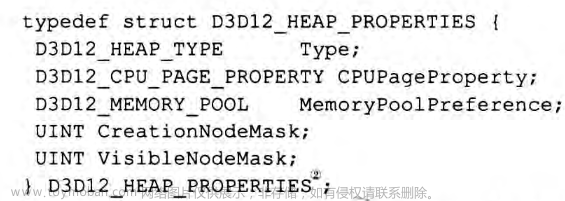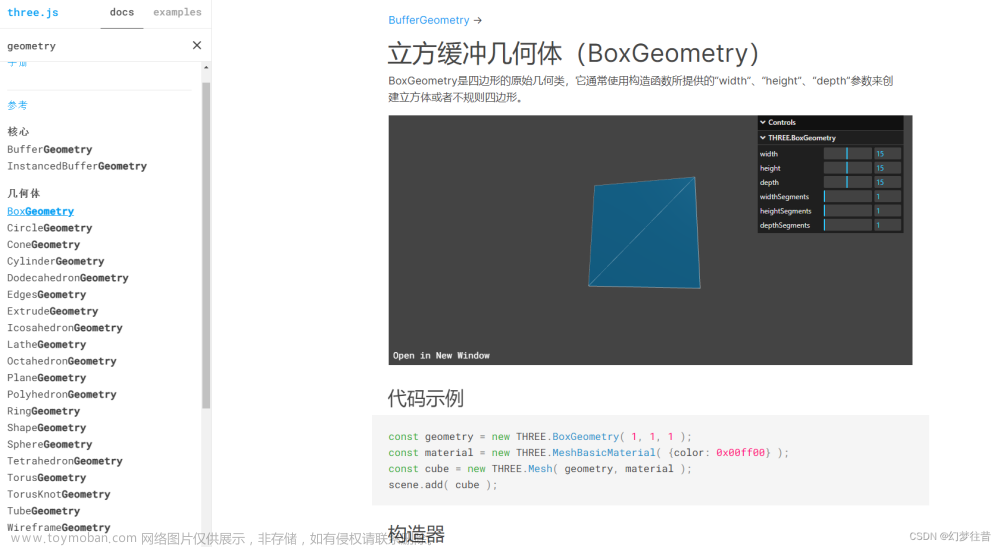参考资料
- 阵列立方体和相机适配体验
- Threejs常见几何体简介
- …
- gui.js库(可视化改变三维场景)
知识点
注:基于Three.jsv0.155.0文章来源地址https://www.toymoban.com/news/detail-665299.html
- 长方体:BoxGeometry
- 球体:SphereGeometry
- 圆柱:CylinderGeometry
- 矩形平面:PlaneGeometry
- 圆形平面:CircleGeometry
- 高光网格材质:MeshPhongMaterial(shininess、specular)
- WebGL渲染器设置:antialias 、setPixelRatio、setClearColor
- gui.js库:add、addColor、addFolder、name、step、onChange
- 关键词搜索examples:
Find in Folder
代码实现
阵列立方体
<!DOCTYPE html>
<html lang="en">
<head>
<meta charset="UTF-8">
<title>Three.js</title>
</head>
<body>
</body>
<!-- 具体路径配置,你根据自己文件目录设置,我的是课件中源码形式 -->
<script type="importmap">
{
"imports": {
"three": "./js/three.module.js",
"three/addons/": "../three.js/examples/jsm/"
}
}
</script>
<script type="module">
import * as THREE from 'three';
import { OrbitControls } from 'three/addons/controls/OrbitControls.js';
const width = 800
const height = 500
// 场景
const scene = new THREE.Scene();
// 几何体
const geometry = new THREE.BoxGeometry(100, 100, 100);
// 材质
// MeshBasicMaterial:不受光
// MeshLambertMaterial:受光
const material = new THREE.MeshLambertMaterial({
color: 0x00ffff, //设置材质颜色
transparent: true,//开启透明
opacity: 0.8,//设置透明度
});
for (let i = 0; i < 10; i++) {
for (let j = 0; j < 10; j++) {
const mesh = new THREE.Mesh(geometry, material); //网格模型对象Mesh
// 在XOZ平面上分布
mesh.position.set(i * 200, 0, j * 200);
scene.add(mesh); //网格模型添加到场景中
}
}
// 坐标系
const axes = new THREE.AxesHelper(200);
scene.add(axes);
// 点光源
const pointLight = new THREE.PointLight( 0xffffff, 1.0, 0, 0);
pointLight.position.set(2000, 2000, 2000 );
scene.add( pointLight );
// 环境光
const ambientLight = new THREE.AmbientLight( 0xffffff, 0.2);
scene.add( ambientLight );
// 相机
const camera = new THREE.PerspectiveCamera(60, width / height, 1, 8000);
// camera.position.set(292, 223, 185);
//在原来相机位置基础上拉远,可以观察到更大的范围
camera.position.set(2000, 2000, 2000);
camera.lookAt(1000, 0, 1000);
// 渲染器
const renderer = new THREE.WebGLRenderer();
renderer.setSize(width, height);
renderer.render(scene, camera);
document.body.appendChild(renderer.domElement);
// 控制器
const controls = new OrbitControls(camera, renderer.domElement);
controls.target.set(1000, 0, 1000);
controls.update();
controls.addEventListener('change', () => {
renderer.render(scene, camera);
});
</script>
</html>
常见几何体
<!DOCTYPE html>
<html lang="en">
<head>
<meta charset="UTF-8">
<title>Three.js</title>
</head>
<body>
</body>
<!-- 具体路径配置,你根据自己文件目录设置,我的是课件中源码形式 -->
<script type="importmap">
{
"imports": {
"three": "./js/three.module.js",
"three/addons/": "../three.js/examples/jsm/"
}
}
</script>
<script type="module">
import * as THREE from 'three';
import { OrbitControls } from 'three/addons/controls/OrbitControls.js';
const width = 800
const height = 500
// 场景
const scene = new THREE.Scene();
// 几何体:
// 正方体
// const geometry = new THREE.BoxGeometry(100, 100, 100);
// 球体
// const geometry = new THREE.SphereGeometry(100);
// 圆锥体
// const geometry = new THREE.CylinderGeometry(50, 100, 100);
// 正方形平面
// const geometry = new THREE.PlaneGeometry(100, 100);
// 圆形平面
const geometry = new THREE.CircleGeometry(100);
// 材质
const material = new THREE.MeshLambertMaterial({
color: 0x00ff00,
transparent: true,
opacity: 0.8,
side: THREE.DoubleSide, //两面可见
});
// 网格模型:物体
const mesh = new THREE.Mesh(geometry, material);
mesh.position.set(0, 0, 0);
scene.add(mesh);
// 坐标系
const axes = new THREE.AxesHelper(200);
scene.add(axes);
// 点光源
const pointLight = new THREE.PointLight( 0xffffff, 1.0, 0, 0);
pointLight.position.set(2000, 2000, 2000 );
scene.add( pointLight );
// 环境光
const ambientLight = new THREE.AmbientLight( 0xffffff, 0.2);
scene.add( ambientLight );
// 相机
const camera = new THREE.PerspectiveCamera(75, width/height, 0.1, 1000);
camera.position.set(200, 200, 200);
camera.lookAt(scene.position);
// 渲染器
const renderer = new THREE.WebGLRenderer();
renderer.setSize(width, height);
renderer.render(scene, camera);
document.body.appendChild(renderer.domElement);
// 控制器
const controls = new OrbitControls(camera, renderer.domElement);
controls.addEventListener('change', () => {
renderer.render(scene, camera);
});
</script>
</html>
高光网格材质
<!DOCTYPE html>
<html lang="en">
<head>
<meta charset="UTF-8">
<title>Three.js</title>
</head>
<body>
</body>
<!-- 具体路径配置,你根据自己文件目录设置,我的是课件中源码形式 -->
<script type="importmap">
{
"imports": {
"three": "./js/three.module.js",
"three/addons/": "../three.js/examples/jsm/"
}
}
</script>
<script type="module">
import * as THREE from 'three';
import { OrbitControls } from 'three/addons/controls/OrbitControls.js';
const width = 800
const height = 500
// 场景
const scene = new THREE.Scene();
// 几何体:
// 球体
// const geometry = new THREE.BoxGeometry(100, 100, 100);
const geometry = new THREE.SphereGeometry(100);
// 材质
const material = new THREE.MeshPhongMaterial({
color: 0x00ff00,
shininess: 80, //高光部分的亮度,默认30
specular: 0x444444, //高光部分的颜色
});
// 网格模型:物体
const mesh = new THREE.Mesh(geometry, material);
mesh.position.set(0, 0, 0);
scene.add(mesh);
// 坐标系
const axes = new THREE.AxesHelper(200);
scene.add(axes);
// 点光源
const pointLight = new THREE.PointLight( 0xffffff, 1.0, 0, 0);
pointLight.position.set(2000, 2000, 2000 );
scene.add( pointLight );
// 环境光
const ambientLight = new THREE.AmbientLight( 0xffffff, 0.2);
scene.add( ambientLight );
// 相机
const camera = new THREE.PerspectiveCamera(75, width/height, 0.1, 1000);
camera.position.set(200, 200, 200);
camera.lookAt(scene.position);
// 渲染器
const renderer = new THREE.WebGLRenderer();
renderer.setSize(width, height);
renderer.render(scene, camera);
document.body.appendChild(renderer.domElement);
// 控制器
const controls = new OrbitControls(camera, renderer.domElement);
controls.addEventListener('change', () => {
renderer.render(scene, camera);
});
</script>
</html>
WebGL渲染器设置
<!DOCTYPE html>
<html lang="en">
<head>
<meta charset="UTF-8">
<title>Three.js</title>
</head>
<body>
</body>
<!-- 具体路径配置,你根据自己文件目录设置,我的是课件中源码形式 -->
<script type="importmap">
{
"imports": {
"three": "./js/three.module.js",
"three/addons/": "../three.js/examples/jsm/"
}
}
</script>
<script type="module">
import * as THREE from 'three';
import { OrbitControls } from 'three/addons/controls/OrbitControls.js';
const width = 800
const height = 500
// 场景
const scene = new THREE.Scene();
// 几何体:
// 球体
const geometry = new THREE.BoxGeometry(100, 100, 100);
// 材质
const material = new THREE.MeshLambertMaterial({
color: 0x00ff00, //设置材质颜色
transparent: true,//开启透明
opacity: 0.8,//设置透明度
});
// 网格模型:物体
const mesh = new THREE.Mesh(geometry, material);
mesh.position.set(0, 0, 0);
scene.add(mesh);
// 坐标系
const axes = new THREE.AxesHelper(200);
scene.add(axes);
// 点光源
const pointLight = new THREE.PointLight( 0xffffff, 1.0, 0, 0);
pointLight.position.set(2000, 2000, 2000 );
scene.add( pointLight );
// 环境光
const ambientLight = new THREE.AmbientLight( 0xffffff, 0.2);
scene.add( ambientLight );
// 相机
const camera = new THREE.PerspectiveCamera(75, width/height, 0.1, 1000);
camera.position.set(200, 200, 200);
camera.lookAt(scene.position);
// 渲染器
const renderer = new THREE.WebGLRenderer({
antialias: true
});
// 设置设备比,固定写法
renderer.setPixelRatio(window.devicePixelRatio);
// 设置背景色
renderer.setClearColor(0x444444, 1);
// 设置渲染器的尺寸
renderer.setSize(width, height);
renderer.render(scene, camera);
document.body.appendChild(renderer.domElement);
// 控制器
const controls = new OrbitControls(camera, renderer.domElement);
controls.addEventListener('change', () => {
renderer.render(scene, camera);
});
</script>
</html>
gui.js库
<!DOCTYPE html>
<html lang="en">
<head>
<meta charset="UTF-8">
<title>Three.js</title>
</head>
<body>
</body>
<!-- 具体路径配置,你根据自己文件目录设置,我的是课件中源码形式 -->
<script type="importmap">
{
"imports": {
"three": "./js/three.module.js",
"three/addons/": "../three.js/examples/jsm/"
}
}
</script>
<script type="module">
import * as THREE from 'three';
import { OrbitControls } from 'three/addons/controls/OrbitControls.js';
import { GUI } from 'three/addons/libs/lil-gui.module.min.js';
const width = 800
const height = 500
const gui = new GUI();
gui.domElement.style.right = '0px';
gui.domElement.style.width = '300px';
// 场景
const scene = new THREE.Scene();
// 几何体:
// 球体
const geometry = new THREE.BoxGeometry(100, 100, 100);
// 材质
const material = new THREE.MeshLambertMaterial({
color: 0x00ff00, //设置材质颜色
transparent: true,//开启透明
opacity: 0.8,//设置透明度
});
console.log('🚀 ~ file: 1.19gui.js库(可视化改变三维场景).html:42 ~ material:', material)
// 网格模型:物体
const mesh = new THREE.Mesh(geometry, material);
mesh.position.set(0, 0, 0);
scene.add(mesh);
// 坐标系
const axes = new THREE.AxesHelper(200);
scene.add(axes);
// 点光源
const pointLight = new THREE.PointLight( 0xffffff, 1.0, 0, 0);
pointLight.position.set(2000, 2000, 2000 );
scene.add( pointLight );
// 环境光
const ambientLight = new THREE.AmbientLight( 0xffffff, 0.2);
scene.add( ambientLight );
// 相机
const camera = new THREE.PerspectiveCamera(75, width/height, 0.1, 1000);
camera.position.set(200, 200, 200);
camera.lookAt(scene.position);
// 渲染器
const renderer = new THREE.WebGLRenderer({
antialias: true
});
// 设置设备比,固定写法
renderer.setPixelRatio(window.devicePixelRatio);
// 设置背景色
renderer.setClearColor(0x444444, 1);
// 设置渲染器的尺寸
renderer.setSize(width, height);
renderer.render(scene, camera);
document.body.appendChild(renderer.domElement);
// 控制器
const controls = new OrbitControls(camera, renderer.domElement);
controls.addEventListener('change', () => {
renderer.render(scene, camera);
});
var guiObj = {
color: '0xffffff',
obj: {
左: -100,
中: 0,
右: 200
},
bool: false,
}
// 动画渲染
// 跟踪时间
function render() {
requestAnimationFrame(render);
guiObj.bool && (mesh.rotation.y += 0.01);
renderer.render(scene, camera);
}
render();
const ambientFoloer = gui.addFolder('环境光');
ambientFoloer.close();
// gui动态改变光的强度
ambientFoloer.add(ambientLight, 'intensity', 0, 2).name('环境光强度');
const materialFoloer = gui.addFolder('材料');
materialFoloer.close();
// gui动态改变材料颜色
materialFoloer.addColor(guiObj, 'color').name('材料颜色').onChange(function (value) {
mesh.material.color.set(value)
});
const meshFoloer = gui.addFolder('物体');
meshFoloer.close();
// gui动态改变材料颜色
meshFoloer.add(mesh.position, 'y', [-100, 0 ,200]).name('物体y轴');
// gui动态改变材料颜色
meshFoloer.add(mesh.position, 'x', {
左: -100,
中: 0,
右: 200
}).name('物体x轴');
meshFoloer.add(mesh.position, 'x', 0, 100).step(2);
meshFoloer.add(mesh.position, 'y', 0, 100);
meshFoloer.add(mesh.position, 'z', 0, 100);
meshFoloer.add(guiObj, 'bool').name('是否旋转');
</script>
</html>
文章来源:https://www.toymoban.com/news/detail-665299.html
到了这里,关于Three.js之几何体、高光材质、渲染器设置、gui的文章就介绍完了。如果您还想了解更多内容,请在右上角搜索TOY模板网以前的文章或继续浏览下面的相关文章,希望大家以后多多支持TOY模板网!