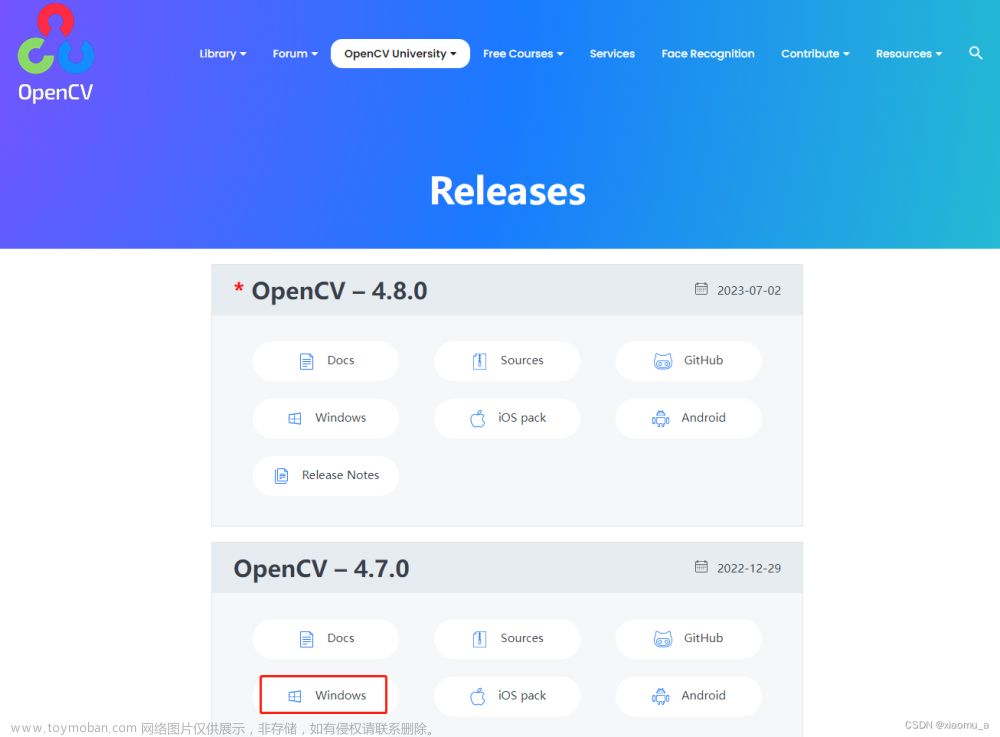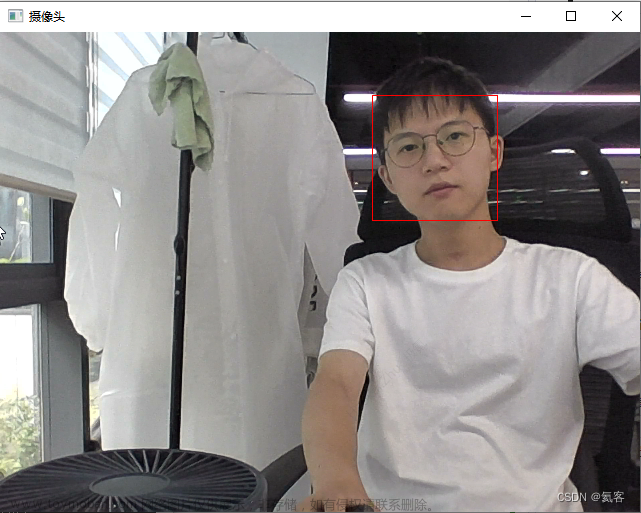1.nvue页面使用
nvue页面可以直接使用live-pusher组件。
由于live-pusher是矩形的,一般人脸识别使用圆形,所以添加cover-image可覆盖在live-pusher上层,修改样式。
<template>
<div>
<div class="livefater">
<div style="width: 300px;height: 300px;border-radius: 150px;overflow: hidden;">
<live-pusher id='livePusher' ref="livePusher" class="livePusher" url="" mode="SD" :muted="true"
:enable-camera="true" :auto-focus="true" :beauty="1" whiteness="2" aspect="1:1"
@statechange="statechange" @netstatus="netstatus" @error="error"></live-pusher>
</div>
<cover-image src="/static/faceRecognition/facebox.png" class="gaiimg"></cover-image>
</div>
<view class="message" style="color: #76adf1;">
<text class="info">请平视屏幕,并正对光源,将脸部移入圆圈内</text>
</view>
<zero-loading v-if="loading" mask type="triangle"></zero-loading>
<u-top-tips ref="uNotify"></u-top-tips>
</div>
</template>
<script>
import {
homeMenuList,
menuNameList
} from '@/utils/homeListMap.js'
import {
getNewCount,
getLastGroup
} from "@/api/toChatWith.js"
import {
login,
registeredUser,
getUserInfo,
listMenus
} from '@/api/login.js';
export default {
data() {
return {
imgData: '',
pusher: null,
scanWin: null,
faceInitTimeout: null,
snapshTimeout: null,
uploadFileTask: null,
faceNum: 0,
loading: false,
}
},
mounted() {
// 注意:需要在onReady中 或 onLoad 延时
this.pusher = uni.createLivePusherContext("livePusher", this);
var that = this
setTimeout(() => {
this.startPreview()
})
},
onUnload() {
console.log('关闭')
this.pusher && this.pusher.close({
success: (a) => {
console.log("关闭");
}
})
},
methods: {
//获取快照
snapshotPusher() {
var that = this
this.pusher.snapshot({
success: (e) => {
console.log(e.message, '拍照信息');
//获取图片base64
that.getMinImage(e.message.tempImagePath);
},
})
},
// 开启摄像头
startPreview() {
var that = this
this.pusher.startPreview({
success: (a) => {
console.log("livePusher.startPreview:" + JSON.stringify(a));
that.snapshotPusher()
},
fail(err) {
console.log(err);
}
});
},
//使用plus.zip.compressImage压缩图片
getMinImage(imgPath) {
plus.zip.compressImage({
src: imgPath,
dst: imgPath,
overwrite: true,
quality: 40
},
zipRes => {
setTimeout(() => {
var reader = new plus.io.FileReader();
reader.onloadend = res => {
//获取图片base64
var speech = res.target.result; //base64图片
this.onLogin(speech)
this.imgData = speech;
};
//一定要使用plus.io.convertLocalFileSystemURL将target地址转换为本地文件地址,否则readAsDataURL会找不到文件
reader.readAsDataURL(plus.io.convertLocalFileSystemURL(zipRes.target));
}, 100);
},
function(error) {
console.log('Compress error!', error);
}
);
},
//调用登录接口
onLogin(val) {
login({
"loginType": "faceLogin",
"image": val.split(',')[1]
}).then(async (res) => {
console.log(res)
if (res.code === '200' && res.data.clientUuid) { //识别成功
//写登录逻辑
} else { //超过五次识别未成功,则取消识别
this.faceNum += 1
if (this.faceNum >= 5) {
uni.showToast({
icon: 'none',
title: '人员未登记!'
})
setTimeout(() => {
uni.navigateBack();
}, 2000)
} else {
this.snapshotPusher()
}
}
}).catch(err => {
console.log(err, '调用接口失败')
})
},
},
}
</script>
<style lang="less" scoped>
/*#ifndef APP-NVUE*/
page {
background: #fff;
}
/*#endif*/
.u-navbar__content__left {
display: flex !important;
align-items: center;
}
.u_nav_slot {
display: flex;
align-items: center;
flex-direction: row;
color: rgba(0, 0, 0, 0.9);
font-size: 14.4rpx;
font-weight: 700;
}
.text {
margin-left: 1rpx;
color: #fff;
font-size: 16rpx;
}
.box {
z-index: 99;
position: absolute;
left: 35%;
top: 25%;
width: 250rpx;
height: 250rpx;
background: pink;
}
.info {
color: #76adf1 !important;
font-size: 26rpx;
}
.livePusher {
width: 300px;
height: 300px;
}
.livefater {
display: flex;
justify-content: center;
flex-direction: column;
align-items: center;
margin-top: 10rpx;
margin-bottom: 50rpx;
height: 350px;
overflow: hidden;
}
.gaiimg {
width: 462px;
height: 350px;
position: absolute;
top: 0;
}
</style>
2.vue页面使用
vue页面直接使用live-pusher组件将无法进入方法的回调中。
可见:官方描述
需要使用plus.video.createLivePusher方法
使用该方法,cover-image无法直接覆盖在上层,可以使用如下,添加一个html文件覆盖在上层,注意在页面销毁的时候,需要将该html隐藏! this.scanWin.hide();
this.scanWin = plus.webview.create('/static/cover.html', '', {
background: 'transparent',
borderRaduis: '50%',
});
// // //新引入的webView显示
this.scanWin.show();
<template>
<view>
<button style="margin-top: 500px;background-color: #3c96f3" @click="snapshotPusher">
拍照
</button>
<view id="livepusher" style="width: 250px;height: 250px;background-color: #fff;margin: auto;"></view>
<view class="tips_text">
<text class="textphoto">正对屏幕,确保面不都在画面之内</text>
</view>
<zero-loading v-if="loading" mask type="triangle"></zero-loading>
<u-top-tips ref="uNotify"></u-top-tips>
</view>
</template>
<script>
import permission from '@/utils/permission.js'
import { homeMenuList, menuNameList } from '@/utils/homeListMap.js'
import { getNewCount, getLastGroup } from "@/api/toChatWith.js"
import { login, registeredUser, getUserInfo, listMenus } from '@/api/login.js'
export default {
data() {
return {
imgData: '',
pusher: null,
scanWin: null,
faceInitTimeout: null,
snapshTimeout: null,
uploadFileTask: null,
intervalId: null,
faceNum: 0,
loading: false,
};
},
methods: {
//初始化
faceInit() {
this.faceInitTimeout = setTimeout(async () => {
this.pusherInit();
// 覆盖在视频之上的内容,根据实际情况编写
// 利用plus.webview.create将扫描框页面及扫描动画(xxx.html)覆盖在视频之上;
this.scanWin = plus.webview.create('/static/cover.html', '', {
background: 'transparent',
borderRaduis: '50%',
});
// // //新引入的webView显示
this.scanWin.show();
}, 1000);
},
//初始化播放器
pusherInit() {
// 获取当前窗口
const currentWebview = this.$mp.page.$getAppWebview();
// 创建推流,url不填写代表不上传
this.pusher = plus.video.createLivePusher('livepusher', {
url: '',
top: '15%',
left: '10%',
width: '250px',
height: '250px',
position: 'absolute',
aspect: '9:16',
muted: false,
'z-index': 999,
});
// 将推流对象加到当前页面中
currentWebview.append(this.pusher);
//反转摄像头
this.pusher.switchCamera();
//开始预览
this.pusher.preview();
setTimeout(() => {
// this.snapshotPusher()
}, 1000);
},
//获取快照
snapshotPusher() {
let that = this
this.snapshTimeout = setTimeout(() => {
this.pusher.snapshot(
e => {
//拿到本地文件路径
var src = e.tempImagePath;
console.log(src)
//获取图片base64
this.getMinImage(src);
},
function (e) {
plus.nativeUI.alert('snapshot error: ' + JSON.stringify(e));
}
);
}, 100);
},
//使用plus.zip.compressImage压缩图片
getMinImage(imgPath) {
plus.zip.compressImage({
src: imgPath,
dst: imgPath,
overwrite: true,
quality: 40
},
zipRes => {
setTimeout(() => {
var reader = new plus.io.FileReader();
reader.onloadend = res => {
//获取图片base64
var speech = res.target.result; //base64图片
this.onLogin(speech)
this.imgData = speech;
};
//一定要使用plus.io.convertLocalFileSystemURL将target地址转换为本地文件地址,否则readAsDataURL会找不到文件
reader.readAsDataURL(plus.io.convertLocalFileSystemURL(zipRes.target));
}, 100);
},
function (error) {
console.log('Compress error!', error);
}
);
},
//调用登录接口
onLogin(val) {
login({
"loginType": "faceLogin",
"image": val.split(',')[1]
}).then(async (res) => {
console.log(res)
if (res.code === '200' && res.data.clientUuid) {//识别成功
//登录逻辑
} else {//超过五次识别未成功,则取消识别
this.faceNum += 1
this.snapshotPusher()
if (this.faceNum >= 5) {
clearInterval(this.intervalId)
uni.showToast({
icon: 'none', title: '人员未登记!'
})
uni.navigateBack();
}
}
})
},
Error(message) {
// 弹出错误提示
this.$refs.uNotify.show({
title: message,
type: 'error',
duration: '2000',
})
},
handleMeus(list) {
const menu = JSON.parse(JSON.stringify(homeMenuList))
menuNameList.forEach(item => {
menu[item].data = list[item] ? list[item] : []
})
console.log(menu, 'menu')
this.$store.commit('SET_MENULIST', menu)
}
},
onLoad(option) {
//#ifdef APP-PLUS
this.faceInit();
//#endif
},
onUnload() {
console.log('hide')
this.faceInitTimeout && clearTimeout(this.faceInitTimeout);
this.snapshTimeout && clearTimeout(this.snapshTimeout);
this.scanWin.hide();
},
};
</script>
<style lang="scss" scoped>
.tips_text {
margin-top: 320px;
}
</style>
总结:更推荐使用nvue的使用方式,本人本地使用时vue方式拍照的时候会出现聚焦问题。文章来源:https://www.toymoban.com/news/detail-668074.html
有朋友想要图片的可以下面自取:将水印P掉就可以了,只是简单扣了个圆,有其他需求可找自己公司的UI设计。 文章来源地址https://www.toymoban.com/news/detail-668074.html
文章来源地址https://www.toymoban.com/news/detail-668074.html
到了这里,关于uniapp 安卓使用live-pusher实现人脸识别(拍照)功能的文章就介绍完了。如果您还想了解更多内容,请在右上角搜索TOY模板网以前的文章或继续浏览下面的相关文章,希望大家以后多多支持TOY模板网!