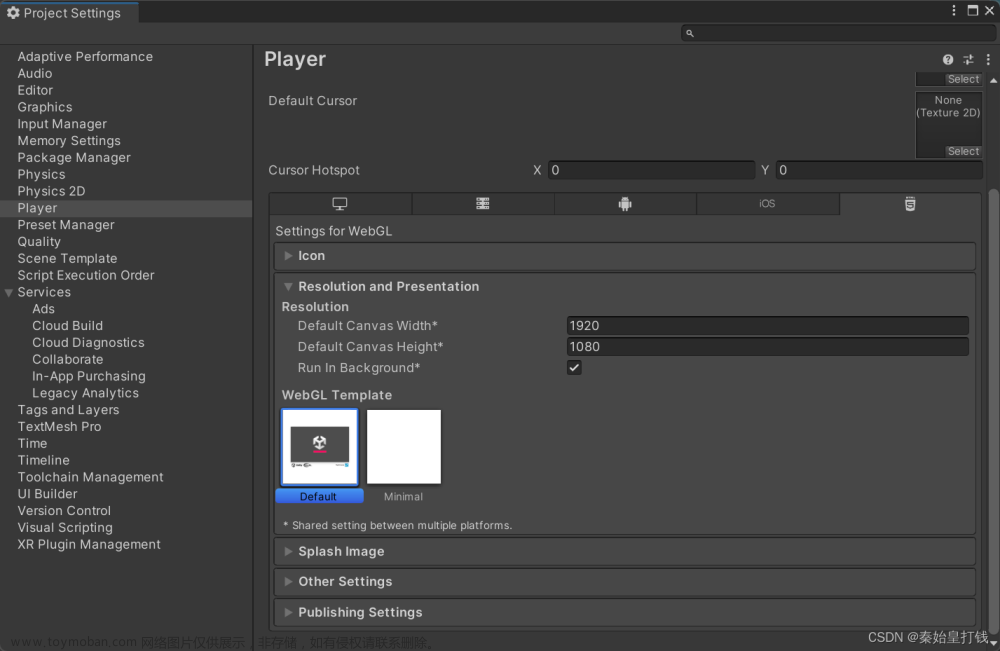Unity打包WebGL: 导入Vue
1. 介绍
1.1 任务
记录将Unity项目打包成WebGL,并集成到Vue项目中的过程。
1.2 环境
-
Unity:2021.3 -
Vue:2
2. Unity项目
2.1 UI界面

2.2 添加插件
构建
WebGL项目需要添加一个.jslib文件,用于Unity脚本函数与JavaScript函数交互
详细内容参考:Unity(WebGL)与JS通讯2022最新姿势


web.jslib文件内容
mergeInto(LibraryManager.library, {
SayHello: function () {
window.alert("hello vue");
},
ReportReady: function() {
window.ReportReady();
}
})
2.3 添加脚本CBtn.cs
为按钮添加脚本
using System.Collections;
using System.Collections.Generic;
using UnityEngine;
using UnityEngine.UI;
using System.Runtime.InteropServices;
public class CBtn : MonoBehaviour
{
[DllImport("__Internal")]
private static extern void SayHello();
[DllImport("__Internal")]
private static extern string ReportReady();
public Text text;
// Start is called before the first frame update
void Start()
{
ReportReady();
}
// Update is called once per frame
void Update()
{
if (Input.GetKeyUp(KeyCode.H)) {
SayHello();
}
}
public void SetToken(string token) {
this.text.text = token;
}
}
绑定脚本

2.4 打包WebGL


一些设置参考:




构建:


2.5 修改index.html
在
html文件引入其他js文件的格式,
具体参考: webGl使用jsLib与Js交互
<!DOCTYPE html>
<html lang="en-us">
<head>
<meta charset="utf-8">
<meta http-equiv="Content-Type" content="text/html; charset=utf-8">
<title>Unity WebGL Player | Web with Vue</title>
<link rel="shortcut icon" href="TemplateData/favicon.ico">
<link rel="stylesheet" href="TemplateData/style.css">
</head>
<body>
<div id="unity-container" class="unity-desktop">
<canvas id="unity-canvas" width=960 height=600></canvas>
<div id="unity-loading-bar">
<div id="unity-logo"></div>
<div id="unity-progress-bar-empty">
<div id="unity-progress-bar-full"></div>
</div>
</div>
<div id="unity-warning"> </div>
<div id="unity-footer">
<div id="unity-webgl-logo"></div>
<div id="unity-fullscreen-button"></div>
<div id="unity-build-title">Web with Vue</div>
</div>
</div>
<script>
var container = document.querySelector("#unity-container");
var canvas = document.querySelector("#unity-canvas");
var loadingBar = document.querySelector("#unity-loading-bar");
var progressBarFull = document.querySelector("#unity-progress-bar-full");
var fullscreenButton = document.querySelector("#unity-fullscreen-button");
var warningBanner = document.querySelector("#unity-warning");
// Shows a temporary message banner/ribbon for a few seconds, or
// a permanent error message on top of the canvas if type=='error'.
// If type=='warning', a yellow highlight color is used.
// Modify or remove this function to customize the visually presented
// way that non-critical warnings and error messages are presented to the
// user.
function unityShowBanner(msg, type) {
function updateBannerVisibility() {
warningBanner.style.display = warningBanner.children.length ? 'block' : 'none';
}
var div = document.createElement('div');
div.innerHTML = msg;
warningBanner.appendChild(div);
if (type == 'error') div.style = 'background: red; padding: 10px;';
else {
if (type == 'warning') div.style = 'background: yellow; padding: 10px;';
setTimeout(function() {
warningBanner.removeChild(div);
updateBannerVisibility();
}, 5000);
}
updateBannerVisibility();
}
var buildUrl = "Build";
var loaderUrl = buildUrl + "/Web.loader.js";
var config = {
dataUrl: buildUrl + "/Web.data",
frameworkUrl: buildUrl + "/Web.framework.js",
codeUrl: buildUrl + "/Web.wasm",
streamingAssetsUrl: "StreamingAssets",
companyName: "DefaultCompany",
productName: "Web with Vue",
productVersion: "0.1",
showBanner: unityShowBanner,
};
// By default Unity keeps WebGL canvas render target size matched with
// the DOM size of the canvas element (scaled by window.devicePixelRatio)
// Set this to false if you want to decouple this synchronization from
// happening inside the engine, and you would instead like to size up
// the canvas DOM size and WebGL render target sizes yourself.
// config.matchWebGLToCanvasSize = false;
if (/iPhone|iPad|iPod|Android/i.test(navigator.userAgent)) {
// Mobile device style: fill the whole browser client area with the game canvas:
var meta = document.createElement('meta');
meta.name = 'viewport';
meta.content = 'width=device-width, height=device-height, initial-scale=1.0, user-scalable=no, shrink-to-fit=yes';
document.getElementsByTagName('head')[0].appendChild(meta);
container.className = "unity-mobile";
canvas.className = "unity-mobile";
// To lower canvas resolution on mobile devices to gain some
// performance, uncomment the following line:
// config.devicePixelRatio = 1;
unityShowBanner('WebGL builds are not supported on mobile devices.');
} else {
// Desktop style: Render the game canvas in a window that can be maximized to fullscreen:
canvas.style.width = "960px";
canvas.style.height = "600px";
}
loadingBar.style.display = "block";
var script = document.createElement("script");
script.src = loaderUrl;
script.onload = () => {
createUnityInstance(canvas, config, (progress) => {
progressBarFull.style.width = 100 * progress + "%";
}).then((unityInstance) => {
loadingBar.style.display = "none";
// 绑定unityInstance
window.unityInstance = unityInstance
fullscreenButton.onclick = () => {
unityInstance.SetFullscreen(1);
};
}).catch((message) => {
alert(message);
});
};
document.body.appendChild(script);
// unity调用函数
window.ReportReady = () => {
// window.top.dispatchEvent(new CustomEvent())
send({
id: 1,
value: 2
})
}
function send(obj) {
unityInstance.SendMessage('button', 'SetToken', JSON.stringify(obj))
}
</script>
</body>
</html>
3. Vue项目
3.1 项目初始化

3.2 引入WebGL项目

3.3 监听WebGL事件
- 修改
App.vue
<template>
<div id="app">
<HelloWorld msg="Welcome to Your Vue.js App"/>
</div>
</template>
<script>
import HelloWorld from './components/HelloWorld.vue'
export default {
name: 'App',
components: {
HelloWorld
}
}
</script>
<style>
#app {
font-family: Avenir, Helvetica, Arial, sans-serif;
-webkit-font-smoothing: antialiased;
-moz-osx-font-smoothing: grayscale;
text-align: center;
color: #2c3e50;
margin-top: 60px;
}
</style>
- 修改
HelloWorld.vue
<template>
<div>
<div @click="send">尝试发送数据</div>
<iframe
ref="iframe"
width="1200"
height="800"
scrolling="no"
src="/Unity/index.html"
frameborder="0"></iframe>
</div>
</template>
<script>
export default {
name: 'HelloWorld',
props: {
msg: String
},
data () {
return {}
},
mounted () {
window.addEventListener('fn', this.unityWatch)
this.$once('hook:beforeDestroy', () => {
window.removeEventListener('fn', this.unityWatch)
})
},
methods: {
send () {
// 发送数据
this.$refs.iframe.contentWindow.send({
id: 12,
value: 34
})
},
unityWatch (e) {
alert(e.detail)
}
}
}
</script>
<!-- Add "scoped" attribute to limit CSS to this component only -->
<style scoped>
</style>
4. 测试




X. 参考
-
与Vue结合
【vue】vue与unity交互(不需要任何第三方插件)
unity发布webgl平台结合vue,并实现事件交互
vue项目接入unity3D模块并进行数据通信
vue与unity进行交互,包括unity发收,unity自动获取数据等
Unity3D(2021版)打包成webgl和前端vue交互 -
JS创建和触发 events, window.top.dispatchEvent
创建和触发 events文章来源:https://www.toymoban.com/news/detail-670353.html
下载
Unity WebGL 结合 Vue的例子文章来源地址https://www.toymoban.com/news/detail-670353.html
到了这里,关于Unity打包WebGL: 导入Vue的文章就介绍完了。如果您还想了解更多内容,请在右上角搜索TOY模板网以前的文章或继续浏览下面的相关文章,希望大家以后多多支持TOY模板网!