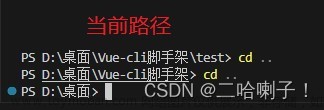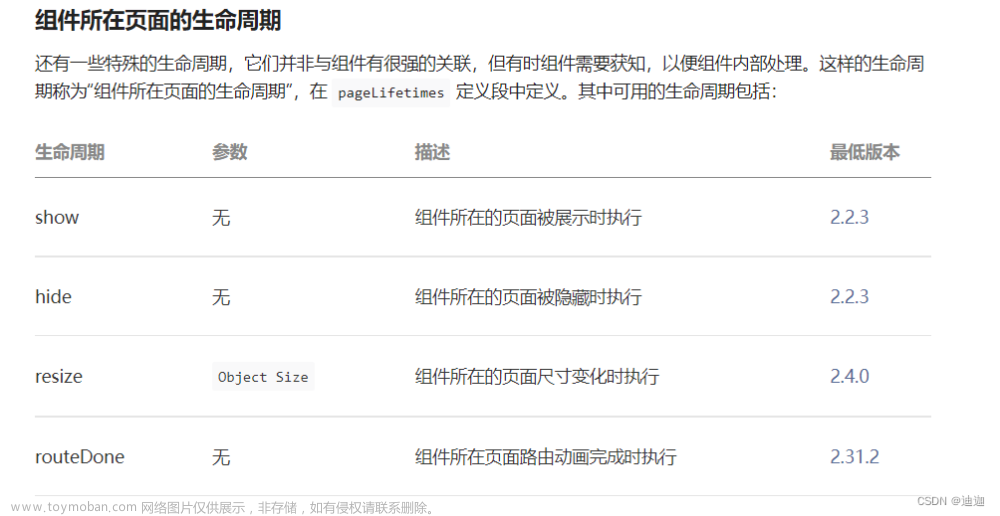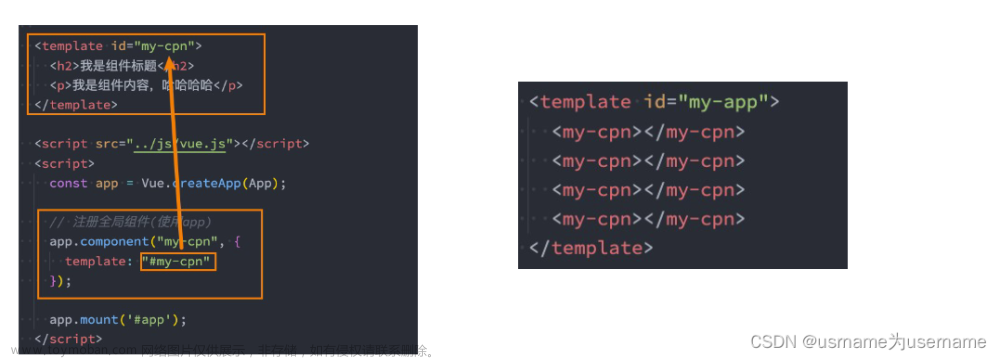一、创建私有库索引
步骤1是在没有索引库的情况下或者是新增索引的时候才需要用到(创建基础组件库)
首先在码云上建立一个私有库索引,起名为SYComponentSpec

二、本地添加私有库索引
添加私有库索引
pod repo add SYComponentSpec https://gitee.com/sun-shiyu/sycomponent-spec


三、创建基础组件库
当你需要新建组件的时候,就在这里开始,如果是想修改原有的库,就可以直接在之前的组件仓库里面修改即可
1.在码云上创建组件库
命名为SYBasicComponents,如图:

2.创建SYBasicComponents本地库
默认创建路径:/Users/sunshiyu/SYBasicComponents 。
pod lib create SYBasicComponents

最后,项目本地组件库创建完成后会自动打开项目。
3.在私有库导入自己的代码
将Classes文件夹下面的ReplaceMe.m文件删除掉,替换成你要上传私有库的代码,这里导入简单的两个测试文件:
// SYLog.h
+ (void)logger;
// SYLog.m
+ (void)logger {
NSLog(@"-------- Log --------");
}

4.更新这个工程的pod库
-
cd到Example文件下 - 执行
pod install
5.修改.podspec文件

有两个属性需要注意改下:s.homepage:私有代码仓库的地址 https://gitee.com/sun-shiyu/sybasic-componentss.source:私有代码仓库的源地址 https://gitee.com/sun-shiyu/sybasic-components.git
其他属性根据需要自行配置。
6.将私有库push到远程仓库
注意远端需要有个master分支,这里先创建一个master分支:
cd /Users/sunshiyu/SYBasicComponents
git branch master
git checkout master

commit代码到本地然后push到远端:
git branch (检查当前所在分支)
git status (查看当前git存了什么文件)
git add . (将所有文件缓存到待提交文件区域)
git commit -m "上传组件"
git remote add origin https://gitee.com/sun-shiyu/sybasic-components.git (私有库git仓库地址)
git push -f origin master (将代码推送到远程私有库git仓库的master分支上面已经创建了)
git tag 0.1.0 (这里的版本号必须和podspec里面写的版本号一致)
git push -- tags (提交tag)

7.本地和远程校验
1.本地校验,在当前私有库目录下,输入命令:
pod lib lint --private --allow-warnings

校验成功:SYBasicComponents passed validation.
2.远程验证,在当前私有库目录下,输入命令:
pod spec lint --private --allow-warnings

校验成功:SYBasicComponents.podspec passed validation.
8.提交索引文件到远程索引库
1.所有验证通过之后,要将spec文件推送到最开始创建的私有库索引库当中
cd 到私有库项目目录,pod repo push <本地索引库名称> <索引文件名> --allow-warnings<本地索引库名称>在 /Users/sunshiyu/.cocoapods/repos 下的私有库索引项目名称<索引文件名>就是以 podspec 结尾的,注意不要弄错
例如输入命令:
pod repo push SYComponentSpec SYBasicComponents.podspec --allow-warnings

2.推送去之后,在本地索引库中查看如下图:
在 getee 远端查看如下图:

四、使用基础组件库
随便创建一个项目名为 SYSpecDemo ,初始化 pod :
cd /Users/sunshiyu/Desktop/SYSpecDemo
pod init
pod install
打开编辑 podfile 文件
open podfile
如下:
# Uncomment the next line to define a global platform for your project
platform :ios, '11.0'
# source 添加对应的索引库,否则会pod install失败
source 'https://gitee.com/sun-shiyu/sycomponent-spec.git'
target 'SYSpecDemo' do
# Comment the next line if you don't want to use dynamic frameworks
use_frameworks!
# Pods for SYSpecDemo
# pod 对应组件,可以对应版本
pod 'SYBasicComponents'
end
再次:
pod install
就可以看到这个库:
导入头文件使用该库:
#import <SYBasicComponents/SYLog.h>
// 打印 log
[SYLog logger];
五、组件库依赖第三方库
如果我们的组件库需要依赖第三方库,例如 AFNetWorking、YYModel 等,操作如下:
1.修改组件库的 SYBasicComponents.podspec 文件,添加依赖:
然后组件库执行 Example 项目 执行 pod install。
2.同上面第6步,将组件库修改的代码提到远端。记住一定要记得打 tag,且要与索引库的 version 保持一致 。

git tag 0.2.0 (这里的版本号必须和podspec里面写的版本号一致)
git push -- tags (提交tag)
3.提交索引库远端,同上面的第8步:
pod repo push SYComponentSpec SYBasicComponents.podspec --allow-warnings
4.修改主项目的 podfile 文件,加入 github CocoaPods 索引库,用来加载github三方库的:
source 'https://github.com/CocoaPods/Specs.git'

然后执行 pod install。
以上是使用 pod 'SYBasicComponents' 的方式使用组件库,也就是远程的方式,这种方式需要没更新组件库后都要打 tag 以及修改 spec 的version,然后修改主项目的 podfile 文件(根据情况也可能不需要要修改),最后主项目重新 pod install 。这样就能得到远程组件库最新的代码,缺点是主项目每次想更新组件库的最近代码都需要组件库打 tag 更新组件库的版本,如何实现只要组件库有代码更新,主项目直接拉最新的代码呢?答案是引用本地索引库的方式,我们只需要修改主项目的 podfile 文件如下:
# Uncomment the next line to define a global platform for your project
platform :ios, '11.0'
# source 添加对应的索引库,否则会 pod install 失败
# source 'https://gitee.com/sun-shiyu/sycomponent-spec.git'
source 'https://github.com/CocoaPods/Specs.git'
target 'SYSpecDemo' do
# Comment the next line if you don't want to use dynamic frameworks
use_frameworks!
# Pods for SYSpecDemo
# pod 对应组件,可以对应版本
# 方式一、引用远端组件库
# pod 'SYBasicComponents'
# 方式二:引用本地组件库,不需要 source 'https://gitee.com/sun-shiyu/sycomponent-spec.git'
pod 'SYBasicComponents', :path => '~/SYBasicComponents/'
end
即使用 pod 'SYBasicComponents', :path => '~/SYBasicComponents/' 的方式来直接引用本地组件库的代码,这样拉代码每次都是最新的。我们 pod install 试试看,Pods 目录结构变如下图所示:

本地组件库 SYBasicComponents 里面就是最新的代码了。因为我们的组件库依赖了 AFNetworking YYModel,所以Pods中出现了这两个库。
结束!!!文章来源:https://www.toymoban.com/news/detail-673835.html
参考:
iOS私有库搭建
iOS组件化搭建私有库文章来源地址https://www.toymoban.com/news/detail-673835.html
到了这里,关于iOS 搭建组件化私有库的文章就介绍完了。如果您还想了解更多内容,请在右上角搜索TOY模板网以前的文章或继续浏览下面的相关文章,希望大家以后多多支持TOY模板网!