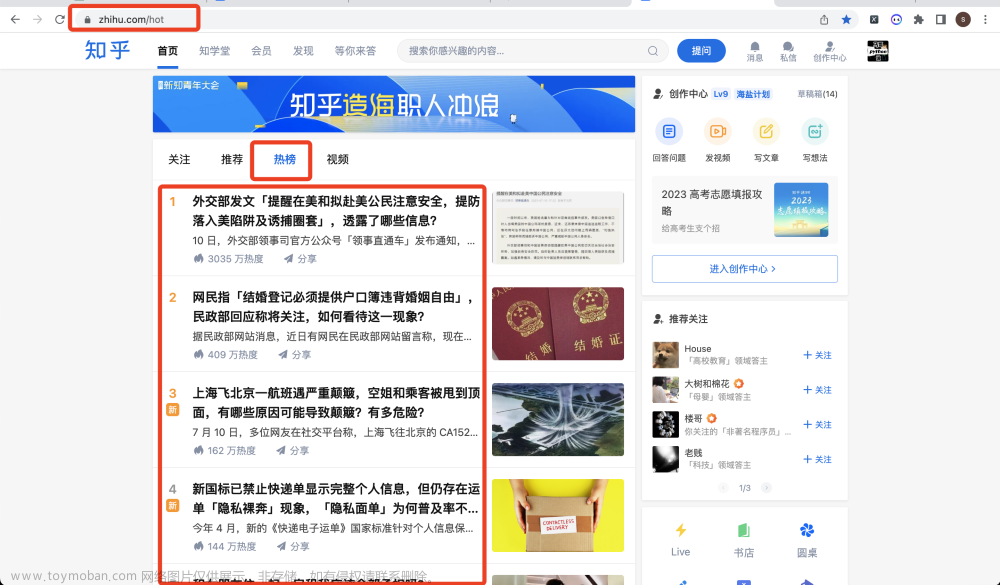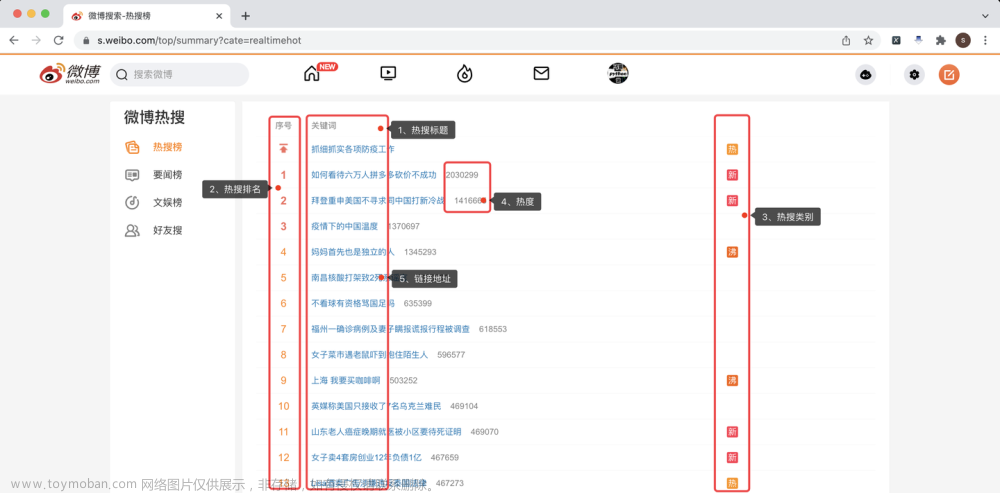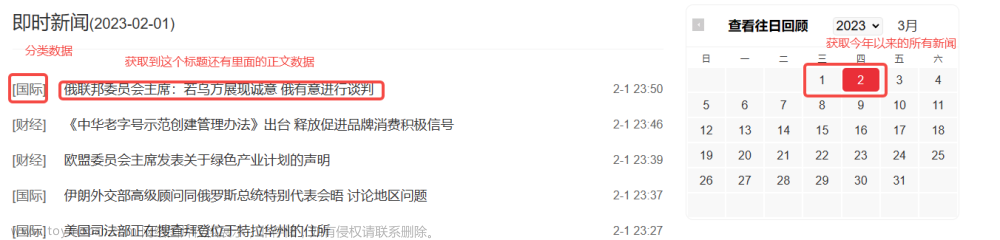前提准备
以chrome自动化为例
-
下载浏览器驱动
-
最新版本:Chrome for Testing availability (googlechromelabs.github.io)
-
旧版本:ChromeDriver - WebDriver for Chrome - Downloads (chromium.org)
-
-
查看chrome的版本文章来源:https://www.toymoban.com/news/detail-675301.html
- 设置->关于chrome
- 如图116版本,
大版本号要和驱动对应。 - 下载如图116稳定版
- 安装驱动
- 将下载好的
chromedriver.exe复制到python安装路径下的Scripts(如果没有这一步,需要在代码中手动配置路径)
- 将下载好的
-
安装相关第三方库,在终端输入如下文章来源地址https://www.toymoban.com/news/detail-675301.html
-
pip install selenium -
pip install openpyxl # 存储数据到excel
-
源代码
from selenium import webdriver
from selenium.webdriver.common.by import By
from selenium.webdriver.support.ui import WebDriverWait
from selenium.webdriver.support import expected_conditions as EC
import openpyxl
class ZhipinSpider():
def __init__(self):
# 创建 Chrome 实例
self.driver = webdriver.Chrome()
def search_data(self, city, job):
self.city = city
self.job = job
# 打开网页
self.driver.get(f"https://www.zhipin.com/{self.city}") # 请替换为您要访问的网页地址
# 定位到具有特定 class 的输入框元素
input_element = self.driver.find_element(By.CLASS_NAME, "ipt-search")
# 向输入框输入内容
input_element.send_keys(self.job)
button_element = self.driver.find_element(By.CLASS_NAME, "btn-search")
button_element.click()
wait = WebDriverWait(self.driver, 10)
job_list_elements = wait.until(EC.presence_of_all_elements_located((By.CLASS_NAME, "job-card-wrapper")))
# 创建一个新的 Excel 工作簿和工作表
wb = openpyxl.Workbook()
ws = wb.active
for index, job_element in enumerate(job_list_elements):
company_name = job_element.find_element(By.CLASS_NAME, "company-name").text
job_name = job_element.find_element(By.CLASS_NAME, "job-name").text
job_area = job_element.find_element(By.CLASS_NAME, "job-area").text
job_salary = job_element.find_element(By.CLASS_NAME, "salary").text
taglist = job_element.find_element(By.CLASS_NAME, "tag-list").text.split('\n')
job_career = taglist[0]
job_edu = taglist[1]
# 将数据写入工作表的行中
ws.append([company_name, job_name, job_area, job_salary, job_career, job_edu])
# 保存 Excel 文件
wb.save(f'{self.city}.xlsx')
def main(self):
self.search_data('shanghai', '初级软件测试')
if __name__ == '__main__':
zp = ZhipinSpider()
zp.main()
input("按下回车键以关闭浏览器...")
zp.driver.quit()
- 修改main函数参数可以选择爬取其他城市和其他岗位信息
常见报错
raise TimeoutException(message, screen, stacktrace) selenium.common.exceptions.TimeoutException: Message:
- 可能原因:等待时间超过指定的时间但元素仍未出现,就会引发,一般与测试时网络情况有关
- 解决办法:修改
wait = WebDriverWait(self.driver, 10)参数增加等待时间
爬取结果
到了这里,关于爬取boss直聘简单案例的文章就介绍完了。如果您还想了解更多内容,请在右上角搜索TOY模板网以前的文章或继续浏览下面的相关文章,希望大家以后多多支持TOY模板网!