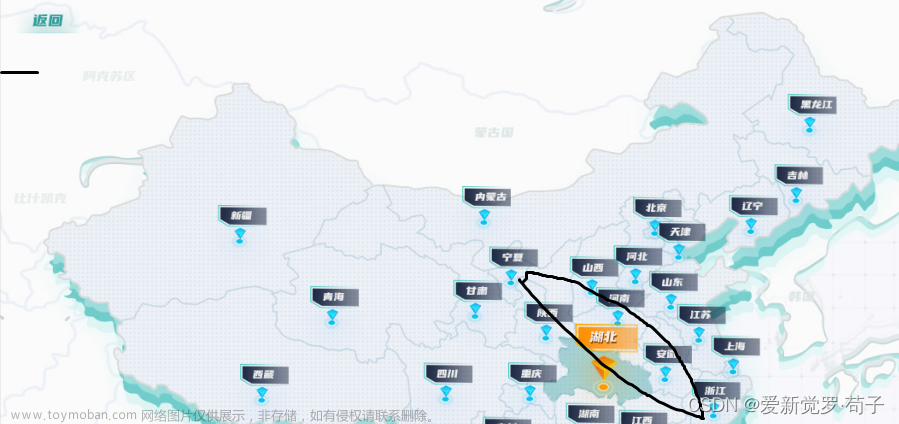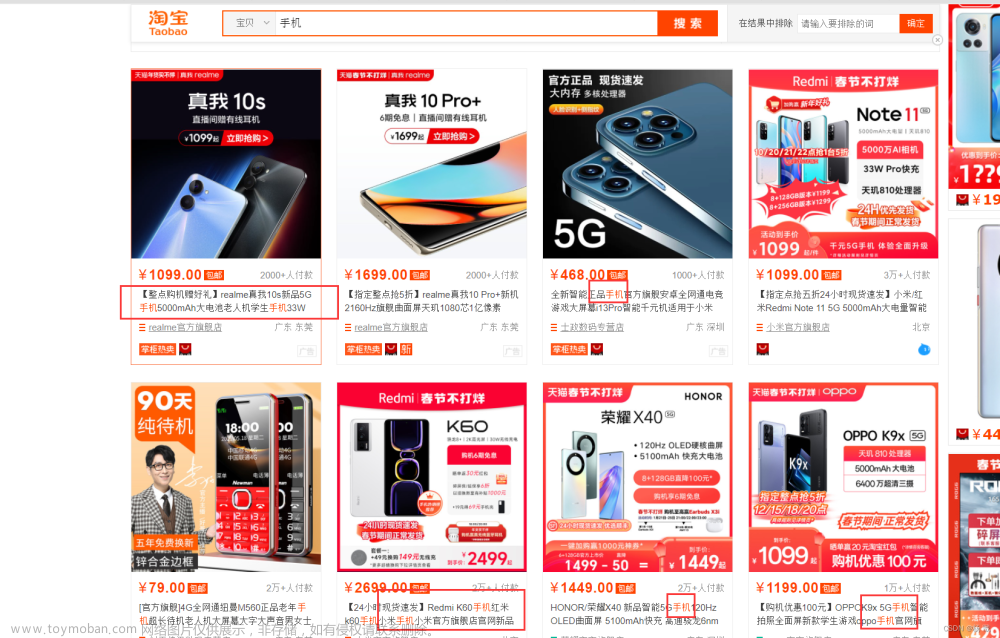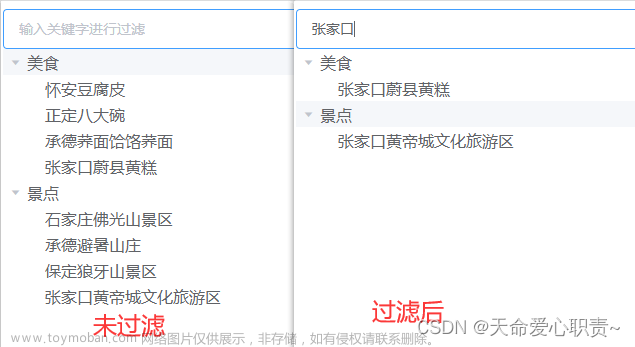在应用开发过程中,经常遇到这样的需求:通过关键字查找数据,把带有关键字的数据显示出来,同时在结果中高亮显示关键字。在web开发中,只需在关键字上加一层标签,然后设置标签样式就可以轻松实现。
在WPF中显示文本内容通常采用TextBlock控件,也可以采用类似的方式,通过内联流内容元素Run达到同样的效果:
<TextBlock FontSize="20">
<Run Text="Hel" /><Run Foreground="Red" Text="lo " /><Run Text="Word" />
</TextBlock>
需要注意的是每个
Run之间不要换行,如果换行的话,每个Run之间会有间隙,看起来像增加了空格。
通过这种方式实现查找结果中高亮关键字,需要把查找结果拆分成三部分,然后绑定到Run元素的Text属性,或者在后台代码中使用TextBlock的Inlines属性添加Run元素
textBlock1.Inlines.Add(new Run("hel"));
textBlock1.Inlines.Add(new Run("lo ") { Foreground=new SolidColorBrush(Colors.Red)});
textBlock1.Inlines.Add(new Run("world"));
这种方法虽然可以达到效果,但显然与MVVM的思想不符。接下来本文介绍一种通过附加属性实现TextBlock中指定内容高亮。
技术要点与实现
通过TextEffect的PositionStart、PositionCount以及Foreground属性设置字符串中需要高亮内容的起始位置、长度以及高亮颜色。定义附加属性允许TextBlock设置需要高亮的内容位置以及颜色。
- 首先定义类
ColoredLettering(并不要求继承DependencyObject)。 - 在
ColoredLettering中注册自定义的附加属性,注册附加属性方式与注册依赖属性类似,不过附加属性是用DependencyProperty.RegisterAttached来注册。 - 给附加属性注册属性值变化事件,事件处理逻辑中设置
TextEffect的PositionStart、PositionCount以及Foreground实现内容高亮。
public class ColoredLettering
{
public static void SetColorStart(TextBlock textElement, int value)
{
textElement.SetValue(ColorStartProperty, value);
}
public static int GetColorStart(TextBlock textElement)
{
return (int)textElement.GetValue(ColorStartProperty);
}
// Using a DependencyProperty as the backing store for ColorStart. This enables animation, styling, binding, etc...
public static readonly DependencyProperty ColorStartProperty =
DependencyProperty.RegisterAttached("ColorStart", typeof(int), typeof(ColoredLettering), new FrameworkPropertyMetadata(0, OnColorStartChanged));
private static void OnColorStartChanged(DependencyObject d, DependencyPropertyChangedEventArgs e)
{
TextBlock textBlock = d as TextBlock;
if (textBlock != null)
{
if (e.NewValue == e.OldValue) return;
if (e.NewValue is int)
{
int count = GetColorLength(textBlock);
Brush brush = GetForeColor(textBlock);
if ((int)e.NewValue <= 0 || count <= 0 || brush == TextBlock.ForegroundProperty.DefaultMetadata.DefaultValue) return;
if (textBlock.TextEffects.Count != 0)
{
textBlock.TextEffects.Clear();
}
TextEffect textEffect = new TextEffect()
{
Foreground = brush,
PositionStart = (int)e.NewValue,
PositionCount = count
};
textBlock.TextEffects.Add(textEffect);
}
}
}
public static void SetColorLength(TextBlock textElement, int value)
{
textElement.SetValue(ColorLengthProperty, value);
}
public static int GetColorLength(TextBlock textElement)
{
return (int)textElement.GetValue(ColorLengthProperty);
}
// Using a DependencyProperty as the backing store for ColorStart. This enables animation, styling, binding, etc...
public static readonly DependencyProperty ColorLengthProperty =
DependencyProperty.RegisterAttached("ColorLength", typeof(int), typeof(ColoredLettering), new FrameworkPropertyMetadata(0, OnColorLengthChanged));
private static void OnColorLengthChanged(DependencyObject d, DependencyPropertyChangedEventArgs e)
{
TextBlock textBlock = d as TextBlock;
if (textBlock != null)
{
if (e.NewValue == e.OldValue) return;
if (e.NewValue is int)
{
int start = GetColorStart(textBlock);
Brush brush = GetForeColor(textBlock);
if ((int)e.NewValue <= 0 || start <= 0 || brush == TextBlock.ForegroundProperty.DefaultMetadata.DefaultValue) return;
if (textBlock.TextEffects.Count != 0)
{
textBlock.TextEffects.Clear();
}
TextEffect textEffect = new TextEffect()
{
Foreground = brush,
PositionStart = start,
PositionCount = (int)e.NewValue
};
textBlock.TextEffects.Add(textEffect);
}
}
}
public static void SetForeColor(TextBlock textElement, Brush value)
{
textElement.SetValue(ColorStartProperty, value);
}
public static Brush GetForeColor(TextBlock textElement)
{
return (Brush)textElement.GetValue(ForeColorProperty);
}
// Using a DependencyProperty as the backing store for ForeColor. This enables animation, styling, binding, etc...
public static readonly DependencyProperty ForeColorProperty =
DependencyProperty.RegisterAttached("ForeColor", typeof(Brush), typeof(ColoredLettering), new PropertyMetadata(TextBlock.ForegroundProperty.DefaultMetadata.DefaultValue, OnForeColorChanged));
private static void OnForeColorChanged(DependencyObject d, DependencyPropertyChangedEventArgs e)
{
TextBlock textBlock = d as TextBlock;
if (textBlock != null)
{
if (e.NewValue == e.OldValue) return;
if (e.NewValue is Brush)
{
int start = GetColorStart(textBlock);
int count = GetColorLength(textBlock);
if (start <= 0 || count <= 0) return;
if (textBlock.TextEffects.Count != 0)
{
textBlock.TextEffects.Clear();
}
TextEffect textEffect = new TextEffect()
{
Foreground = (Brush)e.NewValue,
PositionStart = start,
PositionCount = count
};
textBlock.TextEffects.Add(textEffect);
}
}
}
}
调用时只需在TextBlock指定需要高亮内容的开始位置,内容长度以及高亮颜色即可。文章来源:https://www.toymoban.com/news/detail-676860.html
<TextBlock local:ColoredLettering.ColorLength="{Binding Count}"
local:ColoredLettering.ColorStart="{Binding Start}"
local:ColoredLettering.ForeColor="{Binding ForeColor}"
FontSize="20"
Text="Hello World" />
总结
本文介绍的方法只是高亮第一个匹配到的关键字,如果需要高亮匹配到的所有内容,只需要对附加属性进行改造,以支持传入一组位置和颜色信息。
最后分享一个可以解析一组有限的HTML标记并显示它们的WPF控件HtmlTextBlock ,通过这个控件也可以实现查找结果中高亮关键字,甚至支持指定内容触发事件做一些逻辑操作。文章来源地址https://www.toymoban.com/news/detail-676860.html
到了这里,关于WPF使用TextBlock实现查找结果高亮显示的文章就介绍完了。如果您还想了解更多内容,请在右上角搜索TOY模板网以前的文章或继续浏览下面的相关文章,希望大家以后多多支持TOY模板网!