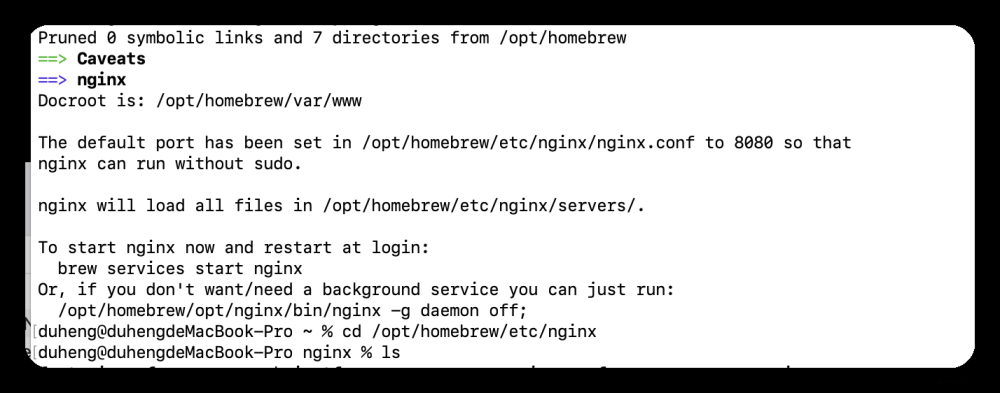1. 安装Homebrew & Oh-My-Zsh
mac下如何安装homebrew
MacOS安装Homebrew与Oh-My-Zsh
2. 查询软件信息
% brew search mysql
==> Formulae
automysqlbackup mysql mysql++ mysql-client mysql-client@5.7 mysql-connector-c++ mysql-sandbox mysql-search-replace mysql@5.6 mysql@5.7 mysqltuner qt-mysql
==> Casks
mysql-connector-python mysql-shell mysqlworkbench navicat-for-mysql sqlpro-for-mysql
3. 执行安装命令
% brew install mysql@5.7
==> Fetching dependencies for mysql@5.7: ca-certificates, openssl@3, libevent, lz4, openssl@1.1, abseil, jsoncpp and protobuf
==> Installing dependencies for mysql@5.7: ca-certificates, openssl@3, libevent, lz4, openssl@1.1, abseil, jsoncpp and protobuf
We've installed your MySQL database without a root password. To secure it run:
mysql_secure_installation
MySQL is configured to only allow connections from localhost by default
To connect run:
mysql -uroot
mysql@5.7 is keg-only, which means it was not symlinked into /opt/homebrew,
because this is an alternate version of another formula.
If you need to have mysql@5.7 first in your PATH, run:
echo 'export PATH="/opt/homebrew/opt/mysql@5.7/bin:$PATH"' >> ~/.zshrc
For compilers to find mysql@5.7 you may need to set:
export LDFLAGS="-L/opt/homebrew/opt/mysql@5.7/lib"
export CPPFLAGS="-I/opt/homebrew/opt/mysql@5.7/include"
To start mysql@5.7 now and restart at login:
brew services start mysql@5.7
Or, if you don't want/need a background service you can just run:
/opt/homebrew/opt/mysql@5.7/bin/mysqld_safe --datadir\=/opt/homebrew/var/mysql
4. 开机启动
% brew services start mysql@5.7
==> Successfully started `mysql@5.7` (label: homebrew.mxcl.mysql@5.7)
5. 服务状态查询
% brew services list
Name Status User File
mysql@5.7 started tanghonggang1 ~/Library/LaunchAgents/homebrew.mxcl.mysql@5.7.plist
6. 初始化配置
~ mysql_secure_installation
Securing the MySQL server deployment.
Connecting to MySQL using a blank password.
VALIDATE PASSWORD PLUGIN can be used to test passwords
and improve security. It checks the strength of password
and allows the users to set only those passwords which are
secure enough. Would you like to setup VALIDATE PASSWORD plugin?
Press y|Y for Yes, any other key for No: N
Please set the password for root here.
New password:
Re-enter new password:
By default, a MySQL installation has an anonymous user,
allowing anyone to log into MySQL without having to have
a user account created for them. This is intended only for
testing, and to make the installation go a bit smoother.
You should remove them before moving into a production
environment.
Remove anonymous users? (Press y|Y for Yes, any other key for No) : Y
Success.
Normally, root should only be allowed to connect from
'localhost'. This ensures that someone cannot guess at
the root password from the network.
Disallow root login remotely? (Press y|Y for Yes, any other key for No) : N
... skipping.
By default, MySQL comes with a database named 'test' that
anyone can access. This is also intended only for testing,
and should be removed before moving into a production
environment.
Remove test database and access to it? (Press y|Y for Yes, any other key for No) : N
... skipping.
Reloading the privilege tables will ensure that all changes
made so far will take effect immediately.
Reload privilege tables now? (Press y|Y for Yes, any other key for No) : Y
Success.
All done!
如果执行报错 zsh: command not found: mysql_secure_installation。执行
echo 'export PATH="/opt/homebrew/opt/mysql@5.7/bin:$PATH"' >> ~/.zshrc
7. 登录测试
7.1 终端登录
~ mysql -uroot -p
Enter password:
Welcome to the MySQL monitor. Commands end with ; or \g.
Your MySQL connection id is 5
Server version: 5.7.43 Homebrew
Copyright (c) 2000, 2023, Oracle and/or its affiliates.
Oracle is a registered trademark of Oracle Corporation and/or its
affiliates. Other names may be trademarks of their respective
owners.
Type 'help;' or '\h' for help. Type '\c' to clear the current input statement.
mysql>
7.2 客户端登录
 文章来源:https://www.toymoban.com/news/detail-681393.html
文章来源:https://www.toymoban.com/news/detail-681393.html
参考
MySQL 5.7的Homebrew安装 - MacOS
macOS brew安装mysql和安装问题解决 关于zsh: command not found: mysql问题解决文章来源地址https://www.toymoban.com/news/detail-681393.html
到了这里,关于Mac下使用Homebrew安装MySQL5.7的文章就介绍完了。如果您还想了解更多内容,请在右上角搜索TOY模板网以前的文章或继续浏览下面的相关文章,希望大家以后多多支持TOY模板网!