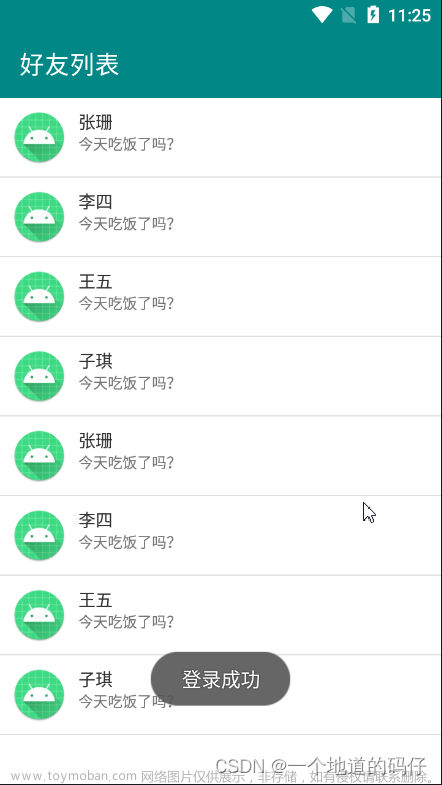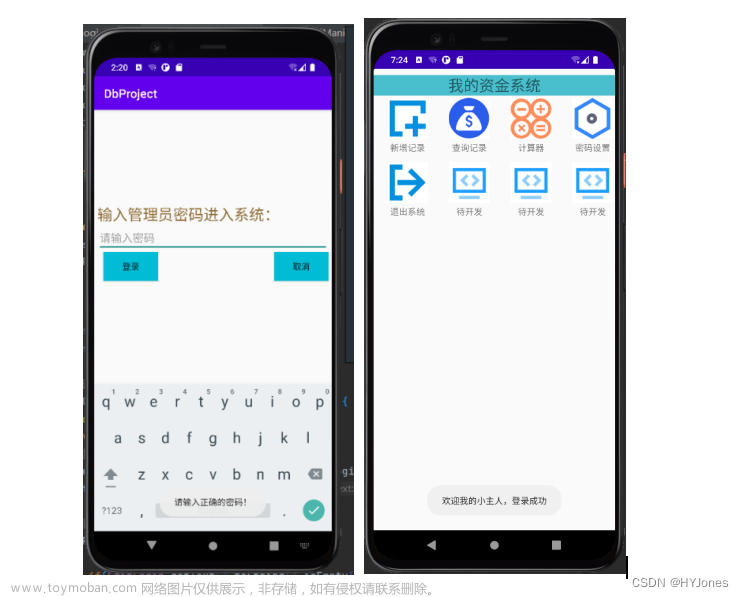原文
ProgressBar
用于显示某个耗时操作完成的百分比的组件称为进度条。ProgressBar默认产生圆形进度条。
实现效果图:
MainActivity
import android.os.Bundle;
import android.view.View;
import android.app.Activity;
import android.widget.Button;
import java.util.Timer;
import java.util.TimerTask;
public class MainActivity extends Activity {
private RoundedRectProgressBar bar;
private Button btn;
private int progress;
private Timer timer;
@Override
protected void onCreate(Bundle savedInstanceState) {
super.onCreate(savedInstanceState);
setContentView(R.layout.activity_main);
bar = (RoundedRectProgressBar) findViewById(R.id.bar);
btn = (Button) findViewById(R.id.btn);
btn.setOnClickListener(new View.OnClickListener() {
@Override
public void onClick(View v) {
reset();
}
});
}
/**
* 进度条从头到尾跑一次
*/
private void reset() {
progress = 0;
timer = new Timer();
//以timer为参数,指定某个时间点执行线程
timer.schedule(new TimerTask() {
@Override
public void run() {
bar.setProgress(progress);//设置当前进度
progress ++;
if (progress > 100) {
timer.cancel();
}
}
}, 0, 300); 0秒后启动任务,以后每隔0.3秒执行一次线程
}
}
自定义进度条RoundedRectProgressBar.java:
import android.annotation.SuppressLint;
import android.content.Context;
import android.content.res.TypedArray;
import android.graphics.Canvas;
import android.graphics.Color;
import android.graphics.Paint;
import android.graphics.RectF;
import android.util.AttributeSet;
import android.view.View;
public class RoundedRectProgressBar extends View {
private Paint mPaint = new Paint(Paint.ANTI_ALIAS_FLAG);
private int barColor;
private int backColor;
private int textColor;
private float radius;
int progress = 0;
@SuppressLint("NonConstantResourceId")
public RoundedRectProgressBar(Context context, AttributeSet attrs, int defStyle) {
super(context, attrs, defStyle);
//获取自定义参数的颜色值
TypedArray a = context.getTheme().obtainStyledAttributes(attrs, R.styleable.RoundedRectProgressBar, defStyle, 0);
int n = a.getIndexCount();
for (int i = 0; i < n; i++) {
int attr = a.getIndex(i);
if (attr == R.styleable.RoundedRectProgressBar_backColor) {
backColor = a.getColor(attr, Color.GRAY);
} else if (attr == R.styleable.RoundedRectProgressBar_barColor) {
barColor = a.getColor(attr, Color.GREEN);
} else if (attr == R.styleable.RoundedRectProgressBar_textColor) {
textColor = a.getColor(attr, Color.WHITE);
}
}
}
public RoundedRectProgressBar(Context context, AttributeSet attrs) {
this(context, attrs, 0);
}
public RoundedRectProgressBar(Context context) {
this(context, null);
}
@Override
protected void onMeasure(int widthMeasureSpec, int heightMeasureSpec) {
super.onMeasure(widthMeasureSpec, heightMeasureSpec);
radius = this.getMeasuredHeight() / 5;
}
@Override
protected void onDraw(Canvas canvas) {
super.onDraw(canvas);
//背景
mPaint.setColor(backColor);
mPaint.setStyle(Paint.Style.FILL);
canvas.drawRoundRect(new RectF(0, 0, this.getMeasuredWidth(), this.getMeasuredHeight()), radius, radius, mPaint);
//进度条
mPaint.setColor(barColor);
mPaint.setStyle(Paint.Style.FILL);
canvas.drawRoundRect(new RectF(0, 0, this.getMeasuredWidth() * progress / 100f, this.getMeasuredHeight()), radius, radius, mPaint);
//进度
mPaint.setColor(textColor);
mPaint.setTextSize(this.getMeasuredHeight() / 1.2f);
String text = "" + progress + "%";
float x = this.getMeasuredWidth() * progress / 100 - mPaint.measureText(text) - 10;
float y = this.getMeasuredHeight() / 2f - mPaint.getFontMetrics().ascent / 2f - mPaint.getFontMetrics().descent / 2f;
canvas.drawText(text, x, y, mPaint);
}
/*设置进度条进度, 外部调用*/
public void setProgress(int progress) {
if (progress > 100) {
this.progress = 100;
} else if (progress < 0) {
this.progress = 0;
} else {
this.progress = progress;
}
postInvalidate();
}
}
activity_main.xml
<?xml version="1.0" encoding="utf-8"?>
<RelativeLayout xmlns:android="http://schemas.android.com/apk/res/android"
xmlns:tools="http://schemas.android.com/tools"
xmlns:app="http://schemas.android.com/apk/res-auto"
android:layout_width="match_parent"
android:layout_height="match_parent"
android:background="@android:color/white"
tools:context="com.example.progressbarpro.MainActivity">
<com.example.progressbarpro.RoundedRectProgressBar
android:id="@+id/bar"
android:layout_width="match_parent"
android:layout_height="24dp"
android:layout_marginTop="100dp"
app:backColor="#E6E6E6"
app:barColor="#33CC99"
app:textColor="#FFFFFF"/>
<Button
android:id="@+id/btn"
android:layout_width="wrap_content"
android:layout_height="wrap_content"
android:text="reset"
android:layout_centerInParent="true"/>
</RelativeLayout>
在values/attrs.xml中添加自定义参数, 使三种颜色可以在布局文件中被配置:文章来源:https://www.toymoban.com/news/detail-682141.html
attrs.xml文章来源地址https://www.toymoban.com/news/detail-682141.html
<?xml version="1.0" encoding="utf-8"?>
<resources>
<declare-styleable name="RoundedRectProgressBar">
<attr name="backColor" format="color" />
<attr name="barColor" format="color" />
<attr name="textColor" format="color" />
</declare-styleable>
</resources>
到了这里,关于Android studio实现水平进度条的文章就介绍完了。如果您还想了解更多内容,请在右上角搜索TOY模板网以前的文章或继续浏览下面的相关文章,希望大家以后多多支持TOY模板网!