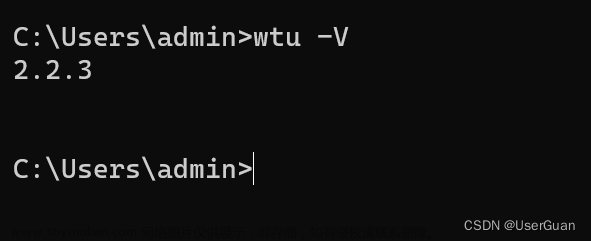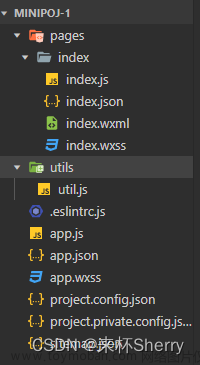一、实际应用场景
电子签名软件应用场景:电子签名在金融、银行、贷款行业中可以用于对内日常办公流转的文档的盖章签字,对外涉及业务合作协议,采购合同,贷款申请、信用评估、贷款合同、贷款文件表、说明函等等。
可以说,只要是涉及纸质文档签字盖章的场景,都能够使用电子印章,电子签名。

二、实现方式
利用 canvas 画布,模拟人工在纸张上手写的笔迹。原理其实很简单,就是你在画布上任意涂写即可,最后保存整个画布区域的内容为图片。
三、案例 demo 分享

这里我加了几个操作按钮,应该能满足您基本的数字签名需要了,最后我也会贴上我的源码。
ps:微信小程序关于画布的官方文档
https://developers.weixin.qq.com/miniprogram/dev/framework/ability/canvas.html
1、先在 view 视图中添加 canvas 组件。
<view class="handCenter">
<canvas class="handWriting" :disable-scroll="true" @touchstart="uploadScaleStart" @touchmove="uploadScaleMove"
@touchend="uploadScaleEnd" canvas-id="handWriting"></canvas>
</view>canvas-id="handWriting" 是唯一标识一个 canvas,用于后续获取 Canvas 对象。
2、页面加载时,初始化 canvas
onLoad() {
let canvasName = this.canvasName;
let ctx = wx.createCanvasContext(canvasName);
this.ctx = ctx;
var query = wx.createSelectorQuery();
query
.select('.handCenter')
.boundingClientRect(rect => {
this.canvasWidth = rect.width;
this.canvasHeight = rect.height;
/* 将canvas背景设置为 白底,不设置 导出的canvas的背景为透明 */
this.setCanvasBg('rgba(0,0,0,0)');
})
.exec();
},3、笔迹开始,移动,结束,还有底部预览,重写,保存,上传等附加操作按钮。

完成页面代码如下,包含我的效果图样式。
<template>
<view>
<view class="wrapper">
<view class="handBtn">
<image @click="selectColorEvent('black','#1A1A1A')" :src="selectColor === 'black' ? '/static/img/sign/color_black_selected.png' : '/static/img/sign/color_black.png'"
:class="[selectColor === 'black' ? 'color_select' : '', 'black-select']"></image>
<image @click="selectColorEvent('red','#ca262a')" :src="selectColor === 'red' ? '/static/img/sign/color_red_selected.png' : '/static/img/sign/color_red.png'"
:class="[selectColor === 'red' ? 'color_select' : '', 'black-select']"></image>
<button @click="retDraw" class="delBtn">重写</button>
<button @click="saveCanvasAsImg" class="saveBtn">保存</button>
<button @click="previewCanvasImg" class="previewBtn">预览</button>
<button @click="uploadCanvasImg" class="uploadBtn">上传</button>
<button @click="subCanvas" class="subBtn">完成</button>
<button @click="back" class="subBtn">返回</button>
</view>
<view class="handCenter">
<canvas class="handWriting" :disable-scroll="true" @touchstart="uploadScaleStart" @touchmove="uploadScaleMove"
@touchend="uploadScaleEnd" canvas-id="handWriting"></canvas>
</view>
<view class="handRight">
<view class="handTitle">请签名</view>
</view>
</view>
</view>
</template>
<script>
export default {
data() {
return {
canvasName: 'handWriting',
ctx: '',
canvasWidth: 0,
canvasHeight: 0,
transparent: 1, // 透明度
selectColor: 'black',
lineColor: '#1A1A1A', // 颜色
lineSize: 1.5, // 笔记倍数
lineMin: 0.5, // 最小笔画半径
lineMax: 4, // 最大笔画半径
pressure: 1, // 默认压力
smoothness: 60, //顺滑度,用60的距离来计算速度
currentPoint: {},
currentLine: [], // 当前线条
firstTouch: true, // 第一次触发
radius: 1, //画圆的半径
cutArea: {
top: 0,
right: 0,
bottom: 0,
left: 0
}, //裁剪区域
bethelPoint: [], //保存所有线条 生成的贝塞尔点;
lastPoint: 0,
chirography: [], //笔迹
currentChirography: {}, //当前笔迹
linePrack: [] //划线轨迹 , 生成线条的实际点
};
},
onLoad() {
let canvasName = this.canvasName;
let ctx = wx.createCanvasContext(canvasName);
this.ctx = ctx;
var query = wx.createSelectorQuery();
query
.select('.handCenter')
.boundingClientRect(rect => {
this.canvasWidth = rect.width;
this.canvasHeight = rect.height;
/* 将canvas背景设置为 白底,不设置 导出的canvas的背景为透明 */
this.setCanvasBg('rgba(0,0,0,0)');
})
.exec();
},
methods: {
// 笔迹开始
uploadScaleStart(e) {
if (e.type != 'touchstart') return false;
let ctx = this.ctx;
ctx.setFillStyle(this.lineColor); // 初始线条设置颜色
ctx.setGlobalAlpha(this.transparent); // 设置半透明
let currentPoint = {
x: e.touches[0].x,
y: e.touches[0].y
};
let currentLine = this.currentLine;
currentLine.unshift({
time: new Date().getTime(),
dis: 0,
x: currentPoint.x,
y: currentPoint.y
});
this.currentPoint = currentPoint;
// currentLine
if (this.firstTouch) {
this.cutArea = {
top: currentPoint.y,
right: currentPoint.x,
bottom: currentPoint.y,
left: currentPoint.x
};
this.firstTouch = false;
}
this.pointToLine(currentLine);
},
// 笔迹移动
uploadScaleMove(e) {
if (e.type != 'touchmove') return false;
if (e.cancelable) {
// 判断默认行为是否已经被禁用
if (!e.defaultPrevented) {
e.preventDefault();
}
}
let point = {
x: e.touches[0].x,
y: e.touches[0].y
};
//测试裁剪
if (point.y < this.cutArea.top) {
this.cutArea.top = point.y;
}
if (point.y < 0) this.cutArea.top = 0;
if (point.x > this.cutArea.right) {
this.cutArea.right = point.x;
}
if (this.canvasWidth - point.x <= 0) {
this.cutArea.right = this.canvasWidth;
}
if (point.y > this.cutArea.bottom) {
this.cutArea.bottom = point.y;
}
if (this.canvasHeight - point.y <= 0) {
this.cutArea.bottom = this.canvasHeight;
}
if (point.x < this.cutArea.left) {
this.cutArea.left = point.x;
}
if (point.x < 0) this.cutArea.left = 0;
this.lastPoint = this.currentPoint;
this.currentPoint = point;
let currentLine = this.currentLine;
currentLine.unshift({
time: new Date().getTime(),
dis: this.distance(this.currentPoint, this.lastPoint),
x: point.x,
y: point.y
});
this.pointToLine(currentLine);
},
// 笔迹结束
uploadScaleEnd(e) {
if (e.type != 'touchend') return 0;
let point = {
x: e.changedTouches[0].x,
y: e.changedTouches[0].y
};
this.lastPoint = this.currentPoint;
this.currentPoint = point;
let currentLine = this.currentLine;
currentLine.unshift({
time: new Date().getTime(),
dis: this.distance(this.currentPoint, this.lastPoint),
x: point.x,
y: point.y
});
if (currentLine.length > 2) {
var info = (currentLine[0].time - currentLine[currentLine.length - 1].time) / currentLine.length;
//$("#info").text(info.toFixed(2));
}
//一笔结束,保存笔迹的坐标点,清空,当前笔迹
//增加判断是否在手写区域;
this.pointToLine(currentLine);
var currentChirography = {
lineSize: this.lineSize,
lineColor: this.lineColor
};
var chirography = this.chirography;
chirography.unshift(currentChirography);
this.chirography = chirography;
var linePrack = this.linePrack;
linePrack.unshift(this.currentLine);
this.linePrack = linePrack;
this.currentLine = [];
},
retDraw() {
this.ctx.clearRect(0, 0, 700, 730);
this.ctx.draw();
//设置canvas背景
this.setCanvasBg('rgba(0,0,0,0)');
},
//画两点之间的线条;参数为:line,会绘制最近的开始的两个点;
pointToLine(line) {
this.calcBethelLine(line);
return;
},
//计算插值的方式;
calcBethelLine(line) {
if (line.length <= 1) {
line[0].r = this.radius;
return;
}
let x0,
x1,
x2,
y0,
y1,
y2,
r0,
r1,
r2,
len,
lastRadius,
dis = 0,
time = 0,
curveValue = 0.5;
if (line.length <= 2) {
x0 = line[1].x;
y0 = line[1].y;
x2 = line[1].x + (line[0].x - line[1].x) * curveValue;
y2 = line[1].y + (line[0].y - line[1].y) * curveValue;
//x2 = line[1].x;
//y2 = line[1].y;
x1 = x0 + (x2 - x0) * curveValue;
y1 = y0 + (y2 - y0) * curveValue;
} else {
x0 = line[2].x + (line[1].x - line[2].x) * curveValue;
y0 = line[2].y + (line[1].y - line[2].y) * curveValue;
x1 = line[1].x;
y1 = line[1].y;
x2 = x1 + (line[0].x - x1) * curveValue;
y2 = y1 + (line[0].y - y1) * curveValue;
}
//从计算公式看,三个点分别是(x0,y0),(x1,y1),(x2,y2) ;(x1,y1)这个是控制点,控制点不会落在曲线上;实际上,这个点还会手写获取的实际点,却落在曲线上
len = this.distance({
x: x2,
y: y2
}, {
x: x0,
y: y0
});
lastRadius = this.radius;
for (let n = 0; n < line.length - 1; n++) {
dis += line[n].dis;
time += line[n].time - line[n + 1].time;
if (dis > this.smoothness) break;
}
this.radius = Math.min((time / len) * this.pressure + this.lineMin, this.lineMax) * this.lineSize;
line[0].r = this.radius;
//计算笔迹半径;
if (line.length <= 2) {
r0 = (lastRadius + this.radius) / 2;
r1 = r0;
r2 = r1;
//return;
} else {
r0 = (line[2].r + line[1].r) / 2;
r1 = line[1].r;
r2 = (line[1].r + line[0].r) / 2;
}
let n = 5;
let point = [];
for (let i = 0; i < n; i++) {
let t = i / (n - 1);
let x = (1 - t) * (1 - t) * x0 + 2 * t * (1 - t) * x1 + t * t * x2;
let y = (1 - t) * (1 - t) * y0 + 2 * t * (1 - t) * y1 + t * t * y2;
let r = lastRadius + ((this.radius - lastRadius) / n) * i;
point.push({
x: x,
y: y,
r: r
});
if (point.length == 3) {
let a = this.ctaCalc(point[0].x, point[0].y, point[0].r, point[1].x, point[1].y, point[1].r, point[2].x, point[2]
.y, point[2].r);
a[0].color = this.lineColor;
// let bethelPoint = this.bethelPoint;
// bethelPoint = bethelPoint.push(a);
this.bethelDraw(a, 1);
point = [{
x: x,
y: y,
r: r
}];
}
}
this.currentLine = line;
},
//求两点之间距离
distance(a, b) {
let x = b.x - a.x;
let y = b.y - a.y;
return Math.sqrt(x * x + y * y);
},
ctaCalc(x0, y0, r0, x1, y1, r1, x2, y2, r2) {
let a = [],
vx01,
vy01,
norm,
n_x0,
n_y0,
vx21,
vy21,
n_x2,
n_y2;
vx01 = x1 - x0;
vy01 = y1 - y0;
norm = Math.sqrt(vx01 * vx01 + vy01 * vy01 + 0.0001) * 2;
vx01 = (vx01 / norm) * r0;
vy01 = (vy01 / norm) * r0;
n_x0 = vy01;
n_y0 = -vx01;
vx21 = x1 - x2;
vy21 = y1 - y2;
norm = Math.sqrt(vx21 * vx21 + vy21 * vy21 + 0.0001) * 2;
vx21 = (vx21 / norm) * r2;
vy21 = (vy21 / norm) * r2;
n_x2 = -vy21;
n_y2 = vx21;
a.push({
mx: x0 + n_x0,
my: y0 + n_y0,
color: '#1A1A1A'
});
a.push({
c1x: x1 + n_x0,
c1y: y1 + n_y0,
c2x: x1 + n_x2,
c2y: y1 + n_y2,
ex: x2 + n_x2,
ey: y2 + n_y2
});
a.push({
c1x: x2 + n_x2 - vx21,
c1y: y2 + n_y2 - vy21,
c2x: x2 - n_x2 - vx21,
c2y: y2 - n_y2 - vy21,
ex: x2 - n_x2,
ey: y2 - n_y2
});
a.push({
c1x: x1 - n_x2,
c1y: y1 - n_y2,
c2x: x1 - n_x0,
c2y: y1 - n_y0,
ex: x0 - n_x0,
ey: y0 - n_y0
});
a.push({
c1x: x0 - n_x0 - vx01,
c1y: y0 - n_y0 - vy01,
c2x: x0 + n_x0 - vx01,
c2y: y0 + n_y0 - vy01,
ex: x0 + n_x0,
ey: y0 + n_y0
});
a[0].mx = a[0].mx.toFixed(1);
a[0].mx = parseFloat(a[0].mx);
a[0].my = a[0].my.toFixed(1);
a[0].my = parseFloat(a[0].my);
for (let i = 1; i < a.length; i++) {
a[i].c1x = a[i].c1x.toFixed(1);
a[i].c1x = parseFloat(a[i].c1x);
a[i].c1y = a[i].c1y.toFixed(1);
a[i].c1y = parseFloat(a[i].c1y);
a[i].c2x = a[i].c2x.toFixed(1);
a[i].c2x = parseFloat(a[i].c2x);
a[i].c2y = a[i].c2y.toFixed(1);
a[i].c2y = parseFloat(a[i].c2y);
a[i].ex = a[i].ex.toFixed(1);
a[i].ex = parseFloat(a[i].ex);
a[i].ey = a[i].ey.toFixed(1);
a[i].ey = parseFloat(a[i].ey);
}
return a;
},
bethelDraw(point, is_fill, color) {
let ctx = this.ctx;
ctx.beginPath();
ctx.moveTo(point[0].mx, point[0].my);
if (undefined != color) {
ctx.setFillStyle(color);
ctx.setStrokeStyle(color);
} else {
ctx.setFillStyle(point[0].color);
ctx.setStrokeStyle(point[0].color);
}
for (let i = 1; i < point.length; i++) {
ctx.bezierCurveTo(point[i].c1x, point[i].c1y, point[i].c2x, point[i].c2y, point[i].ex, point[i].ey);
}
ctx.stroke();
if (undefined != is_fill) {
ctx.fill(); //填充图形 ( 后绘制的图形会覆盖前面的图形, 绘制时注意先后顺序 )
}
ctx.draw(true);
},
selectColorEvent(str, color) {
this.selectColor = str;
this.lineColor = color;
},
//将Canvas内容转成 临时图片 --> cb 为回调函数 形参 tempImgPath 为 生成的图片临时路径
canvasToImg(cb) {
//这种写法移动端 出不来
this.ctx.draw(true, () => {
wx.canvasToTempFilePath({
canvasId: 'handWriting',
fileType: 'png',
quality: 1, //图片质量
success(res) {
// console.log(res.tempFilePath, 'canvas生成图片地址');
wx.showToast({
title: '执行了吗?'
});
cb(res.tempFilePath);
}
});
});
},
//完成
subCanvas() {
this.ctx.draw(true, () => {
wx.canvasToTempFilePath({
canvasId: 'handWriting',
fileType: 'png',
quality: 1, //图片质量
success(res) {
// console.log(res.tempFilePath, '已完成,canvas生成图片地址');
// wx.showToast({
// title: '已保存'
// });
//保存到系统相册
wx.saveImageToPhotosAlbum({
filePath: res.tempFilePath,
success(res) {
console.log("已完成并保存到相册");
wx.showToast({
title: '已成功保存到相册',
duration: 2000
});
}
});
}
});
});
},
//保存到相册
saveCanvasAsImg() {
/*
this.canvasToImg( tempImgPath=>{
// console.log(tempImgPath, '临时路径');
wx.saveImageToPhotosAlbum({
filePath: tempImgPath,
success(res) {
wx.showToast({
title: '已保存到相册',
duration: 2000
});
}
})
} );
*/
wx.canvasToTempFilePath({
canvasId: 'handWriting',
fileType: 'png',
quality: 1, //图片质量
success(res) {
// console.log(res.tempFilePath, 'canvas生成图片地址');
wx.saveImageToPhotosAlbum({
filePath: res.tempFilePath,
success(res) {
wx.showToast({
title: '已保存到相册',
duration: 2000
});
}
});
}
});
},
//预览
previewCanvasImg() {
wx.canvasToTempFilePath({
canvasId: 'handWriting',
fileType: 'jpg',
quality: 1, //图片质量
success(res) {
// console.log(res.tempFilePath, 'canvas生成图片地址');
wx.previewImage({
urls: [res.tempFilePath] //预览图片 数组
});
}
});
/* //移动端出不来 ^~^!!
this.canvasToImg( tempImgPath=>{
wx.previewImage({
urls: [tempImgPath], //预览图片 数组
})
} );
*/
},
//上传
uploadCanvasImg() {
wx.canvasToTempFilePath({
canvasId: 'handWriting',
fileType: 'png',
quality: 1, //图片质量
success(res) {
console.log(res.tempFilePath, '待上传服务器canvas生成图片地址');
//上传
wx.uploadFile({
url: 'https://xxx/uploadSignFile', // 仅为示例,非真实的接口地址
filePath: res.tempFilePath,
name: 'file_signature',
formData: {
user: 'test'
},
success(res) {
if (res.code == 1 ) {
wx.showToast({
title: '上传成功',
duration: 2000
});
}else{
uni.showToast({
title: res.message,
icon: "none",
position: 'bottom',
duration: 3000
});
}
}
});
}
});
},
//设置canvas背景色 不设置 导出的canvas的背景为黑色
//@params:字符串 color
setCanvasBg(color) {
/* 将canvas背景设置为 白底,不设置 导出的canvas的背景默认为黑色 */
//rect() 参数说明 矩形路径左上角的横坐标,左上角的纵坐标, 矩形路径的宽度, 矩形路径的高度
//这里是 canvasHeight - 4 是因为下边盖住边框了,所以手动减了写
this.ctx.rect(0, 0, this.canvasWidth, this.canvasHeight - 4);
this.ctx.setFillStyle(color);
this.ctx.fill(); //设置填充
this.ctx.draw(); //开画
},
//返回
back(){
uni.reLaunch({
url:'/pages/ucenter/ucenter'
})
}
}
};
</script>
<style>
page {
background: #fbfbfb;
height: auto;
overflow: hidden;
}
.wrapper {
width: 100%;
height: 95vh;
margin: 30rpx 0;
overflow: hidden;
display: flex;
align-content: center;
flex-direction: row;
justify-content: center;
font-size: 28rpx;
}
.handWriting {
background: #fff;
width: 100%;
height: 95vh;
}
.handRight {
display: inline-flex;
align-items: center;
}
.handCenter {
border: 4rpx dashed #e9e9e9;
flex: 5;
overflow: hidden;
box-sizing: border-box;
}
.handTitle {
transform: rotate(90deg);
flex: 1;
color: #666;
}
.handBtn button {
font-size: 28rpx;
}
.handBtn {
height: 95vh;
display: inline-flex;
flex-direction: column;
justify-content: space-between;
align-content: space-between;
flex: 1;
}
.delBtn {
position: absolute;
top: 250rpx;
left: 0rpx;
transform: rotate(90deg);
color: #666;
}
.delBtn image {
position: absolute;
top: 13rpx;
left: 25rpx;
}
.subBtn {
position: absolute;
bottom: 52rpx;
left: -3rpx;
display: inline-flex;
transform: rotate(90deg);
background: #008ef6;
color: #fff;
margin-bottom: 30rpx;
text-align: center;
justify-content: center;
}
/*Peach - 新增 - 保存*/
.saveBtn {
position: absolute;
top: 375rpx;
left: 0rpx;
transform: rotate(90deg);
color: #666;
}
.previewBtn {
position: absolute;
top: 500rpx;
left: 0rpx;
transform: rotate(90deg);
color: #666;
}
.uploadBtn {
position: absolute;
top: 625rpx;
left: 0rpx;
transform: rotate(90deg);
color: #666;
}
/*Peach - 新增 - 保存*/
.black-select {
width: 60rpx;
height: 60rpx;
position: absolute;
top: 30rpx;
left: 25rpx;
}
.black-select.color_select {
width: 90rpx;
height: 90rpx;
top: 100rpx;
left: 10rpx;
}
.red-select {
width: 60rpx;
height: 60rpx;
position: absolute;
top: 140rpx;
left: 25rpx;
}
.red-select.color_select {
width: 90rpx;
height: 90rpx;
top: 120rpx;
left: 10rpx;
}
</style>
代码中都有注释说明,希望能帮助到需要的小伙伴。具体api细节 不懂的还请自行查阅官方文档说明。文章来源:https://www.toymoban.com/news/detail-688451.html
写在最后,小编是一个注重解决实际问题的博主,日常分享案例皆是工作中的实际项目背景。喜欢博主案例分享的可以给博主的文章来个点赞、收藏、加关注。文章来源地址https://www.toymoban.com/news/detail-688451.html
到了这里,关于uni-app 微信小程序中如何通过 canvas 画布实现电子签名?的文章就介绍完了。如果您还想了解更多内容,请在右上角搜索TOY模板网以前的文章或继续浏览下面的相关文章,希望大家以后多多支持TOY模板网!


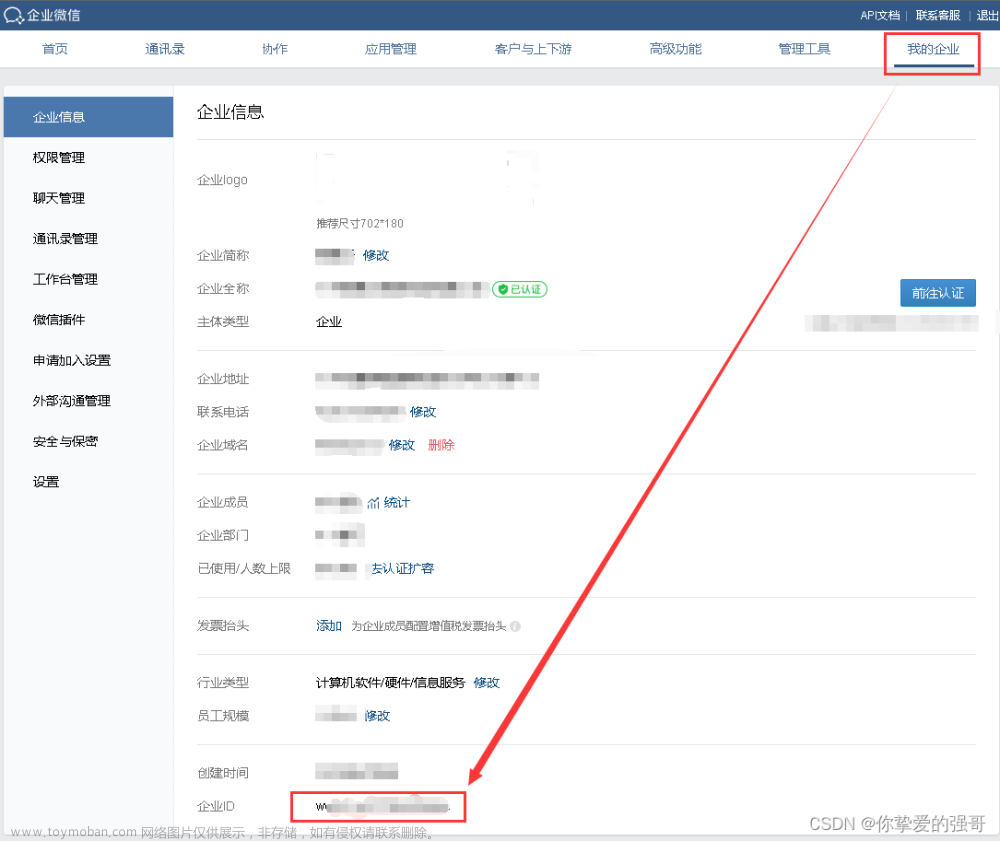
![[uni-app] 微信小程序 如何修改替换头像](https://imgs.yssmx.com/Uploads/2024/02/516718-1.png)