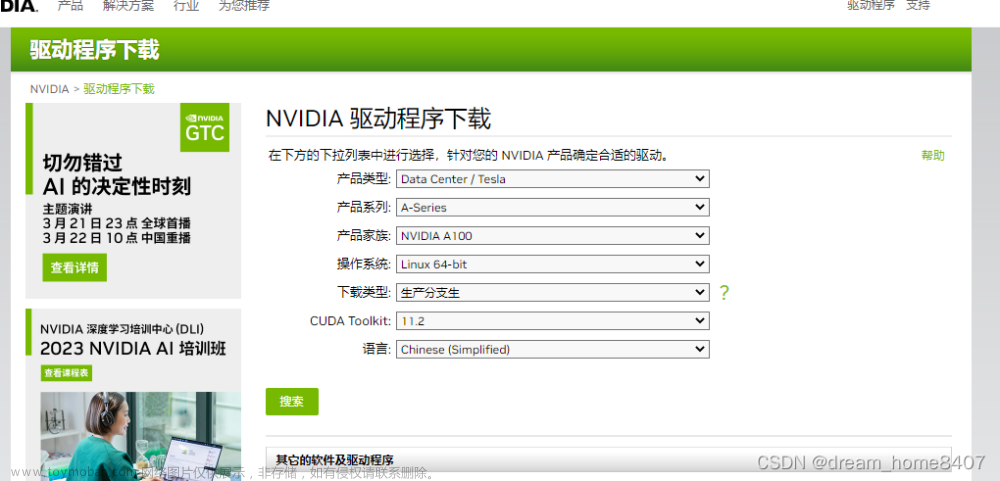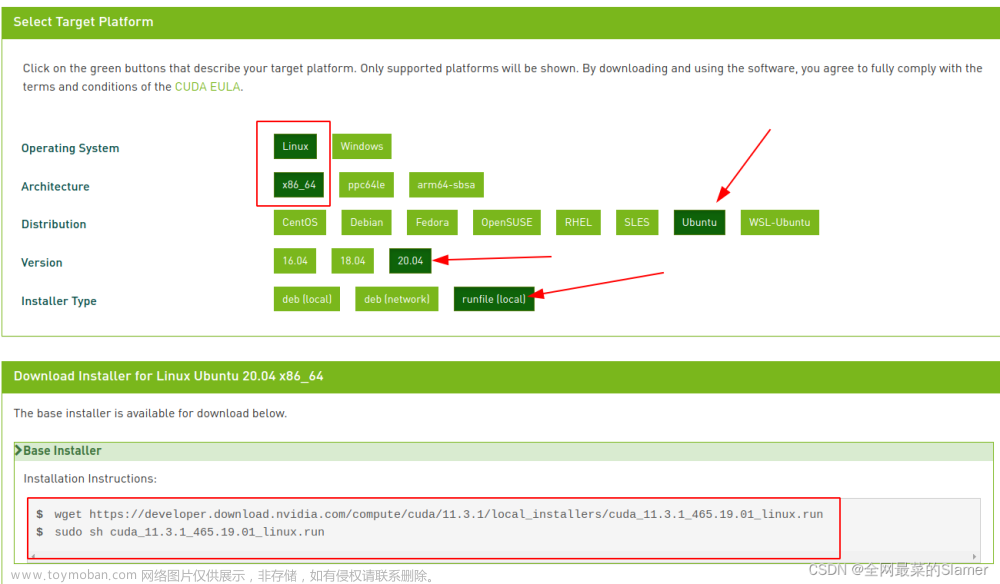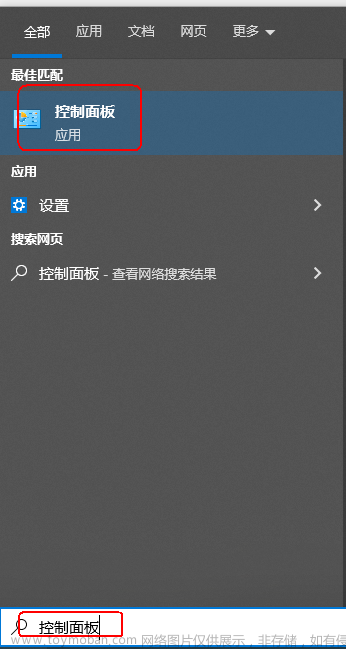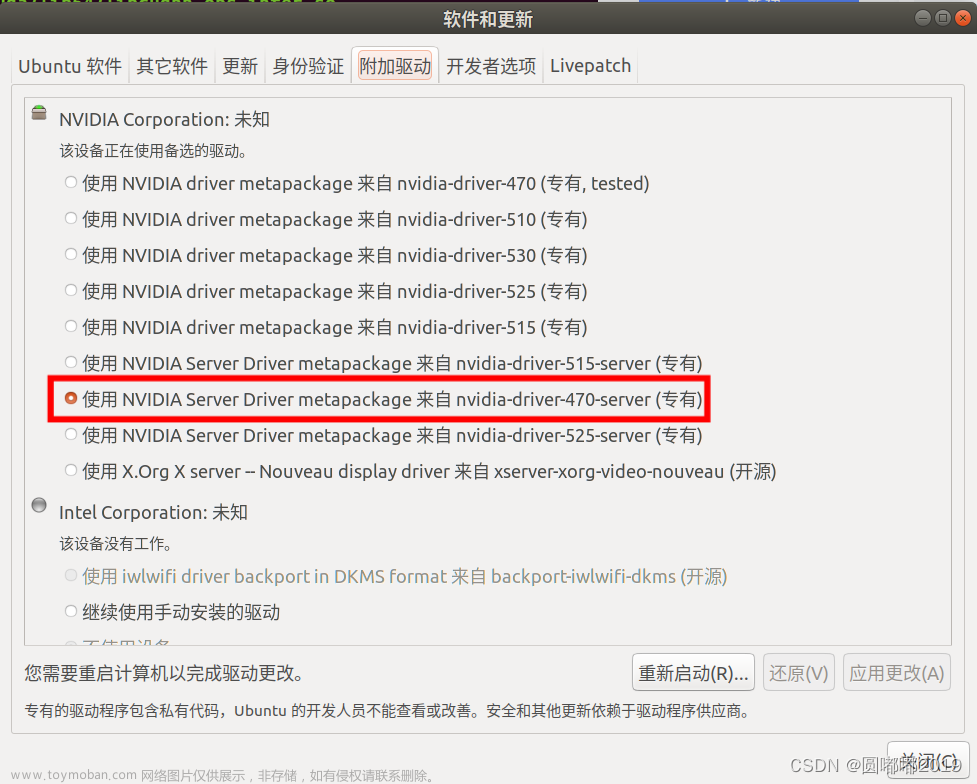安装显卡驱动,cuda,cudnn

通过上表可以发现,如果要使用CUDA11.1,那么需要将显卡的驱动更新至455.23或以上(Linux x86_64环境)。

我还没有安装显卡驱动
安装显卡驱动
下载驱动,直接去NVIDIA官网下载:https://www.nvidia.cn/Download/index.aspx?lang=cn



sudo bash NVIDIA-Linux-x86_64-535.54.03.run



第一个报错
 需要禁用nouveau驱动
需要禁用nouveau驱动
在开机选项中(22版本用不了)
 按e键
按e键
 在最后加上空格 nomodeset
在最后加上空格 nomodeset
编辑配置文件
 最末尾加上backlist nouveau
最末尾加上backlist nouveau 更新配置
更新配置
重启
22版本的问题:
禁用驱动
安装gcc7的问题:改源
sudo gedit /etc/apt/sources.list
添加:
deb [arch=amd64] http://archive.ubuntu.com/ubuntu focal main universe

apt-get update
apt-get -y install gcc-7 g++-7
成功安装了gcc和g++:

如果存在需要配置gcc和g++路径的情况:
使用如下指令:
gedit ~/.bashrc
添加两条语句:
alias gcc='/usr/bin/gcc-7'
alias g++='/usr/bin/g++-7'
更新:
source ~/.bashrc
完成:
然后在继续安装驱动程序:
sudo bash NVIDIA-Linux-x86_64-535.54.03.run
22版本最后警告信息处理方式:
处理警告
至此,已经完成了22的驱动安装

第二个报错
这里是针对ubuntu20.0和18的后续安装
ERROR: Unable to find the development tool cc in your path; please make
sure that you have the package ‘gcc’ installed. If gcc is installed
on your system, then please check that cc is in your PATH.
安装gcc7
安装gcc7的参考
然后,安装g++7
Ubuntu版本之高使得本机使用apt源中没有所需的库版本。所以可以尝试将apt源换回官方源。然后apt update再安装g++。
apt update
g++安装报错解决方案参考
sudo apt-get install g++-7
最后,先安装build-essent,即可完成g++7的安装
sudo apt-get install build-essential
安装g++后依旧显示未安装解决方案
第三个错误
Unable to find a suitable destination to install 32-bit
compatibility libraries. Your system may not be set up for 32-bit
compatibility. 32-bit compatibility files will not be installed; if
you wish to install them, re-run the installation and set a valid
directory with the --compat32-libdir option.
This NVIDIA driver package includes Vulkan components, but no
Vulkan ICD loader was detected on this system. The NVIDIA Vulkan
ICD will not function without the loader. Most distributions
package the Vulkan loader; try installing the “vulkan-loader”,
“vulkan-icd-loader”, or “libvulkan1” package
Unable to determine the path to install the libglvnd EGL vendor
library config files. Check that you have pkg-config and the
libglvnd development libraries installed, or specify a path with
–glvnd-egl-config-path.
https://github.com/KhronosGroup/Vulkan-Headers
https://github.com/KhronosGroup/Vulkan-Loader
这一些报警信息先忽略了
屏幕不显示问题解决方案
在安装驱动的时候,选择使用nvidia优化显示设置的选项卡:

安装cuda11.1
下载地址

wget https://developer.download.nvidia.com/compute/cuda/11.1.1/local_installers/cuda_11.1.1_455.32.00_linux.run
sudo sh cuda_11.1.1_455.32.00_linux.run


在执行第二条指令:
出错
 先安装gcc
先安装gcc
sudo apt-get install gcc
sudo sh cuda_11.1.1_455.32.00_linux.run --override
然后继续执行第二条指令安装:
出现问题:
于是乎,又重新下载了一次cuda11.1

移动到

(之前的cuda文件只有200M,新下载的有3个G,可能安装失败和文件有关系)
然后再继续安装:
在输入第二条命令之后,经过短暂的等待,会出现用户安装界面,其中包括是否选择安装Nvidia显卡驱动
 —
—
如果本地已有驱动,可选择不安装(将光标移至Driver,点击Enter即可),之后移至Install处,点击Enter即可进行安装。

安装成功:
查看安装的日志文件:
开始按照说明配置环境变量
Please make sure that
- PATH includes /usr/local/cuda-11.1/bin
- LD_LIBRARY_PATH includes /usr/local/cuda-11.1/lib64, or, add /usr/local/cuda-11.1/lib64 to /etc/ld.so.conf and run ldconfig as root
按照说明配置即可:
gedit ~/.bashrc
添加以下内容:
export PATH=$PATH:/usr/local/cuda/bin
export LD_LIBRARY_PATH=$LD_LIBRARY_PATH:/usr/local/cuda/lib64
更新环境变量的配置,然后查看cuda 版本:
source ~/.bashrc
nvcc -V

成功安装cuda11.1
安装cudnn
下载地址

在cudnn的下载目录执行指令:
tar -xvf cudnn-linux-x86_64-8.7.0.84_cuda11-archive.tar.xz
sudo cp cudnn-linux-x86_64-8.7.0.84_cuda11-archive/include/cudnn*.h /usr/local/cuda/include
sudo cp -p cudnn-linux-x86_64-8.7.0.84_cuda11-archive/lib/libcudnn* /usr/local/cuda/lib64
sudo chmod a+r /usr/local/cuda/include/cudnn*.h /usr/local/cuda/lib64/libcudnn*
验证安装是否成功:
cat /usr/local/cuda/include/cudnn_version.h | grep CUDNN_MAJOR -A 2

显卡驱动参考
nvida 驱动下载地址
nvida 驱动下载方法文章来源:https://www.toymoban.com/news/detail-690341.html
安装cuda11.1和pytorch1.8文章来源地址https://www.toymoban.com/news/detail-690341.html
到了这里,关于linux下显卡驱动,cuda,cudnn的安装的文章就介绍完了。如果您还想了解更多内容,请在右上角搜索TOY模板网以前的文章或继续浏览下面的相关文章,希望大家以后多多支持TOY模板网!