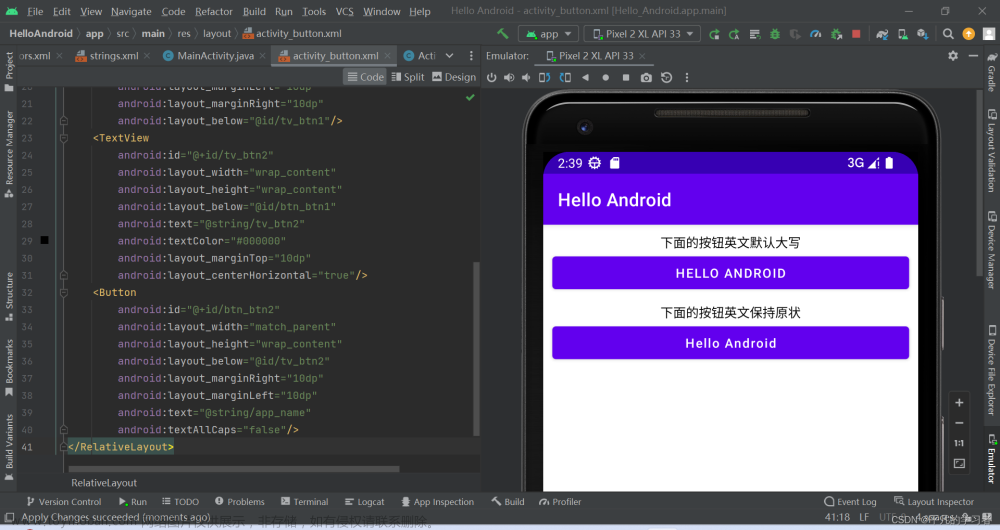目录
前言
需求
实现
前言
最近闲着无聊学习了flutter的一下知识,发现flutter和安卓之间,页面开发的方式还是有较大的差异的,众所周知,android的页面开发都是写在xml文件中的,而flutter直接写在代码里(dart文件中),从目前我的认识来看,两者在UI上的“套娃”方式,flutter更能套,简直就是“套中套”啊哈哈。比如今天的手写一个最简单的自定义按钮吧,效果如下图所示

需求
- 带文本的普通按钮,可修改字体大小和字体颜色
- 提供修改背景色,按下后的背景色支持
- 支持圆角和边框
- 提供点击事件的回调
这几个需求还是毕竟常用的,目前没考虑渐变色和图标,具体需求具体改吧
实现
本次demo的代码本身属于练手,相当于flutter的"hello world"(毕竟我才刚了解flutter没几天)。
以下是具体的代码实现:文章来源:https://www.toymoban.com/news/detail-692062.html
import 'package:flutter/material.dart';
class CustomTextButton extends StatefulWidget {
//按钮的宽度
final double? width;
//按钮的长度
final double? height;
final String text;
final double? textSize;
final Color textColor;
final Color backgroundColor;
final Color pressedBackgroundColor;
final VoidCallback onClick;
final double borderRadius;
final Color borderColor;
const CustomTextButton(
{super.key,
required this.onClick,
required this.text,
this.textSize = 16,
this.width = double.infinity,
required this.height,
this.backgroundColor = Colors.white,
this.pressedBackgroundColor = Colors.white,
this.borderRadius = 0.0,
this.borderColor = Colors.white,
this.textColor = Colors.black});
@override
State<CustomTextButton> createState() => _CustomTextButtonState();
}
class _CustomTextButtonState extends State<CustomTextButton> {
bool _isPressed = false;
@override
Widget build(BuildContext context) {
return ConstrainedBox(
constraints:
BoxConstraints.expand(width: widget.width, height: widget.height),
child: GestureDetector(
onTap: () {
widget.onClick();
},
onTapDown: (details) {
setState(() {
_isPressed = true;
});
},
onTapUp: (details) {
setState(() {
_isPressed = false;
});
},
child: Container(
alignment: Alignment.center,
decoration: BoxDecoration(
color: _isPressed
? widget.pressedBackgroundColor
: widget.backgroundColor,
borderRadius: BorderRadius.circular(widget.borderRadius),
border: Border.fromBorderSide(
BorderSide(width: 1, color: widget.borderColor))),
child: Text(
widget.text,
maxLines: 1,
overflow: TextOverflow.ellipsis,
style: TextStyle(
color: widget.textColor,
fontSize: widget.textSize,
fontStyle: FontStyle.normal,
),
),
),
),
);
}
}
extension HexColor on Color {
/// String is in the format "aabbcc" or "ffaabbcc" with an optional leading "#".
static Color fromHex(String hexString) {
final buffer = StringBuffer();
if (hexString.length == 6 || hexString.length == 7) buffer.write('ff');
buffer.write(hexString.replaceFirst('#', ''));
return Color(int.parse(buffer.toString(), radix: 16));
}
}
代码演示,如何使用,这个还是非常简单易懂的,有什么需要改进的地方,也请大佬指示改进。文章来源地址https://www.toymoban.com/news/detail-692062.html
Container(
margin: const EdgeInsets.only(left: 20, right: 20),
child: CustomTextButton(
text: '注册',
textSize: 18,
textColor: Colors.white,
backgroundColor: HexColor.fromHex("F9AC00"),
pressedBackgroundColor: HexColor.fromHex("E0CE32"),
height: 44,
borderRadius: 30,
onClick: () {
Fluttertoast.showToast(
msg: "您按了注册",
toastLength: Toast.LENGTH_SHORT,
gravity: ToastGravity.BOTTOM,
timeInSecForIosWeb: 1,
backgroundColor: Colors.black12,
textColor: Colors.black,
fontSize: 14.0);
},
),
),到了这里,关于flutter自定义按钮-文本按钮的文章就介绍完了。如果您还想了解更多内容,请在右上角搜索TOY模板网以前的文章或继续浏览下面的相关文章,希望大家以后多多支持TOY模板网!