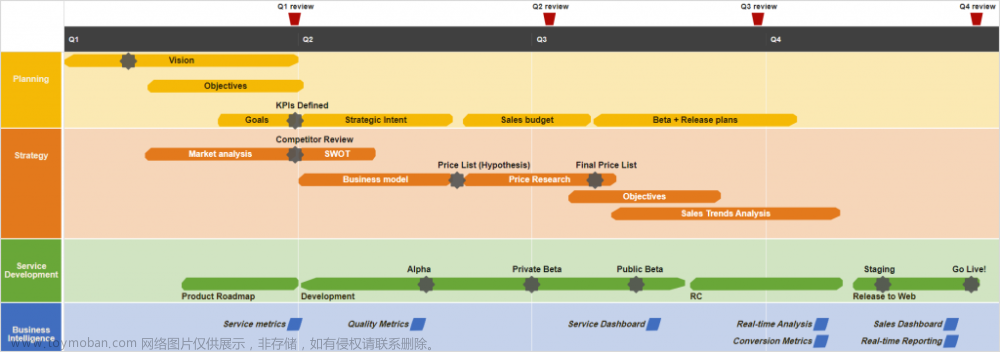vue3 甘特图(二):gantt时间轴切换
1.固定时间轴缩放级别
gantt.config.scale_unit = "month"; //时间轴单位
gantt.config.step = 1;//单位数
gantt.config.date_scale = "%Y年%M";//时间轴展现方式
2.动态改变时间轴缩放
点击不同按钮,切换时间轴状态 
2.1 配置时间轴参数
levels里可配置多个级别。
scales展示时间轴对应多少行,下的format可自定展现方式,css属性方法可判断是否为轴,给周末添加上高亮属性。
文章来源:https://www.toymoban.com/news/detail-695043.html
const zoomConfig = {
levels: [
{
name: 'day',
scale_height: 60,
scales: [{ unit: 'day', step: 1, format: '%d %M' }]
},
{
name: 'week',
scale_height: 60,
scales: [
{
unit: 'week',
step: 1,
format: function (date) {
let dateToStr = gantt.date.date_to_str('%m-%d')
let endDate = gantt.date.add(date, -6, 'day')
let weekNum = gantt.date.date_to_str('%W')(date) //第几周
return dateToStr(endDate) + ' 至 ' + dateToStr(date)
}
},
{
unit: 'day',
step: 1,
format: '%d', // + "周%D"
css: function (date) {
if (date.getDay() == 0 || date.getDay() == 6) {
return 'day-item weekend weekend-border-bottom'
} else {
return 'day-item'
}
}
}
]
},
{
name: 'month',
scale_height: 60,
min_column_width: 18,
scales: [
{ unit: 'month', format: '%Y-%m' },
{
unit: 'day',
step: 1,
format: '%d',
css: function (date) {
if (date.getDay() == 0 || date.getDay() == 6) {
return 'day-item weekend weekend-border-bottom'
} else {
return 'day-item'
}
}
}
]
},
{
name: 'quarter',
height: 60,
min_column_width: 110,
scales: [
{
unit: 'quarter',
step: 1,
format: function (date) {
let yearStr = new Date(date).getFullYear() + '年'
let dateToStr = gantt.date.date_to_str('%M')
let endDate = gantt.date.add(gantt.date.add(date, 3, 'month'), -1, 'day')
return yearStr + dateToStr(date) + ' - ' + dateToStr(endDate)
}
},
{
unit: 'week',
step: 1,
format: function (date) {
let dateToStr = gantt.date.date_to_str('%m-%d')
let endDate = gantt.date.add(date, 6, 'day')
let weekNum = gantt.date.date_to_str('%W')(date)
return dateToStr(date) + ' 至 ' + dateToStr(endDate)
}
}
]
},
{
name: 'year',
scale_height: 50,
min_column_width: 150,
scales: [
{ unit: 'year', step: 1, format: '%Y年' },
{ unit: 'month', format: '%Y-%m' }
]
}
]
}
2.2 初始化时间轴配置
gantt.ext.zoom.init(zoomConfig) //配置初始化扩展
gantt.ext.zoom.setLevel('month') //切换到指定的缩放级别
2.3 改变时间轴
const changeTime = () => {
gantt.ext.zoom.setLevel(data.timeState)
}
2.4 周末或特殊日期高亮
.weekend {
background: #ff9e2f;
color: #fff;
}
3. 完整示例代码
<template>
<section class="my-gantt">
<div class="time-box">
<el-radio-group v-model="data.timeState" @change="changeTime">
<el-radio-button
v-for="(time, t_index) in data.timeList"
:key="t_index"
:label="time.code"
size="default"
border
>{{ time.name }}</el-radio-button
>
</el-radio-group>
</div>
<div id="gantt_here" class="gantt-container"></div>
</section>
</template>
<script setup>
import { reactive, toRefs, onBeforeMount, onMounted, watchEffect, defineExpose } from 'vue'
import { gantt } from 'dhtmlx-gantt'
import 'dhtmlx-gantt/codebase/dhtmlxgantt.css'
import demoData from './ganttData.json'
const data = reactive({
timeList: [
// {
// name: "周",
// code: "week",
// },
{
name: '月',
code: 'month'
},
{
name: '季',
code: 'quarter'
},
{
name: '年',
code: 'year'
}
],
timeState: 'month'
})
const zoomConfig = {
levels: [
{
name: 'day',
scale_height: 60,
scales: [{ unit: 'day', step: 1, format: '%d %M' }]
},
{
name: 'week',
scale_height: 60,
scales: [
{
unit: 'week',
step: 1,
format: function (date) {
let dateToStr = gantt.date.date_to_str('%m-%d')
let endDate = gantt.date.add(date, -6, 'day')
let weekNum = gantt.date.date_to_str('%W')(date) //第几周
return dateToStr(endDate) + ' 至 ' + dateToStr(date)
}
},
{
unit: 'day',
step: 1,
format: '%d', // + "周%D"
css: function (date) {
if (date.getDay() == 0 || date.getDay() == 6) {
return 'day-item weekend weekend-border-bottom'
} else {
return 'day-item'
}
}
}
]
},
{
name: 'month',
scale_height: 60,
min_column_width: 18,
scales: [
{ unit: 'month', format: '%Y-%m' },
{
unit: 'day',
step: 1,
format: '%d',
css: function (date) {
if (date.getDay() == 0 || date.getDay() == 6) {
return 'day-item weekend weekend-border-bottom'
} else {
return 'day-item'
}
}
}
]
},
{
name: 'quarter',
height: 60,
min_column_width: 110,
scales: [
{
unit: 'quarter',
step: 1,
format: function (date) {
let yearStr = new Date(date).getFullYear() + '年'
let dateToStr = gantt.date.date_to_str('%M')
let endDate = gantt.date.add(gantt.date.add(date, 3, 'month'), -1, 'day')
return yearStr + dateToStr(date) + ' - ' + dateToStr(endDate)
}
},
{
unit: 'week',
step: 1,
format: function (date) {
let dateToStr = gantt.date.date_to_str('%m-%d')
let endDate = gantt.date.add(date, 6, 'day')
let weekNum = gantt.date.date_to_str('%W')(date)
return dateToStr(date) + ' 至 ' + dateToStr(endDate)
}
}
]
},
{
name: 'year',
scale_height: 50,
min_column_width: 150,
scales: [
{ unit: 'year', step: 1, format: '%Y年' },
{ unit: 'month', format: '%Y-%m' }
]
}
]
}
//初始化甘特图
const initGantt = () => {
gantt.config.grid_width = 350
gantt.config.add_column = false //添加符号
//时间轴图表中,如果不设置,只有行边框,区分上下的任务,设置之后带有列的边框,整个时间轴变成格子状。
gantt.config.autofit = false
gantt.config.row_height = 60
gantt.config.bar_height = 34
// gantt.config.fit_tasks = true //自动延长时间刻度,以适应所有显示的任务
gantt.config.auto_types = true //将包含子任务的任务转换为项目,将没有子任务的项目转换回任务
// gantt.config.xml_date = '%Y-%m-%d' //甘特图时间数据格式
gantt.config.readonly = true //是否只读
gantt.i18n.setLocale('cn') //设置语言
gantt.init('gantt_here') //初始化
gantt.parse(demoData) //填充数据
gantt.ext.zoom.init(zoomConfig) //配置初始化扩展
gantt.ext.zoom.setLevel('month') //切换到指定的缩放级别
}
const changeTime = () => {
gantt.ext.zoom.setLevel(data.timeState)
}
onBeforeMount(() => {})
onMounted(() => {
initGantt()
})
watchEffect(() => {})
defineExpose({
...toRefs(data)
})
</script>
<style scoped lang="scss">
.my-gantt {
height: 800px;
width: 100vw;
.time-box {
text-align: center;
margin-bottom: 20px;
}
::v-deep .gantt-container {
width: 100%;
height: 100%;
.weekend {
background: #ff9e2f;
color: #fff;
}
}
}
</style>
4. 示例数据
见:vue3 甘特图(一):选择与初始化甘特图 - 根号九九 - 博客园 (cnblogs.com)文章来源地址https://www.toymoban.com/news/detail-695043.html
到了这里,关于vue3 甘特图(二):甘特图时间轴切换的文章就介绍完了。如果您还想了解更多内容,请在右上角搜索TOY模板网以前的文章或继续浏览下面的相关文章,希望大家以后多多支持TOY模板网!