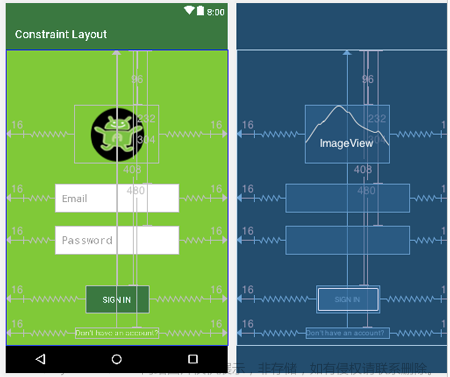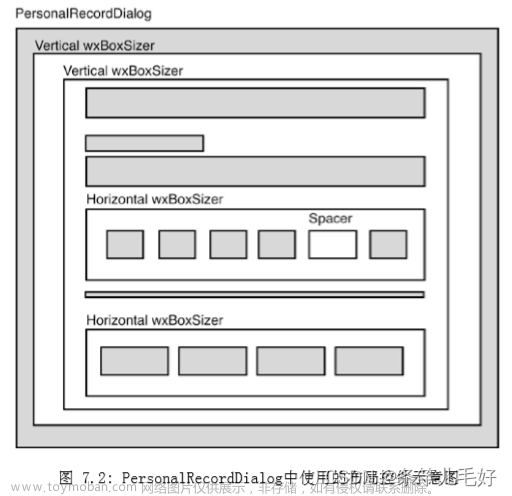1.进行复杂页面布局时,最外层的根布局不要用ConstraintLayout.
示例布局:
<?xml version="1.0" encoding="utf-8"?>
<androidx.constraintlayout.widget.ConstraintLayout xmlns:android="http://schemas.android.com/apk/res/android"
xmlns:app="http://schemas.android.com/apk/res-auto"
xmlns:tools="http://schemas.android.com/tools"
android:id="@+id/root"
android:layout_width="match_parent"
android:layout_height="match_parent"
tools:background="@drawable/common_bg">
<androidx.swiperefreshlayout.widget.SwipeRefreshLayout
android:id="@+id/srl_drama"
android:layout_width="match_parent"
android:layout_height="match_parent"
android:layout_marginTop="73dp">
<androidx.coordinatorlayout.widget.CoordinatorLayout
android:layout_width="match_parent"
android:layout_height="wrap_content">
<com.google.android.material.appbar.AppBarLayout
android:id="@+id/abl_drama"
android:layout_width="match_parent"
android:layout_height="wrap_content"
android:layout_marginStart="13dp"
android:layout_marginEnd="13dp"
android:background="@android:color/transparent"
android:elevation="0dp"
app:elevation="0dp">
<FrameLayout
android:layout_width="match_parent"
android:layout_height="wrap_content"
app:layout_scrollFlags="scroll">
<FrameLayout
android:id="@+id/fl_normal_layout"
android:layout_width="match_parent"
android:layout_height="wrap_content">
<ImageView
android:id="@+id/iv_banner"
android:layout_width="match_parent"
android:layout_height="wrap_content"
android:adjustViewBounds="true"
android:src="@drawable/tab1_banner"
app:layout_constraintLeft_toLeftOf="parent"
app:layout_constraintRight_toRightOf="parent"
app:layout_constraintTop_toTopOf="parent" />
<TextView
android:id="@+id/tv_drama_vip"
android:layout_width="wrap_content"
android:layout_height="wrap_content"
android:layout_gravity="bottom|start"
android:layout_marginStart="16dp"
android:layout_marginBottom="12dp"
android:background="@drawable/bg_purchase"
android:paddingStart="18dp"
android:paddingTop="8dp"
android:paddingEnd="18dp"
android:paddingBottom="8dp"
android:text="30元开通"
android:textColor="#FFFFFFFF"
android:textSize="18sp"
android:textStyle="bold" />
</FrameLayout>
<include
android:id="@+id/fl_vip_layout"
layout="@layout/include_vip_banner"
android:layout_width="match_parent"
android:layout_height="wrap_content"
android:visibility="gone" />
</FrameLayout>
<include
android:id="@+id/include_drama_history"
layout="@layout/header_drama"
android:layout_width="match_parent"
android:layout_height="wrap_content"
android:layout_marginTop="18dp"
android:layout_marginBottom="18dp"
app:layout_scrollFlags="scroll" />
<include
layout="@layout/include_drama_category"
android:layout_width="match_parent"
android:layout_height="wrap_content" />
</com.google.android.material.appbar.AppBarLayout>
<TableLayout
android:id="@+id/tablayout"
android:layout_width="match_parent"
android:layout_height="wrap_content"/>
<androidx.viewpager2.widget.ViewPager2
android:layout_width="match_parent"
android:layout_height="match_parent"/>
</androidx.coordinatorlayout.widget.CoordinatorLayout>
</androidx.swiperefreshlayout.widget.SwipeRefreshLayout>
</androidx.constraintlayout.widget.ConstraintLayout>并且viewpaer的内容用的fragment,fragment布局里是RecyclerView
在这种复杂布局中,就遇到RecyclerView内容拉不到底部的问题。通过分析界面,发现是因为viewpager的布局已经超出屏幕了。
如何解决:
外层的根布局用RelativeLayout 或者 LinearLayout 就能解决RecyclerView内容拉不到底部的问题文章来源:https://www.toymoban.com/news/detail-695270.html
2.ConstraintLayout内嵌套NestedScrollView
注意:也会遇到内容显示不全的问题文章来源地址https://www.toymoban.com/news/detail-695270.html
到了这里,关于ConstraintLayout约束布局的文章就介绍完了。如果您还想了解更多内容,请在右上角搜索TOY模板网以前的文章或继续浏览下面的相关文章,希望大家以后多多支持TOY模板网!