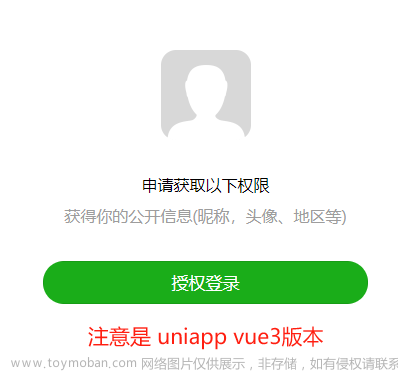授权流程
小程序中的部分接口,比如地理位置、录音、摄像头、用户信息等,需要用户授权后,才可以调用。把这些接口按使用范围分成多个 scope ,用户选择对 scope 来进行授权,当授权给一个 scope 之后,其对应的所有接口都可以直接使用。
此类接口调用时:
- 如果用户未接受或拒绝过此权限,会弹窗询问用户,用户点击同意后方可调用接口;
- 如果用户已授权,可以直接调用接口;
- 如果用户已拒绝授权,则不会出现弹窗,而是直接进入接口 fail 回调。请开发者兼容用户拒绝授权的场景。
获取用户授权的流程可以分为三个步骤:
1、请求授权:
通过 wx.authorize({ scope, success, fail }) 向用户请求某权限
常用scope列表:
| scope | 描述 |
|---|---|
| scope.userLocation | 地理位置(需要在app.json中配置权限说明) |
| scope.record | 录音 |
| scope.camera | 摄像头 |
| scope.userInfo | 用户信息 |
2、授权状态校验
wx.getSetting({success}) 获取用户授权状态, 返回值中只会出现小程序已经向用户请求过的权限
wx.getSetting({
success (res) {
console.log(res.authSetting)
// res.authSetting = {
// "scope.userInfo": true,
// "scope.userLocation": true
// }
}
})
3、再次请求授权
如果用户拒绝授权,再次使用 wx.authorize() 弹出授权框这种交互不友好。此时,可以打开小程序设置界面,引导用户打开授权。
调用 wx.openSetting 打开设置界面,引导用户开启授权。设置界面只会出现小程序已经向用户请求过的权限。
注意: 只能通过点击行为打开授权界面
代码示例(原生小程序):
app.json中配置获取地理位置权限说明
{
"pages": [
"pages/launch/launch",
"pages/recordAuth/recordAuth",
...
],
"window": {
"pageOrientation": "portrait",
"navigationBarTextStyle": "black",
"navigationBarTitleText": "EasyScan",
"navigationBarBackgroundColor": "#f8f8f8",
"backgroundColor": "#f8f8f8"
},
"permission": {
"scope.userLocation": {
"desc": "你的位置信息将用于小程序视频通话位置展示"
}
},
"sitemapLocation": "sitemap.json"
}
小程序需要授权的页面添加以下逻辑:文章来源:https://www.toymoban.com/news/detail-698305.html
const app = getApp()
Page({
// 页面的初始数据
data: {},
onShow: function() {
//授权
this.getAuth()
},
// 获取用户授权
getAuthorize: function (type) {
return new Promise((resolve, reject) => {
wx.authorize({
scope: `scope.${type}`,
success: () => {},
fail: () => {
console.log(`您未允许使用${type}权限`)
},
complete: () => {
resolve()
}
})
})
},
// 设置当前小程序需要使用的用户权限
getAuth: async function () {
let that = this
try {
//摄像头
await that.getAuthorize("camera")
//麦克风
await that.getAuthorize("record")
//地理位置
await that.getAuthorize("userLocation")
//权限校验
wx.getSetting({
success: res => {
if (res.authSetting["scope.camera"] && res.authSetting["scope.record"] && res.authSetting["scope.userLocation"]) {
console.log("授权获取成功")
} else {
wx.showModal({
title: '警告',
content: '您未完成相应授权,部分功能无法使用。完成授权后请重启小程序',
showCancel: false,
success: function (res) {
if (res.confirm) {
wx.navigateTo({
url: '/pages/recordAuth/recordAuth',
})
}
}
})
}
}
})
} catch (err) {
console.log("设置当前小程序需要使用的用户权限err: ", err)
}
}
})
recordAuth.wxml 中添加按钮,引导用户打开设置页面文章来源地址https://www.toymoban.com/news/detail-698305.html
<button open-type="openSetting">授权设置</button>
到了这里,关于微信小程序授权流程的文章就介绍完了。如果您还想了解更多内容,请在右上角搜索TOY模板网以前的文章或继续浏览下面的相关文章,希望大家以后多多支持TOY模板网!