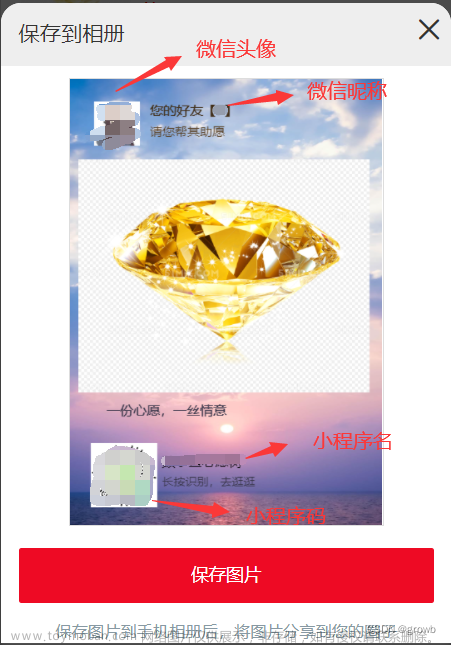19_微信小程序之优雅实现侧滑菜单
一.先上效果图

要实现这样一个效果,布局其实很简单,整体布局是一个横向滚动的scroll-view,难点在于怎么控制侧滑菜单的回弹,以及寻找回弹的边界条件? 此篇文章主要是基于uni-app来实现的,以后也将继续使用uni-app,但是即使使用的是原生微信小程序框架也不影响,思路都是一样的,而且uni-app的api和原生微信小程序api是对标的。
二.整体布局实现
整体布局是一个横向滚动的scroll-view,scroll-view内部有两个标签,第一个标签是内容区域,宽度占满组件的宽度,高度自适应,第二个标签用于摆放侧滑按钮,宽度为每一个侧滑按钮的宽度之和,由于是自定义组件,所以预留了slot插槽。
<template>
<scroll-view class="swipe-cell__inner" enable-flex scroll-x>
<view class="swipe-cell__content">
<slot></slot>
</view>
<view class="swipe-cell__right">
<slot name="right"></slot>
</view>
</scroll-view>
</template>
<script>
export default {
name:"swipe-cell",
data() {
return {
};
}
}
</script>
<style scoped>
.swipe-cell__inner /deep/ ::-webkit-scrollbar {
display: block;
width: 0px !important;
height: 0px !important;
}
.swipe-cell__inner {
width: 100%;
display: inline-flex;
flex-direction: row;
align-items: flex-start;
white-space: nowrap;
}
.swipe-cell__content {
display: inline-block;
width: 100%;
flex-shrink: 0;
position: relative;
white-space: normal;
overflow: hidden;
}
.swipe-cell__right {
align-self: stretch;
display: inline-flex;
flex-direction: row;
align-items: stretch;
position: relative;
white-space: normal;
}
</style>
三.在页面中使用该组件
我们先把组件引入使用,页面布局没问题之后,再来考虑侧滑面板的回弹效果。
<template>
<scroll-view class="scroll-view" scroll-y>
<swipe-cell class="swipe-cell" v-for="(item, index) in 3">
<view class="user-item">
<image class="user-avatar" src="/static/avatar.png"/>
<view class="user-info-group">
<view class="user-name">andr_gale</view>
<view class="user-desc clamp1">不管做什么事,必定有人赞成有人反对,因为大家重视的东西都有所不同。而且,不管什么事情,都可以随意给他加上好与不好的理由,所以,若果一定要分清争议与罪恶的行为,反而有问题。因此,重要的事情由心去决定就行了,不是凭感情,而是凭心</view>
</view>
</view>
<template #right>
<view class="user-button-group">
<view class="user-button-follow">关注</view>
<view class="user-button-chat">私信</view>
</view>
</template>
</swipe-cell>
</scroll-view>
</template>
<script>
export default {
data() {
return {
}
},
onLoad() {
},
methods: {
}
}
</script>
<style>
page {
width: 100%;
height: 100%;
overflow: hidden;
display: flex;
flex-direction: column;
align-items: stretch;
}
.clamp1 {
display: -webkit-box;
word-break: break-all;
overflow: hidden;
-webkit-box-orient: vertical;
text-overflow: ellipsis;
-webkit-line-clamp: 1;
}
.clamp2 {
display: -webkit-box;
word-break: break-all;
overflow: hidden;
-webkit-box-orient: vertical;
text-overflow: ellipsis;
-webkit-line-clamp: 2;
}
.clamp3 {
display: -webkit-box;
word-break: break-all;
overflow: hidden;
-webkit-box-orient: vertical;
text-overflow: ellipsis;
-webkit-line-clamp: 3;
}
.scroll-view {
height: 100%;
}
.swipe-cell {
display: block;
border-bottom: thin solid #f2f2f2;
}
.swipe-cell:last-child {
border-bottom: none;
}
.user-item {
display: flex;
flex-direction: row;
align-items: stretch;
padding: 20rpx;
box-sizing: border-box;
}
.user-avatar {
width: 100rpx;
height: 100rpx;
display: block;
border-radius: 50rpx;
box-sizing: border-box;
overflow: hidden;
}
.user-info-group {
flex: 1;
overflow: hidden;
margin-left: 20rpx;
display: flex;
flex-direction: column;
align-items: stretch;
justify-content: center;
}
.user-name {
font-size: 32rpx;
color: #000;
line-height: 1;
margin-bottom: auto;
}
.user-desc {
font-size: 24rpx;
color: #999;
line-height: 1;
margin-top: auto;
}
.user-button-group {
display: flex;
flex-direction: row;
align-items: stretch;
}
.user-button-follow {
width: 160rpx;
background: orange;
font-size: 28rpx;
color: white;
display: flex;
flex-direction: row;
align-items: center;
justify-content: center;
}
.user-button-chat {
width: 160rpx;
background: #09BB07;
font-size: 28rpx;
color: white;
display: flex;
flex-direction: row;
align-items: center;
justify-content: center;
}
</style>

四.什么时候向左回弹打开? 什么时候向右回弹关闭

上图中,红色区域是一条辅助线,被固定在了组件的最由边的位置,为了好演示,我把宽度设置的比较宽,正常1px就够了,蓝色区域为侧滑面板的右半边。
当我们滑动完,放手后,红色区域与蓝色区域相交,这时应该向左回弹打开。
当我们滑动完,放手后,红色区域与蓝色区域不相交,这时应该向右回弹关闭。
<template>
<view class="swipe-cell__container">
<scroll-view class="swipe-cell__inner" enable-flex scroll-x>
<view class="swipe-cell__content">
<slot></slot>
</view>
<view class="swipe-cell__right">
<view class="swipe-cell__right-half"></view>
<slot name="right"></slot>
</view>
</scroll-view>
<view class="swipe-cell__guide-line"></view>
</view>
</template>
<script>
...
</script>
<style scoped>
.swipe-cell__container {
position: relative;
width: 100%;
}
...
.swipe-cell__right-half {
position: absolute;
left: 50%;
top: 0;
width: 50%;
height: 100%;
background: blue;
}
.swipe-cell__guide-line {
position: absolute;
width: 6px;
top: 0;
bottom: 0;
right: 0;
background: red;
}
</style>
问题转化为怎么判断红色区域与蓝色区域相交,我们的主角正式登场,使用IntersectionObserver可监听两个或多个组件节点在布局位置上的相交状态。
-
IntersectionObserver wx.createIntersectionObserver(Object component, Object options)
- 在页面中使用: IntersectionObserver wx.createIntersectionObserver(this, {observeAll: true}),observeAll为true可同时监听多个节点
- 在自定义组件中使用:IntersectionObserver this.createIntersectionObserver({observeAll: true})
-
IntersectionObserver IntersectionObserver.relativeTo(string selector, Object margins)
- 使用选择器指定一个节点,作为参照区域
-
IntersectionObserver.observe(string targetSelector, IntersectionObserver.observeCallback callback)
- 指定目标节点的选择器并监听由relativeTo指定的参照区域与目标节点是否相交,由于我们需要监听多个video节点,所以这里的目标节点选择器我们使用class选择器即可。
- 当目标节点与参照区域相交时,callback(res)返回的res中的intersectionRatio大于0
- 当目标节点与参照区域不相交时,callback(res)返回的res中的intersectionRatio等于0
-
IntersectionObserver.disconnect()
- 最后当页面或组件销毁的时候,需调用IntersectionObserver.disconnect()取消监听
<template>
<view class="swipe-cell__container">
<scroll-view class="swipe-cell__inner" enable-flex scroll-x @touchend="onTouchEnd($event)">
<view class="swipe-cell__content">
<slot></slot>
</view>
<view class="swipe-cell__right">
<view id="observable" class="swipe-cell__right-half"></view>
<slot name="right"></slot>
</view>
</scroll-view>
<view id="guide-line" class="swipe-cell__guide-line"></view>
</view>
</template>
<script>
export default {
name:"swipe-cell",
data() {
return {
intersectionObserver: undefined,
intersectionRatio: -1,
};
},
mounted() {
this.intersectionObserver = uni.createIntersectionObserver(this)
this.intersectionObserver.relativeTo("#guide-line")
.observe("#observable", (res) => {
let intersectionRatio = res.intersectionRatio
this.intersectionRatio = intersectionRatio
})
},
unmounted() {
this.intersectionObserver.disconnect()
},
methods: {
onTouchEnd: function(event) {
if(this.intersectionRatio > 0) {
//红色区域与蓝色区域相交,向左回弹打开
console.log("onTouchEnd", "向左回弹打开")
} else {
//红色区域与蓝色区域不相交,向右回弹关闭
console.log("onTouchEnd", "向右回弹关闭")
}
}
}
}
</script>
<style scoped>
...
</style>
五.怎么控制回弹?
通过设置scroll-view的scroll-into-view属性的值,滚动到指定元素来控制回弹,并设置scroll-with-animation为true来开启自动滚动动画效果,我们给内容区域的标签指定id为content,给侧滑面板的标签指定id为right,那么:
当红色区域与蓝色区域相交时,设置scroll-into-view属性的值为right,向左回弹打开
当红色区域与蓝色区域不相交,设置scroll-into-view属性的值为content,向左回弹关闭
<template>
<view class="swipe-cell__container">
<scroll-view class="swipe-cell__inner" enable-flex scroll-x @touchend="onTouchEnd($event)" :scroll-into-view="scrollIntoView" scroll-with-animation>
<view id="content" class="swipe-cell__content">
<slot></slot>
</view>
<view id="right" class="swipe-cell__right">
<view id="observable" class="swipe-cell__right-half"></view>
<slot name="right"></slot>
</view>
</scroll-view>
<view id="guide-line" class="swipe-cell__guide-line"></view>
</view>
</template>
<script>
export default {
name:"swipe-cell",
data() {
return {
intersectionObserver: undefined,
intersectionRatio: -1,
scrollIntoView: "content"
};
},
...
methods: {
onTouchEnd: function(event) {
if(this.intersectionRatio > 0) {
//红色区域与蓝色区域相交,向左回弹打开
console.log("onTouchEnd", "向左回弹打开")
this.scrollIntoView = "right"
} else {
//红色区域与蓝色区域不相交,向右回弹关闭
console.log("onTouchEnd", "向右回弹关闭")
this.scrollIntoView = "content"
}
}
}
}
</script>
<style scoped>
...
</style>

仔细观察上图,我们回发现有一个问题,当我们两次放手,两次的相交状态从不相交到相交或者从相交到不相交时,能正常回弹,
从相交到相交或者从不相交到不相交时,则不会回弹,这是因为:
从相交到相交的过程中,scroll-into-view始终为right不变
从不相交到不相交的过程中,scroll-into-view始终为content不变
要解决这个问题,我们需要在每一次放手的时候,产生一个唯一的随机数,给内容区域的标签指定id为content- 随机数,给侧滑面板的标签指定 i d 为 r i g h t − {随机数},给侧滑面板的标签指定id为right- 随机数,给侧滑面板的标签指定id为right−{随机数},最后,如果是回弹打开,设置scroll-into-view的值为right- 随机数,如果是回弹关闭,设置 s c r o l l − i n t o − v i e w 的值为 c o n t e n t − {随机数},如果是回弹关闭,设置scroll-into-view的值为content- 随机数,如果是回弹关闭,设置scroll−into−view的值为content−{随机数}。
这个随机数的生成规则,你可以自己写算法实现,这里我用了一种比较巧妙的办法,那就是在事件触发的回调中,系统会给我们一个event对象,我们通过这个event对象的timeStamp属性,可以获取到事件触发的时间戳,这个时间戳必然是唯一的,因此event.timesSamp就可以作为这个唯一的随机数来使用。
<template>
<view class="swipe-cell__container">
<scroll-view class="swipe-cell__inner" enable-flex scroll-x @touchend="onTouchEnd($event)" :scroll-into-view="scrollIntoView" scroll-with-animation>
<view :id="'content-' + random" class="swipe-cell__content">
<slot></slot>
</view>
<view :id="'right-' + random" class="swipe-cell__right">
<view id="observable" class="swipe-cell__right-half"></view>
<slot name="right"></slot>
</view>
</scroll-view>
<view id="guide-line" class="swipe-cell__guide-line"></view>
</view>
</template>
<script>
export default {
name:"swipe-cell",
data() {
return {
intersectionObserver: undefined,
intersectionRatio: -1,
scrollIntoView: "content-0",
random: 0,
};
},
...
methods: {
onTouchEnd: function(event) {
this.random = event.timeStamp || 0
if(this.intersectionRatio > 0) {
//红色区域与蓝色区域相交,向左回弹打开
console.log("onTouchEnd", "向左回弹打开")
this.$nextTick(() => {
this.scrollIntoView = "right-" + this.random
})
} else {
//红色区域与蓝色区域不相交,向右回弹关闭
console.log("onTouchEnd", "向右回弹关闭")
this.$nextTick(() => {
this.scrollIntoView = "content-" + this.random
})
}
}
}
}
</script>
<style scoped>
...
</style>

最后,我们把辅助色块去掉,就大功告成了。文章来源:https://www.toymoban.com/news/detail-698476.html
<style scoped>
...
.swipe-cell__right-half {
position: absolute;
left: 50%;
top: 0;
width: 50%;
height: 100%;
z-index: -1;
}
.swipe-cell__guide-line {
position: absolute;
width: 1px;
top: 0;
bottom: 0;
right: 0;
z-index: -1;
}
</style>
 文章来源地址https://www.toymoban.com/news/detail-698476.html
文章来源地址https://www.toymoban.com/news/detail-698476.html
六.完整代码
<template>
<view class="swipe-cell__container">
<scroll-view class="swipe-cell__inner" enable-flex scroll-x @touchend="onTouchEnd($event)" :scroll-into-view="scrollIntoView" scroll-with-animation>
<view :id="'content-' + random" class="swipe-cell__content">
<slot></slot>
</view>
<view :id="'right-' + random" class="swipe-cell__right">
<view id="observable" class="swipe-cell__right-half"></view>
<slot name="right"></slot>
</view>
</scroll-view>
<view id="guide-line" class="swipe-cell__guide-line"></view>
</view>
</template>
<script>
export default {
name:"swipe-cell",
data() {
return {
intersectionObserver: undefined,
intersectionRatio: -1,
scrollIntoView: "content-0",
random: 0,
};
},
mounted() {
this.intersectionObserver = uni.createIntersectionObserver(this)
this.intersectionObserver.relativeTo("#guide-line")
.observe("#observable", (res) => {
let intersectionRatio = res.intersectionRatio
this.intersectionRatio = intersectionRatio
})
},
unmounted() {
this.intersectionObserver.disconnect()
},
methods: {
onTouchEnd: function(event) {
this.random = event.timeStamp || 0
if(this.intersectionRatio > 0) {
//红色区域与蓝色区域相交,向左回弹打开
console.log("onTouchEnd", "向左回弹打开")
this.$nextTick(() => {
this.scrollIntoView = "right-" + this.random
})
} else {
//红色区域与蓝色区域不相交,向右回弹关闭
console.log("onTouchEnd", "向右回弹关闭")
this.$nextTick(() => {
this.scrollIntoView = "content-" + this.random
})
}
}
}
}
</script>
<style scoped>
.swipe-cell__container {
position: relative;
width: 100%;
}
.swipe-cell__inner /deep/ ::-webkit-scrollbar {
display: block;
width: 0px !important;
height: 0px !important;
}
.swipe-cell__inner {
width: 100%;
display: inline-flex;
flex-direction: row;
align-items: flex-start;
white-space: nowrap;
}
.swipe-cell__content {
display: inline-block;
width: 100%;
flex-shrink: 0;
position: relative;
white-space: normal;
overflow: hidden;
}
.swipe-cell__right {
align-self: stretch;
display: inline-flex;
flex-direction: row;
align-items: stretch;
position: relative;
white-space: normal;
}
.swipe-cell__right-half {
position: absolute;
left: 50%;
top: 0;
width: 50%;
height: 100%;
z-index: -1;
}
.swipe-cell__guide-line {
position: absolute;
width: 1px;
top: 0;
bottom: 0;
right: 0;
z-index: -1;
}
</style>
到了这里,关于19_微信小程序之优雅实现侧滑菜单的文章就介绍完了。如果您还想了解更多内容,请在右上角搜索TOY模板网以前的文章或继续浏览下面的相关文章,希望大家以后多多支持TOY模板网!