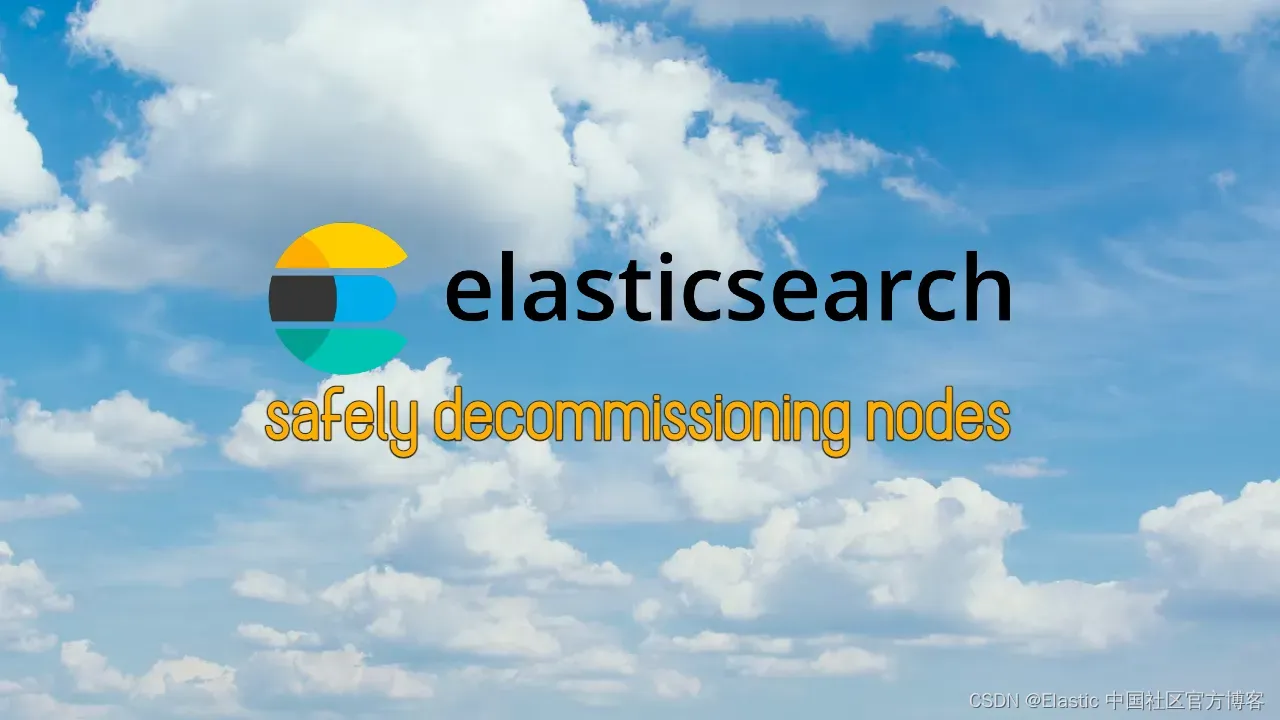es 版本:7.6.2
部署环境:CentOS Linux release 7.6.1810 (Core)
一:生成 ca 证书
cd 到 es 的安装目录,并执行下面的命令来生成 ca 证书:
./bin/elasticsearch-certutil ca Elasticsearch
碰到第一个直接回车,不用管。
碰到第二个输入密码,例如 123456。
完成后会在当前目录生成一个文件:elastic-stack-ca.p12
二:用 ca 证书签发节点证书
./bin/elasticsearch-certutil cert --ca elastic-stack-ca.p12
需要输入密码时就直接输入刚才的密码,需要输入路径的地方不要输入地址,就直接回车,之后会生成一个 elastic-certificates.p12 文件。
三:将节点证书迁移到指定目录
先创建目录用于存放节点证书:
mkdir ./config/certificates
移动节点证书到该目录:
mv ./elastic-certificates.p12 ./config/certificates/
赋值权限给非 root 用户(如自己创建的 es 用户),不然会出现无法操作的问题:
chmod 777 ./config/certificates/elastic-certificates.p12
chown -R es:es ./config/certificates
四:将凭证复制到集群中的每一个 es 节点
就是在每个 es 节点都创建 certificates 目录,并将之前生成的 elastic-certificates.p12 证书复制到该目录(不再需要重新生成啦)。
五:修改 es 配置文件
每一个 es 节点都需要修改
下面是我创建的 3 个节点的配置文件:
es-9200 节点:
# 集群名称,三台集群,要配置相同的集群名称!!!
cluster.name: es-cluster
# 节点名称
node.name: es-9200
# 是否有资格被选举为master,ES默认集群中第一台机器为主节点
node.master: true
# 是否存储数据
node.data: true
#最⼤集群节点数,为了避免脑裂,集群节点数最少为 半数+1
node.max_local_storage_nodes: 3
# 修改 network.host 为 0.0.0.0,表示对外开放,如对特定ip开放则改为指定ip
network.host: 192.168.1.101
# 设置对外服务http端口,默认为9200
http.port: 9200
# 内部节点之间沟通端口
transport.tcp.port: 9901
# 候选主节点的设备地址,在开启服务后可以被选为主节点
discovery.seed_hosts: ["192.168.1.101:9901","192.168.1.101:9902","192.168.1.101:9903"]
# 初始化一个新的集群时需要此配置来选举 master
cluster.initial_master_nodes: ["es-9200"]
# 数据和日志目录
#path.data: /data/es/data
#path.logs: /data/es/logs
# 设置集群中N个节点启动时进行数据恢复,默认为1
gateway.recover_after_nodes: 3
#bootstrap.memory_lock: true
#bootstrap.system_call_filter: false
# 跨域,如果安装了 elasticsearch-head 插件,那么前两个配置也会用到
http.cors.enabled: true
http.cors.allow-origin: "*"
http.cors.allow-headers: Authorization,X-Requested-With,Content-Type,Content-Length
# 安全认证
xpack.security.enabled: true
xpack.security.authc.accept_default_password: true
xpack.security.transport.ssl.enabled: true
xpack.security.transport.ssl.verification_mode: certificate
xpack.security.transport.ssl.keystore.path: /opt/module/es-9200/config/certificates/elastic-certificates.p12
xpack.security.transport.ssl.truststore.path: /opt/module/es-9200/config/certificates/elastic-certificates.p12
es-9300 节点:
# 集群名称,三台集群,要配置相同的集群名称!!!
cluster.name: es-cluster
# 节点名称
node.name: es-9300
# 是否有资格被选举为master,ES默认集群中第一台机器为主节点
node.master: true
# 是否存储数据
node.data: true
#最⼤集群节点数,为了避免脑裂,集群节点数最少为 半数+1
node.max_local_storage_nodes: 3
# 修改 network.host 为 0.0.0.0,表示对外开放,如对特定ip开放则改为指定ip
network.host: 192.168.1.101
# 设置对外服务http端口,默认为9200
http.port: 9300
# 内部节点之间沟通端口
transport.tcp.port: 9902
# 候选主节点的设备地址,在开启服务后可以被选为主节点
discovery.seed_hosts: ["192.168.1.101:9901","192.168.1.101:9902","192.168.1.101:9903"]
# 初始化一个新的集群时需要此配置来选举 master
cluster.initial_master_nodes: ["es-9200"]
# 数据和日志目录
#path.data: /data/es/data
#path.logs: /data/es/logs
# 设置集群中N个节点启动时进行数据恢复,默认为1
gateway.recover_after_nodes: 3
#bootstrap.memory_lock: true
#bootstrap.system_call_filter: false
# 跨域,如果安装了 elasticsearch-head 插件,那么前两个配置也会用到
http.cors.enabled: true
http.cors.allow-origin: "*"
http.cors.allow-headers: Authorization,X-Requested-With,Content-Type,Content-Length
# 安全认证
xpack.security.enabled: true
xpack.security.authc.accept_default_password: true
xpack.security.transport.ssl.enabled: true
xpack.security.transport.ssl.verification_mode: certificate
xpack.security.transport.ssl.keystore.path: /opt/module/es-9300/config/certificates/elastic-certificates.p12
xpack.security.transport.ssl.truststore.path: /opt/module/es-9300/config/certificates/elastic-certificates.p12
es-9400 节点
# 集群名称,三台集群,要配置相同的集群名称!!!
cluster.name: es-cluster
# 节点名称
node.name: es-9400
# 是否有资格被选举为master,ES默认集群中第一台机器为主节点
node.master: true
# 是否存储数据
node.data: true
#最⼤集群节点数,为了避免脑裂,集群节点数最少为 半数+1
node.max_local_storage_nodes: 3
# 修改 network.host 为 0.0.0.0,表示对外开放,如对特定ip开放则改为指定ip
network.host: 192.168.1.101
# 设置对外服务http端口,默认为9200
http.port: 9400
# 内部节点之间沟通端口
transport.tcp.port: 9903
# 候选主节点的设备地址,在开启服务后可以被选为主节点
discovery.seed_hosts: ["192.168.1.101:9901","192.168.1.101:9902","192.168.1.101:9903"]
# 初始化一个新的集群时需要此配置来选举 master
cluster.initial_master_nodes: ["es-9200"]
# 数据和日志目录
#path.data: /data/es/data
#path.logs: /data/es/logs
# 设置集群中N个节点启动时进行数据恢复,默认为1
gateway.recover_after_nodes: 3
#bootstrap.memory_lock: true
#bootstrap.system_call_filter: false
# 跨域,如果安装了 elasticsearch-head 插件,那么前两个配置也会用到
http.cors.enabled: true
http.cors.allow-origin: "*"
http.cors.allow-headers: Authorization,X-Requested-With,Content-Type,Content-Length
# 安全认证
xpack.security.enabled: true
xpack.security.authc.accept_default_password: true
xpack.security.transport.ssl.enabled: true
xpack.security.transport.ssl.verification_mode: certificate
xpack.security.transport.ssl.keystore.path: /opt/module/es-9400/config/certificates/elastic-certificates.p12
xpack.security.transport.ssl.truststore.path: /opt/module/es-9400/config/certificates/elastic-certificates.p12
需要注意的点:
将 xpack.security.transport.ssl.keystore.path 和 xpack.security.transport.ssl.truststore.path 替换为自己的 es 安装路径。
六:添加密码
每一个 es 节点都需要
./bin/elasticsearch-keystore add xpack.security.transport.ssl.keystore.secure_password
# 输入密码:第一步中设置的密码,例如本样例中的123456
./bin/elasticsearch-keystore add xpack.security.transport.ssl.truststore.secure_password
# 输入密码:第一步中设置的密码,例如本样例中的123456
ps: 如果询问你是否要创建 elasticsearch.keystore 文件,输入 y 后按回车即可。
七:逐个启动节点
./bin/elasticsearch
后续确认没问题的话可以改成后台启动:
./bin/elasticsearch -d
八:设置密码
在第一个节点设置即可,会自动同步到其他节点
./bin/elasticsearch-setup-passwords interactive
# 下面会要输入很多密码,都要自己能记住,以后要用
# 需要设置 elastic,apm_system,kibana,kibana_system,logstash_system,beats_system
九:通过浏览器 or 终端访问 es
实际上第一次访问的时候会要求输入账号密码(如下图),我这里已经不是第一次了,因此不再需要输入。
通过终端来查看是否成功:
curl --user elastic:<自己设置的密码> http://192.168.1.101:9200
十:通过 Java API 来操作 es 集群
- 配置 pom 文件,引入相关依赖。
<?xml version="1.0" encoding="UTF-8"?>
<project xmlns="http://maven.apache.org/POM/4.0.0" xmlns:xsi="http://www.w3.org/2001/XMLSchema-instance"
xsi:schemaLocation="http://maven.apache.org/POM/4.0.0 https://maven.apache.org/xsd/maven-4.0.0.xsd">
<modelVersion>4.0.0</modelVersion>
<parent>
<groupId>org.springframework.boot</groupId>
<artifactId>spring-boot-starter-parent</artifactId>
<version>2.7.12</version>
<relativePath/> <!-- lookup parent from repository -->
</parent>
<groupId>com.rainfall</groupId>
<artifactId>es-secure</artifactId>
<version>0.0.1-SNAPSHOT</version>
<name>es-secure</name>
<description>es7.6.2 安全认证</description>
<properties>
<java.version>1.8</java.version>
</properties>
<dependencies>
<!--es 授权-->
<dependency>
<groupId>org.elasticsearch.client</groupId>
<artifactId>x-pack-transport</artifactId>
<version>7.8.1</version>
</dependency>
<dependency>
<groupId>org.elasticsearch</groupId>
<artifactId>elasticsearch</artifactId>
<version>7.6.2</version>
</dependency>
<!-- elasticsearch 的客户端 -->
<dependency>
<groupId>org.elasticsearch.client</groupId>
<artifactId>elasticsearch-rest-high-level-client</artifactId>
<version>7.6.2</version>
</dependency>
<!-- elasticsearch 依赖 2.x 的 log4j -->
<dependency>
<groupId>org.apache.logging.log4j</groupId>
<artifactId>log4j-api</artifactId>
<version>2.8.2</version>
</dependency>
<dependency>
<groupId>org.apache.logging.log4j</groupId>
<artifactId>log4j-core</artifactId>
<version>2.8.2</version>
</dependency>
<dependency>
<groupId>com.fasterxml.jackson.core</groupId>
<artifactId>jackson-databind</artifactId>
<version>2.9.9</version>
</dependency>
<!-- junit 单元测试 -->
<dependency>
<groupId>junit</groupId>
<artifactId>junit</artifactId>
<version>4.12</version>
</dependency>
<dependency>
<groupId>org.springframework.boot</groupId>
<artifactId>spring-boot-starter</artifactId>
</dependency>
<dependency>
<groupId>org.projectlombok</groupId>
<artifactId>lombok</artifactId>
<optional>true</optional>
</dependency>
<dependency>
<groupId>org.springframework.boot</groupId>
<artifactId>spring-boot-starter-test</artifactId>
<scope>test</scope>
</dependency>
</dependencies>
<build>
<plugins>
<plugin>
<groupId>org.springframework.boot</groupId>
<artifactId>spring-boot-maven-plugin</artifactId>
<configuration>
<excludes>
<exclude>
<groupId>org.projectlombok</groupId>
<artifactId>lombok</artifactId>
</exclude>
</excludes>
</configuration>
</plugin>
</plugins>
</build>
</project>
- 例子:添加 doc
public class DocInsert {
public static void main(String[] args) throws IOException {
CredentialsProvider credentialsProvider = new BasicCredentialsProvider();
// 设置用户名以及密码
UsernamePasswordCredentials usernamePasswordCredentials = new UsernamePasswordCredentials("elastic", "123456");
credentialsProvider.setCredentials(AuthScope.ANY, usernamePasswordCredentials);
RestClientBuilder builder = RestClient.builder(new HttpHost("192.168.1.101", 9200, "http"))
.setHttpClientConfigCallback(httpClientBuilder -> httpClientBuilder.setDefaultCredentialsProvider(credentialsProvider));
RestHighLevelClient client = new RestHighLevelClient(builder);
// 插入数据
IndexRequest indexRequest = new IndexRequest();
indexRequest.index("user1").id("1003");
User user = new User("xiao li","男",22);
// 向es插入数据必须将数据转换成JSON格式
ObjectMapper objectMapper = new ObjectMapper();
String userJson = objectMapper.writeValueAsString(user);
indexRequest.source(userJson, XContentType.JSON);
IndexResponse res = client.index(indexRequest, RequestOptions.DEFAULT);
System.out.println(res.getResult());
client.close();
}
}
- 例子:查询刚才添加的 doc 数据
public class DocGet {
public static void main(String[] args) throws IOException {
CredentialsProvider credentialsProvider = new BasicCredentialsProvider();
// 设置用户名以及密码
UsernamePasswordCredentials usernamePasswordCredentials = new UsernamePasswordCredentials("elastic", "123456");
credentialsProvider.setCredentials(AuthScope.ANY, usernamePasswordCredentials);
RestClientBuilder builder = RestClient.builder(new HttpHost("192.168.1.101", 9200, "http"))
.setHttpClientConfigCallback(httpClientBuilder -> httpClientBuilder.setDefaultCredentialsProvider(credentialsProvider));
RestHighLevelClient client = new RestHighLevelClient(builder);
// 查询数据
GetRequest getRequest = new GetRequest();
getRequest.index("user1");
getRequest.id("1003");
GetResponse response = client.get(getRequest, RequestOptions.DEFAULT);
System.out.println(response.getSourceAsString());
client.close();
}
}
十一:Kibana 访问带有安全认证的 es 集群
从官网下载与 es 版本一致的 Kibana,下载完成后上传到 linux 服务器,进行安装。
接着对config 目录下的 kibana.yml 配置文件进行修改:
#配置端口号
server.port: 5601
#配置网络访问地址,建议使用内网 ip 或 0.0.0.0 表示谁都可以访问
server.host: "0.0.0.0"
#配置es链接地址(es集群,可以用逗号分隔)
elasticsearch.hosts: ["http://192.168.1.101:9200","http://192.168.1.101:9300","http://192.168.1.101:9400"]
# kibana 在 es 中的索引
kibana.index: ".kibana"
##明文认证 es 账户密码,要用的账户为 kibana。(不过更加推荐密文设置,下面会提到)
#elasticsearch.username: "kibana"
#elasticsearch.password: "123456"
# 不增加下面会导致 kibana 启动失败,字符串内容是什么无所谓,保证不少于 32 个字符就行。
xpack.encryptedSavedObjects.encryptionKey: "something_at_least_32_characters_123123"
xpack.reporting.encryptionKey: "something_at_least_32_characters_12312345"
xpack.security.encryptionKey: "something_at_least_32_characters_658568"
#配置中文语言界面
i18n.locale: "zh-CN"
密文认证方式为:
/usr/share/kibana/bin/kibana-keystore --allow-root create
/usr/share/kibana/bin/kibana-keystore --allow-root add elasticsearch.username # 输入kibana
/usr/share/kibana/bin/kibana-keystore --allow-root add elasticsearch.password # 输入自己配置的密码,我这是 123456
启动 kibana:
./bin/kibana --allow-root # 要关闭服务的话输入 exit 后回车。
此外,也可以选择后台启动:
nohup ./bin/kibana --allow-root &
要关闭服务的话,查找 Kibana 进程,找到对应的 Kibana 进程号,然后 kill 掉即可。
ps -ef | grep '.*node/bin/node.*src/cli' # 查找方式
之后访问 kibana 就需要输入账号和密码了。
十三:可能会遇到的坑
1.不要用 root 用户去启动 es,需要切换到其他用户,记得事先赋予相应的权限。
chown -R es:es /opt/module/es-9200 # 如将 es-9200 目录属于的用户和用户组都指定为 es
2.集群成功启动,但是浏览器即使输入账户密码也无法成功登录。具体而言报错为:failed to authenticate user [elastic]。
可能原因是一开始部署了安全认证的单节点 es,并在登录后做了增删改查。
解决办法是重新生成节点证书和账户、密码。可以参考:链接。
3.es 启动时报异常:max virtual memory areas vm.max_map_count [65530] is too low, increase to at least [262144]
原因是系统虚拟内存默认最大映射数为 65530,无法满足 es 系统要求,需要调整为 262144 以上。
解决办法是设置 vm.max_map_count 参数:
# 修改文件
sudo vim /etc/sysctl.conf
# 添加参数
vm.max_map_count = 262144
重新加载/etc/sysctl.conf配置:
sysctl -p
4.es 启动时报异常:max file descriptors [4096] for elasticsearch process is too low, increase to at least [65536]
解决办法:
sudo vi /etc/security/limits.conf
将下面这行代码添加到这个配置文件的末尾就好:
es soft nofile 65536 # es 是自己的用户名
es hard nofile 65536
5.如果啥也不配置,上来直接启动 es,会报如下错误:
ERROR: [1] bootstrap checks failed
[1]: the default discovery settings are unsuitable for production use; at least one of [discovery.seed_hosts, discovery.seed_providers, cluster.initial_master_nodes] must be configured
ERROR: Elasticsearch did not exit normally - check the logs at /opt/module/elasticsearch-7.6.2/logs/elasticsearch.log
这点和 windows 上的 es 不同,windows 可以直接成功运行。
解决办法是做相应的配置。
6.kibana 启动报错 socket hang up 错误文章来源:https://www.toymoban.com/news/detail-699634.html
原因是配置文件中的 elasticsearch.hosts 需要的是 ip 地址 + es 中的 http 端口号,错写成 ip 地址 + tcp 端口号就会出现端口访问不到的问题。文章来源地址https://www.toymoban.com/news/detail-699634.html
到了这里,关于单机多节点 elasticsearch 集群安全认证的文章就介绍完了。如果您还想了解更多内容,请在右上角搜索TOY模板网以前的文章或继续浏览下面的相关文章,希望大家以后多多支持TOY模板网!