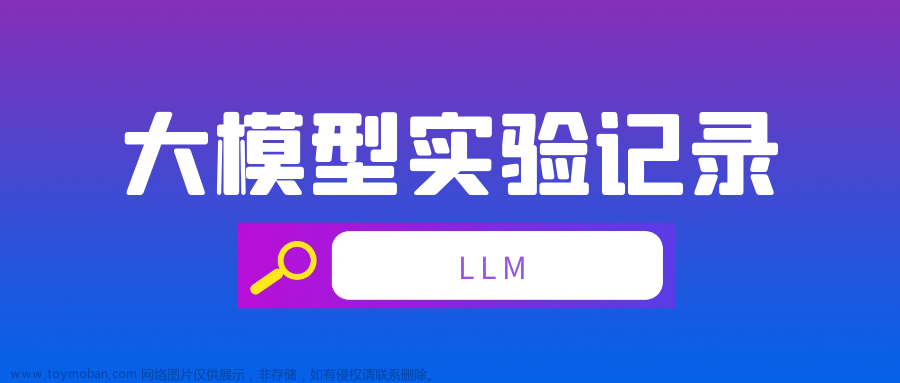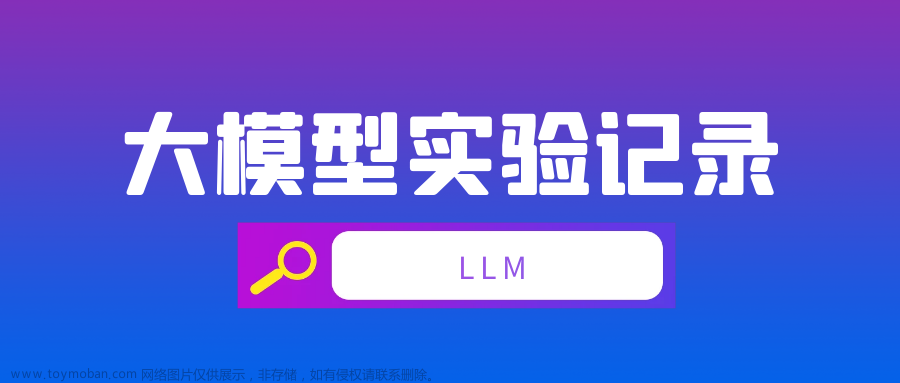Llama2,一款开源大语言模型。Github仓库地址:
facebookresearch/llama: Inference code for LLaMA models (github.com)zzhttps://github.com/facebookresearch/llama
中文地址:
GitHub - FlagAlpha/Llama2-Chinese: Llama中文社区,最好的中文Llama大模型,完全开源可商用Llama中文社区,最好的中文Llama大模型,完全开源可商用. Contribute to FlagAlpha/Llama2-Chinese development by creating an account on GitHub.https://github.com/FlagAlpha/Llama2-Chinese接下来将分享在Linux系统中部署这款模型的方法。一开始尝试了Windows,但Llama2在Windows系统中无法使用GPU运行,如果想使用GPU,可以考虑另一款Llama2开源模型LLC-LLM:
https://mlc.ai/mlc-llm/docs/get_started/try_out.htmlhttps://mlc.ai/mlc-llm/docs/get_started/try_out.html
Linux系统中的部署方法
我实在autodl的算力平台上部署的,在部署前查阅文档,发现13B和70B对算力要求过高,于是选择7B进行尝试。

1. 克隆github仓库
git clone https://github.com/facebookresearch/llama.git2. 进入Llama文件夹
cd llama3. 配置依赖
pip install -e .4. demo代码
但是我发现单单运行官方给出的demo会遇到HTTPError,大意是说你没有限权访问meta-llama/Llama-2-7b-chat-hf,因为这个模型是现场从huggingface(一款开源模型网站)上下下来的。所以,要对代码进行一些小小的修改。(以下为官方demo)https://huggingface.co/
import torch
from transformers import AutoTokenizer, AutoModelForCausalLM
model = AutoModelForCausalLM.from_pretrained('meta-llama/Llama-2-7b-chat-hf',device_map='auto',torch_dtype=torch.float16,load_in_8bit=True)
model =model.eval()
tokenizer = AutoTokenizer.from_pretrained('meta-llama/Llama-2-7b-chat-hf',use_fast=False)
tokenizer.pad_token = tokenizer.eos_token
input_ids = tokenizer(['<s>Human: 介绍一下中国\n</s><s>Assistant: '], return_tensors="pt",add_special_tokens=False).input_ids.to('cuda')
generate_input = {
"input_ids":input_ids,
"max_new_tokens":512,
"do_sample":True,
"top_k":50,
"top_p":0.95,
"temperature":0.3,
"repetition_penalty":1.3,
"eos_token_id":tokenizer.eos_token_id,
"bos_token_id":tokenizer.bos_token_id,
"pad_token_id":tokenizer.pad_token_id
}
generate_ids = model.generate(**generate_input)
text = tokenizer.decode(generate_ids[0])
print(text)以下为修改(第3/6行)
model = AutoModelForCausalLM.from_pretrained('meta-llama/Llama-2-7b-chat-hf',device_map='auto',torch_dtype=torch.float16,load_in_8bit=True,use_auth_token="你的Token")
tokenizer = AutoTokenizer.from_pretrained('meta-llama/Llama-2-7b-chat-hf',use_fast=False,use_auth_token="你的Token")我们需要添加一个Token,获取的方式为:进入以下网址,然后注册登录一系列操作以后生成Token,貌似只有write的token才能生效。
Hugging Face – The AI community builg the future.We’re on a journey to advance and democratize artificial intelligence through open source and open science.https://huggingface.co/settings/tokens
如果报错说你没有Transformer包,或者accelerate包,pip即可!
pip install transformers
pip install accelerate模型下载完成!(需要等一段时间),PS:Llama-2-7b-chat-hf是主要用于聊天的,还有Llama-2-7b-hf,Llama-2-13b-chat-hf,Llama-2-13b-hf,等等版本,大家可以根据自己的需求下载。
 文章来源:https://www.toymoban.com/news/detail-702035.html
文章来源:https://www.toymoban.com/news/detail-702035.html
然后运行就可以输出结果了文章来源地址https://www.toymoban.com/news/detail-702035.html
到了这里,关于部署Llama2的方法(Linux)的文章就介绍完了。如果您还想了解更多内容,请在右上角搜索TOY模板网以前的文章或继续浏览下面的相关文章,希望大家以后多多支持TOY模板网!