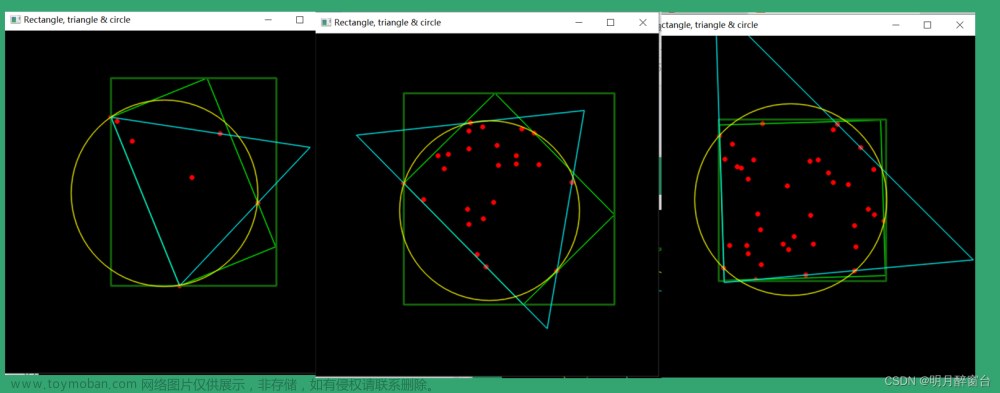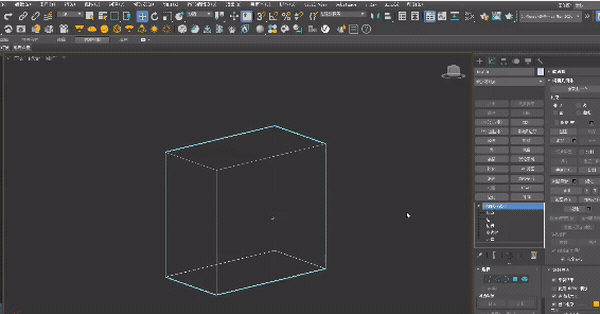要求:拓扑节点根据不同的设备类型显示不同的图标,且根据设备状态显示不同的背景色,鼠标点击选中节点还可高亮
效果图
-
不同设备不同图标,不同状态不同背景色
 文章来源:https://www.toymoban.com/news/detail-702546.html
文章来源:https://www.toymoban.com/news/detail-702546.html -
鼠标点击选中节点高亮
 文章来源地址https://www.toymoban.com/news/detail-702546.html
文章来源地址https://www.toymoban.com/news/detail-702546.html
代码
// 默认节点背景色
const defaultNodeBgColor = '#169BFA'
G6.registerNode(
'cust-node',
{
draw (cfg, group) {
// bgColor自定义的节点背景色 icon自定义的节点图标
const { bgColor, icon } = cfg
// 外层包裹元素
const shape = group.addShape('polygon', {
attrs: {
points: [
[16, 0],
[32, 9],
[32, 26],
[16, 35],
[0, 26],
[0, 9]
],
},
name: 'node-wrapper'
})
// 背景色元素
group.addShape('polygon', {
attrs: {
points: [
[16, 2],
[30, 10],
[30, 25],
[16, 33],
[2, 25],
[2, 10]
],
fill: bgColor || defaultNodeBgColor, // 填充背景色
},
name: 'node-bg'
})
// 除主体部分白色外背景色透明的图标
group.addShape('image', {
attrs: {
x: 8,
y: 9,
width: 16,
height: 16,
img: icon, // 设置图标
},
name: 'node-icon'
})
// 非高亮节点的蒙层
group.addShape('polygon', {
attrs: {
points: [
[16, 0],
[32, 9],
[32, 26],
[16, 35],
[0, 26],
[0, 9]
],
},
name: 'node-mask'
})
return shape
},
update (cfg, node) {
// 节点更新触发 isNodeActive是否选中
const { bgColor, isNodeActive } = cfg
const group = node.getContainer() // 获取容器
// 背景色元素填充色修改
const bgShape = group.get('children')[1] // 获取形状
bgShape.attr({ fill: bgColor || defaultNodeBgColor }) // 修改形状的属性
// 蒙层元素填充色修改:高亮节点蒙层不填充,非高亮节点蒙层填充透明白色
const maskShape = group.get('children')[3] // 获取形状
maskShape.attr({ fill: isNodeActive ? '' : 'rgba(255, 255, 255, 0.8)' }) // 修改形状的属性
}
},
'single-node'
)
到了这里,关于AntV G6自定义节点(多边形+图片)的文章就介绍完了。如果您还想了解更多内容,请在右上角搜索TOY模板网以前的文章或继续浏览下面的相关文章,希望大家以后多多支持TOY模板网!