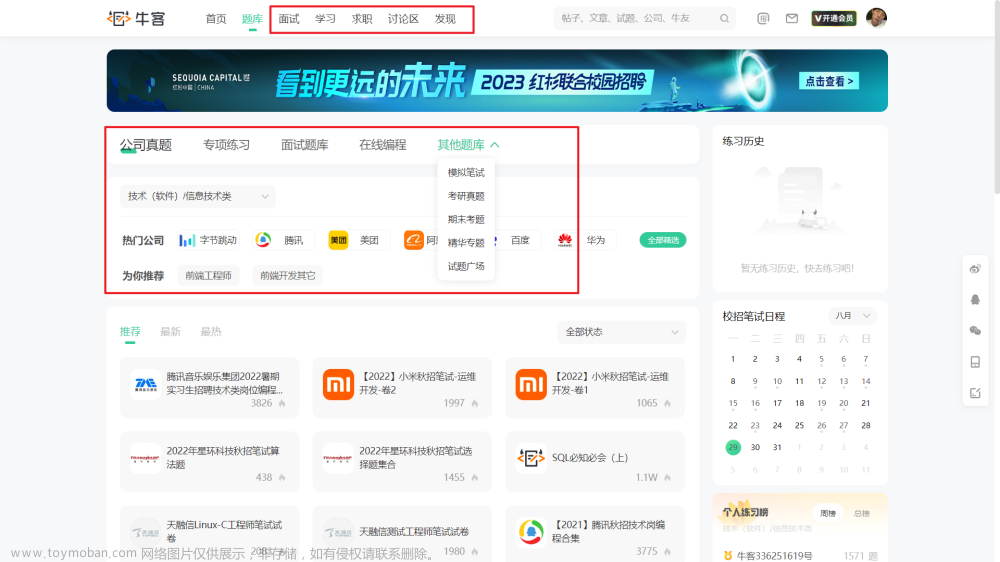首先创建一个waterMark.js文件,当然文件命名可自定义,
'use strict'
const watermark = {}
/**
*
* @param {要设置的水印的内容} str
* @param {需要设置水印的容器} container
*/
const setWatermark = (str, container) => {
const id = '1.23452384164.123412415'
if (container === undefined) {
return
}
// 查看页面上有没有,如果有则删除
if (document.getElementById(id) !== null) {
const childelement = document.getElementById(id)
childelement.parentNode.removeChild(childelement)
}
var containerWidth = container.offsetWidth // 获取父容器宽
var containerHeight = container.offsetHeight // 获取父容器高
container.style.position = 'relative' // 设置布局为相对布局
// 创建canvas元素(先制作一块背景图)
const can = document.createElement('canvas')
can.width = 200 // 设置每一块的宽度
can.height = 200 // 高度
can.size= 20
const cans = can.getContext('2d') // 获取canvas画布
cans.rotate(-20 * Math.PI / 180) // 逆时针旋转π/9 cans.font = '20px Vedana' // 设置字体
cans.fillStyle = 'rgba(0, 0, 0, 0.20)' // 设置字体的颜色
cans.textAlign = 'left' // 文本对齐方式
cans.textBaseline = 'Middle' // 文本基线
cans.fillText(str, 0, 4 * can.height / 5) // 绘制文字
// 创建一个div元素
const div = document.createElement('div')
div.id = id // 设置id
div.style.pointerEvents = 'none' // 取消所有事件
div.style.top = '0px'
div.style.left = '0px'
div.style.position = 'absolute'
div.style.zIndex = '100000'
div.style.width = containerWidth + 'px'
div.style.height = containerHeight + 'px'
div.style.background = 'url(' + can.toDataURL('image/png') + ') left top repeat'
container.appendChild(div) // 追加到页面
return id
}
// 该方法只允许调用一次
watermark.set = (str, container) => {
let id = setWatermark(str, container)
setInterval(() => {
if (document.getElementById(id) === null) {
id = setWatermark(str, container)
}
}, 500)
// 监听页面大小的变化
window.onresize = () => {
setWatermark(str, container)
}
}
export default watermark
<div ref="fristhome">vue 页面</div>
在需要的加水印的页面导入watermark.js文件
import waterMark from "../../utils/waterMark"
// 这是笔者的文件路径,具体的根据个人所放的路径即可,
方法中调用文章来源:https://www.toymoban.com/news/detail-702852.html
waterMark.set('水印', this.$refs.fristhome)
效果: 文章来源地址https://www.toymoban.com/news/detail-702852.html
文章来源地址https://www.toymoban.com/news/detail-702852.html
到了这里,关于vue 页面加水印的文章就介绍完了。如果您还想了解更多内容,请在右上角搜索TOY模板网以前的文章或继续浏览下面的相关文章,希望大家以后多多支持TOY模板网!