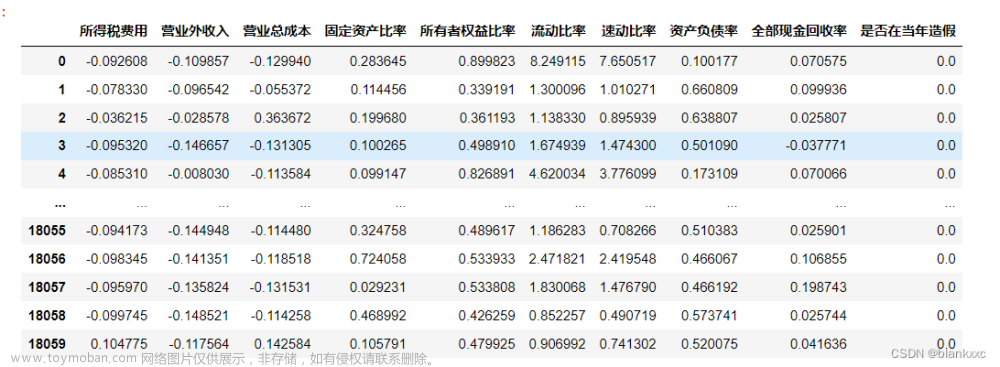最近在公司手动筛图片,需要将某些含有检测目标的图像手动筛选出来用于做新模型的测试。我最开始是两个文件夹,来回复制粘贴,后来感觉这种效率太低了,就随手写了一个图像筛查小工具。代码如下:
import sys
from PyQt5.QtWidgets import QApplication, QMainWindow, QLabel, QVBoxLayout, QWidget, QAction, QFileDialog
from PyQt5.QtGui import QPixmap, QIcon, QImage
from PyQt5.QtCore import Qt, QDir
class ImageViewer(QMainWindow):
def __init__(self):
super().__init__()
self.current_index = 0
self.image_files = []
self.input_folder_path = ""
self.output_folder_path = ""
self.init_ui()
def init_ui(self):
# 创建布局
layout = QVBoxLayout()
# 创建标签用于显示图像
self.image_label = QLabel(self)
layout.addWidget(self.image_label)
# 创建主窗口
main_widget = QWidget()
main_widget.setLayout(layout)
self.setCentralWidget(main_widget)
# 创建菜单栏
menu_bar = self.menuBar()
file_menu = menu_bar.addMenu("文件")
self.open_input_folder_action = QAction("打开导入图像文件夹", self)
self.open_output_folder_action = QAction("打开保存图像文件夹", self)
file_menu.addAction(self.open_input_folder_action)
file_menu.addAction(self.open_output_folder_action)
# 绑定事件处理函数
self.open_input_folder_action.triggered.connect(self.open_input_folder)
self.open_output_folder_action.triggered.connect(self.open_output_folder)
# 设置窗口属性
self.setWindowTitle("图像筛查工具")
self.setGeometry(100, 100, 800, 600)
def open_input_folder(self):
# 打开输入文件夹
folder_path = QFileDialog.getExistingDirectory(self, "选择输入文件夹", QDir.homePath())
if folder_path:
self.input_folder_path = folder_path
self.load_images()
def open_output_folder(self):
# 打开输出文件夹
folder_path = QFileDialog.getExistingDirectory(self, "选择输出文件夹", QDir.homePath())
if folder_path:
self.output_folder_path = folder_path
def load_images(self):
# 加载文件夹中的图像文件
self.image_files = QDir(self.input_folder_path).entryList(["*.png", "*.jpg", "*.jpeg"], QDir.Files)
if self.image_files:
self.current_index = 0
self.show_current_image()
def show_current_image(self):
# 显示当前图像
image_path = QDir(self.input_folder_path).filePath(self.image_files[self.current_index])
image = QImage(image_path)
if not image.isNull():
pixmap = QPixmap.fromImage(image)
self.image_label.setPixmap(pixmap.scaled(self.image_label.size(), Qt.KeepAspectRatio,
Qt.SmoothTransformation))
self.setWindowTitle(f"图像筛查工具 - {self.current_index + 1}/{len(self.image_files)}")
def keyPressEvent(self, event):
# 键盘事件处理
if event.key() == Qt.Key_Right:
# 切换到下一张图像
if self.current_index < len(self.image_files) - 1:
self.current_index += 1
self.show_current_image()
elif event.key() == Qt.Key_Left:
# 切换到上一张图像
if self.current_index > 0:
self.current_index -= 1
self.show_current_image()
elif event.key() == Qt.Key_Space:
# 保存当前图像到输出文件夹
if self.current_index < len(self.image_files):
image_path = QDir(self.input_folder_path).filePath(self.image_files[self.current_index])
output_path = QDir(self.output_folder_path).filePath(self.image_files[self.current_index])
QDir().rename(image_path, output_path)
self.image_files.pop(self.current_index)
self.show_current_image()
if __name__ == "__main__":
app = QApplication(sys.argv)
viewer = ImageViewer()
viewer.show()
sys.exit(app.exec_())首先要选择两个文件夹,一个用来导入数据,另外一个用来保存数据。导入文件夹,文件夹里面有大量图像,点击键盘右键可以切换到下一张,左键上一张,点击空格可以把这个图像保存到另外一个文件夹中。不过到最后一张的时候可能回异常退出,不过不影响使用所以我就没进行改进了。
下面是该工具的效果:

点击2选择源图像文件夹
点击3选择保存文件夹
这里的操作是剪切操作,并非复制操作。
 文章来源:https://www.toymoban.com/news/detail-703800.html
文章来源:https://www.toymoban.com/news/detail-703800.html
随便文件夹是保存的文件 文章来源地址https://www.toymoban.com/news/detail-703800.html
文章来源地址https://www.toymoban.com/news/detail-703800.html
到了这里,关于小工具——筛选图像小工具的文章就介绍完了。如果您还想了解更多内容,请在右上角搜索TOY模板网以前的文章或继续浏览下面的相关文章,希望大家以后多多支持TOY模板网!