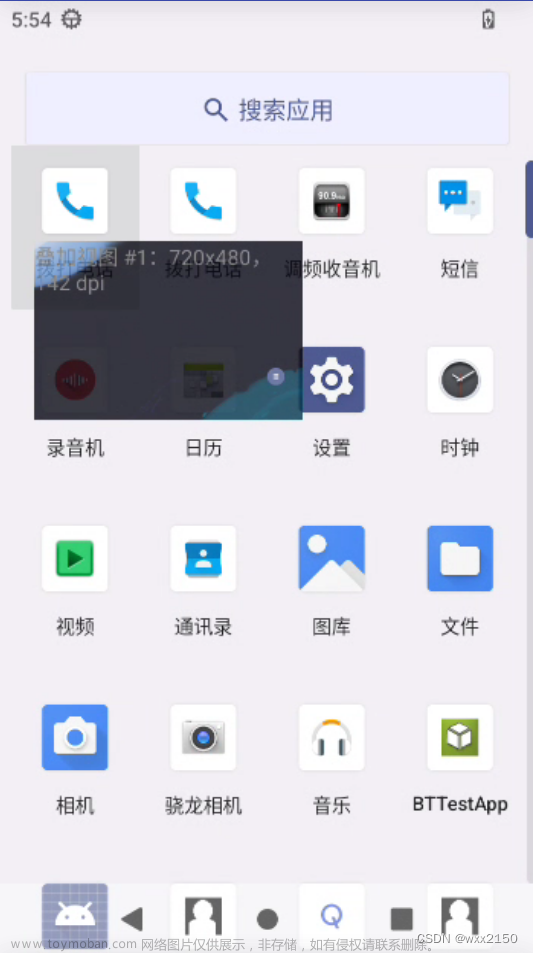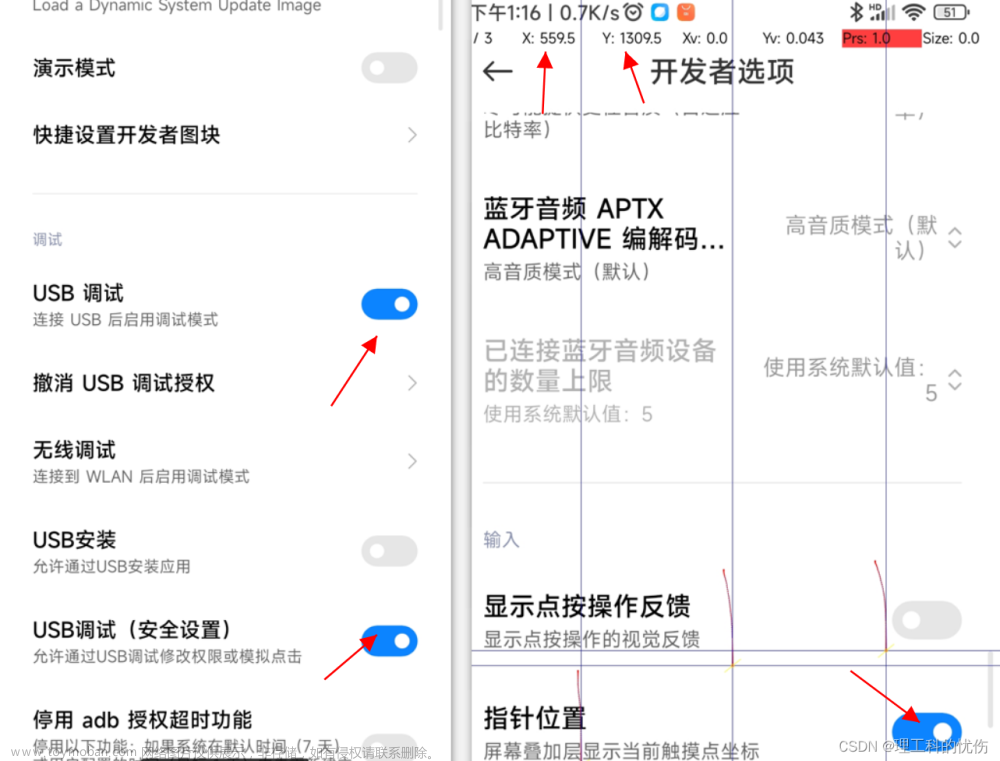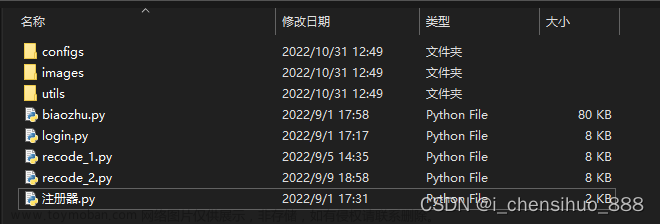#!/usr/bin/env python
# -*- coding: utf-8 -*-
import re
import os
import time
import subprocess
import tkinter as tk
from tkinter import messagebox
from PIL import Image, ImageTk
# 设置ADB路径(根据你的系统和安装路径进行调整)
ADB_PATH = 'C:/Users/DHY-20210315/AppData/Local/Android/Sdk/platform-tools/adb.exe'
# 设置截屏图片显示比例
scl = 0.7
# 创建一个GUI窗口
root = tk.Tk()
root.title("ADB辅助点击助手")
screen_width = root.winfo_screenwidth()
screen_height = root.winfo_screenheight()
# 设置窗口大小
window_width = 900
window_height = 600
x = (screen_width - window_width) // 2
y = (screen_height - window_height) // 2
root.geometry(f"{window_width}x{window_height}+{x}+{y}")
# 函数:通过ADB截屏并显示
def capture_and_display():
if r_var.get() == '':
messagebox.showinfo(title='提示', message='没有连接设备呀!')
return
# file = str(round(time.time() * 1000)) + '.png'
file = 'screencap.png'
scp = '/sdcard/Pictures/' + file
capture_process = subprocess.Popen([ADB_PATH, '-s', r_var.get(), 'shell', 'screencap', scp])
capture_process.wait()
lsc = './' + file
pull_process = subprocess.Popen([ADB_PATH, '-s', r_var.get(), 'pull', scp, lsc])
pull_process.wait()
screenshot = Image.open(lsc)
width, height = screenshot.size
new_width = int(width * scl)
new_height = int(height * scl)
screenshot = screenshot.resize((new_width, new_height), Image.ANTIALIAS)
s_w = new_width + 20
s_h = new_height + 50
root.geometry(f"{s_w}x{s_h}+{(screen_width - s_w) // 2}+{(screen_height - s_h) // 2}")
img = ImageTk.PhotoImage(screenshot)
img_label.config(image=img)
img_label.image = img
# 函数:通过ADB点击图片
def click_img(event):
if r_var.get() == '':
messagebox.showinfo(title='提示', message='没有连接设备呀!')
return
if ck_var.get() == 1:
for i in range(8):
subprocess.Popen(
[ADB_PATH, '-s', r_var.get(), 'shell', 'input', 'tap', str(event.x / scl), str(event.y / scl)])
time.sleep(0.01)
ck_var.set(0)
else:
subprocess.Popen([ADB_PATH, '-s', r_var.get(), 'shell', 'input', 'tap', str(event.x / scl), str(event.y / scl)])
time.sleep(1)
capture_and_display()
# 函数:通过ADB发送按键
def send_back_command():
if r_var.get() == '':
messagebox.showinfo(title='提示', message='没有连接设备呀!')
return
subprocess.Popen([ADB_PATH, '-s', r_var.get(), 'shell', 'input', 'keyevent', '4'])
time.sleep(1)
capture_and_display()
# 函数:通过ADB发送滑动
def send_slide_command(arg):
if r_var.get() == '':
messagebox.showinfo(title='提示', message='没有连接设备呀!')
return
if arg == 1:
subprocess.Popen([ADB_PATH, '-s', r_var.get(), 'shell', 'input', 'swipe', '969 1050 969 800 100'])
time.sleep(1)
capture_and_display()
else:
subprocess.Popen([ADB_PATH, '-s', r_var.get(), 'shell', 'input', 'swipe', '969 800 969 1050 100'])
time.sleep(1)
capture_and_display()
# 函数:通过ADB获取设备名
def find_device():
dvs = os.popen("adb devices").readlines()
dfs = ''
for ss in dvs:
ss = ss.strip('\n')
if 'List of devices' not in ss and len(ss) > 6 and 'offline' not in ss:
dv = ss.split('\t')[0]
p = subprocess.Popen("adb -s %s shell getprop ro.product.model" % dv, stdout=subprocess.PIPE)
result = p.communicate()
dn = result[0].decode('utf-8').strip()
cold_bev = tk.Radiobutton(button_frame, text=dn, variable=r_var, value=dv)
cold_bev.pack(side="left")
if dfs == '':
dfs = dv
if dfs != '':
r_var.set(dfs)
def find_ip(input_string):
ip_pattern = r'\b(?:[0-9]{1,3}\.){3}[0-9]{1,3}\b'
ip_addresses = re.findall(ip_pattern, input_string)
return ip_addresses[0]
# 函数:通过ADB wifi连接设备
def wifi_connect():
if r_var.get() == '':
messagebox.showinfo(title='提示', message='没有连接设备呀!')
return
dv = r_var.get()
if r_var.get().startswith('192.168.'):
messagebox.showinfo(title='提示', message='已经是WiFi连接了啊!')
return
p = subprocess.Popen("adb -s %s shell ip -f inet addr show wlan0" % dv, stdout=subprocess.PIPE)
result = p.communicate()
dn = result[0].decode('utf-8').strip()
ip = find_ip(dn)
subprocess.Popen([ADB_PATH, 'connect', ip])
button_frame = tk.Frame(root)
button_frame.pack()
capture_button = tk.Button(button_frame, text="截屏", command=capture_and_display)
capture_button.pack(side="left")
tk.Label(button_frame, text=" ").pack(side="left")
back_button = tk.Button(button_frame, text="后退", command=send_back_command)
back_button.pack(side="left")
tk.Label(button_frame, text=" ").pack(side="left")
up_button = tk.Button(button_frame, text="上滑", command=lambda: send_slide_command(1))
up_button.pack(side="left")
tk.Label(button_frame, text=" ").pack(side="left")
down_button = tk.Button(button_frame, text="下滑", command=lambda: send_slide_command(0))
down_button.pack(side="left")
tk.Label(button_frame, text=" ").pack(side="left")
ck_var = tk.IntVar()
c1 = tk.Checkbutton(button_frame, text='8连击', variable=ck_var, onvalue=1, offvalue=0)
c1.pack(side="left")
tk.Label(button_frame, text=" ").pack(side="left")
r_var = tk.StringVar(value='')
find_device()
img_label = tk.Label(root)
img_label.pack()
img_label.bind('<Button-1>', click_img)
wifi_button = tk.Button(button_frame, text="WiFi连接", command=wifi_connect)
wifi_button.pack(side="left")
root.mainloop()

version 1.2:
#!/usr/bin/env python
# -*- coding: utf-8 -*-
import re
import os
import time
import subprocess
import tkinter as tk
from tkinter import messagebox
from PIL import Image, ImageTk
# 设置ADB路径(根据你的系统和安装路径进行调整)
ADB_PATH = 'C:/Users/DHY-20210315/AppData/Local/Android/Sdk/platform-tools/adb.exe'
# 设置截屏图片显示比例
scl = 0.7
# 创建一个GUI窗口
root = tk.Tk()
root.title("ADB辅助点击助手")
screen_width = root.winfo_screenwidth()
screen_height = root.winfo_screenheight()
# 设置窗口大小
window_width = 900
window_height = 600
x = (screen_width - window_width) // 2
y = (screen_height - window_height) // 2
root.geometry(f"{window_width}x{window_height}+{x}+{y}")
# 函数:通过ADB截屏并显示
def capture_and_display():
if r_var.get() == '':
messagebox.showinfo(title='提示', message='没有连接设备呀!')
return
# file = str(round(time.time() * 1000)) + '.png'
file = 'screencap.png'
scp = '/sdcard/Pictures/' + file
capture_process = subprocess.Popen([ADB_PATH, '-s', r_var.get(), 'shell', 'screencap', scp])
capture_process.wait()
lsc = './' + file
pull_process = subprocess.Popen([ADB_PATH, '-s', r_var.get(), 'pull', scp, lsc])
pull_process.wait()
screenshot = Image.open(lsc)
width, height = screenshot.size
new_width = int(width * scl)
new_height = int(height * scl)
screenshot = screenshot.resize((new_width, new_height), Image.ANTIALIAS)
s_w = new_width + 20
s_h = new_height + 50
root.geometry(f"{s_w}x{s_h}+{(screen_width - s_w) // 2}+{(screen_height - s_h) // 2}")
img = ImageTk.PhotoImage(screenshot)
img_label.config(image=img)
img_label.image = img
# 函数:通过ADB点击图片
def click_img(event):
if r_var.get() == '':
messagebox.showinfo(title='提示', message='没有连接设备呀!')
return
if ck_var.get() == 1:
for i in range(8):
subprocess.Popen(
[ADB_PATH, '-s', r_var.get(), 'shell', 'input', 'tap', str(event.x / scl), str(event.y / scl)])
time.sleep(0.01)
ck_var.set(0)
else:
subprocess.Popen([ADB_PATH, '-s', r_var.get(), 'shell', 'input', 'tap', str(event.x / scl), str(event.y / scl)])
time.sleep(1)
capture_and_display()
# 函数:通过ADB发送按键
def send_back_command():
if r_var.get() == '':
messagebox.showinfo(title='提示', message='没有连接设备呀!')
return
subprocess.Popen([ADB_PATH, '-s', r_var.get(), 'shell', 'input', 'keyevent', '4'])
time.sleep(1)
capture_and_display()
# 函数:通过ADB发送滑动
def send_slide_command(arg):
if r_var.get() == '':
messagebox.showinfo(title='提示', message='没有连接设备呀!')
return
if arg == 1:
subprocess.Popen([ADB_PATH, '-s', r_var.get(), 'shell', 'input', 'swipe', '969 1000 969 800 100'])
time.sleep(1)
capture_and_display()
else:
subprocess.Popen([ADB_PATH, '-s', r_var.get(), 'shell', 'input', 'swipe', '969 800 969 1000 100'])
time.sleep(1)
capture_and_display()
# 函数:通过ADB获取设备名
def find_device():
for widget in devices_frame.winfo_children():
widget.destroy()
dvs = os.popen("adb devices").readlines()
dfs = ''
for ss in dvs:
ss = ss.strip('\n')
if 'List of devices' not in ss and len(ss) > 6 and 'offline' not in ss:
dv = ss.split('\t')[0]
p = subprocess.Popen("adb -s %s shell getprop ro.product.model" % dv, stdout=subprocess.PIPE)
result = p.communicate()
dn = result[0].decode('utf-8').strip()
cold_bev = tk.Radiobutton(devices_frame, text=dn, variable=r_var, value=dv)
cold_bev.pack(side="left")
if dfs == '':
dfs = dv
if dfs != '':
r_var.set(dfs)
else:
r_var.set('')
def find_ip(input_string):
ip_pattern = r'\b(?:[0-9]{1,3}\.){3}[0-9]{1,3}\b'
ip_addresses = re.findall(ip_pattern, input_string)
return ip_addresses[0]
# 函数:通过ADB wifi连接设备
def wifi_connect():
if r_var.get() == '':
messagebox.showinfo(title='提示', message='没有连接设备呀!')
return
dv = r_var.get()
if r_var.get().startswith('192.168.'):
messagebox.showinfo(title='提示', message='已经是WiFi连接了啊!')
return
p = subprocess.Popen("adb -s %s shell ip -f inet addr show wlan0" % dv, stdout=subprocess.PIPE)
result = p.communicate()
dn = result[0].decode('utf-8').strip()
ip = find_ip(dn)
subprocess.Popen([ADB_PATH, 'connect', ip])
button_frame = tk.Frame(root)
button_frame.pack()
capture_button = tk.Button(button_frame, text="刷新截屏", command=capture_and_display)
capture_button.pack(side="left")
tk.Label(button_frame, text=" ").pack(side="left")
back_button = tk.Button(button_frame, text="后退", command=send_back_command)
back_button.pack(side="left")
tk.Label(button_frame, text=" ").pack(side="left")
up_button = tk.Button(button_frame, text="上滑", command=lambda: send_slide_command(1))
up_button.pack(side="left")
tk.Label(button_frame, text=" ").pack(side="left")
down_button = tk.Button(button_frame, text="下滑", command=lambda: send_slide_command(0))
down_button.pack(side="left")
tk.Label(button_frame, text=" ").pack(side="left")
ck_var = tk.IntVar()
c1 = tk.Checkbutton(button_frame, text='8连击', variable=ck_var, onvalue=1, offvalue=0)
c1.pack(side="left")
tk.Label(button_frame, text=" ").pack(side="left")
r_var = tk.StringVar(value='')
devices_frame = tk.Frame(button_frame)
devices_frame.pack(side="left")
find_device()
img_label = tk.Label(root)
img_label.pack()
img_label.bind('<Button-1>', click_img)
wifi_button = tk.Button(button_frame, text="WiFi连接", command=wifi_connect)
wifi_button.pack(side="left")
tk.Label(button_frame, text=" ").pack(side="left")
wifi_button = tk.Button(button_frame, text="获取设备", command=find_device)
wifi_button.pack(side="left")
root.mainloop()
version 1.3:文章来源:https://www.toymoban.com/news/detail-704832.html
#!/usr/bin/env python
# -*- coding: utf-8 -*-
# version v1.3
import re
import os
import time
import subprocess
import tkinter as tk
from tkinter import messagebox
from PIL import Image, ImageTk
# 设置ADB路径(根据你的系统和安装路径进行调整)
ADB_PATH = 'C:/Users/DHY-20210315/AppData/Local/Android/Sdk/platform-tools/adb.exe'
# 设置截屏图片显示比例
scl = 0.7
# 创建一个GUI窗口
root = tk.Tk()
root.title("ADB辅助点击助手")
screen_width = root.winfo_screenwidth()
screen_height = root.winfo_screenheight()
# 设置窗口大小
window_width = 900
window_height = 600
x = (screen_width - window_width) // 2
y = (screen_height - window_height) // 2
root.geometry(f"{window_width}x{window_height}+{x}+{y}")
# 函数:通过ADB截屏并显示
def capture_and_display():
if r_var.get() == '':
messagebox.showinfo(title='提示', message='没有连接设备呀!')
return
# file = str(round(time.time() * 1000)) + '.png'
file = 'screencap.png'
scp = '/sdcard/Pictures/' + file
capture_process = subprocess.Popen([ADB_PATH, '-s', r_var.get(), 'shell', 'screencap', scp])
capture_process.wait()
lsc = './' + file
pull_process = subprocess.Popen([ADB_PATH, '-s', r_var.get(), 'pull', scp, lsc])
pull_process.wait()
screenshot = Image.open(lsc)
width, height = screenshot.size
new_width = int(width * scl)
new_height = int(height * scl)
screenshot = screenshot.resize((new_width, new_height), Image.ANTIALIAS)
s_w = new_width + 20
s_h = new_height + 50
root.geometry(f"{s_w}x{s_h}+{(screen_width - s_w) // 2}+{(screen_height - s_h) // 2}")
img = ImageTk.PhotoImage(screenshot)
img_label.config(image=img)
img_label.image = img
# 函数:通过ADB点击图片
def click_img(event):
if r_var.get() == '':
messagebox.showinfo(title='提示', message='没有连接设备呀!')
return
if ck_var.get() == 1:
for i in range(8):
subprocess.Popen(
[ADB_PATH, '-s', r_var.get(), 'shell', 'input', 'tap', str(event.x / scl), str(event.y / scl)])
time.sleep(0.2)
ck_var.set(0)
else:
subprocess.Popen([ADB_PATH, '-s', r_var.get(), 'shell', 'input', 'tap', str(event.x / scl), str(event.y / scl)])
time.sleep(1)
capture_and_display()
# 函数:通过ADB发送按键
def send_back_command():
if r_var.get() == '':
messagebox.showinfo(title='提示', message='没有连接设备呀!')
return
subprocess.Popen([ADB_PATH, '-s', r_var.get(), 'shell', 'input', 'keyevent', '4'])
time.sleep(1)
capture_and_display()
# 函数:通过ADB发送滑动
def send_slide_command(arg):
if r_var.get() == '':
messagebox.showinfo(title='提示', message='没有连接设备呀!')
return
if arg == 1:
subprocess.Popen([ADB_PATH, '-s', r_var.get(), 'shell', 'input', 'touchscreen', 'swipe', '969 800 969 300 100'])
time.sleep(1)
capture_and_display()
elif arg == 2:
subprocess.Popen([ADB_PATH, '-s', r_var.get(), 'shell', 'input', 'touchscreen', 'swipe', '1920 500 1620 500 1920 800 1620 800 100'])
time.sleep(1)
capture_and_display()
elif arg == 3:
subprocess.Popen([ADB_PATH, '-s', r_var.get(), 'shell', 'input', 'keyevent', '26'])
time.sleep(1)
capture_and_display()
elif arg == 4:
subprocess.Popen([ADB_PATH, '-s', r_var.get(), 'shell', 'reboot', '-p'])
time.sleep(1)
capture_and_display()
elif arg == 5:
subprocess.Popen([ADB_PATH, '-s', r_var.get(), 'shell', 'input', 'touchscreen', 'swipe', '1300 500 300 500 100'])
time.sleep(1)
capture_and_display()
elif arg == 6:
subprocess.Popen([ADB_PATH, '-s', r_var.get(), 'shell', 'input', 'touchscreen', 'swipe', '300 500 1300 500 100'])
time.sleep(1)
capture_and_display()
else:
subprocess.Popen([ADB_PATH, '-s', r_var.get(), 'shell', 'input', 'touchscreen', 'swipe', '969 300 969 800 100'])
time.sleep(1)
capture_and_display()
# 函数:通过ADB获取设备名
def find_device(aa=0):
for widget in devices_frame.winfo_children():
widget.destroy()
dvs = os.popen("adb devices").readlines()
dfs = ''
for ss in dvs:
ss = ss.strip('\n')
if 'List of devices' not in ss and len(ss) > 6 and 'offline' not in ss:
dv = ss.split('\t')[0]
p = subprocess.Popen("adb -s %s shell getprop ro.product.model" % dv, stdout=subprocess.PIPE)
result = p.communicate()
dn = result[0].decode('utf-8').strip()
cold_bev = tk.Radiobutton(devices_frame, text=dn, variable=r_var, value=dv)
cold_bev.pack(side="left")
if dfs == '':
dfs = dv
if dfs != '':
r_var.set(dfs)
else:
r_var.set('')
if aa == 0:
messagebox.showinfo(title='提示', message='没有连接设备呀!')
def find_ip(input_string):
ip_pattern = r'\b(?:[0-9]{1,3}\.){3}[0-9]{1,3}\b'
ip_addresses = re.findall(ip_pattern, input_string)
return ip_addresses[0]
# 函数:通过ADB wifi连接设备
def wifi_connect():
if r_var.get() == '':
messagebox.showinfo(title='提示', message='没有连接设备呀!')
return
dv = r_var.get()
if r_var.get().startswith('192.168.'):
messagebox.showinfo(title='提示', message='已经是WiFi连接了啊!')
return
p = subprocess.Popen("adb -s %s shell ip -f inet addr show wlan0" % dv, stdout=subprocess.PIPE)
result = p.communicate()
dn = result[0].decode('utf-8').strip()
ip = find_ip(dn)
subprocess.Popen([ADB_PATH, 'connect', ip])
button_frame = tk.Frame(root)
button_frame.pack()
capture_button = tk.Button(button_frame, text="刷新截屏", command=capture_and_display)
capture_button.pack(side="left")
tk.Label(button_frame, text=" ").pack(side="left")
back_button = tk.Button(button_frame, text="后退", command=send_back_command)
back_button.pack(side="left")
tk.Label(button_frame, text=" ").pack(side="left")
up_button = tk.Button(button_frame, text="上滑", command=lambda: send_slide_command(1))
up_button.pack(side="left")
tk.Label(button_frame, text=" ").pack(side="left")
down_button = tk.Button(button_frame, text="下滑", command=lambda: send_slide_command(0))
down_button.pack(side="left")
tk.Label(button_frame, text=" ").pack(side="left")
up_button = tk.Button(button_frame, text="左滑", command=lambda: send_slide_command(5))
up_button.pack(side="left")
tk.Label(button_frame, text=" ").pack(side="left")
down_button = tk.Button(button_frame, text="右滑", command=lambda: send_slide_command(6))
down_button.pack(side="left")
tk.Label(button_frame, text=" ").pack(side="left")
#down_button = tk.Button(button_frame, text="分屏", command=lambda: send_slide_command(2))
#down_button.pack(side="left")
#tk.Label(button_frame, text=" ").pack(side="left")
down_button = tk.Button(button_frame, text="点亮", command=lambda: send_slide_command(3))
down_button.pack(side="left")
tk.Label(button_frame, text=" ").pack(side="left")
down_button = tk.Button(button_frame, text="关机", command=lambda: send_slide_command(4))
down_button.pack(side="left")
tk.Label(button_frame, text=" ").pack(side="left")
ck_var = tk.IntVar()
c1 = tk.Checkbutton(button_frame, text='8连击', variable=ck_var, onvalue=1, offvalue=0)
c1.pack(side="left")
tk.Label(button_frame, text=" ").pack(side="left")
r_var = tk.StringVar(value='')
devices_frame = tk.Frame(button_frame)
devices_frame.pack(side="left")
find_device(1)
img_label = tk.Label(root)
img_label.pack()
img_label.bind('<Button-1>', click_img)
wifi_button = tk.Button(button_frame, text="WiFi连接", command=wifi_connect)
wifi_button.pack(side="left")
tk.Label(button_frame, text=" ").pack(side="left")
wifi_button = tk.Button(button_frame, text="获取设备", command=find_device)
wifi_button.pack(side="left")
tk.Label(button_frame, text=" ").pack(side="left")
root.mainloop()
 文章来源地址https://www.toymoban.com/news/detail-704832.html
文章来源地址https://www.toymoban.com/news/detail-704832.html
到了这里,关于python实现adb辅助点击屏幕工具的文章就介绍完了。如果您还想了解更多内容,请在右上角搜索TOY模板网以前的文章或继续浏览下面的相关文章,希望大家以后多多支持TOY模板网!